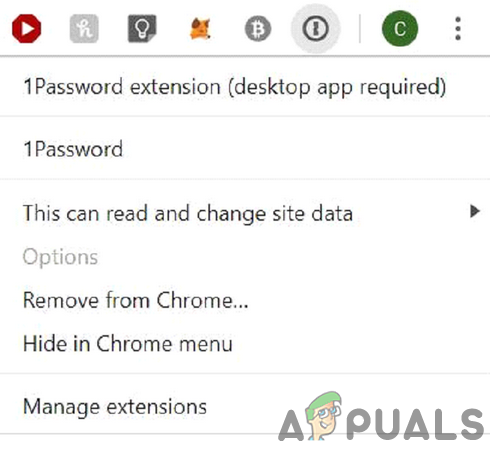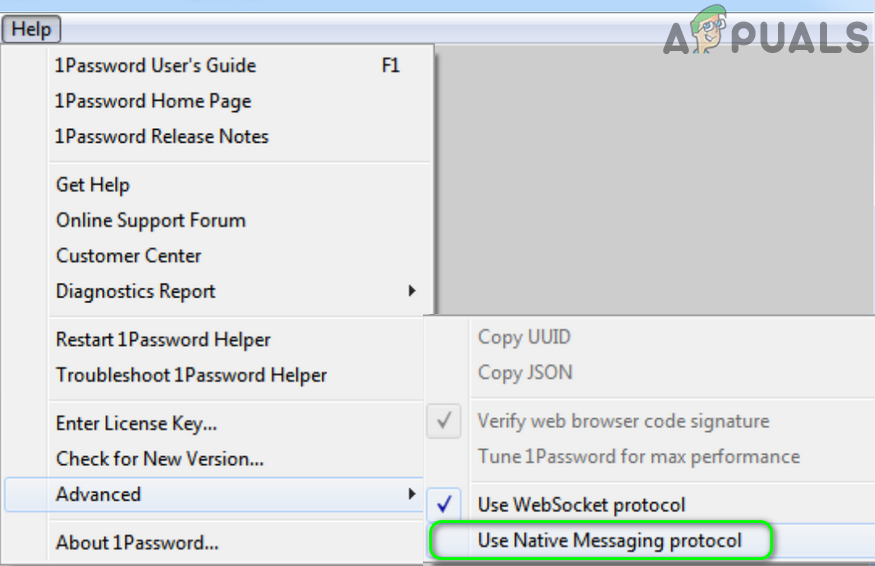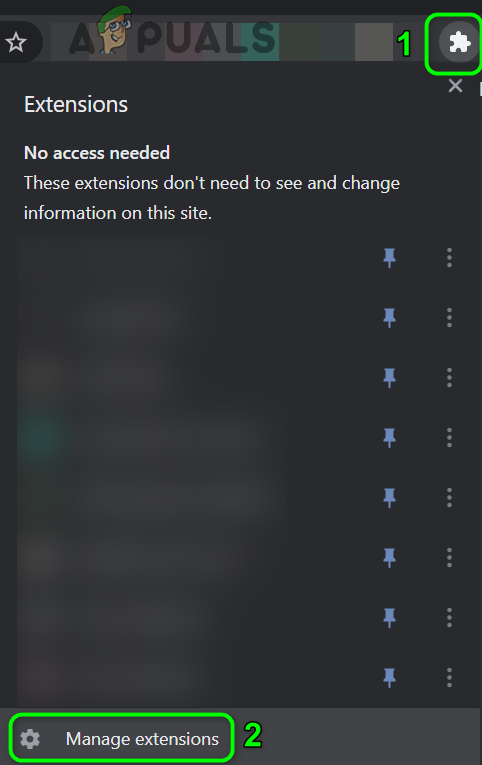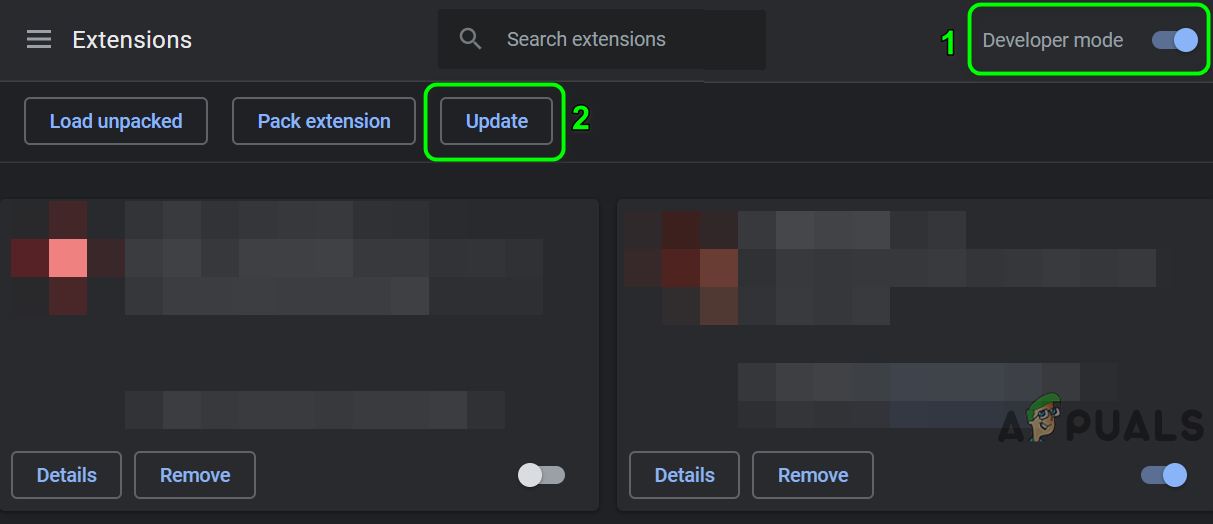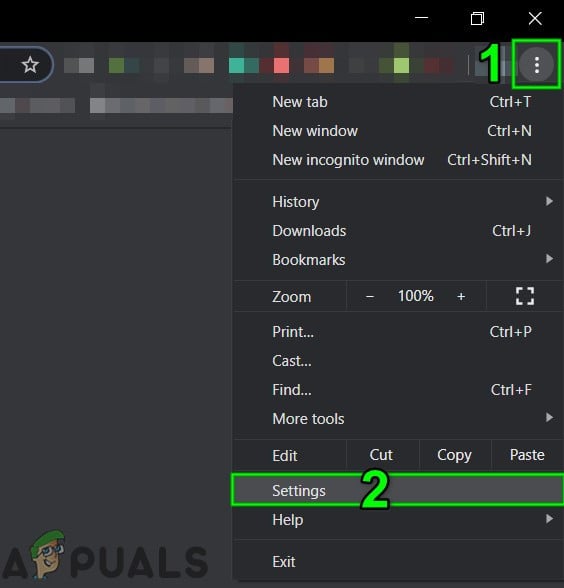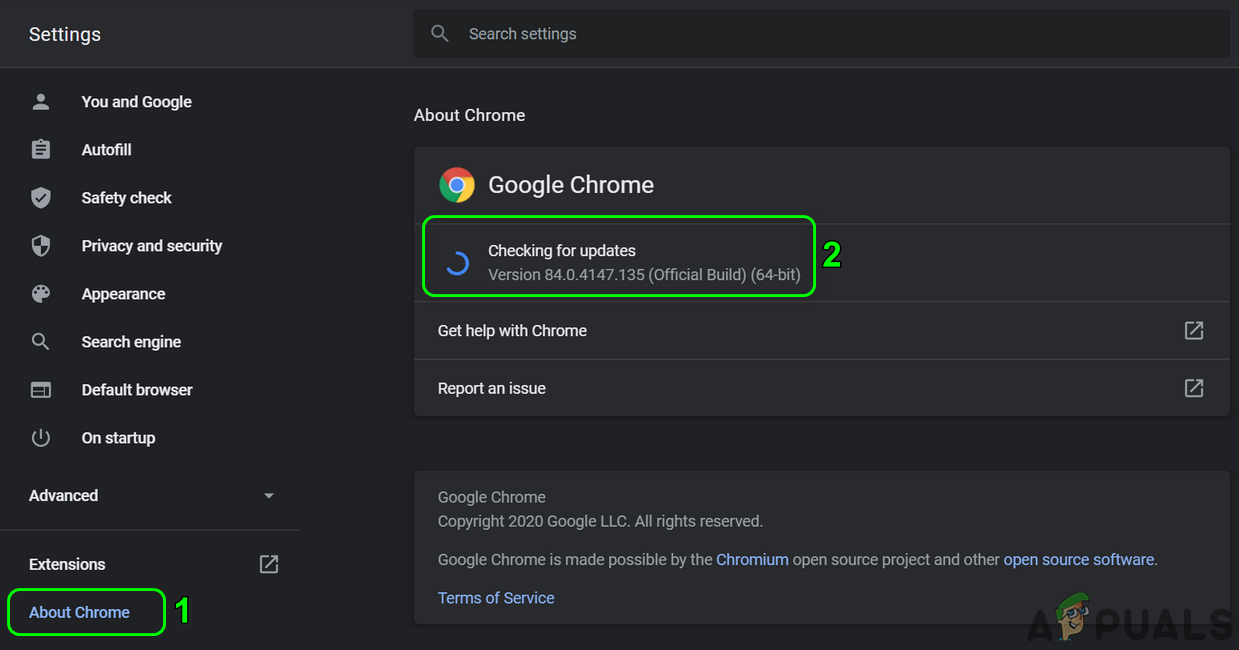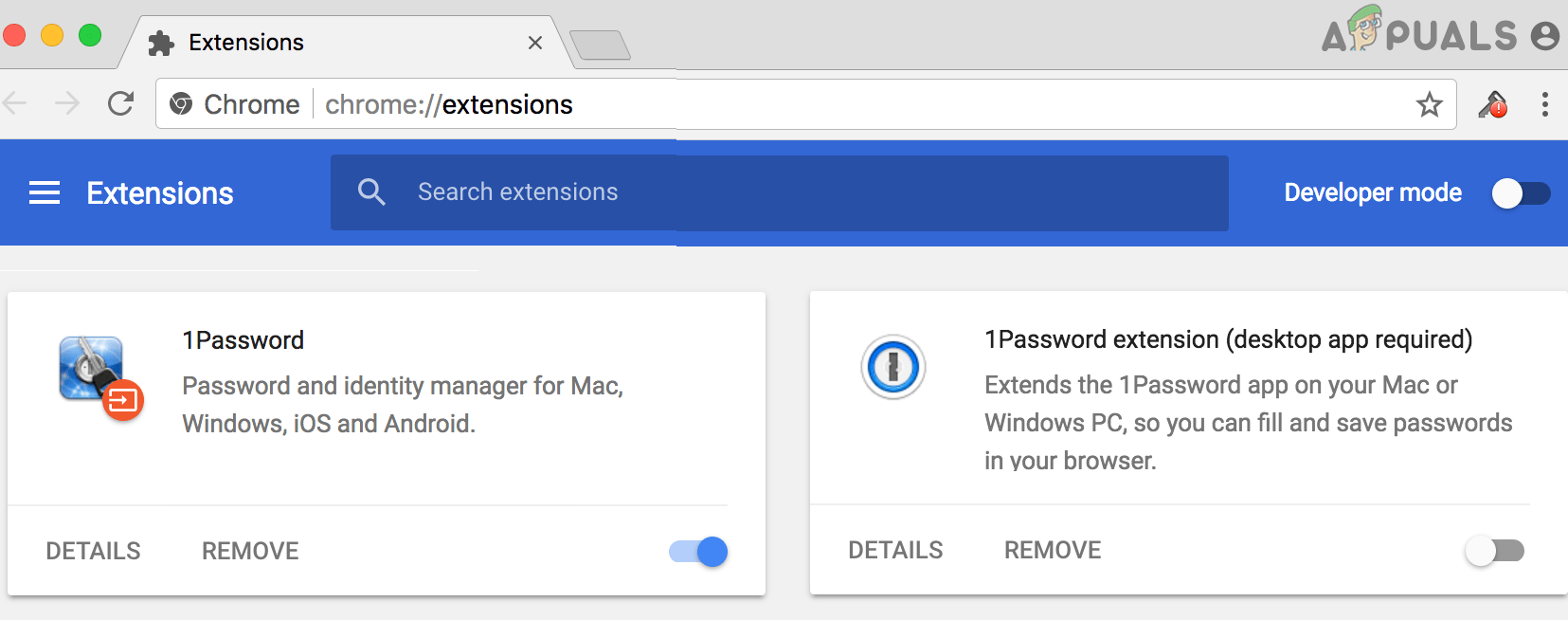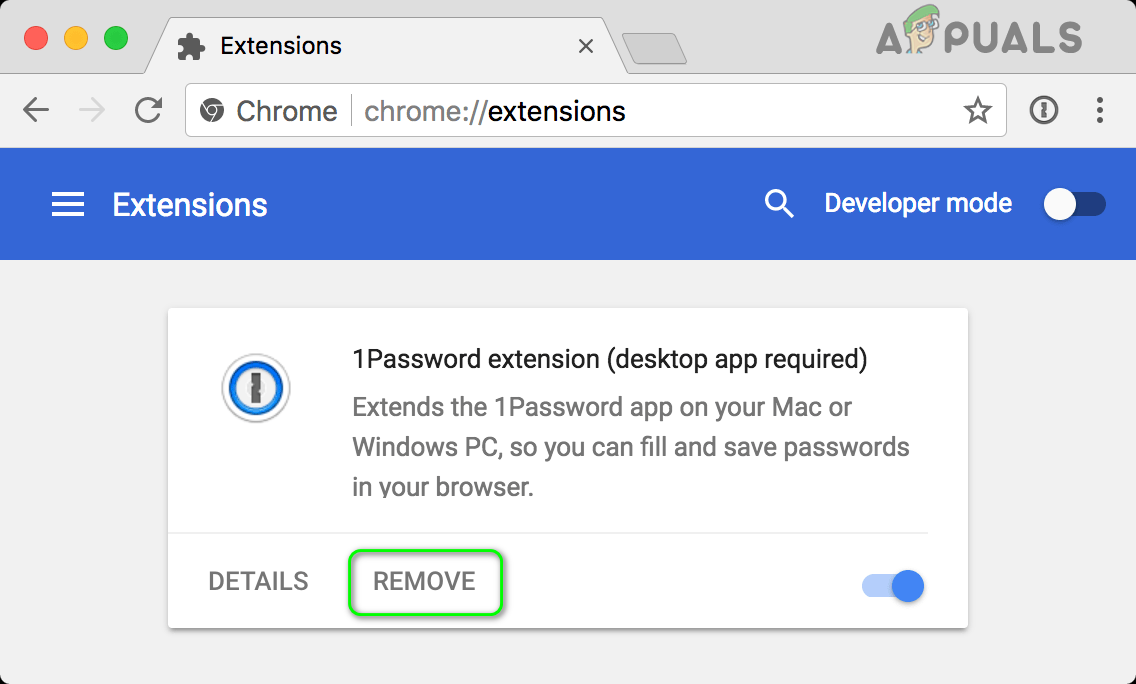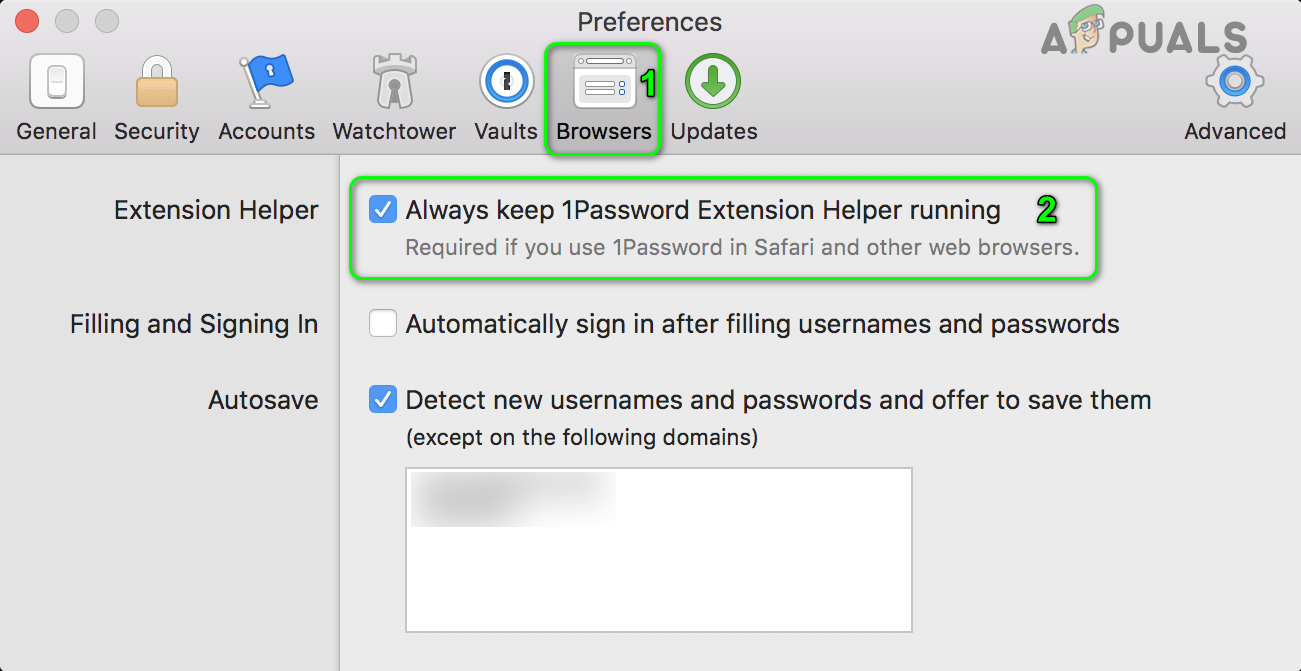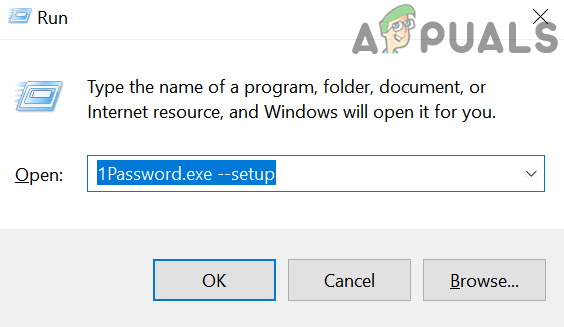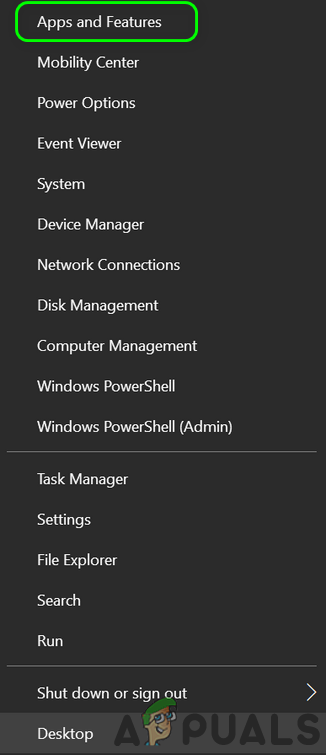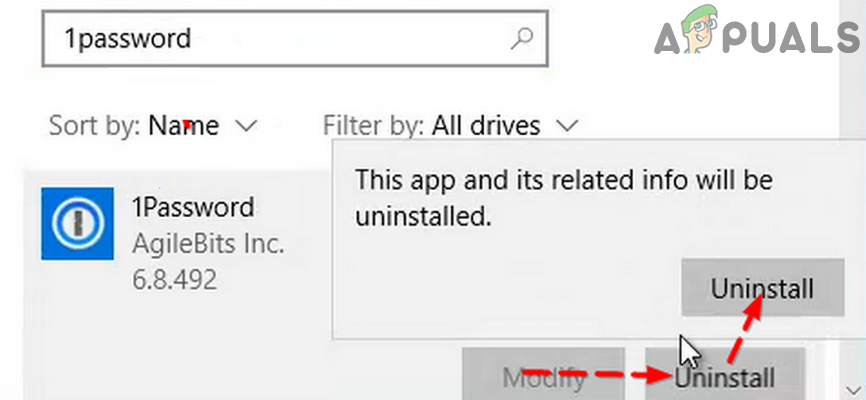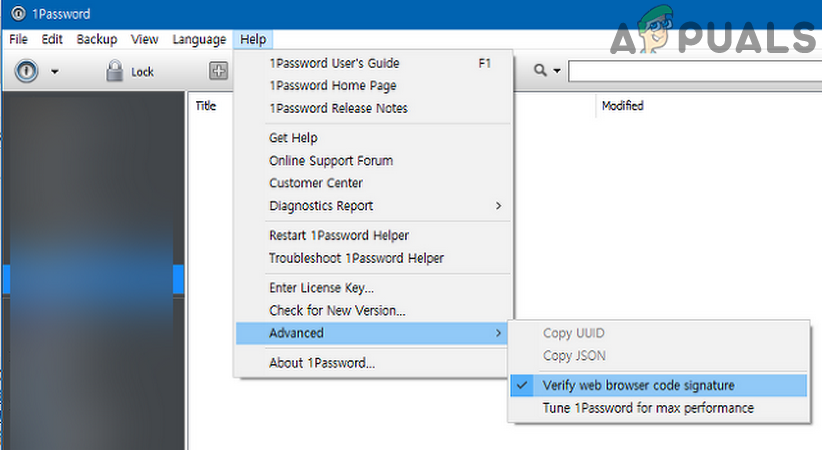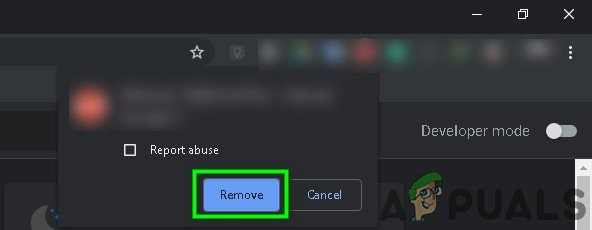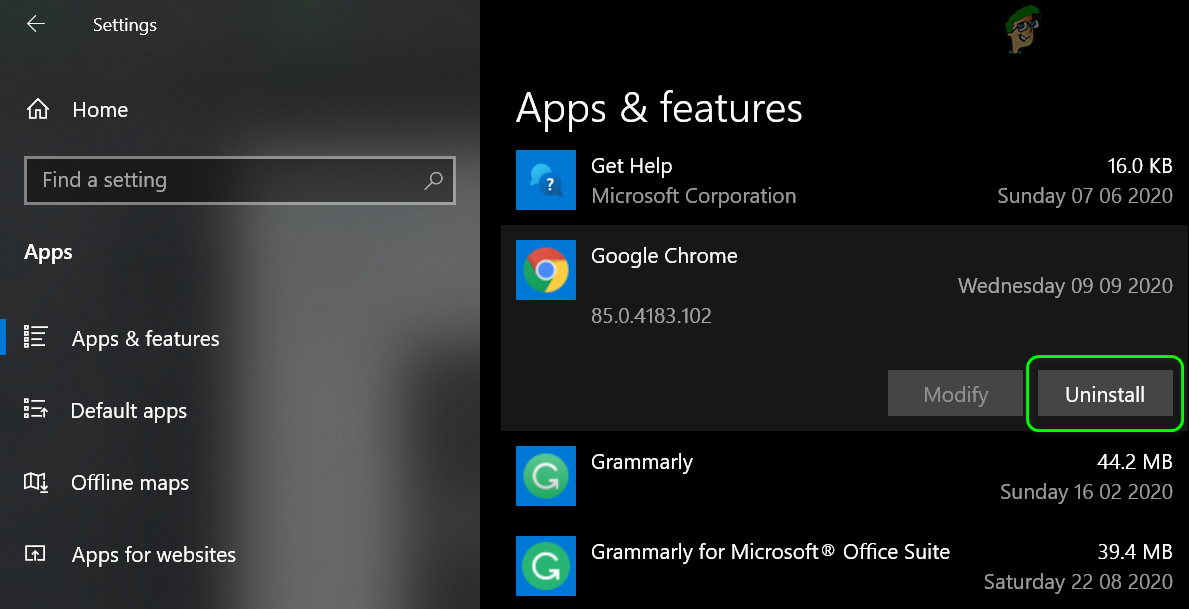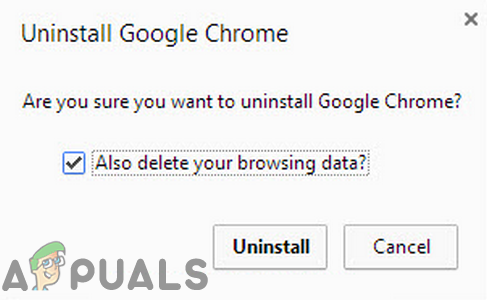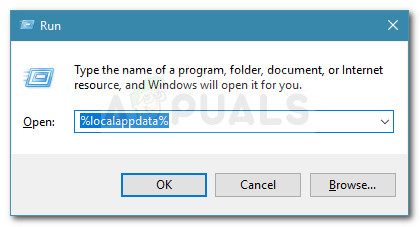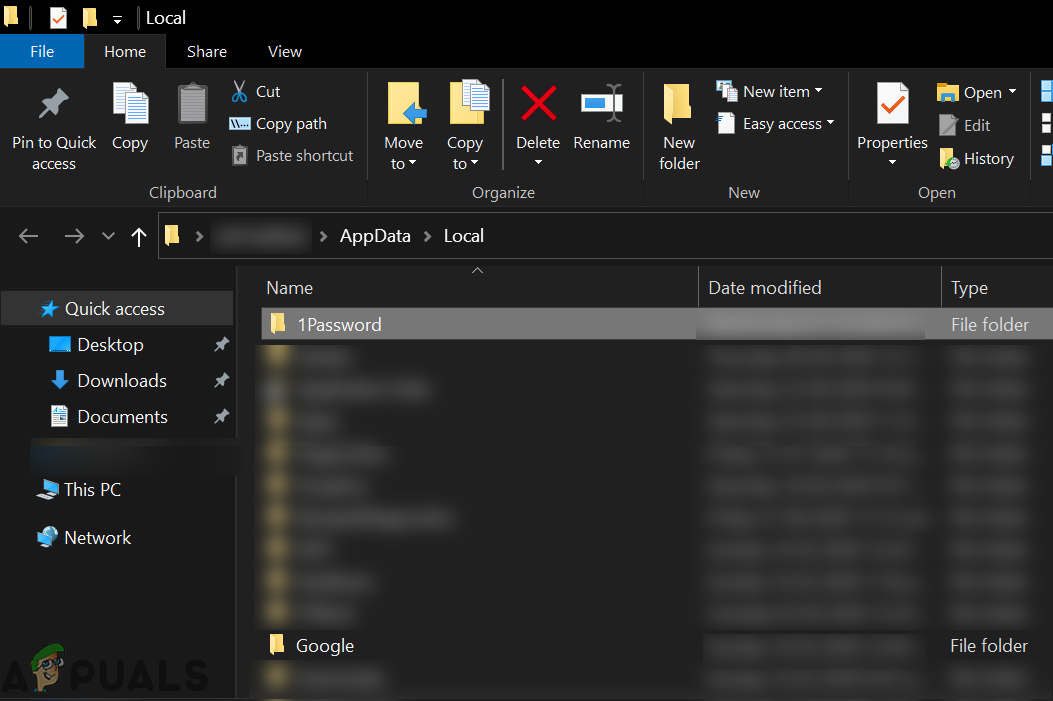The issue arises when the user clicks on the 1Password extension icon (or tries to use the keyboard shortcut), but nothing happens, or only its settings menu is displayed. In some cases, the users were redirected to the 1Password website. For some of the users, the autofill feature does not work. The issue usually arises after an OS, Chrome, or 1Password application/extension update. The problem is reported on all the major desktop operating systems (Windows, Mac, Linux). Before moving on with the solutions, relaunch the Chrome browser (after making sure no Chrome or 1Password-related process is running in the Task Manager of your system) to rule out any temporary glitch. Moreover, restart your system after completely exiting the 1Password application. Furthermore, make sure your license is valid (subscription or license-based). Also, make sure your antivirus/firewall applications are not interfering in the operation of the 1Password extension. Additionally, try to enable the Native Messaging Protocol in the Help<Advanced to check if it caused the issue.
Solution 1: Update the 1Password Extension/Application to the Latest Build
The 1Password extension and application are updated regularly to add new features (mainly to make it compatible with the OS and browser) and patch the known bugs. You may encounter the error at hand if you are using an outdated version of the 1Password extension/application. In this case, updating the 1Password extension and application will solve the issue.
Solution 2: Update the Chrome Browser to the Latest Build
The Chrome browser is updated regularly to add new features and patch the known bugs. The 1Password extension may not work if you are using an outdated version of Chrome because it may lead to compatibility issues between the extension and Chrome. In this context, updating the Chrome browser to the latest build may solve the problem.
Solution 3: Use Only One Version of 1Password Applications / Extensions
Many people tend (although unintentionally) to install two versions of the 1Password extensions and applications, which may lead to the issue under discussion. In this scenario, disabling/uninstalling the other version of the extension or application may solve the problem.
Solution 4: Reinstall the 1Password Extension
The 1Password extension may not work if its installation itself is corrupt mainly due to an interrupted installation. In this case, reinstalling the extension may solve the problem.
Solution 5: Enable the 1Password Extension Helper
To function correctly, the 1Password extension requires the extension helper setting (in the system preferences) to be enabled. If the extension is disabled, 1Passowrd will not be able to sync properly. In this context, enabling the extension helper may solve the problem. For illustration, we will try to guide you on the process of a Mac system.
Solution 6: Re-Run the 1Password Application Setup
The 1Password companion app is essential for the operation of the 1Password extension (non-cloud based). The 1Password may not work if the registry entries regarding the 1Password application are not configured properly. In this context, re-running the 1Password application setup may correct the registry entries and thus solve the problem. For elucidation, we will go through the process for a Windows PC.
Solution 7: Reinstall the 1Password Application
The 1Password companion application can get outdated or its installation files can get corrupt when moving its installation folder. In this scenario, reinstalling the 1Password application may solve the problem. For illustration, we will go through the process of a Windows PC. Mac users can try 1Password Troubleshooting Utility to repair (use all the three repair options, i.e., permissions, extended attributes, and launch services) the installation and if that does not solve the problem, then reinstall the application.
Solution 8: Disable ‘Verify Web Browser Code Signature’ in the 1Password Application Settings
1Password may refuse to work if you are using an outdated version of 1Password (e.g., 1Password 4) and do not want to update to the latest version of 1Password. In this case, disabling the verification of web browser code signature (in the 1Password application settings) may solve the problem. Warning: Proceed at your own risk as disabling verification of web browser code signature (which enables the 1Password to distinguish between legitimate Chrome and fake one) may expose your system and data to threats like malware, hacking, etc.
Solution 9: Remove All the Extensions of the Chrome Browser
Chrome’s extensions are used to enhance its functionality, but you may encounter the error under discussion if any of the extensions are interfering in the operation of 1Password. In this scenario, removing all the extensions may solve the problem and help diagnose the culprit.
Solution 10: Reinstall the Chrome Browser
If the issue persists (even after trying all the solutions mentioned above), then most probably, the issue may be a result of the corrupt installation of the Chrome browser. In this context, reinstalling the Chrome browser may solve the problem. For elucidation, we will go through the process for a Windows PC. If the issue persists, then try to revert to an older version of the 1Password application. On a Mac system, try to move both (Chrome and 1Password application) to the System Applications folder. Also, try to log out of the Mac App Store and iTunes Store, then restart the system. Upon restart, re-login the Mac App Store and iTunes Store to rule out any credentials issue. Moreover, uncheck the option of Never Display in Browser option in the settings of the 1Password application and check if the problem is resolved. If nothing has worked, try to use the 1Password X extension (after uninstalling 1Password application and extension).
Fix: Chrome error “failed to load extension” He’s dead, Jim!Firefox & Chrome Both Pull Stylish Extension Over Privacy ConcernsSOLVED: Brightness Settings Not Working in Windows 10SOLVED: Lenovo Camera Not Working (Shows a line through it)