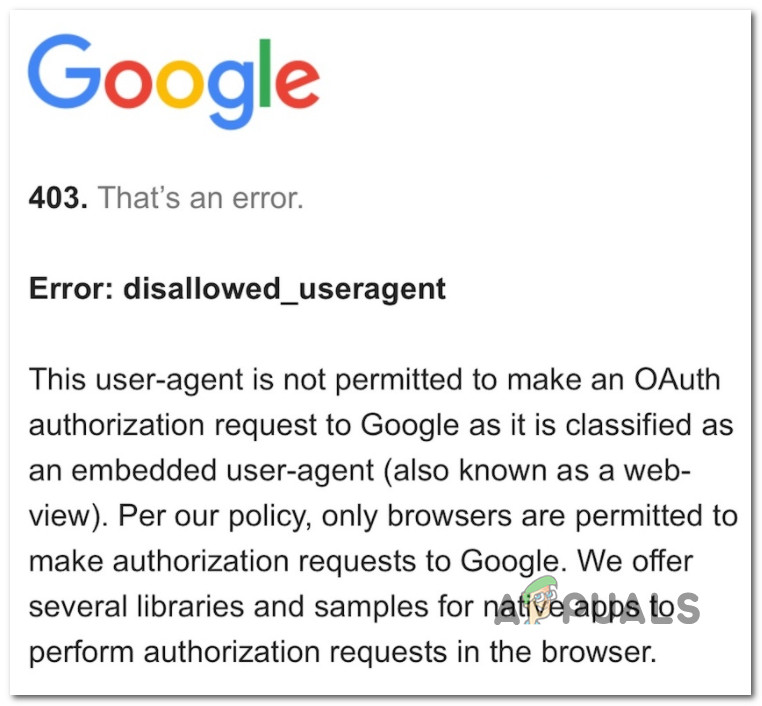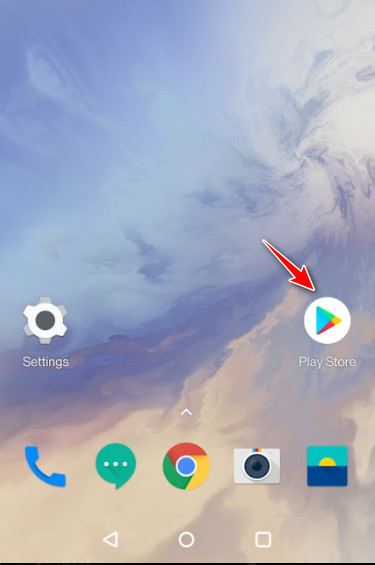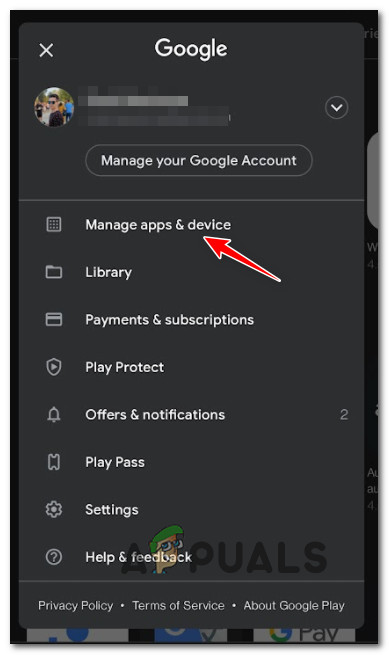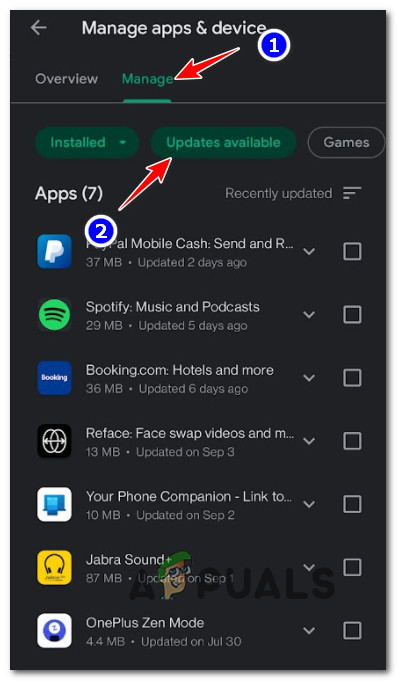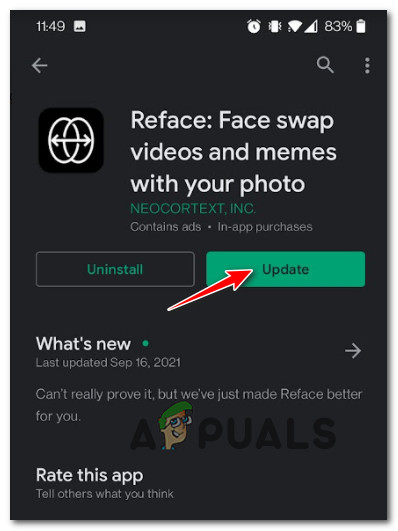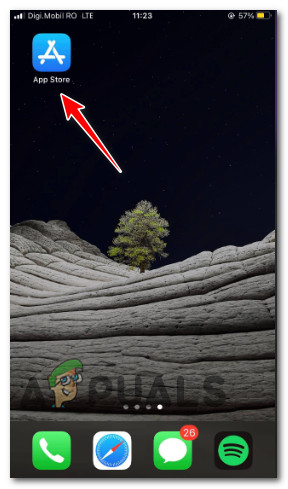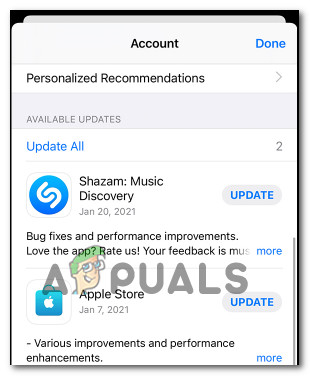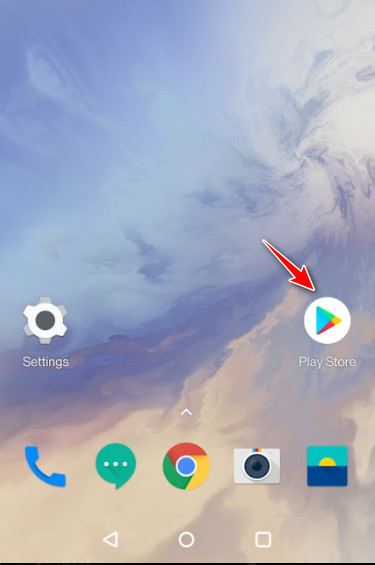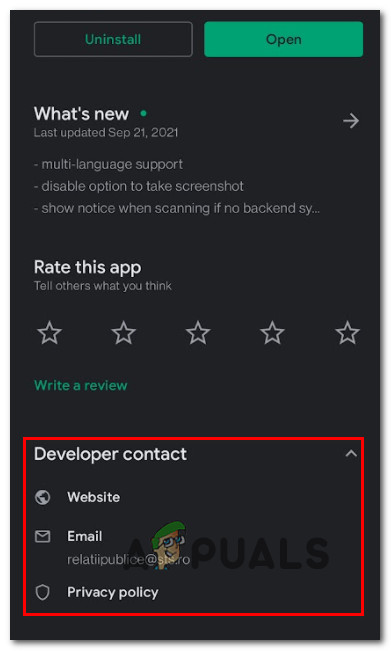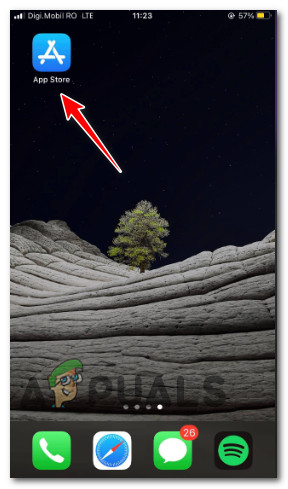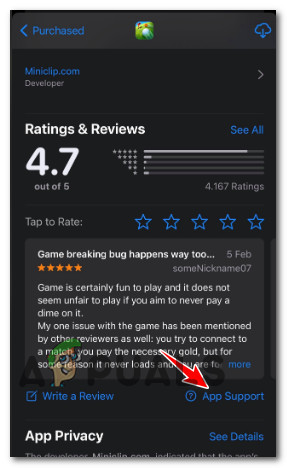Why is the Error: disallowed_useragent occurring?
This error will come up if you are trying to use an application that fails to make a valid login request to Google. In the vast majority of cases, the Error: disallowed_useragent will occur because the Android or iOS app makes a login request that Google rejects. The most common reason for this rejection is an unauthorized browser agent (the app is using a deprecated browser agent that Google no longer accepts).
How to Fix the diasllowed_useragent error?
Unfortunately for those hoping for a cure-all fix, this is very likely to be a problem beyond your control. Most likely, this is a problem that the app developer will need to address. Fortunately, there are some mitigation steps that you should try if you’re stuck with the disallowed_useragent error: Now that you are aware of the mitigation strategies available to you if you find yourself in this particular scenario, let’s go over each of them in detail.
1. Update the app to the latest version available
Before giving up and concluding that the issue is beyond your control, start by assuming that the developer already adapted the app to meet the latest Google guidelines. So before contacting the developer, start this troubleshooting guide by ensuring that the app that triggers the Error: disallowed_useragent is updated to the latest version available. Of course, the instructions on doing this will be different depending on if you’re using Android or iOS, but we’ll guide you through both scenarios. Just jump to the sub guide (below) that’s applicable to your mobile operating system:
1.1. Update the problematic app on Android
Android will auto-update your apps, but the timeline on which these actions will be deployed depends on either you’re on mobile data or Wi-Fi or if you have the habit of keeping your phone in battery-saving mode or not. If there’s an update pending for the problematic app that’s showing the disallowed_useragent error, you can manually install the update by visiting the Manage Apps & device menu. For step by step instructions on how to do this, use the guide below: Note: The instructions below will be identical regardless if you’re using a smartphone or tablet Android device.
1.2. Update the problematic app on iOS
Apple is a lot more strict than Android when it comes to ‘encouraging’ you to update your apps with the latest available updates. But ultimately it’s up to you if you want to have auto-updating enabled or not. If app auto-updating is disabled on your iOS device and the problematic app that’s triggering the disallowed_useragent error has a pending update, follow the instructions below to install it: Note: The instructions below are identical and will work for the iPhone, the iPad, and the iPod.
2. Contact the App Developer
If updating the application did not help in your case, it’s very likely that you’re stuck with the Error: disallowed_useragent prompt due to the fact that the OAuth authorization request to Google is classified as an embedded user-agent that’s currently deprecated. Since it’s clear that the application you are trying to use makes a login request that is no longer accepted by Google, the solution is clear – the app needs to be updated as per Google’s requirements or move the app to an alternative authentication method (such as GTMAppAUth). However, none of these resolutions will be at your fingertips if you’re a regular user. All you can do is let the app developer known of this issue utilizing the official channels. If you’re encountering this error with an app developed by a small indie team, it’s likely that your only option of contacting them is via the official developer email available inside the store listing. Follow one of the sub guides below (depending on the mobile platform you’re facing the issue on) for instructions on discovering the contact info of the app developer:
2.1 Contact the developer on Android
If you’re experiencing the Error: disallowed_useragent issue on the Android ecosystem (phone, tablet or smart TV), you can easily find the contact information for the app developer inside the store listing. Just keep in mind that some of these devs are very slow in responding to user concerns, so don’t hold your breath. Follow the instructions below to get in contact with the Android app developer: Note: You can follow the instructions below on smartphones, tablets, or Android TVs. The instructions are almost identical – the differences are outlined in the NOTE paragraph.
2.2 Contact the developer on iOS
If you’re experiencing the issue on an Apple device running on iOS or watch OS, you can get in touch with the developer via the App Support button inside the app product page. The good news is, iOS developers, need to comply with Apple’s strict guidelines, so expect to get a response fairly quickly. Here’s how to get in contact with an iOS developer and ask them to fix the disallowed_useragent error: Note: The instructions below can be followed on the iPhone, the iPad, and the iPod touch. You won’t be able to view the developer contact info on watchOS. In case you’re experiencing the issue on WatchOS, you will need to follow the instructions below from the iPhone that’s paired with the Apple Watch.
Fix: Google Play Error 403Fix ClipGrab Error 403 on Windows and MacOSHow to Fix ‘403 Forbidden’ ErrorToo many videos playing error BYA-403-009 on Hulu