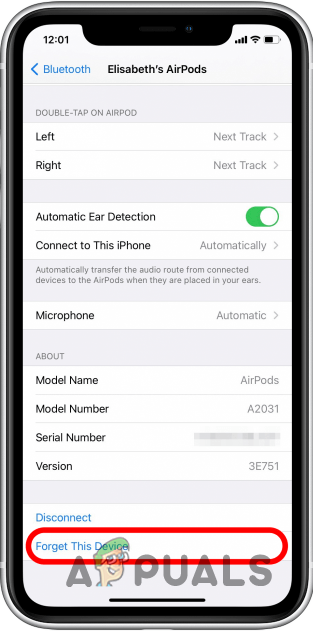However, that may not be the case for everyone. The issue can usually be associated with the microphone settings of your AirPods. In this article, we are going to show you how to fix your AirPods microphone so just follow through. As it turns out, many iOS users prefer to use earbuds or AirPods, to be specific, over standard headphones and for obvious reasons. However, when the microphone on your AirPods stops working, that can hinder your daily tasks quite easily. In some cases, the problem in issue can be related to the microphone of a specific earbud. This happens when the mic of a specific earbud stops working while the other still works. In such a scenario, you can change your microphone settings to use the working microphone. In addition to that, iOS updates can also cause the problem in question in some cases. When this happens, you will have to reconnect your AirPods to your device so that required details can be overwritten. With that said, before we get into the various methods, let us go through the different reasons which can result in the problem mentioned. Damaged Earbud — In some cases, the problem in question can arise when either or both the earbuds are damaged physically due to water or anything similar. When this happens, there isn’t much hope for you in fixing the problem. Microphone settings — Another reason why the issue can occur is the microphone settings on your device. This can happen when the microphone on one of the earbuds is damaged for whatever reason and no longer works. In such a scenario, you can force your AirPods to use the mic on the other earbud in order to resolve the problem. Connection issue due to updates — Finally, system updates can also sometimes play a part in causing such a problematic issue. When this happens, there can be an issue with the connection established with your AirPods in which case you will have to reconnect your AirPods. Now that we have gone through the different reasons due to which the problem can occur, let us get started with the various methods that you can use to, hopefully, fix the microphone issue with your AirPods.
Edit Microphone Settings
The first thing that you should do when you encounter the problem in question is to edit your microphone settings. This is especially recommended when the microphone is not working on only one of the earbuds. In case you are not sure of this, you can play with the microphone settings to see if that’s the case. Doing so will force the active mic on a specific earbud which can help you iron out any such possibility. To do this, follow the instructions that have been provided down below:
Forget AirPods
As it turns out, one of the ways you can resolve the problem mentioned above is by simply pairing your AirPods with your device again. As we have mentioned, in some cases, iOS updates can mess up the connection details in which case you will have to simply pair again. Doing so is pretty easy, simply follow the instructions that have been given down below:
Reset AirPods
Finally, if none of the above methods has fixed the problem for you, then as a last resort, you can try resetting your AirPods to see if that fixes the issue. Doing so will get rid of the internal cache which can sometimes fix the issue. To do this, follow the instructions given down below:
iPhone Microphone not working? Try these fixesHow to Fix AirPods Case Not Charging Issue? Try these fixesFix: AirPods Pro Microphone Not Working on Windows 10/11How to locate your lost AirPods using Find My AirPods?

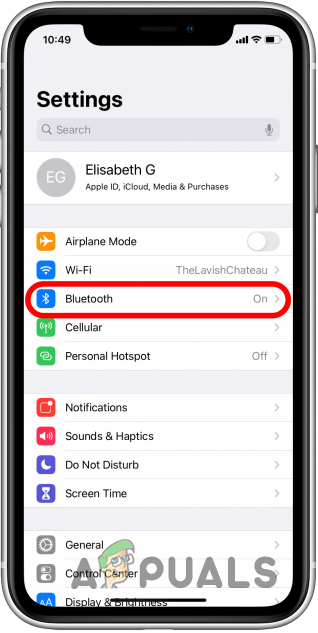
![]()
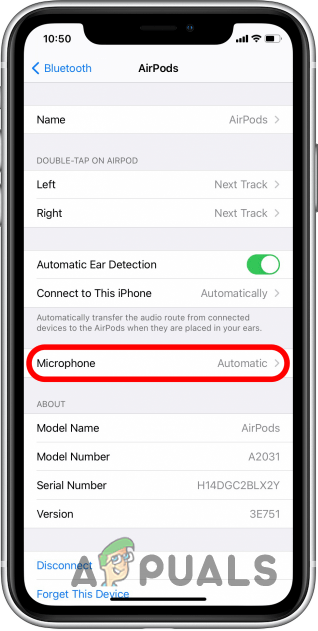
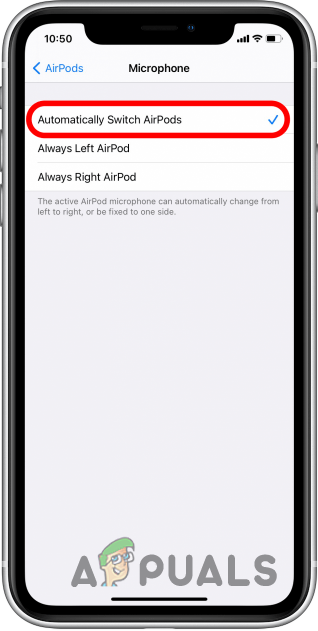
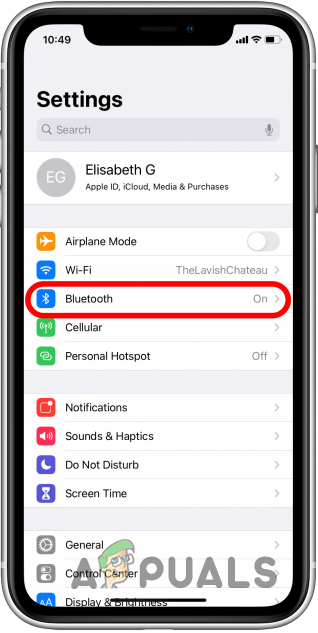
![]()