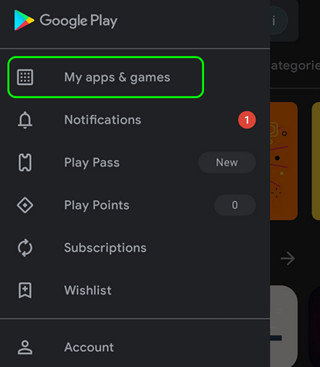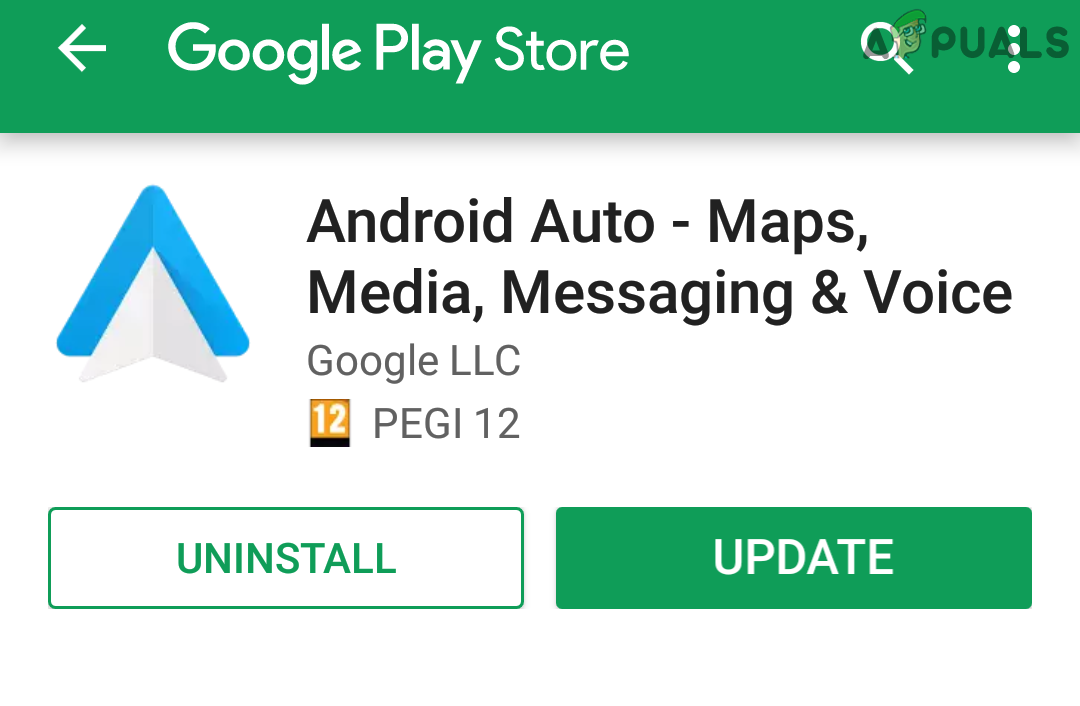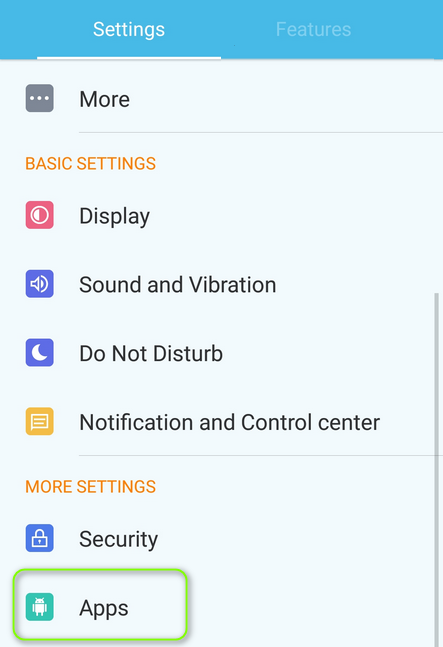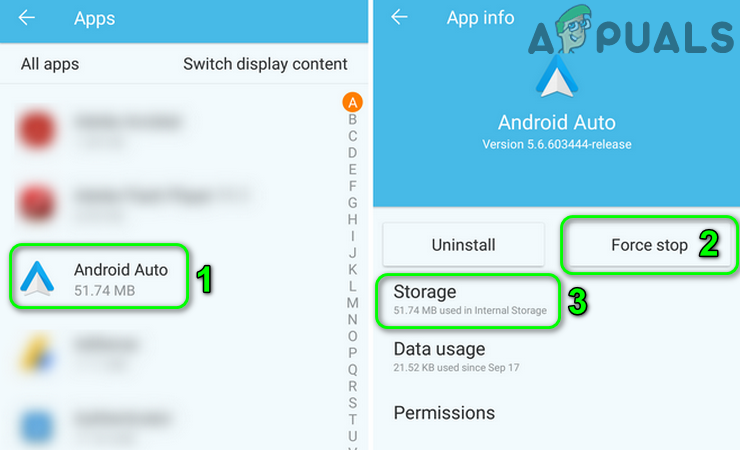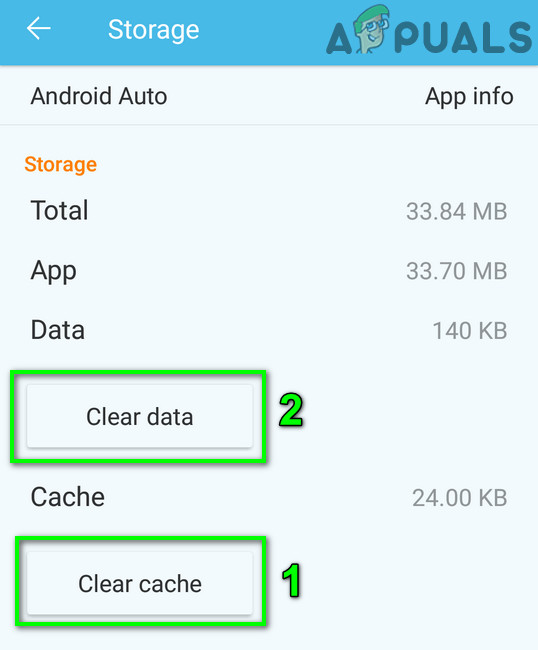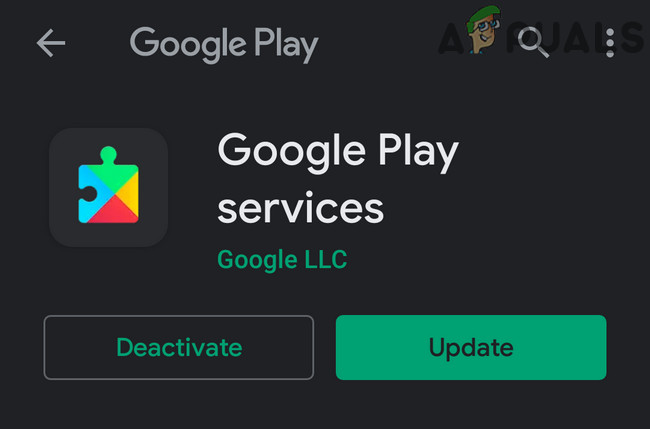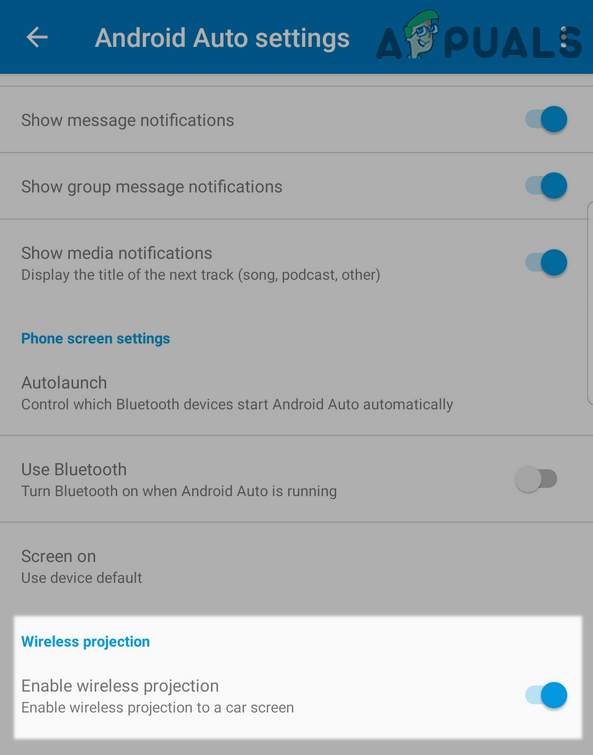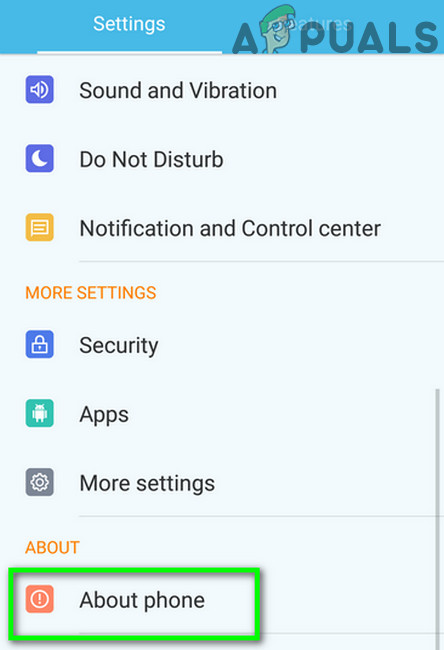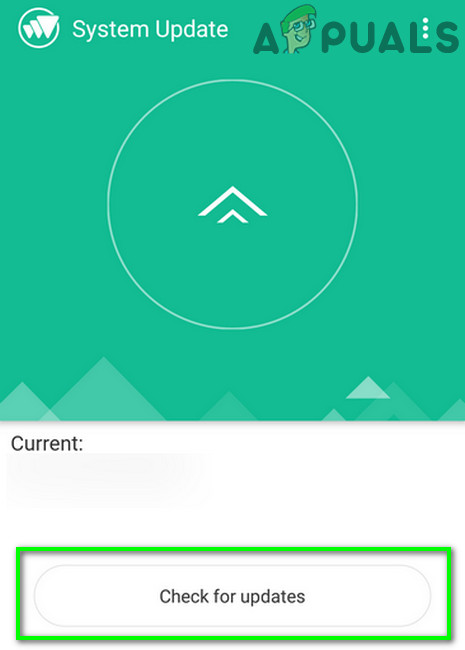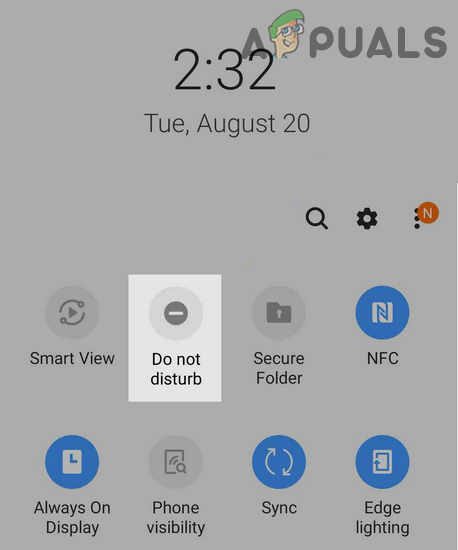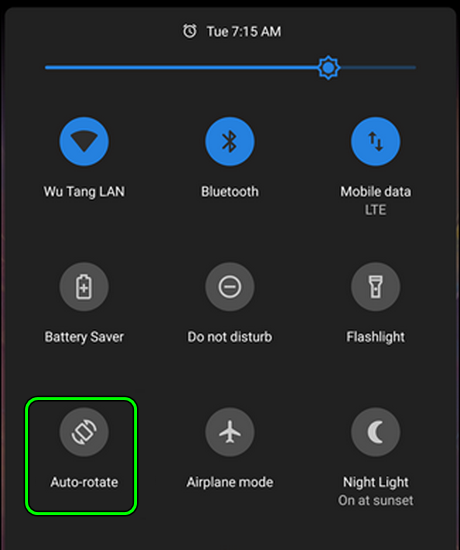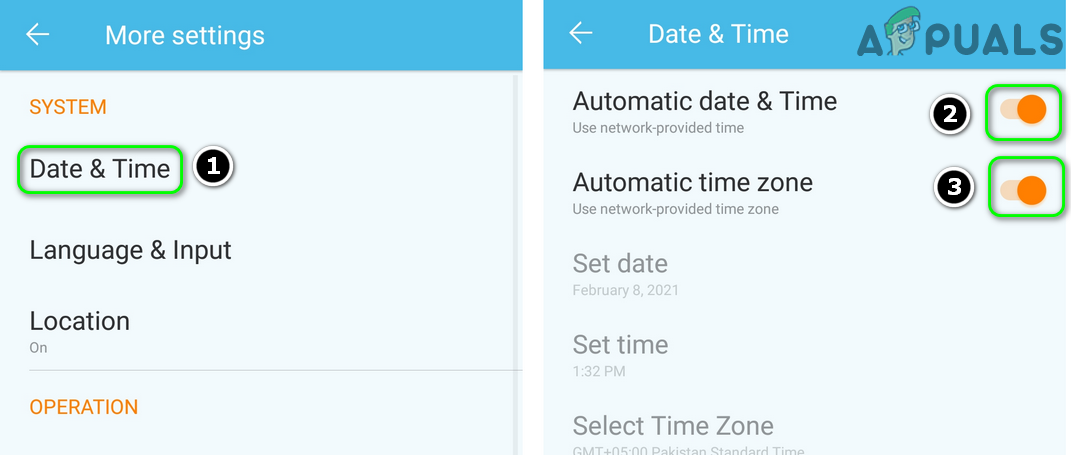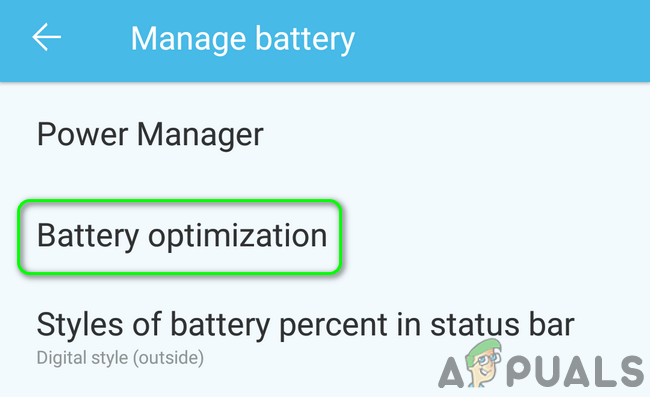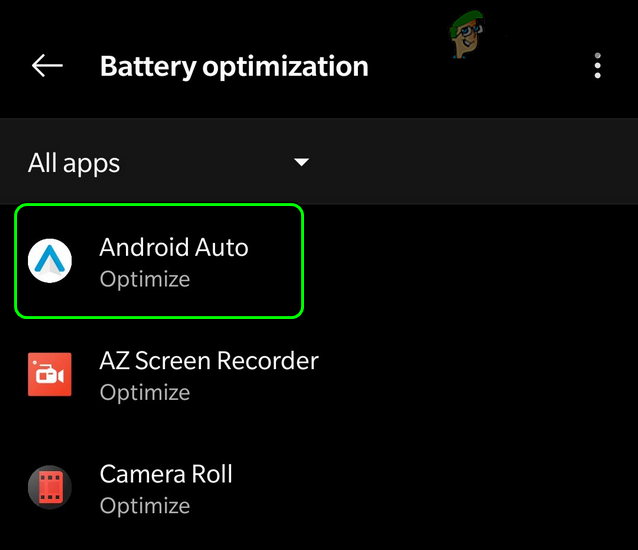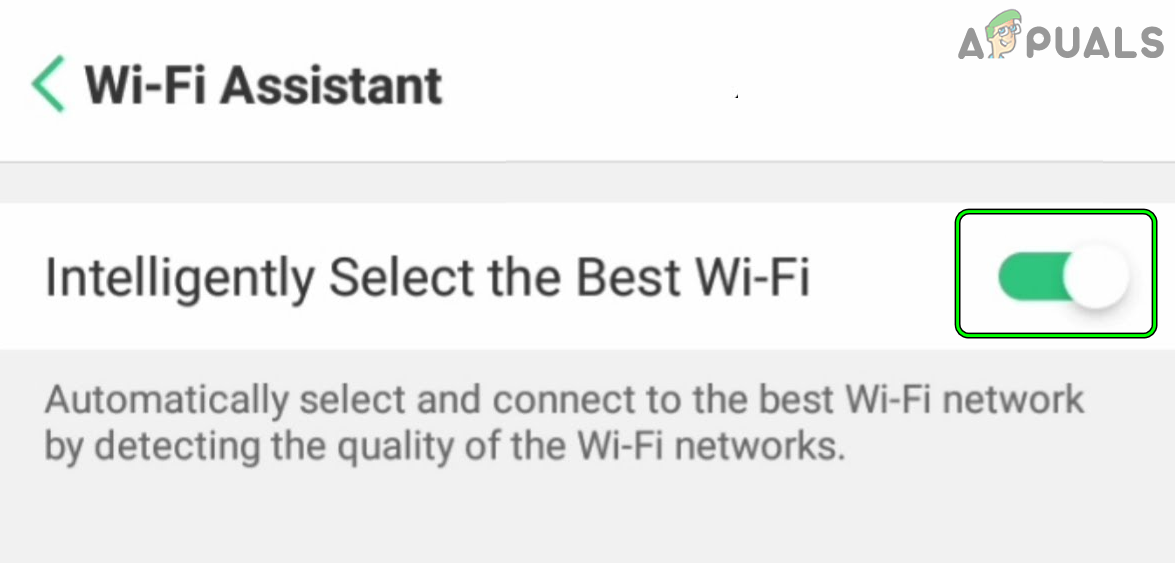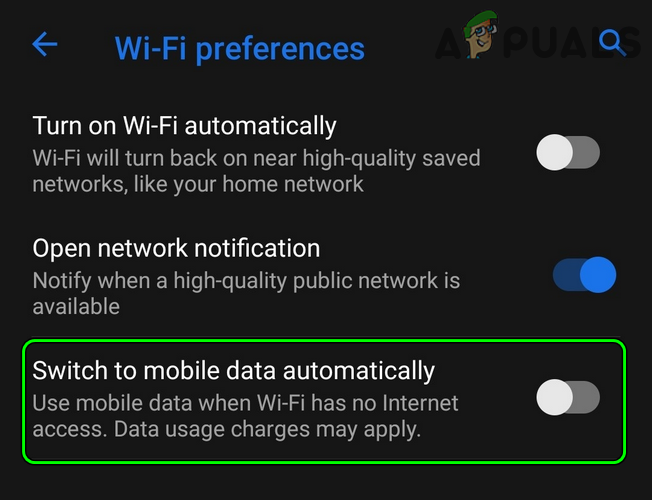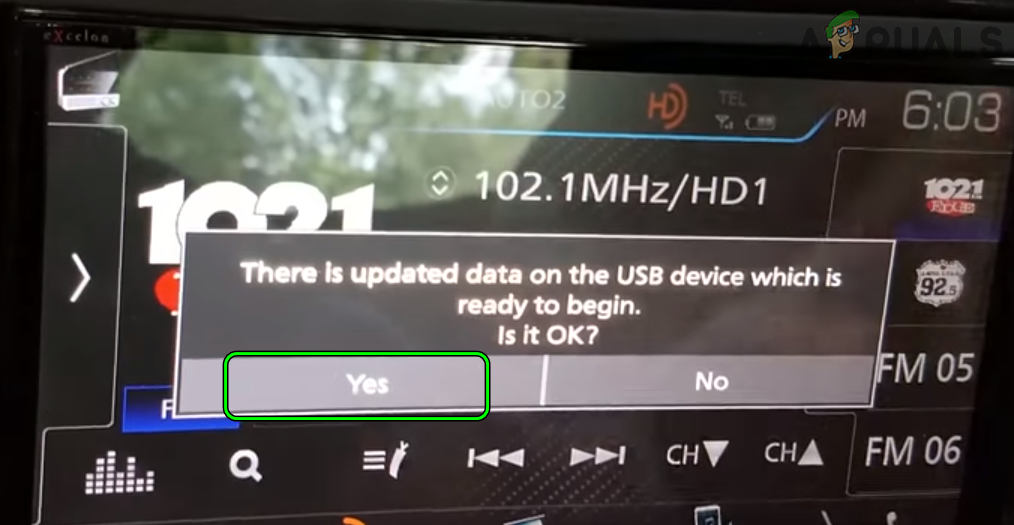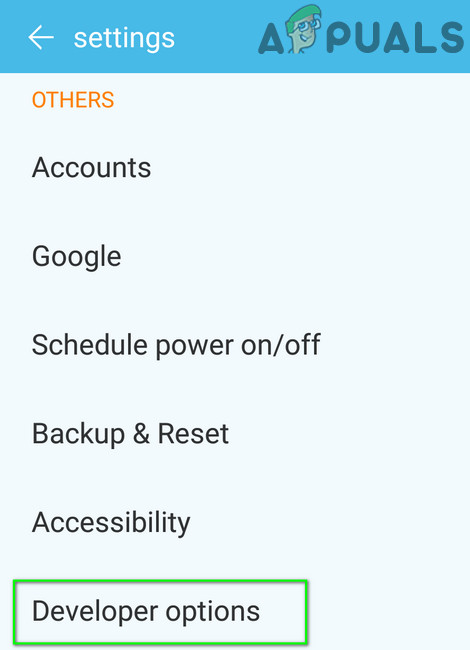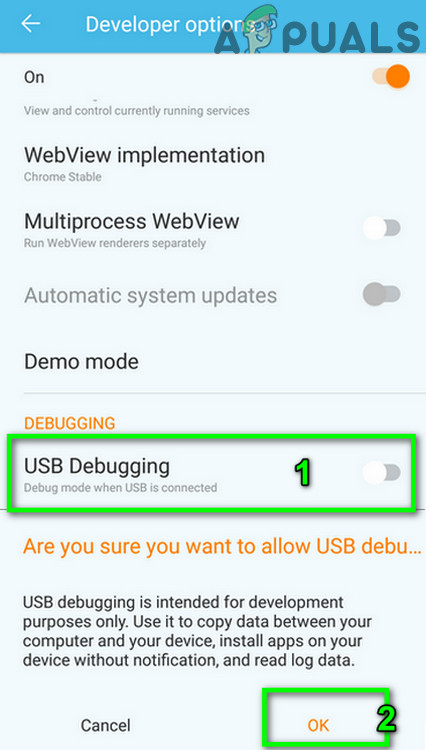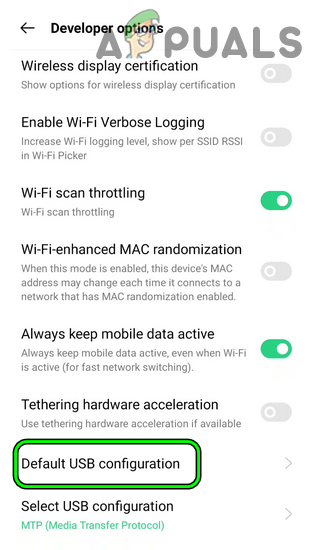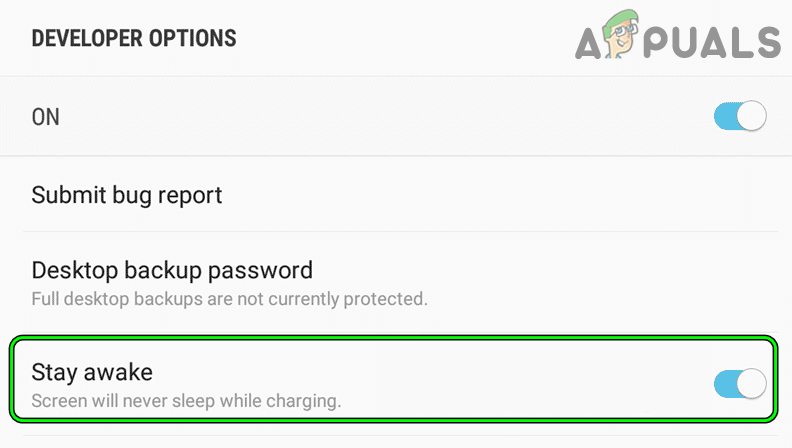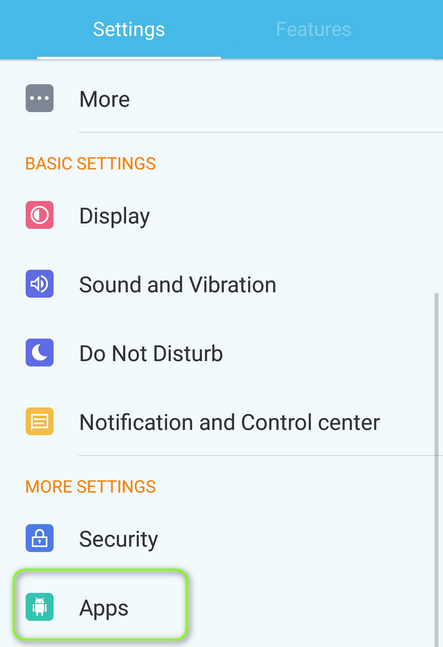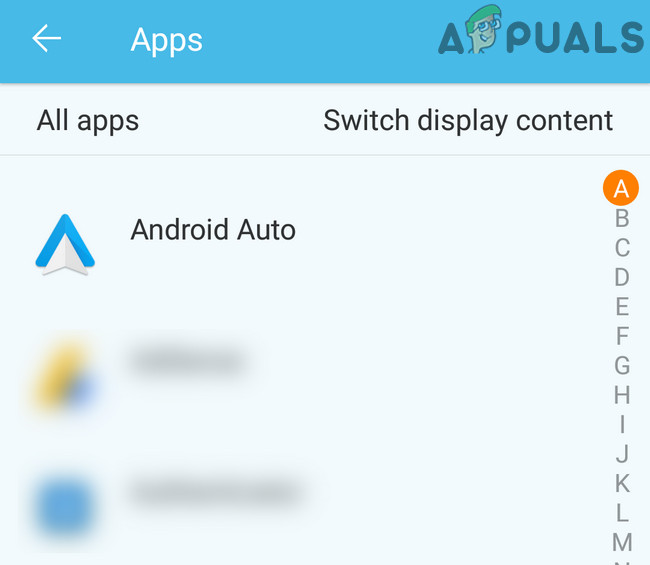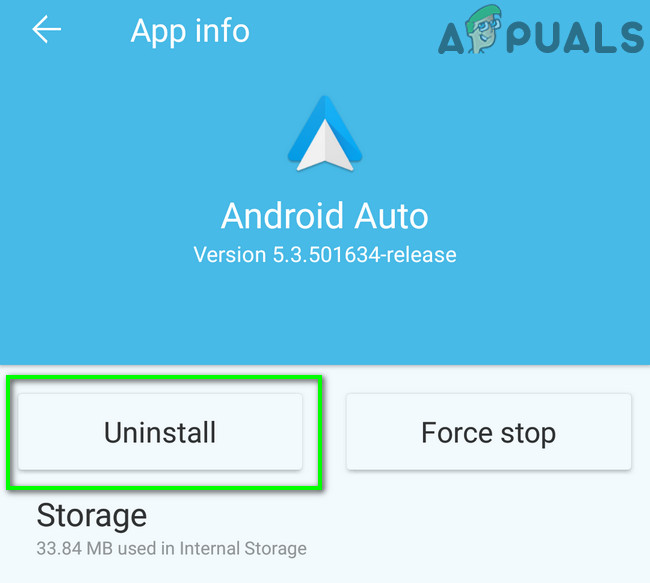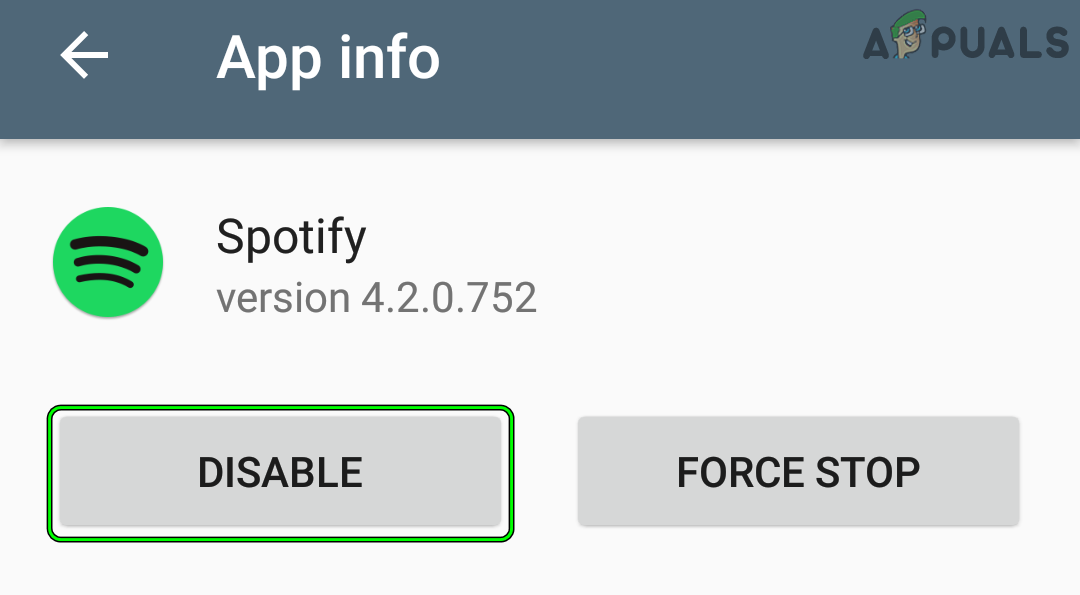Android Auto may keep connecting and disconnecting due to numerous factors but the following can be regarded as main:
Update the Android Auto App to the Latest Build
The Android Auto app may keep disconnecting from the car’s entertainment unit if the app itself is outdated as it may have become incompatible with the car unit. In this context, updating the Android Auto app to the latest build may resolve the frequent disconnection issues.
Clear Cache and Data of the Android Auto App
The disconnecting issue of the Android Auto app could be a result of the corrupt cache and data of the Android Auto app. Here, clearing the cache and data of the Android Auto app may solve the disconnection issue.
Clean the USB Ports or Try Another USB Cable
Android Auto might fail to keep the connection alive if the USB cable gets disconnected from the phone or car. This can occur especially if there is lint or debris in any of the USB ports (phone, car, or USB cable) and the USB jacks cannot be fully inserted into the USB ports. Also, if a non-stock phone cable is used to connect the phone and car, then it can also cause the issue. Here, cleaning the USB ports of the devices/cables or trying another USB cable may solve the problem. If the issue persists and is occurring when the car bumps, check if placing the phone on something soft (like a cushion) to absorb the bump’s shock reduces the disconnections.
Update the Google Play Services to the Latest Build
Google Play Services is one of the core applications of the Android OS and if it is outdated, then it can impact the complete operation of the phone including Android Auto. In this context, you can fix the Android Auto connection by updating the Google Play Services to the latest build. If that did not work and the issue is occurring at a specific time/place, check if the electromagnetic interference from other cars/devices is not causing the issue there.
Disable Wireless Projection of the Android Auto
If the Wireless Projection is enabled in the Android Auto’s Settings and a user’s phone is connected to the car device with a USB cable, then this setting may affect the Android Auto’s ability to properly utilize the USB connection and thus cause the issue. In such a case, disabling the Wireless Projection in the Android Auto’s settings may solve the problem.
Update the Phone’s OS to the Latest Build
The incompatibility between the outdated OS of the phone with the latest firmware version of the car’s entertainment unit may lead to the frequent disconnections of the Android Auto and updating the phone’s OS to the latest build may solve the problem.
Enable Do Not Disturb Mode of the Phone When Using Android Auto
The Android Auto disconnecting issue could be caused by a phone’s notification that conflicts with the Android Auto modules. In this case, enabling the Do Not Disturb mode of the phone may solve the problem.
Disable the Auto Rotate Feature of the Phone
The auto-rotate feature helps to rotate the screen when the phone’s orientation is changed but the Android Auto app is not good at handling a sudden change in the phone’s orientation (either by a person or a car’s bump) that may cause the issue at hand. In such a scenario, disabling the auto-rotate feature of the phone may solve the problem.
Correct Date/Time on the Phone and Car’s Entertainment Unit
Android Auto may keep disconnecting from the car’s unit if there is a date/time conflict between the devices and correcting the same may solve the problem. If the issue persists, make sure the problematic phone is enabled in the car unit’s system settings and check if that resolves the issue.
Disable Battery Optimization of the Android Auto
If the battery optimization feature of the phone is killing the Android Auto modules during the process to extend the mobile’s battery, then Android Auto may show the disconnection issue at hand. In this scenario, disabling the battery optimization of the Android Auto in the phone’s settings may solve the problem. Keep in mind some phone models (like LG V10) may also show the Game Optimizer option, if so, make sure to exempt the Android Auto in there as well. Some phone models (like Galaxy Note 10+) may have an option of the App Power Management, if so, make sure to exempt the Android Auto to not put to sleep by the OS.
Disable Wi-Fi Switching of the Phone
If the user’s phone is configured to use the Wi-Fi switching (to switch to the best Wi-Fi available or switch to mobile data if the Wi-Fi signals are weak), then the Android Auto may get disconnected from the car’s unit as it gets stuck in fetching data from the servers due to the Wi-Fi switching. In such a scenario, disabling the Wi-Fi switching of the user’s phone may solve the problem.
Update the Firmware of the Car’s Entertainment Unit to the Latest Build
The Android Auto may keep disconnecting from the car’s entertainment unit if the unit’s firmware is outdated as it can cause compatibility issues with the phone’s OS and Android Auto. In such a case, updating the firmware of the car’s entertainment unit to the latest build may solve the problem.
Enable USB Debugging on the Phone and Edit the Relevant Settings in the Phone’s Developer Options
If a USB cable is being used to connect the phone with the car’s stereo or head-up unit, then enabling the USB debugging on the phone may solve the problem as it sets the USB modules as per the Android Auto cable requirements.
Set Networking Options to Default USB Configuration
If that did not work, check if connecting the USB hub to the car’s unit and then connecting the phone to that hub resolves the Android Auto issue.
Enable Stay Awake in the Developer Options
Reinstall the Android Auto App
The Android Auto keeps disconnecting issue could be a result of the corrupt installation of the Android Auto app and reinstalling it may solve the problem.
Uninstall or Disable the Conflicting App on the Phone
If an app on the phone conflicts with the Android Auto app, then it may result in the disconnection issue of the Android Auto. In such a case, uninstalling the conflicting app may solve the problem. The Spotify app is reported by the users to cause the Android Auto issue at hand. If the issue persists, check if deleting the phone from the car’s unit, switching off the car, deleting the car’s device in the phone’s/Android Auto settings, clearing the cache/data of the Android Auto app, and then reconnecting the phone to the car solves the problem. If that did not work, then check if using Pandora while Android Auto is functioning clears out the problem. If you are using a wireless charger, then do note that the Android Auto along with Google Maps (especially, when satellite images are enabled), GPS, or other related apps drain a lot of battery from the phone and the wireless charger may not fulfill the requirements and using a USB cable charger may solve the problem. If none of the above did the trick, check if using Bluetooth to connect the devices solves the problem. Check if trying another phone solves the problem.
Steam disconnecting randomly? Try these fixesFix: USB Keeps Connecting and Disconnecting on Windows 10How to Fix a PS4 Keeps Disconnecting From Wi-FiHow to Fix Discord Keeps Disconnecting and Reconnecting?