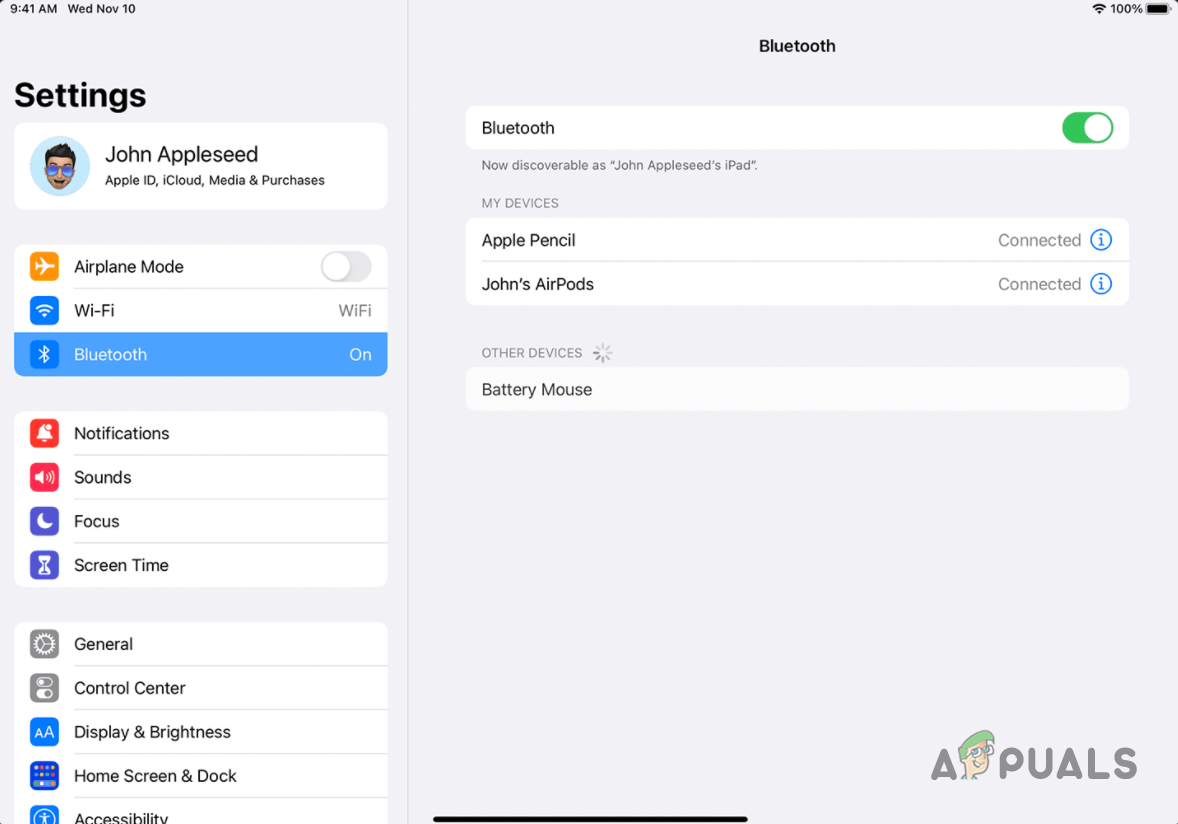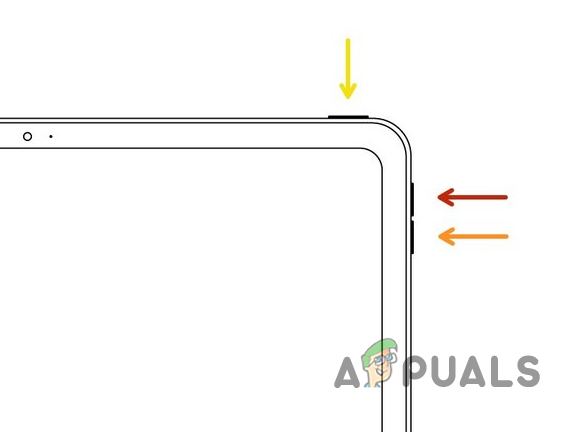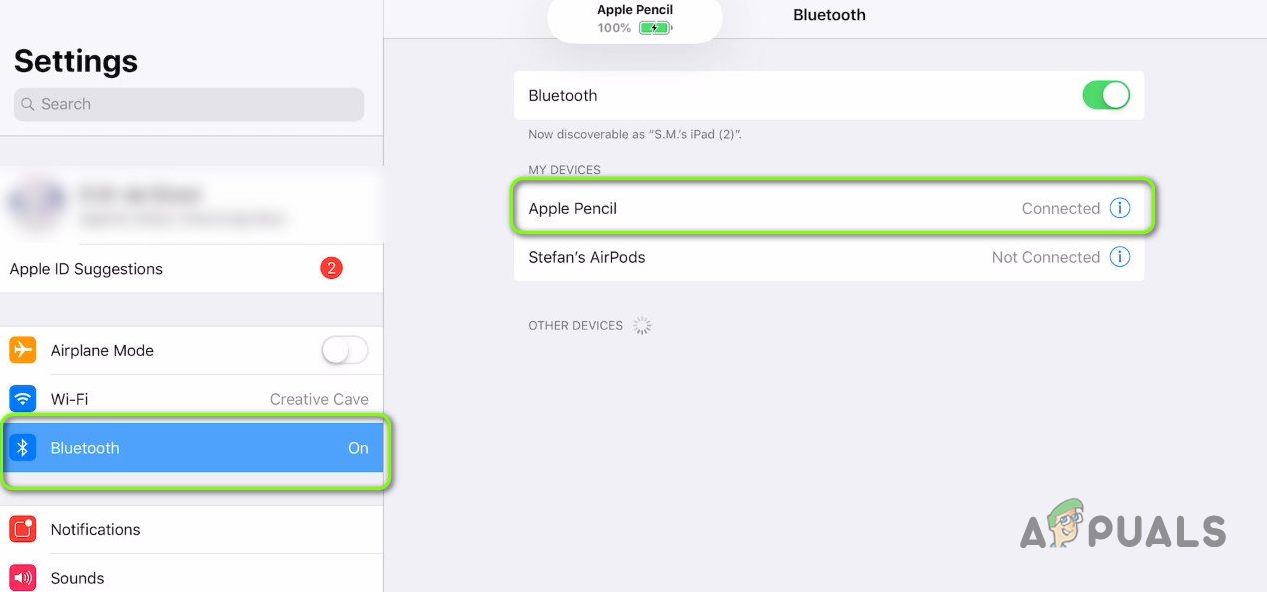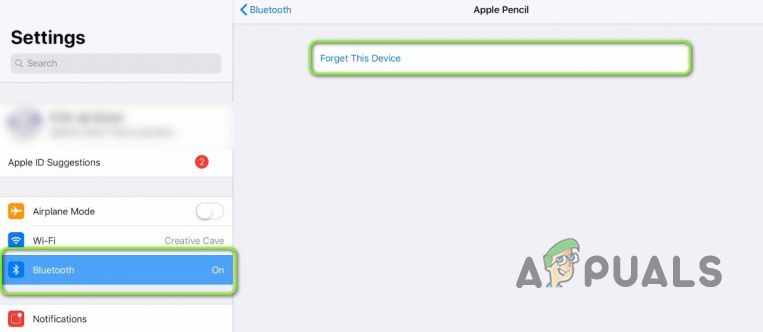As it turns out, Apple products are known to work out of the box without any configurations needed. However, when this venture is hindered by something, the overall experience can become quite troublesome. There are not many reasons why your Apple Pencil may not be working on your iPad and, in the worst-case scenario, the problem can be originating due to a hardware malfunction in which case, there isn’t much you can do except take it to a nearby Apple shop. In addition to that, the problem can also occur due to a Bluetooth connectivity issue as well. With that said, there is a good chance that the problem is occurring due to a simple connection issue that you can resolve quite easily. Therefore, let us get started with the different methods that you can use in order to get around the issue in discussion. Before we begin, make sure that your Apple Pencil is charged and that the issue is not due to an insufficient charge. In case your pencil is fully charged and you are still encountering the issue, you can follow through with the methods down below.
Tighten the Nib
The first thing that you should do when you encounter the problem mentioned above is to make sure that your pencil’s nib is not loosened. As it turns out, Apple Pencils have a nib that is responsible for transferring the touch to your iPad. In some cases, the nibs can get loose over time due to which the pencil is not able to transfer the touch to your iPad properly even though it is connected. When this happens, you will have to tighten the tip of your Apple Pencil to see if that resolves the issue. We would recommend removing the nib completely first and then putting it back on. Once you have made sure that the nib is completely tightened and the problem still persists, you can proceed further.
Manually Enable Bluetooth
As it turns out, according to some user reports, the problem was occurring when users would use the quick pop up to enable Bluetooth in order to connect their pencil. Upon trying to enable Bluetooth manually via the Settings menu, the issue seemed to go away and they were able to use their Apple Pencil without any issues. Therefore, you should try the same process to see if that nets you any results. To do this, follow the instructions given down below:
Perform a Hard Reset
Another way that you can possibly fix the problem in question is by performing a hard reset. A hard reset essentially restarts your device forcefully instead of the typical process. Therefore, you don’t have to worry about losing any of your data as none of that will be erased. Once you have performed a hard reset, you will be re-pairing your Apple Pencil with your iPad and, hopefully, that should isolate the issue for you. To do this, follow the instructions given down below:
Change Pencil Tip
In case none of the above methods has fixed the problem for you, then it is very likely that the tip of your Apple Pencil might have depleted and needs to be replaced. The tip can wear off with usage and, eventually, you will have to replace the used up tip of your pencil in order to get your pencil to work again. With a depleted tip, the touch interactions won’t be communicated to your iPad properly and as a result, the pencil won’t work. You can easily replace the tip of your Apple Pencil at the nearest Apple shop. Finally, if the problem doesn’t go away even after changing the tip of your pencil, it is very likely that the problem is being caused due to a hardware malfunction. As such, you will have to reach out to a nearby Apple shop and have them look at it.
iPhone Voicemail not Working? Try these methodsHalo Infinite Arbiter.dll was not found? Try these methodsReady or Not Crashing? Try these methodsDefault Gateway is not available? Try these methods