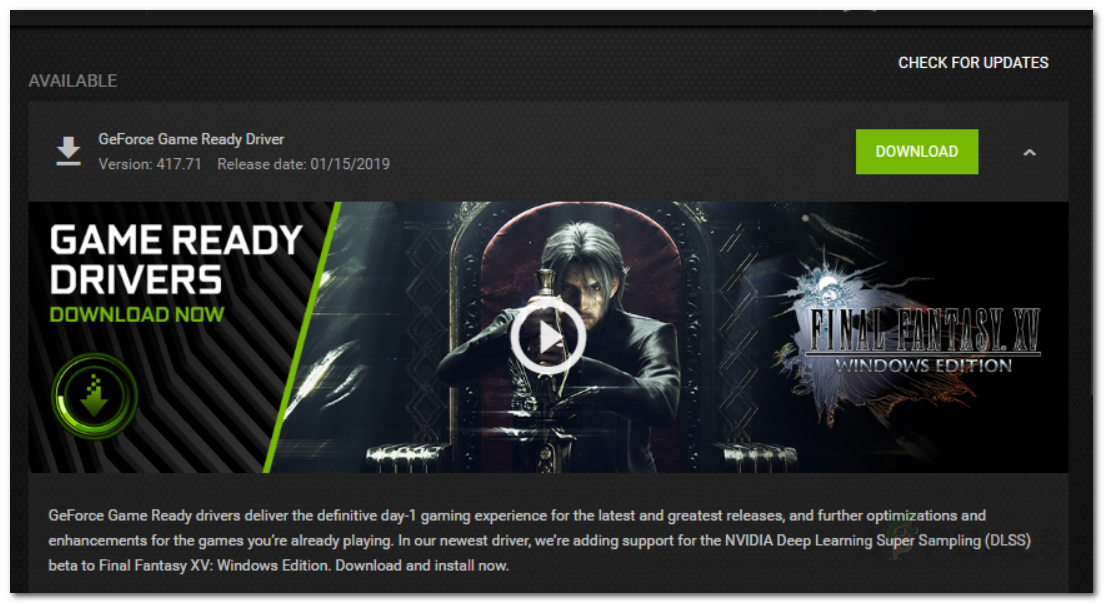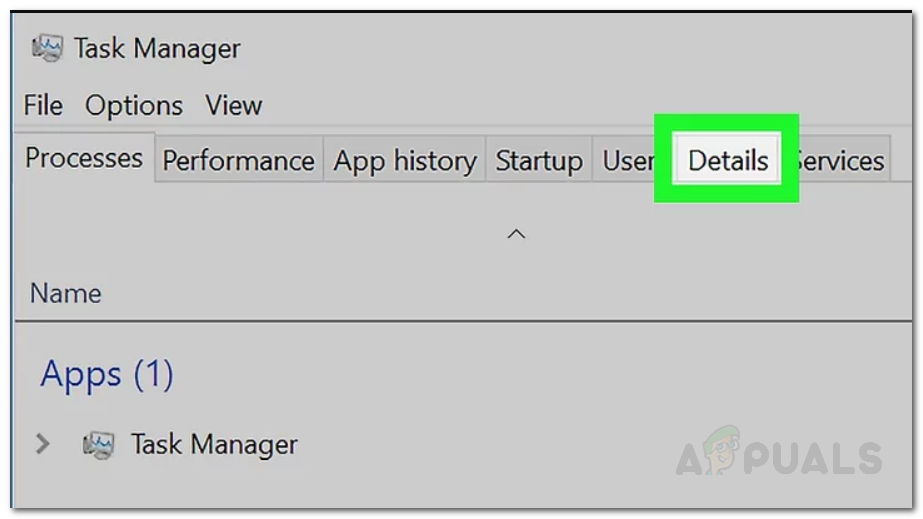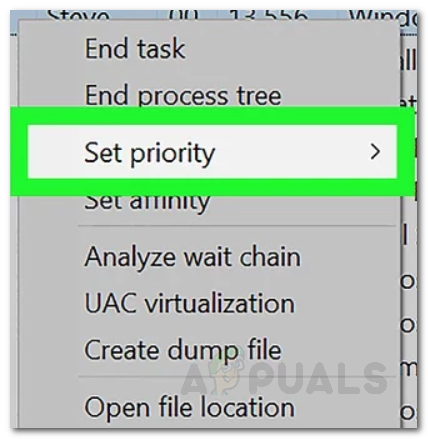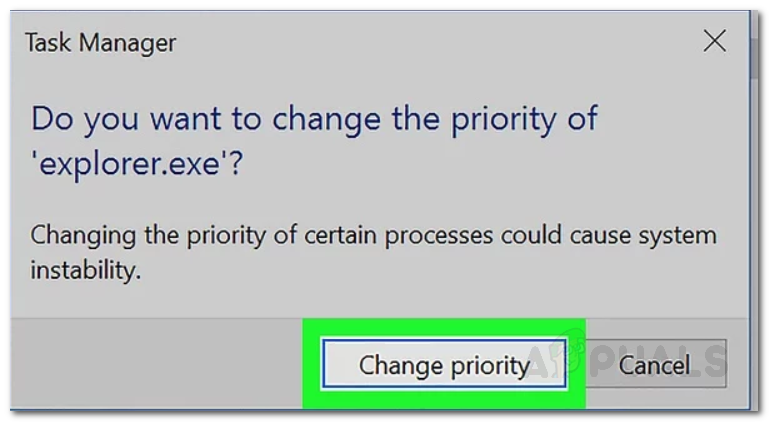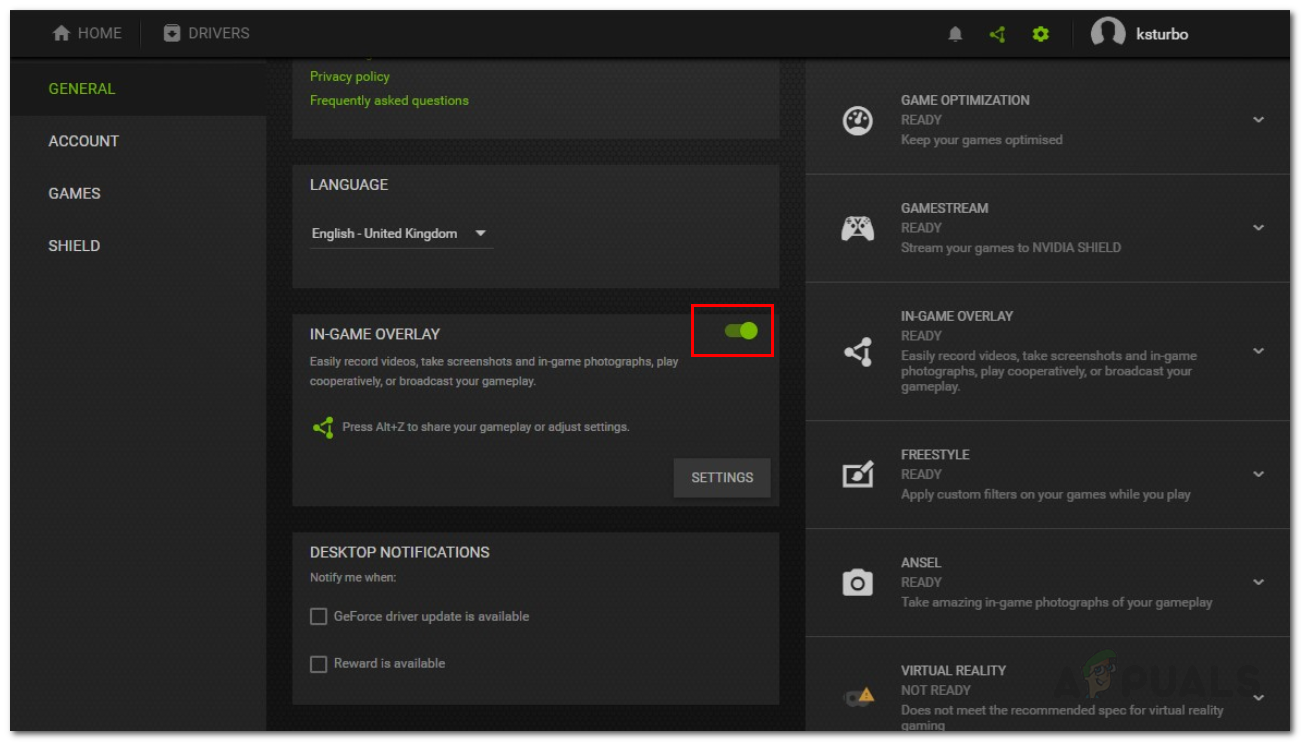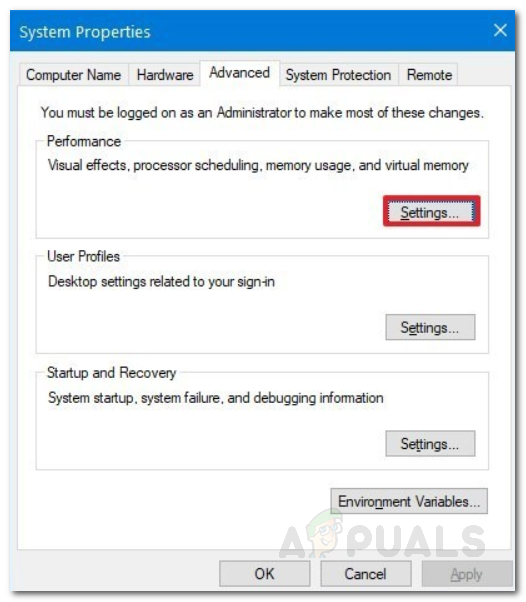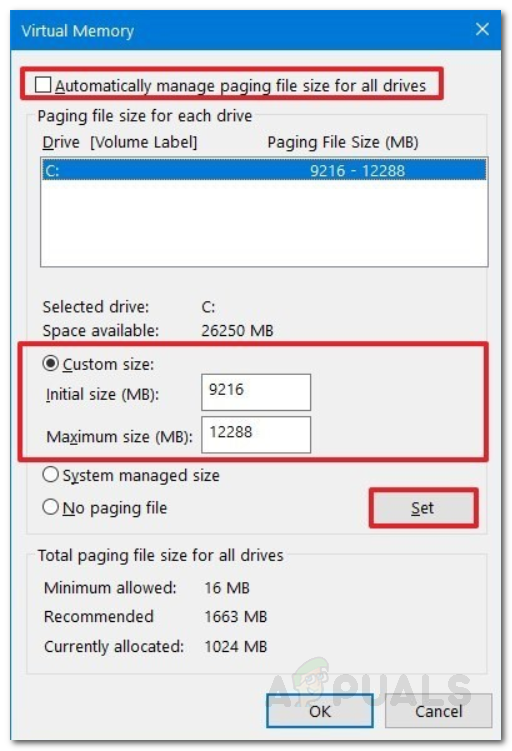Before we get into the possible fixes for the issue, let us first talk about the causes of the said issue. The issue doesn’t seem to be triggered by a specific reason, rather it can be caused by different possibilities. First of all, the most obvious cause that has been reported is graphics drivers. As it turns out, the issue happens to be due to an obsolete version of the graphics drivers that is present on your computer. Updating your driver to the latest version available seems to fix the issue for some users. Furthermore, the priority of the Call of Duty Warzone’s process can also set off the issue. Setting the priority to normal has fixed the issue for some people. Other than that, the issue can also be caused due to NVIDIA overlay as well as an issue with your Blizzard account in which case logging out and back in seems to be a resolution. It is recommended that before you dive into the possible fixes provided below, make sure that your third-party antivirus software is not causing an issue. Therefore, we recommend that you turn off your antivirus for a while if you have any on your system. This will eliminate the possibility of the game crashing due to an intervention initiated by your antivirus suite. If you are not sure about how to turn off your antivirus, please head to the turn your antivirus off article present on our site that will guide you through.
Updating Graphics Drivers
As it turns out, one of the most reported causes of the crash seems to be an outdated driver that you are operating your system with. Graphics drivers bring stability fixes and improvements so that you can enjoy your newer games without any interruption. Therefore, the first thing you need to do when you face the said issue is to download the latest driver available for your GPU and install it. If you are using Nvidia, you can easily update your graphics driver to the latest version via the GeForce Experience software. In case you do not have that installed on your system, head to their site and download the latest driver available from there. For AMD users, you can update your driver from the AMD Radeon Software. If you do not have it installed, head to their official site and download the latest driver for your GPU from there.
Lower the Process’s Priority
Another cause of the crash seems to be a higher priority in the game process. Having high priority lets a process utilize more CPU and memory than the normal processes. However, for some reason, this is causing the game to crash at times. By default, the game is set to have high priority in the task manager. To resolve this issue, you will have to lower the priority of the game’s process in the Task Manager. Here’s how to do so:
Disable Nvidia In-game Overlay
It turns out the Nvidia in-game overlay is also causing the game to crash for now. Therefore, until it is fixed, you will have to disable the in-game overlay in the Nvidia GeForce Experience settings. This is pretty easy to do, here’s how:
Increase the Virtual Memory Size
In some cases, the issue can be due to insufficient virtual memory size of the drive where your game is installed. Virtual memory is basically the specific size of the hard disk that the computer uses as if it were RAM. This is called a paging file. Therefore, you will have to increase the paging size of the drive where the game is installed. Here’s how to do this:
Changing Executable Name
In some cases, the error can be countered by changing the executable name while the game has been launched. In order to do this follow the steps below. Note: If nothing else works, try to create a new user account, get the game recognized from the previous installation path and check to see if the issue still persists.
“An error has occurred while launching the game” in Call of Duty Warzone…Call of Duty Vanguard Always Crashing? Here’s how to fixHow to Fix “Dev Error 5476” in Call of Duty: Warzone?How to Fix “Error Code: Diver” in Call of Duty Warzone?