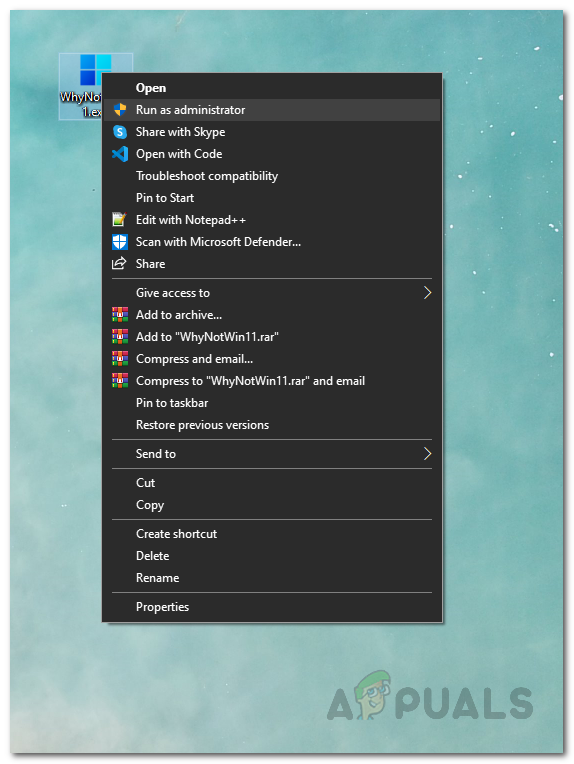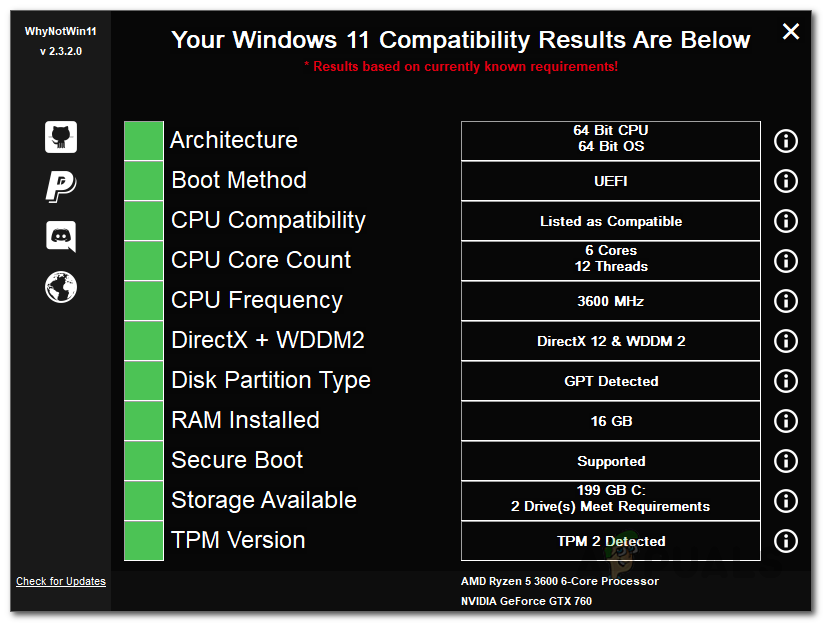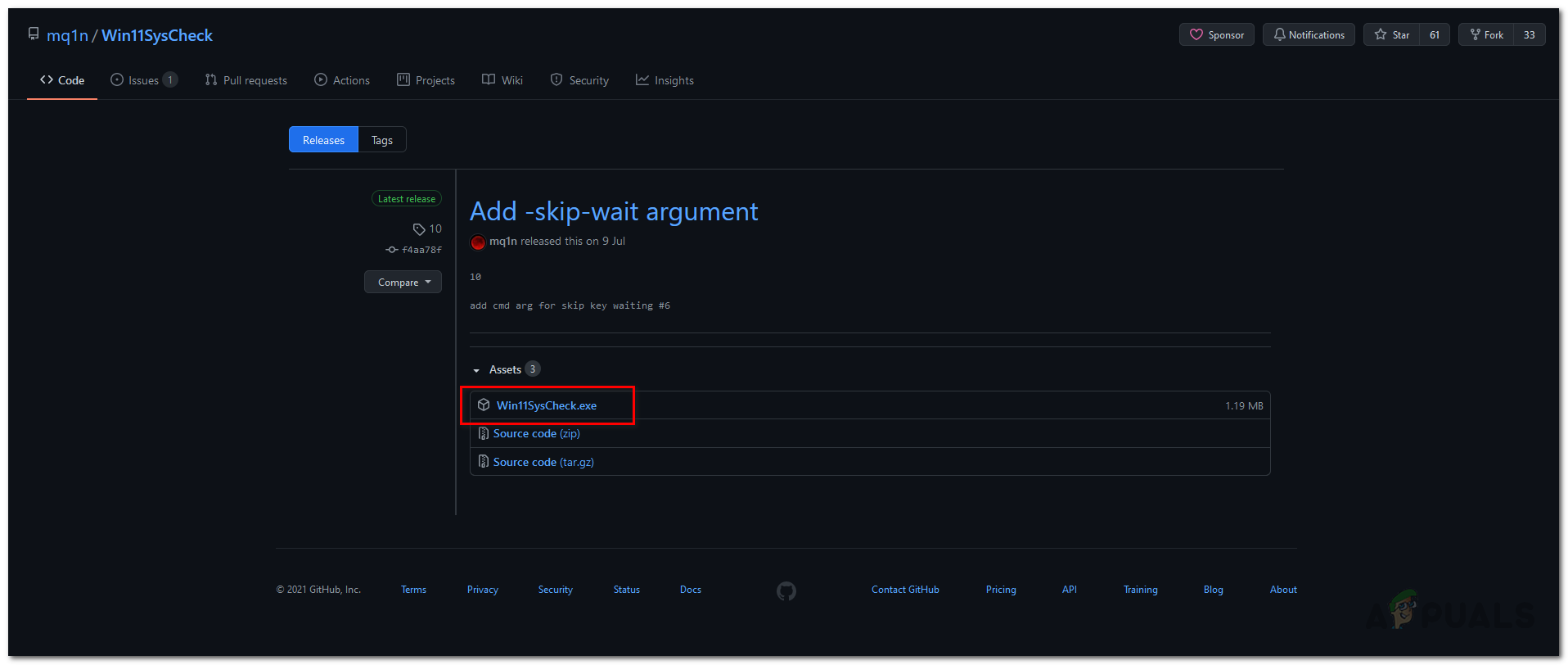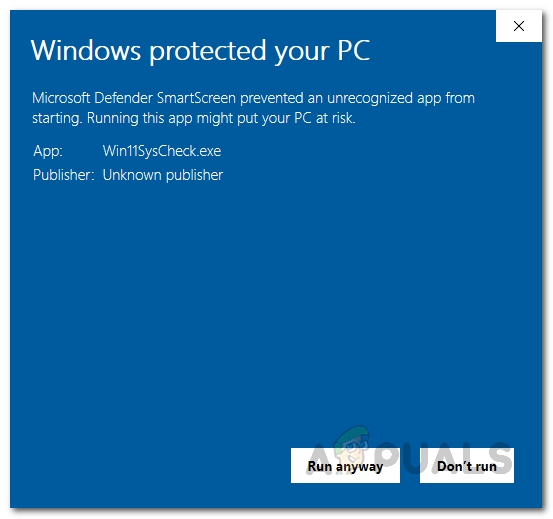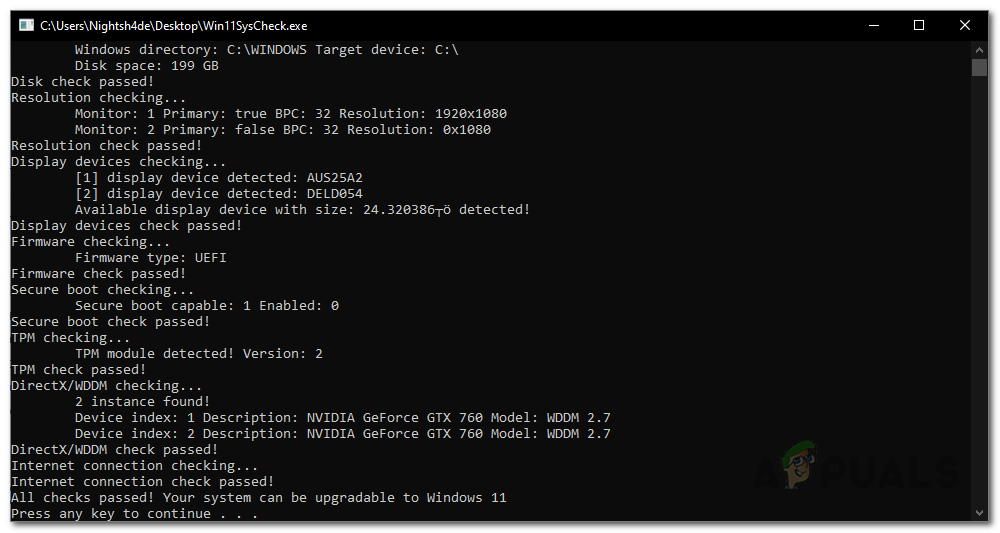The problem, however, is that ever since the operating system has been announced, there has been a cloud of confusion regarding compatibility. This is because Windows 11 minimum requirements are more than what anyone anticipated and as a result, a lot of people are left wondering whether their system can support Windows 11 or not. Fortunately, in this article, we will be answering that article in great detail and showing you how you can run a Windows 11 compatibility check on your system. Before we get started, however, let us have a look at the system requirements for Windows 11.
Windows 11 System Requirements
Microsoft has been really strict on the minimum requirements for Windows 11 as they have clearly stated that they will block systems that don’t meet the minimum criteria. These system requirements are: For a better look at the system requirements, you can visit the Microsoft website here. In addition, Microsoft has also released a list of supported Intel and AMD processors that can be found here and here respectively.
PC Health Check App
Initially, Microsoft released a tool for checking whether your system meets the minimum requirements for Windows 11 known as the PC Health Check App. However, due to a number of issues with the app, they have taken it down, and is unavailable as of now. It is important to mention that they will bring it back in the near future and you can have a look at it yourself here. Since the app is not available as of now, we will be using two third-party open-source tools in this article to check whether your system is compatible with Windows 11 or not.
Check Windows 11 Compatibility Using WhyNotWin11
Ever since Microsoft took the main tool for checking your system’s compatibility with Windows 11 down, there have been third-party tools developed that take over. WhyNotWin11 is a simple graphical tool that lets you check whether your system can run the Windows 11 operating system or not. A good addition to this tool is that it will tell as to why your system is not compatible, if that may be the case, contrary to the PC Health Check App by Microsoft which would just throw a “This PC can’t run Windows 11” error message. Using the WhyNotWin11 tool is super easy, and it only takes a few minutes. To do this, follow the instructions down below:
Use Win11SysCheck to Check Windows 11 Compatibility
In addition to the WhyNotWin11 tool, there also exists another open-source third-party app that allows you to check your PC against Windows 11 system requirements. Known as Win11SysCheck, the software provides more of a command-line interface as compared to the tool mentioned above. To use the Win11SysCheck tool, go through the instructions down below:
Can’t Switch Out Of S Mode on Windows 11? Here’s the Fix!BEST GUIDE: Find Out Windows Experience Index in Windows 10How To Find Out Your Windows Wireless Drivers & AdaptersFix: Windows 10 Media Creation Tool Can’t Find USB