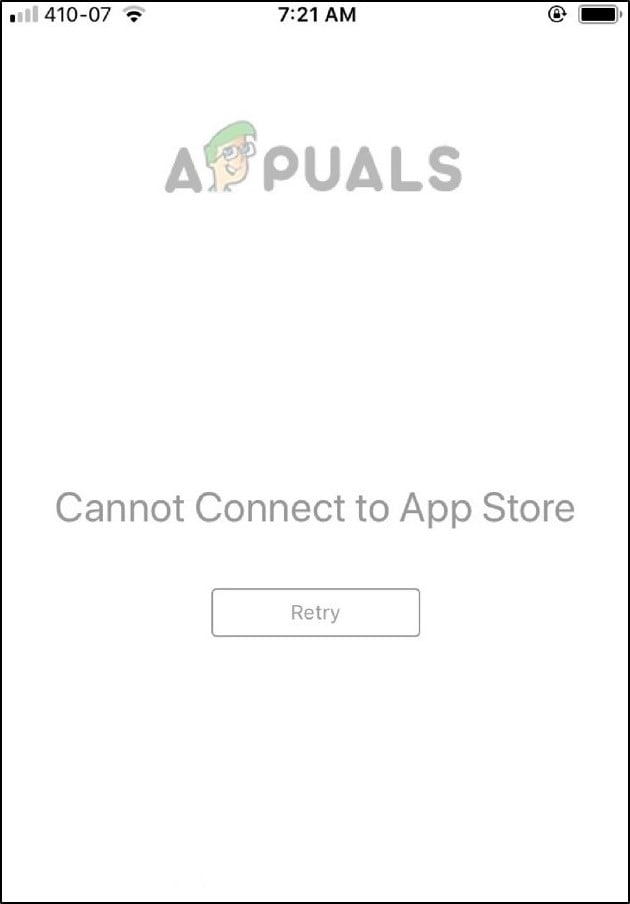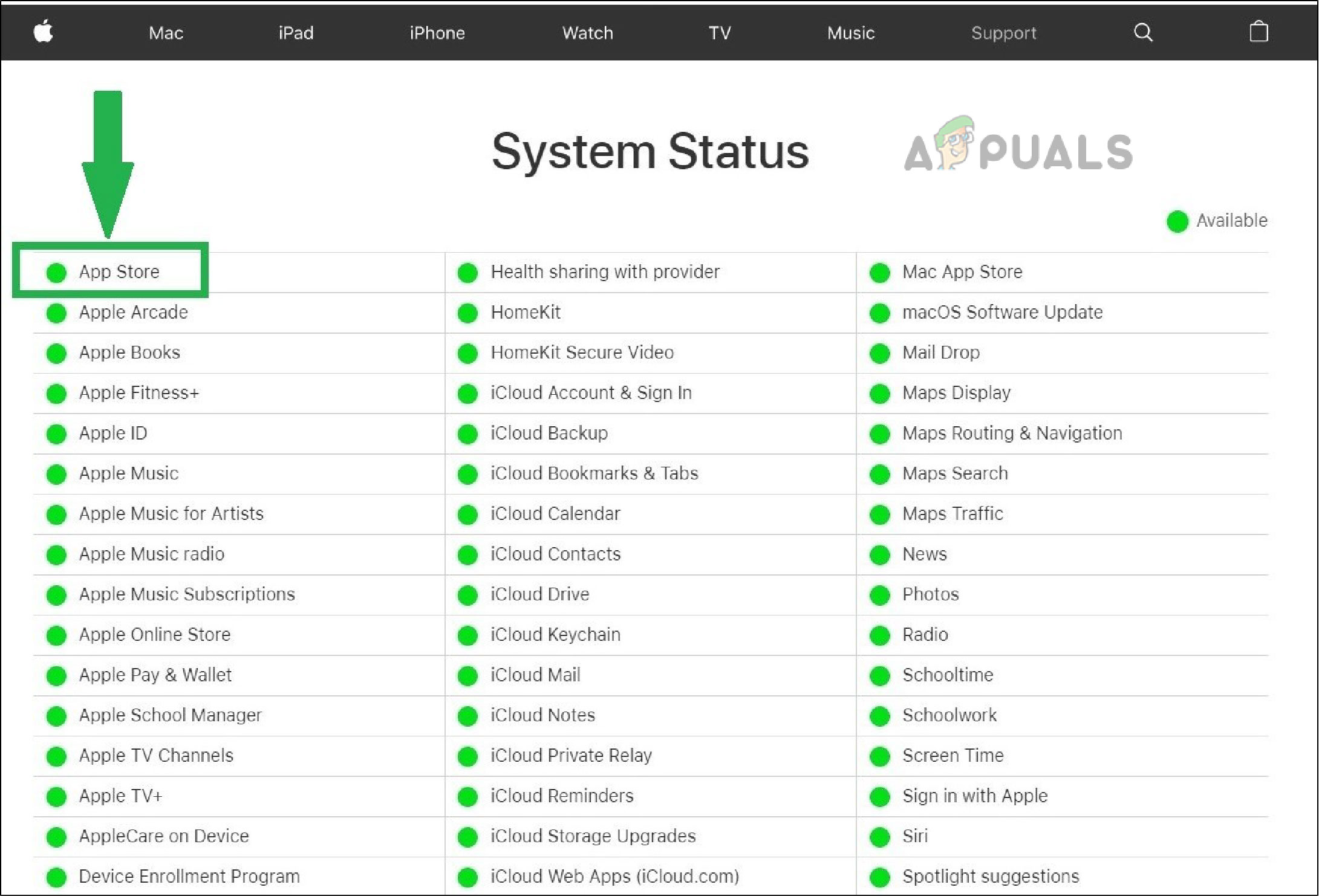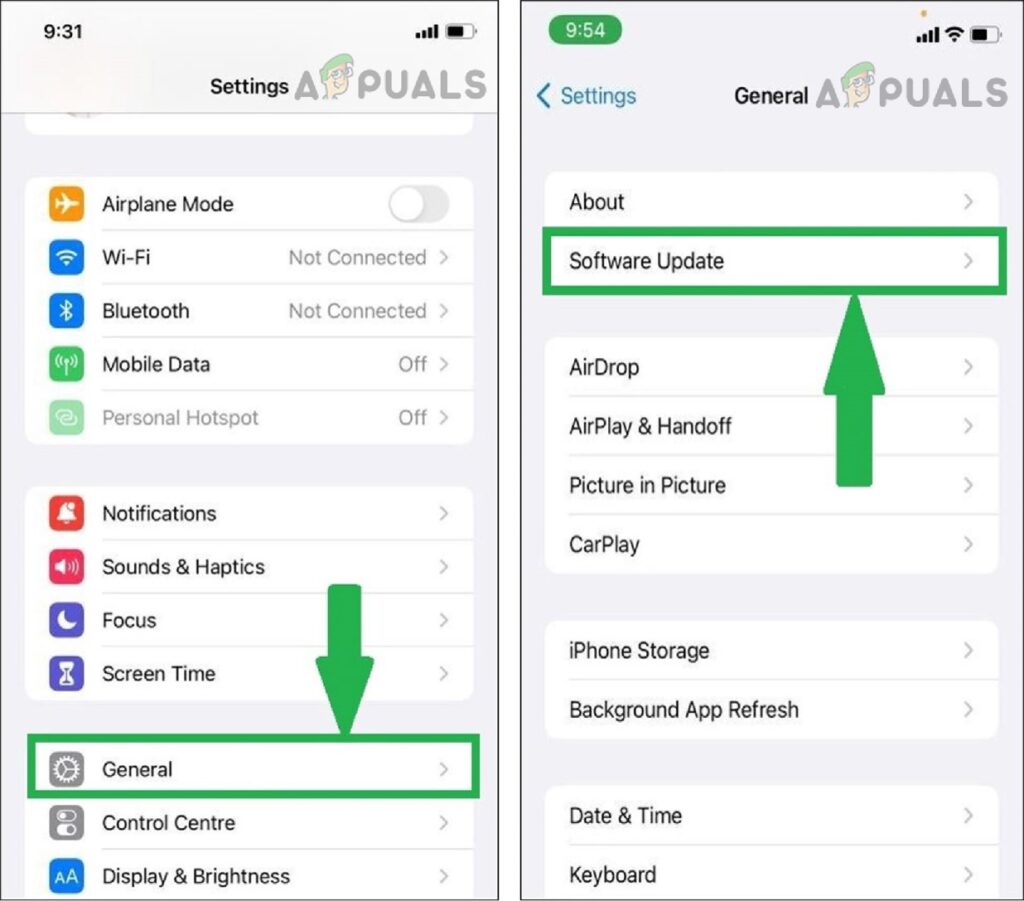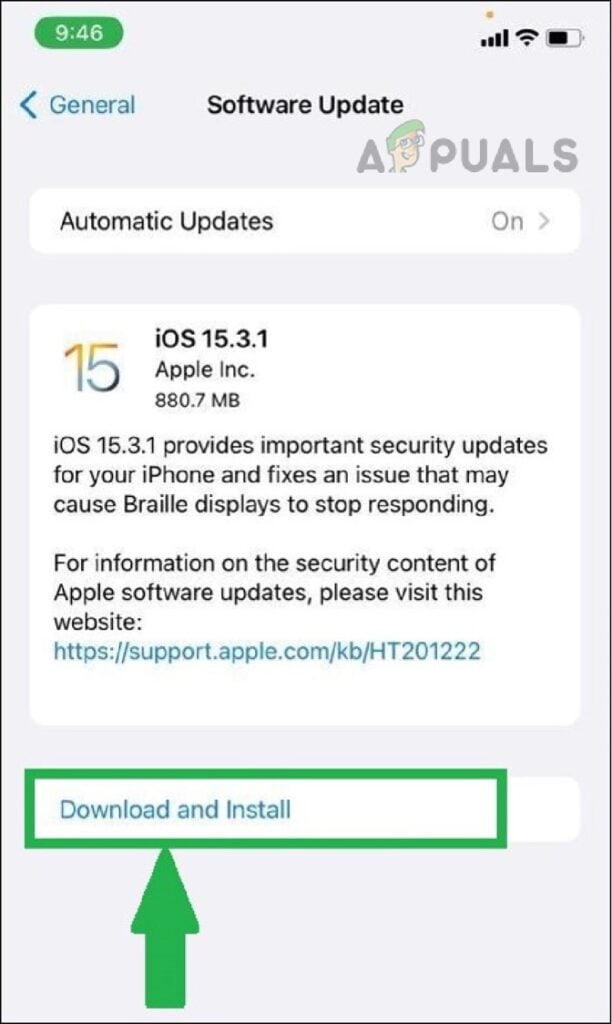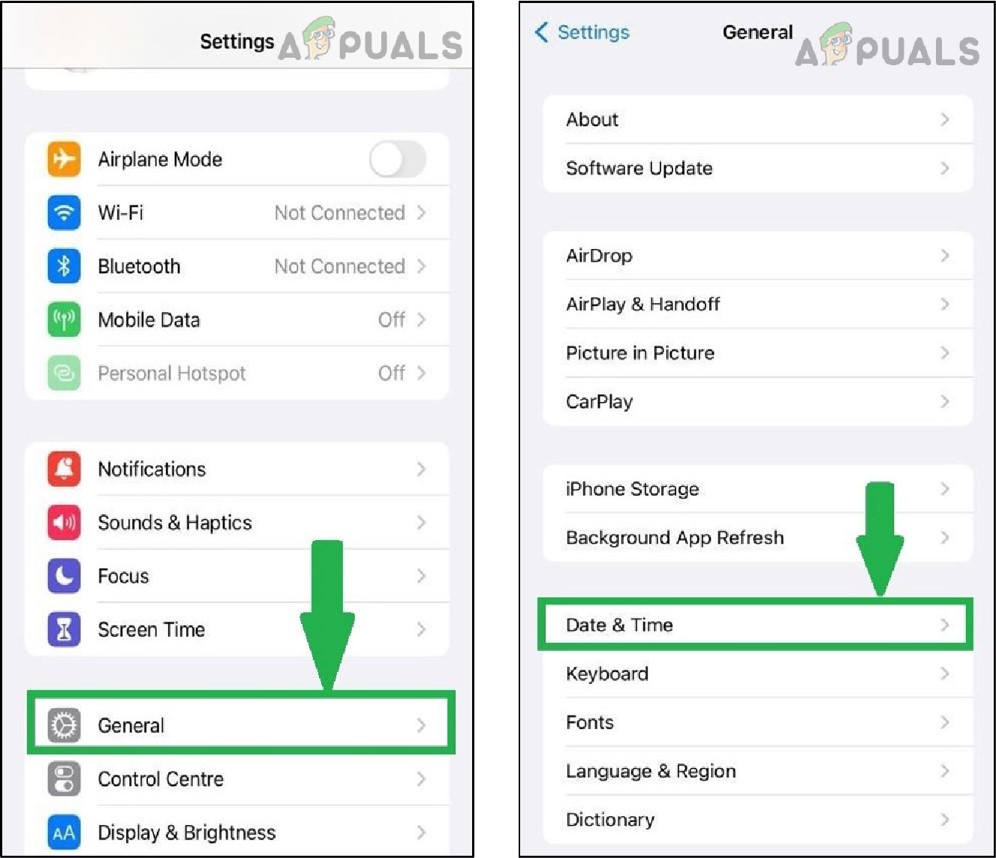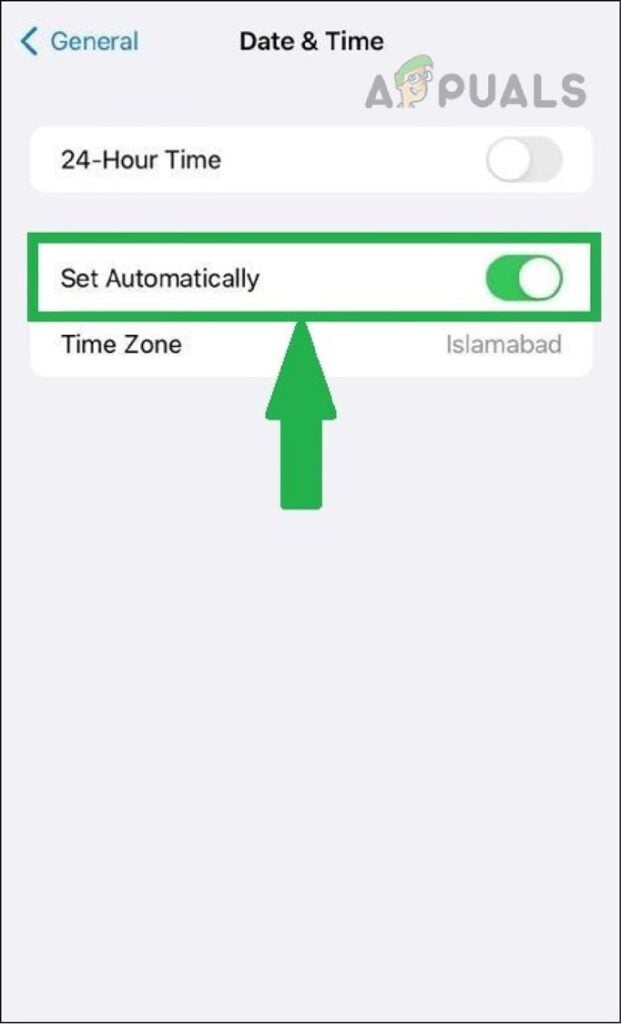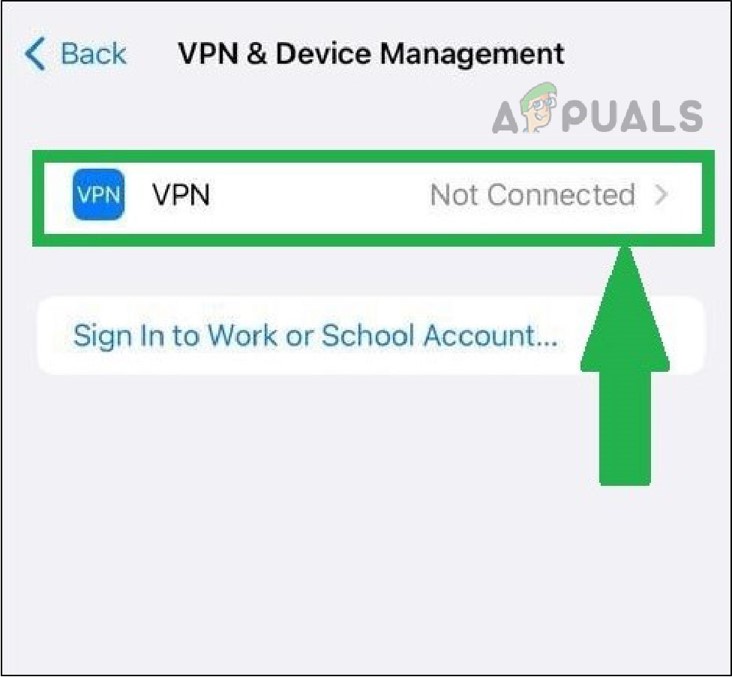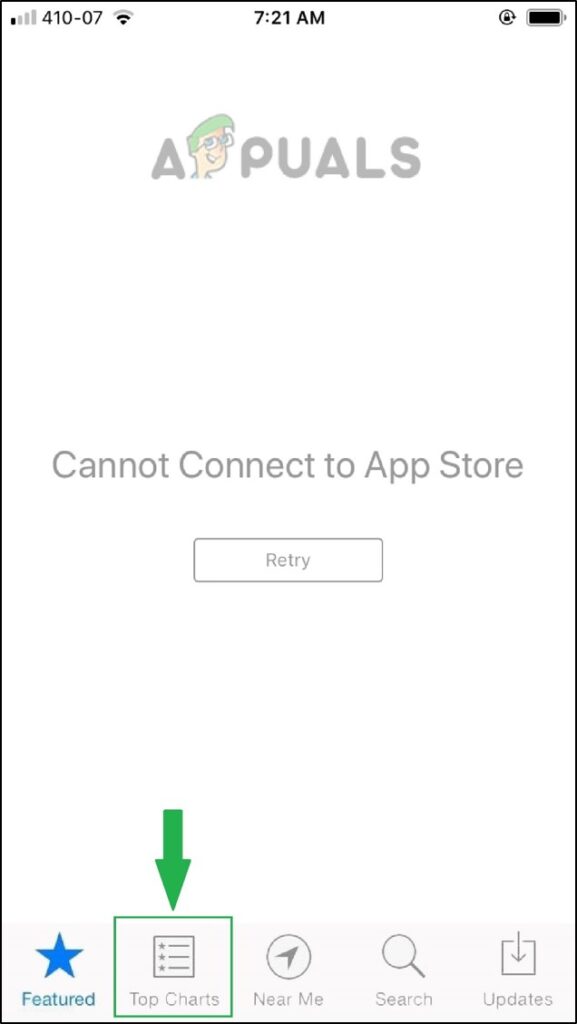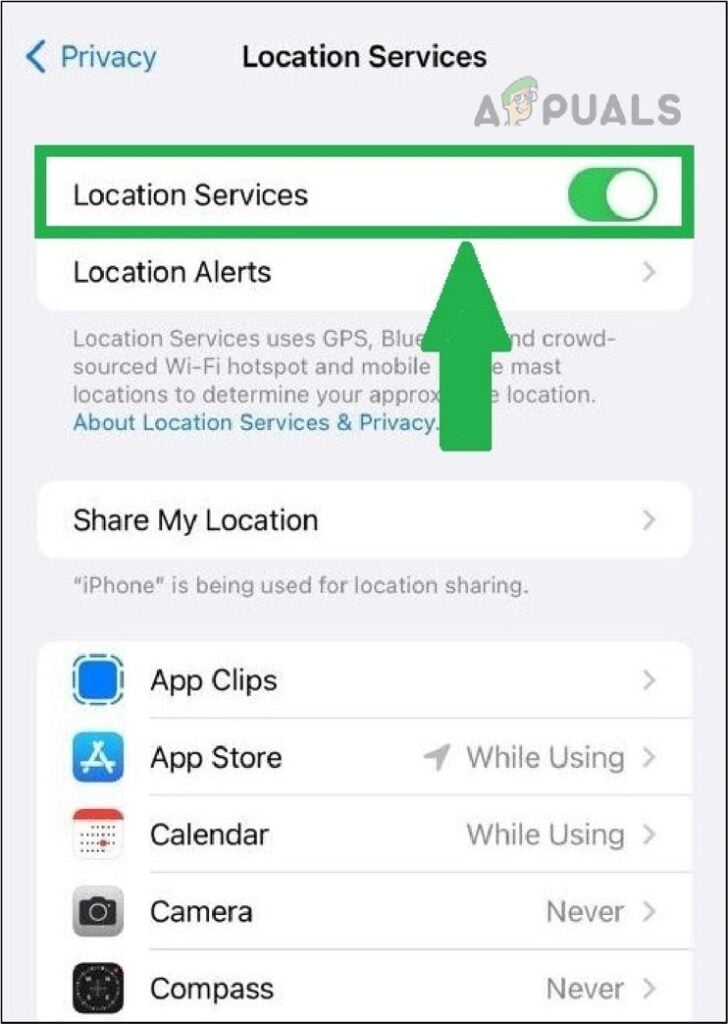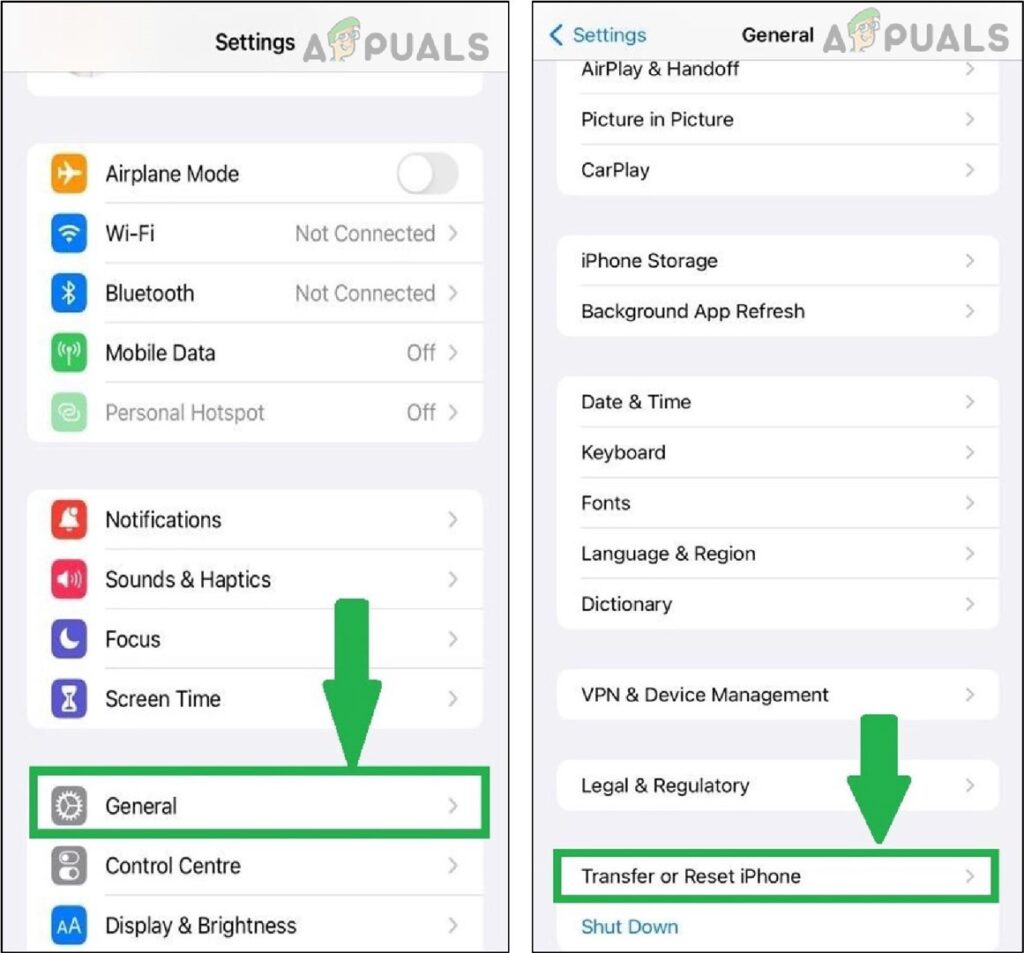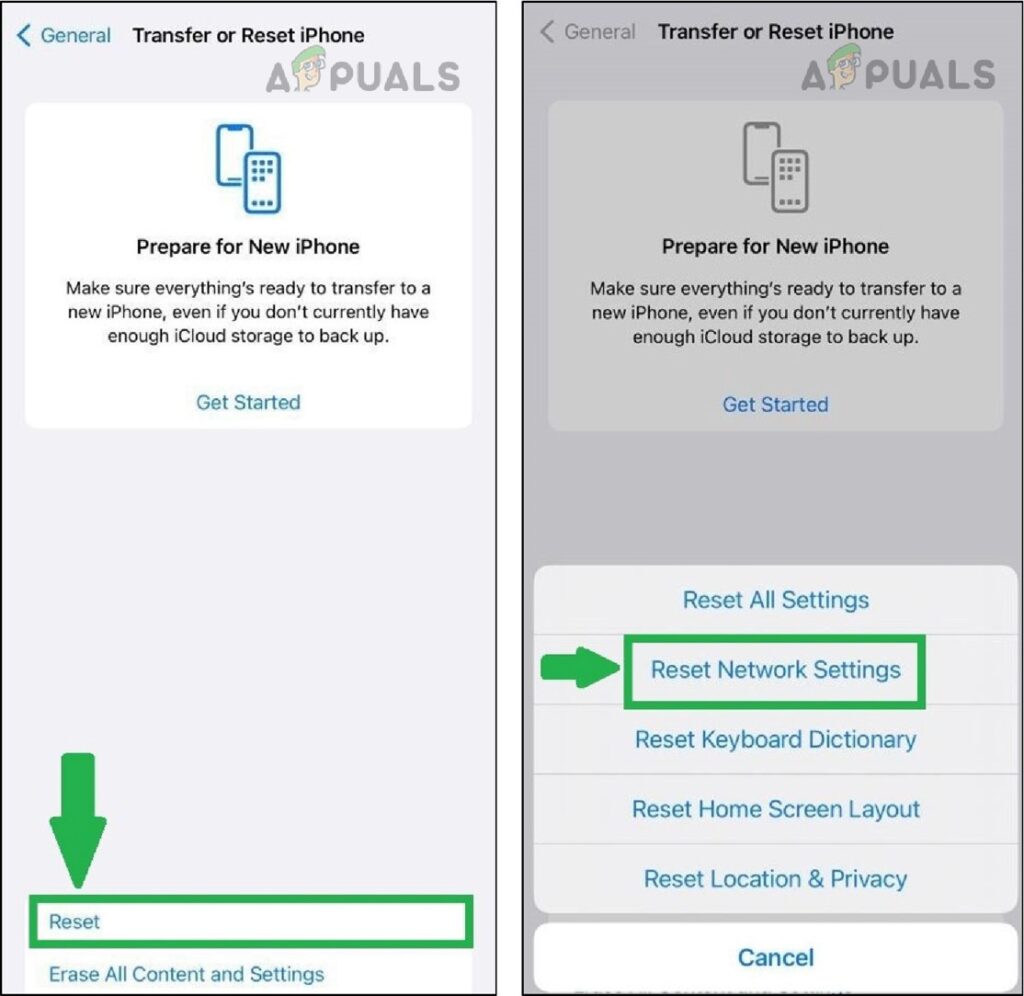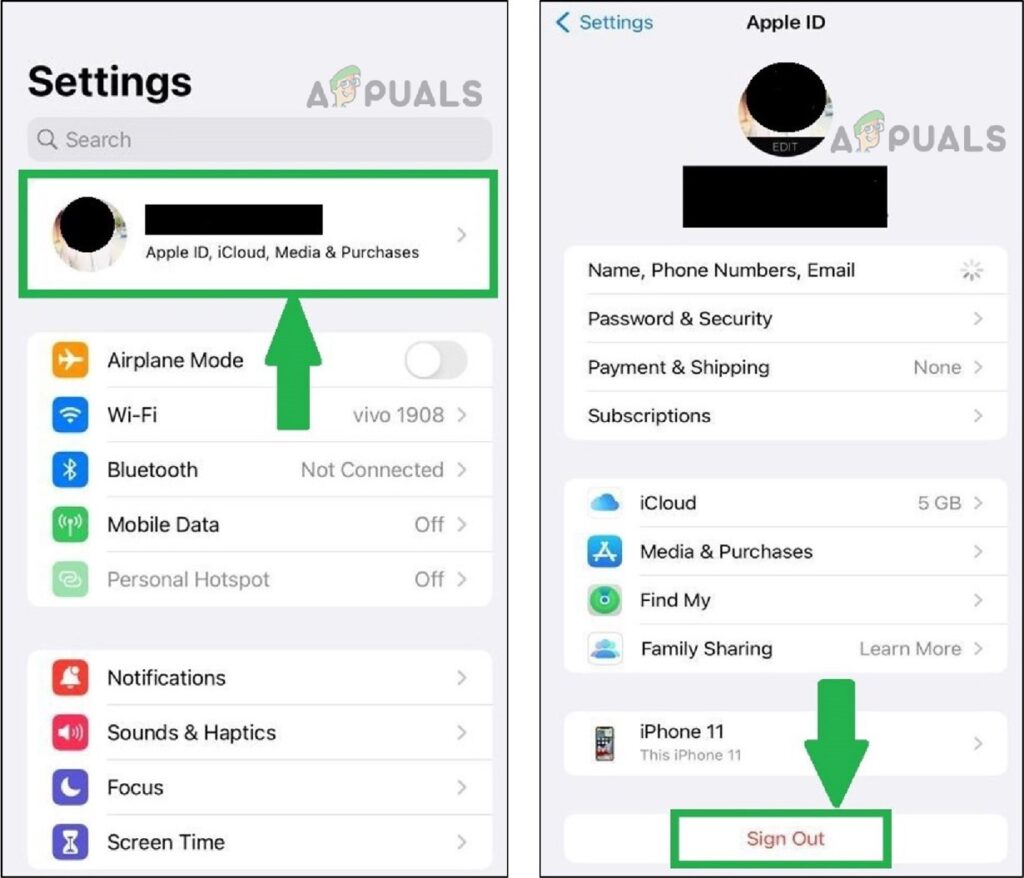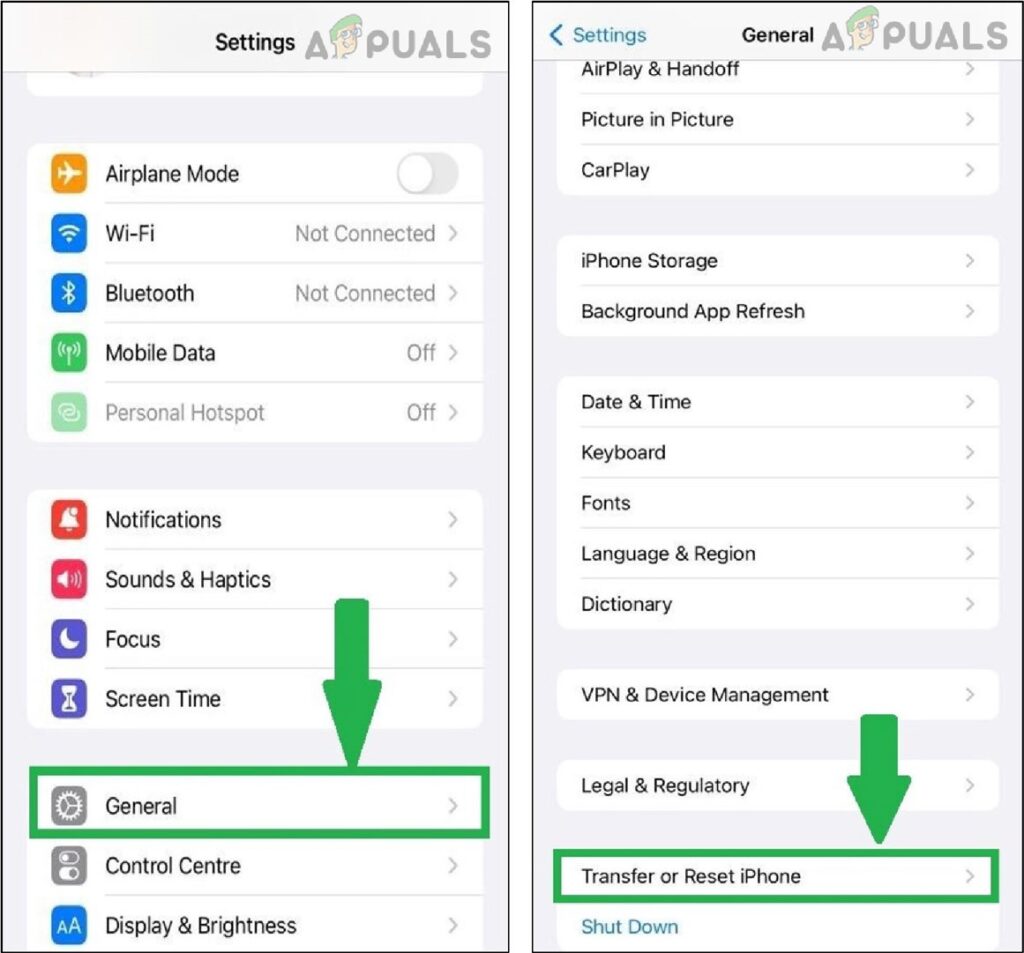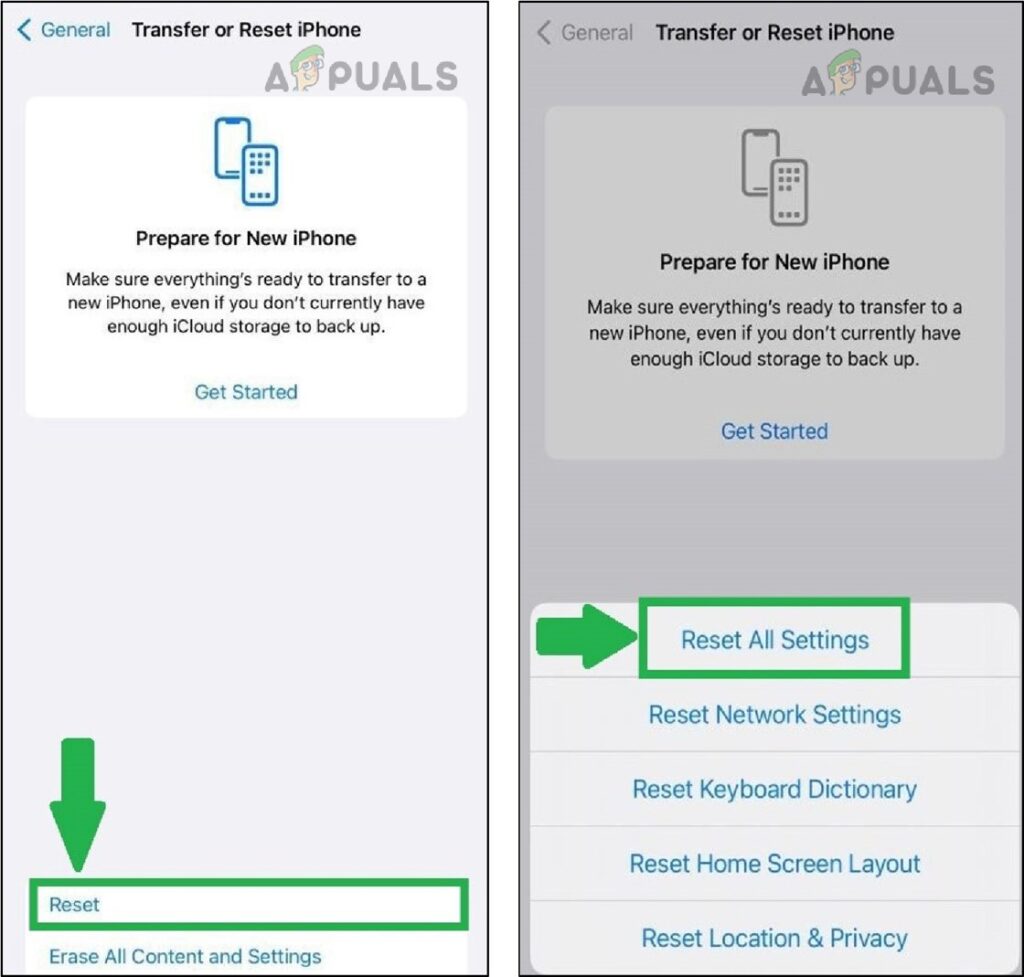There are many reasons for this issue. Some are more technical. But nothing to worry about. We have listed down the causes and solutions of this issue in the easiest way to help you out. These solutions will help those iPhone users whose app store is not working. Here’re easy to follow methods to fix your problem in 5 minutes. Tip: The solutions mentioned below also work for connectivity issues related to iTunes Store, Apple Books app, Apple TV app, Apple News app, Game center, and Apple Fitness+.
Quick Fixes
First, try these quick fixes and see if the problem is resolved.
Check if your internet connection is working fine. If not, restart your Wi-Fi router. If still the issue persists, contact your internet provider. For mobile data, turn it off for a minute and then turn it ON. If still the issue persists, contact your mobile network provider to fix this issue.Are your internet services are working fine but you are unable to connect to the app store on your iPhone? Try to connect other devices on the same network. If they are working well, your iPhone has some network connection issues. In this case, you need to reset the network settings which we have discussed in solution # 6 below.Just close and re-open the App Store and see if it works.Restart your iPhone. Sometimes, this may solve the issue.Check if the App Store Service is working or down. Quickly check Apple’s system status page. You’ll see the App store’s status at the top.
If Apple’s system status webpage is not responding, go to the official App Store Twitter page. There you can find updates regarding the App Store service issue. If the store is down, you should not worry anymore. This is a temporary service down and Apple will fix it automatically. If none of the above quick fixes works, below are some more detailed solutions to fix this issue.
1. Keep your iPhone Up-to-date
Using an old version of the iPhone may be one of the reasons. When you update your iPhone, it fixes many internal glitches. So, always update your iPhone whenever an iOS update is available. Try to update your iPhone and see if it resolves the app store issue or not. To update your iPhone, follow the below-mentioned steps: Now go back to the App Store and see if it’s working or not. If the problem still exists, keep reading!
2. Check if the Date and Time are Correct
Sometimes, your app store is not connecting due to the incorrect date and time. See if the date and time are according to your time zone. If it’s incorrect, follow the below-mentioned instructions to correct the date and time on your iPhone: Now go back to the App Store and see if it’s working or not. In most cases, this solution fixes the issue. If not, head over to the next solution.
3. Turn Off VPN
If you are using a VPN (Virtual Private Network) on your iPhone, that’s maybe the reason why the App Store is not working. All countries have different app stores. If you are trying to use the App Store from another country using a VPN, you might be unable to use App Store on your iPhone. To turn OFF the VPN,
4. Clean the App Store Cache
If you see the “Cannot connect to App Store” notification, it might be due to the large Cache history. A cache is the collection of data used by apps. This collection helps to give you a better user experience. Sometimes, the cache files become corrupted or experience glitches that may affect other apps. To fix this, you have to clear the Cache. It will help the app store to start over new code and give you a smooth user experience. To clear the cache, follow the below-listed instructions: Note: You’ll not see a notification on your screen that “App cache has been cleared”. Now close the App Store and open it again. If the issue still exists, let’s see below what could be the possible solution.
5. Turn ON Your Location
Sometimes, the App store doesn’t work due to the unavailability of your location. App Store requires your location to work smoothly. To see if your location is ON or OFF, follow the below-mentioned steps:
6. Reset Network Settings
If you still cannot connect to the App Store on iPhone, try to reset network settings to fix the issue. For this, If the still problem exists, continue reading!
7. Sign in again your Apple ID
If the App Store is not connecting on your iPhone, try to sign out and then sign in again with your Apple ID. To do this, follow the below-listed instructions: Now check if the App store is responding or not? Hopefully, it will solve the App store not connecting issue.
8. Reset your iPhone
If the above solutions are not working for you. Reset your iPhone to factory reset. This option will factory reset your iPhone. Resetting the phone most probably fixes all the internal issues. Make sure to back up all your data before using this option. To reset your iPhone: In this article, we have tried our best to solve the “Cannot Connect to App Store” issue. We have listed all the possible fixes as different solutions work for different people. App store often stops responding due to several reasons. It could be due to a Poor network, Apple services outage, or problems in iPhone settings. Anyone who’s facing the App Store connection issue can follow this step-by-step guide. If none of the solutions works for you, contact Apple customer support to fix this.
Fix: 421 cannot connect to SMTP ServerFix: Cannot find a Valid Peer Process to Connect ToFix: Cannot Connect to the Docker DaemonFIX: Windows Cannot Connect to the Printer