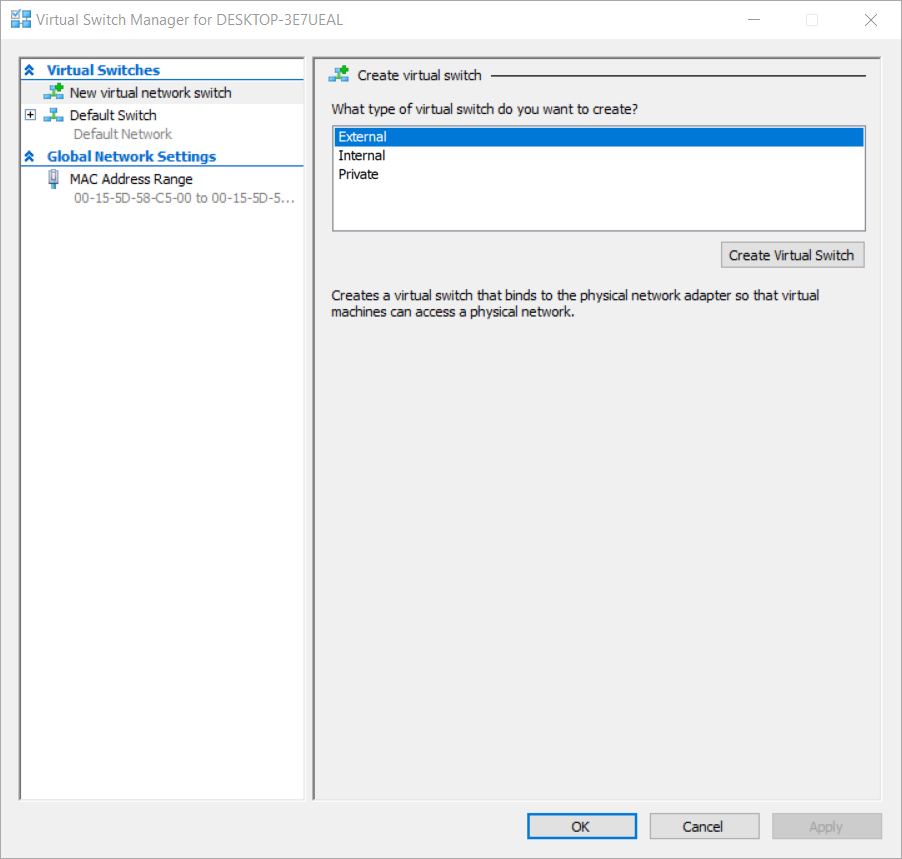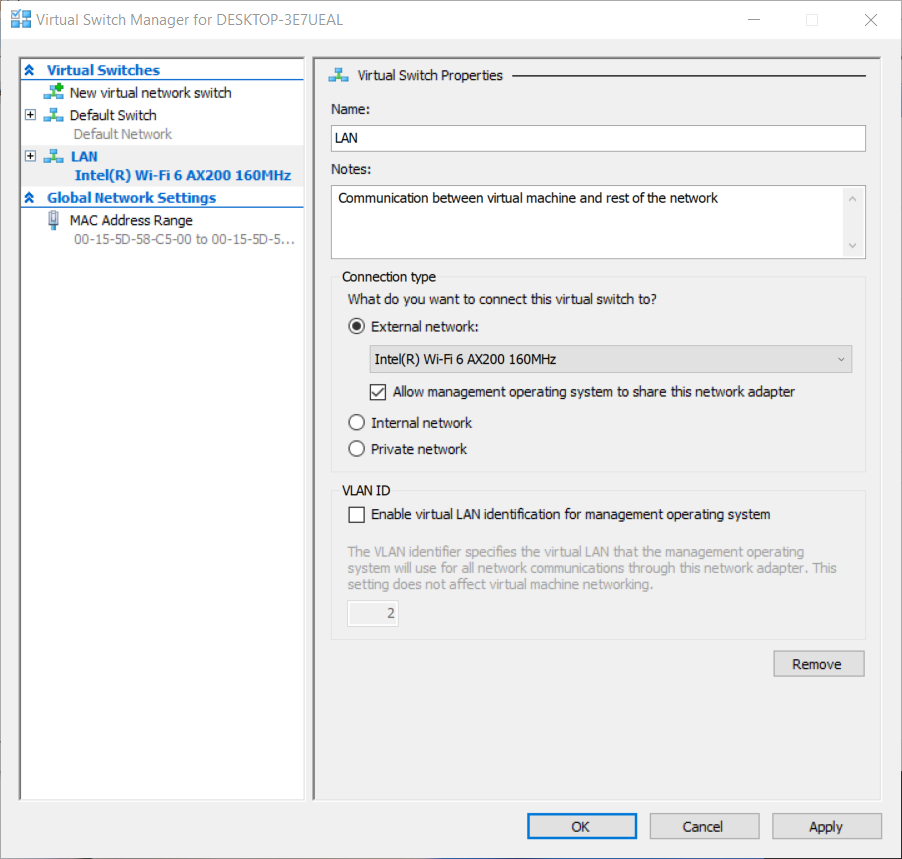Part 1: Install Hyper-V 2019 Server Core Part 2: Hyper-V 2019 Core Server – Initial Configuration Part 3: Hyper-V 2019 Core Remote Management Part 4: Create Your First Virtual Machine in Hyper-V 2019 Part 5: Export and Import Virtual Machine in Hyper-V 2019 In this article, we will explain to you how to configure virtual network cards on your virtual machines. In the first place, we should define what kind of communication is required by virtual machines. Are we talking about communication between virtual machines, virtual machine and the host or virtual machine and the rest of the network? In order to understand it easier, we will create a scenario. Imagine that we have SQL Database that is running on Windows Server 2019 and we would need to make it available and accessible whenever clients from the local area network would like to reach it to write or read queries. In that case, we have to create a virtual network card that will allow the virtual machine to be in the same network as all other network hosts. If you are running DHCP (Dynamic Host Configuration Protocol) in your network, it will automatically assign an IP address to your virtual network adapter. If you don’t have DHCP and you are using static addressing in the network, please assign the appropriate static IP address that is accessible through the same network as other hosts.
Fix: An Error Occurred while Trying to Retrieve a List of Virtual Switches in…Best Ethernet Switches In 2022: Network Switches for Domestic Use and Small…Create Your First Virtual Machine in Hyper-V 2019How to Add a Virtual Disk to Hyper-V 2019