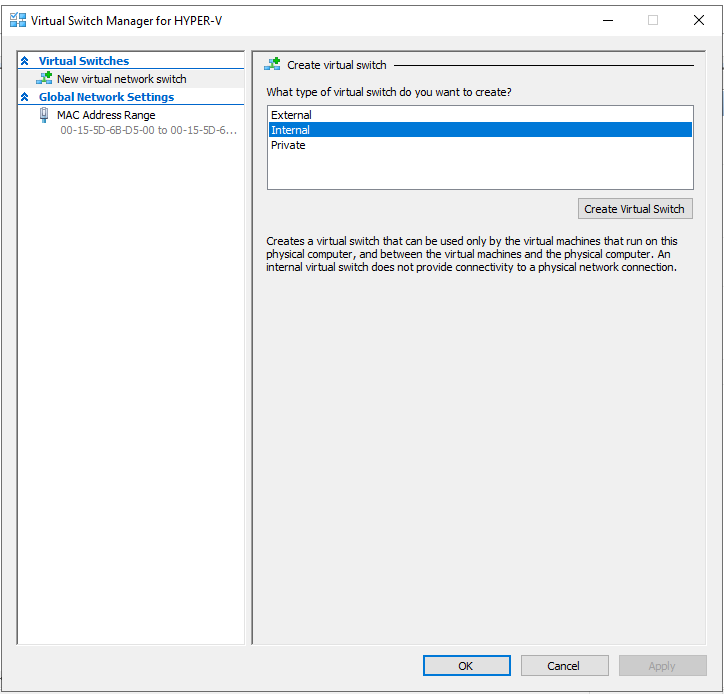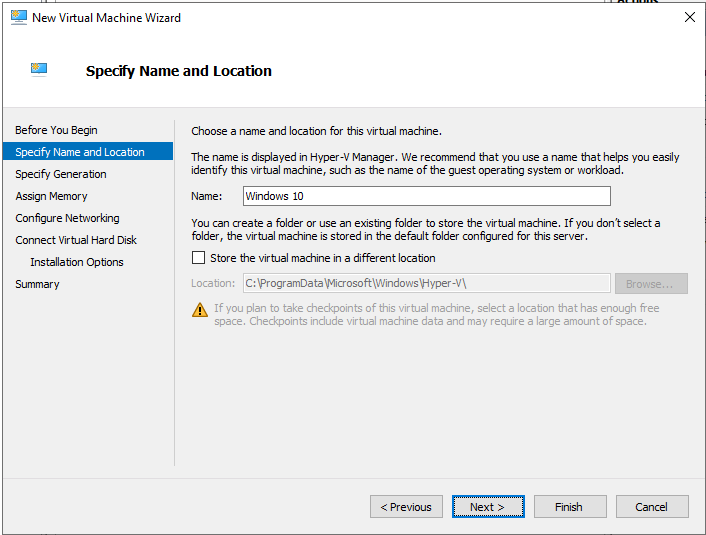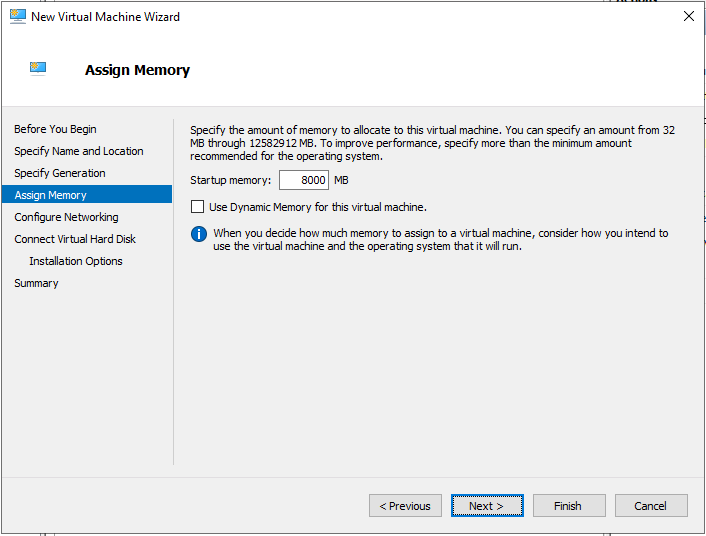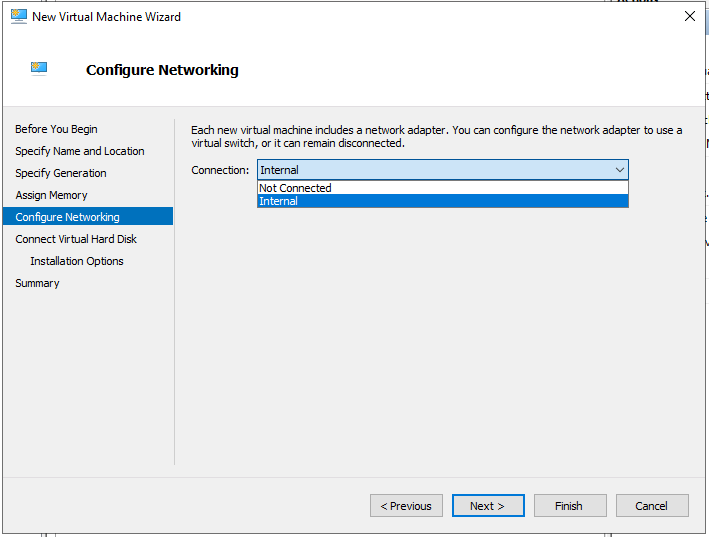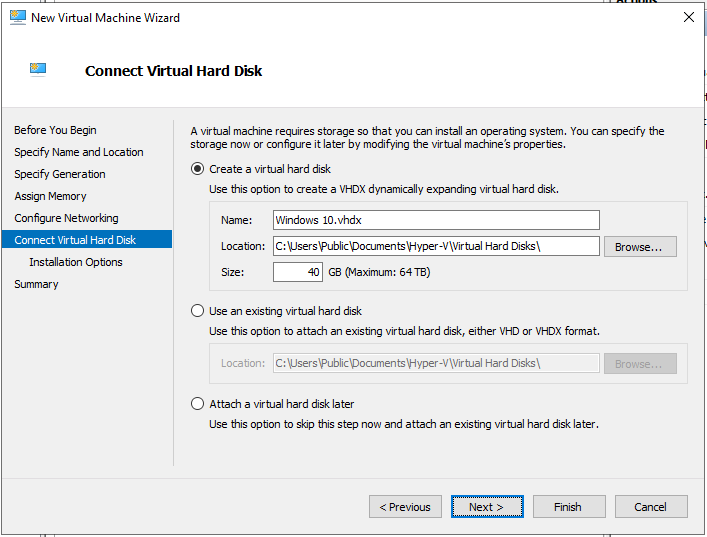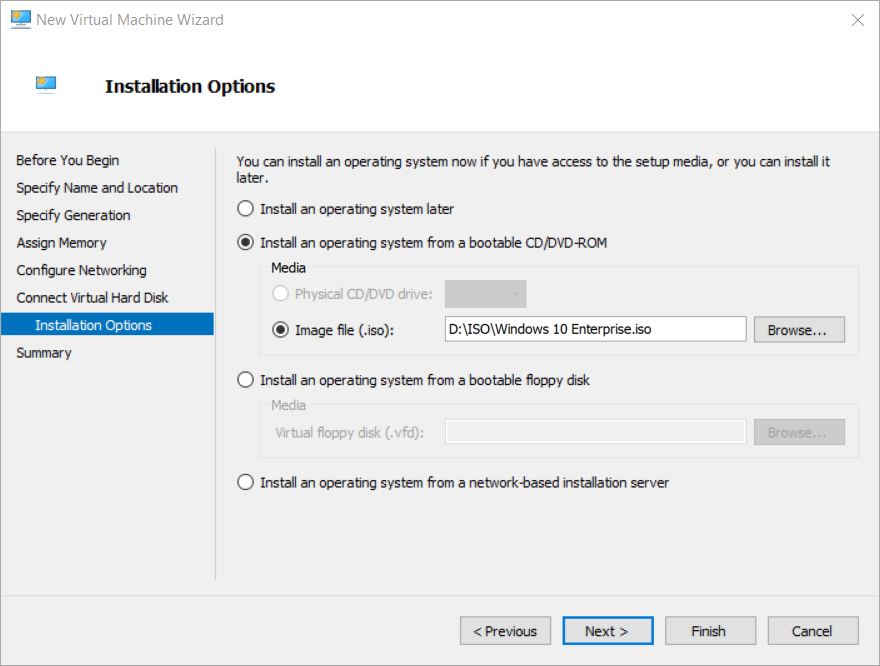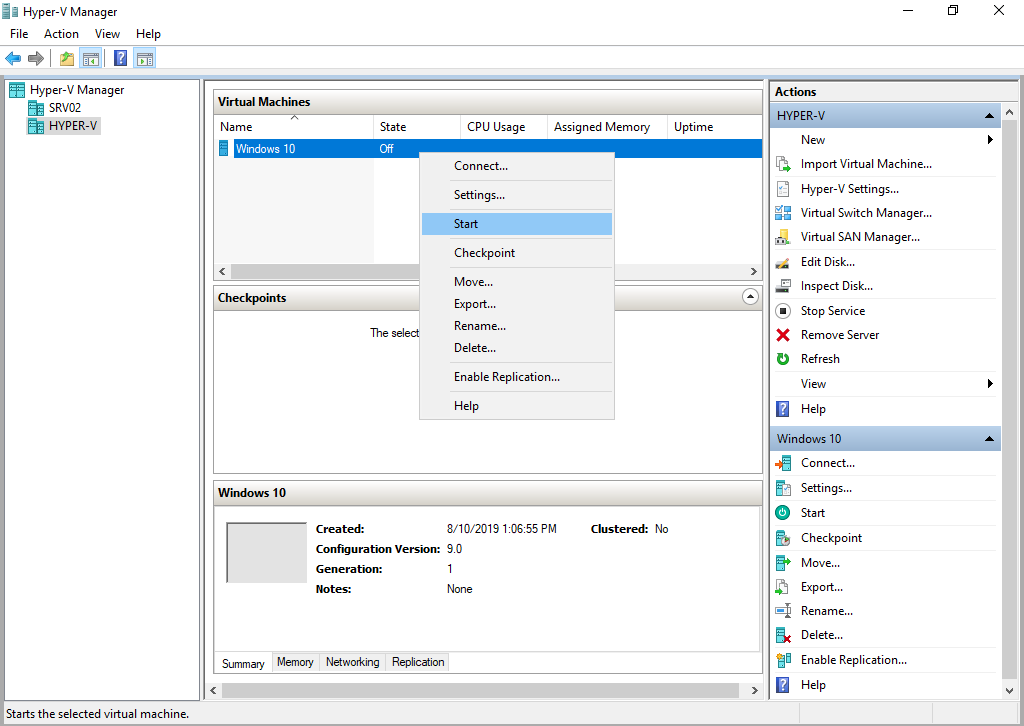Part 1: How to install Hyper-V 2019 Server Core? Part 2: Hyper-V 2019 Core Server – Initial Configuration Part 3: Hyper-V 2019 Core Remote Management The procedure of creating virtual machines is the same as the procedure in other Hyper-V versions including Hyper-V 2012, Hyper-V 2016 and Hyper-V Client in Windows 8, Windows 8.1 and Windows 10. Our focus in this article is to create a virtual machine that will host Windows 10. We will not focus on the details, but only necessary steps to create the first virtual machine. We will break this article into two steps. The first one will show you how to create a virtual switch so that our virtual machine is reachable via the network. The second step described the way how to create a virtual machine.
Step 1: Create a virtual switch
The first step is to create virtual switches that will provide virtual machines the possibility to communicate with the rest of the network. In order to do so, please follow the instructions below.
Step 2: Create a Virtual Machine and install Windows 10
Fix: Ethernet Switch Error Virtual machine failed to start in Hyper-V 2019Fix: Logon Failure when Starting Virtual Machine in Hyper-V 2019How to Create and Run a Virtual Machine With Hyper-VHow to Create a Windows 11 Virtual Machine using Hyper-V