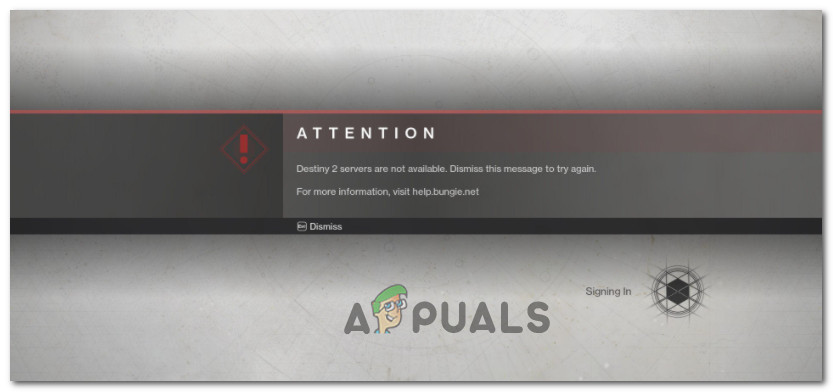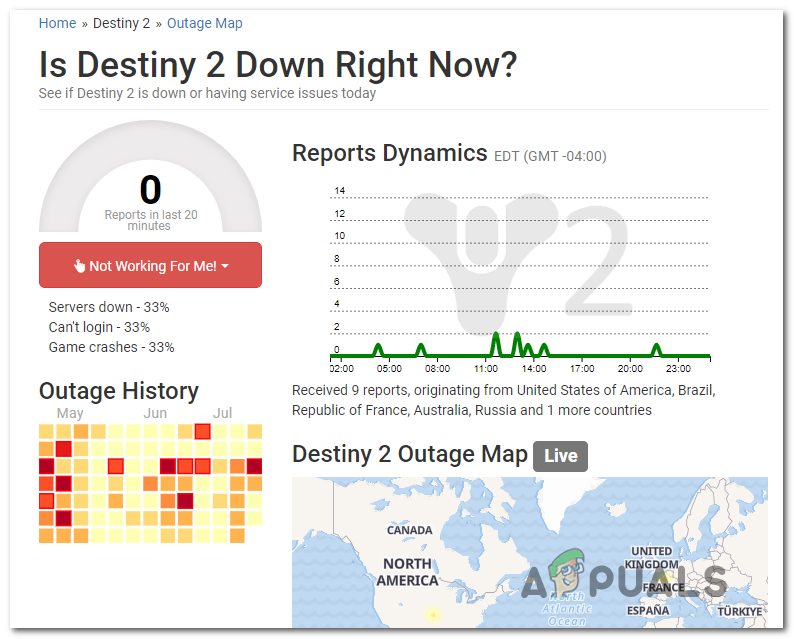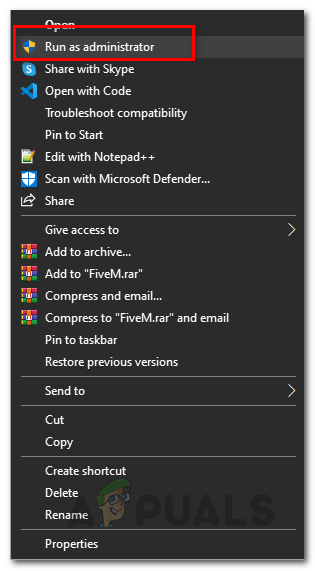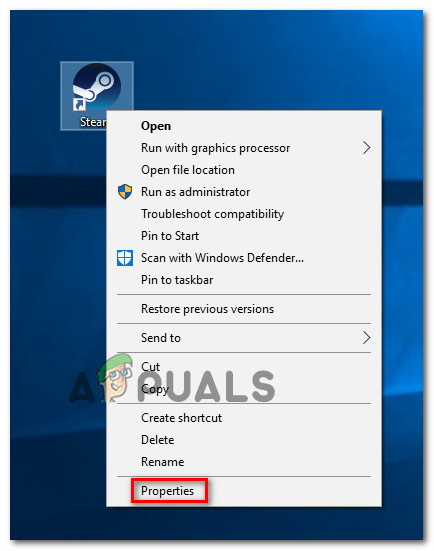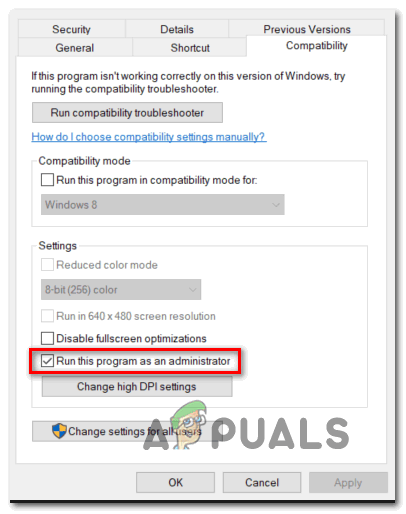This particular error is different from the rest since it’s not wrapped in an error codename (like Bee, Currant, or Weasel) After investigating this particular issue thoroughly, it turns out that this type of error is not always displayed as a result of an underlying server issue as you might think – here are also some local factors that might cause this problem. Here’s a list of potential culprits: Now that you are familiar with every potential cause that might trigger the ‘Servers are not Available‘ error with Destiny 2, let’s walk through all the available troubleshooting strategies that will help you identify the culprit and fix the issue (in some cases).
1. Check for an underlying server issue
Before exploring additional possibilities, the place to start is with an investigation to figure out if Destiny 2 is indeed having server issues or you’re the only one seeing this error message. Given the fact that you’re seeing a generic issue and not an issue with a status code, it’s either a completely new issue or something that has to do with a widespread error. To check if this is is the case, use services like DownDetector or Outage.Report to figure out if other users in your area are experiencing the same kind of issue. Go ahead and check the latest user submissions and to figure out if the issue is widespread or not. If you just checked and there’s no ongoing server issue that other users are experiencing, you should assume that your PC or console’s inability to connect to the server is probably caused for something occurring locally. But before you exclude a potential server issue from your potential culprit list, check the status page of Destiny 2 and take a look at the official Twitter support account of Destiny 2 and see if other users are currently talking about this error. Note: If your investigations have led you to believe that the server error is genuine, there’s nothing you can really do other than wait for the developers to fix the issue on their side. On the other hand, if you manage to find no evidence supporting a severe issue, follow the next method below for an attempt to fix the issue locally.
Start Steam as Administrator (PC Only)
As it turns out, if you’re experiencing this error when launching Destiny 2 on PC via Steam, it’s possible to see the ‘Servers are not Available‘ error due to a connection with the server that’s being blocked locally due to the fact that the game is not running with admin rights. This issue has been occurring since Destiny was first launched in 2017. Fortunately, you can fix the error easily by forcing the game’s launcher (Steam in this case) to open in Administrator mode. Follow the instructions below to ensure that Steam opens the game with admin rights and to make this behavior default for every game launch:
Destiny 2 and Fortnite Crossover Event Leaked New Fortnite Skins Revealed For…Destiny 2 X Fortnite Crossover Officially Happening, New Destiny 2 Skins…Fix: Destiny 2 Companion App not WorkingWindows 10 20H1 May 2020 Update v2004 Causing ‘Cortana Is Not Available’ Error,…