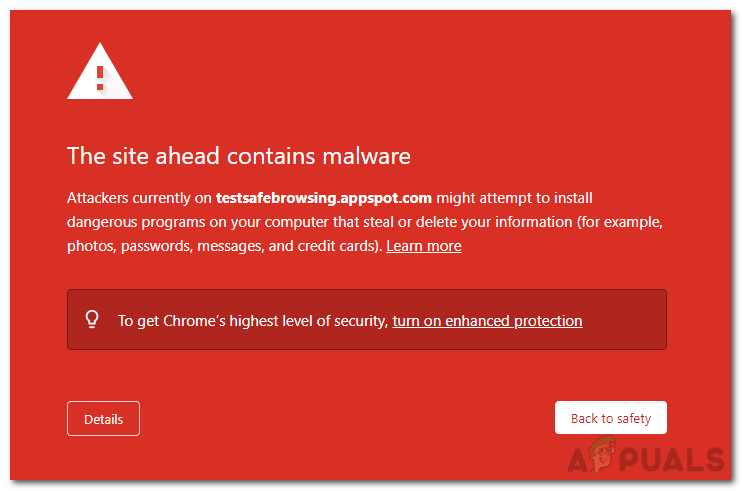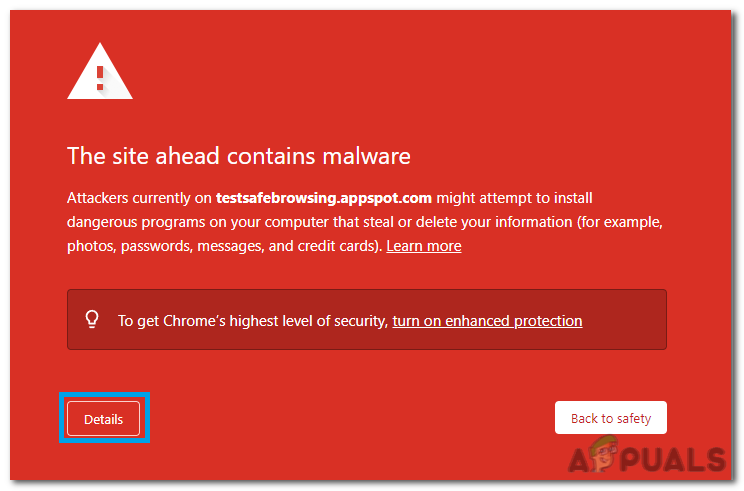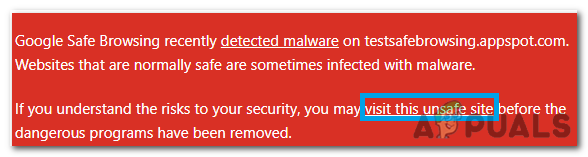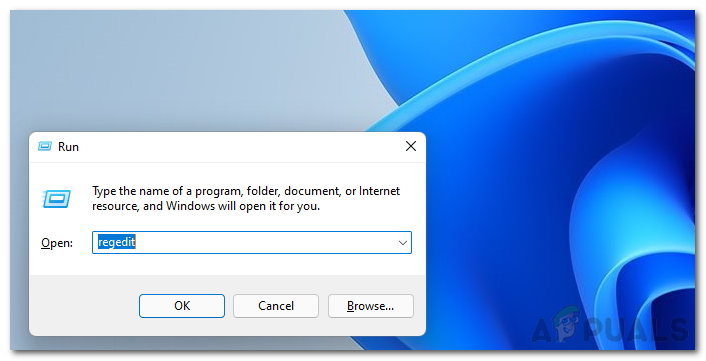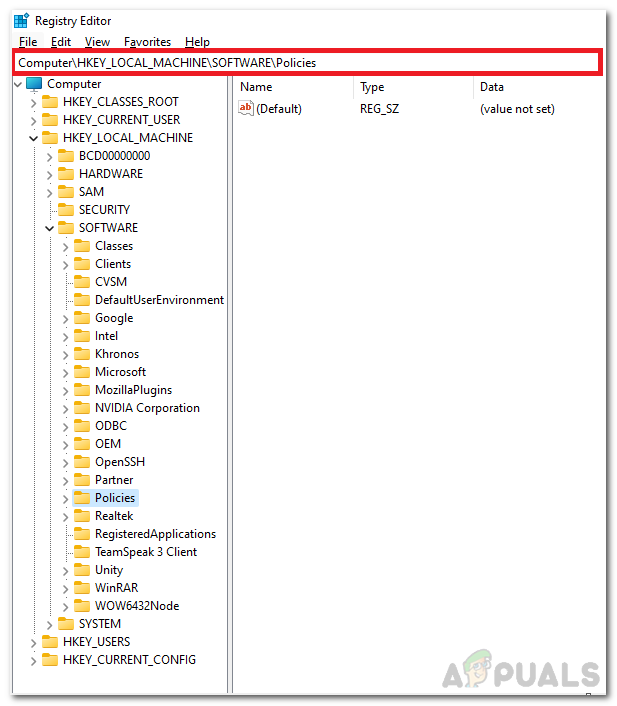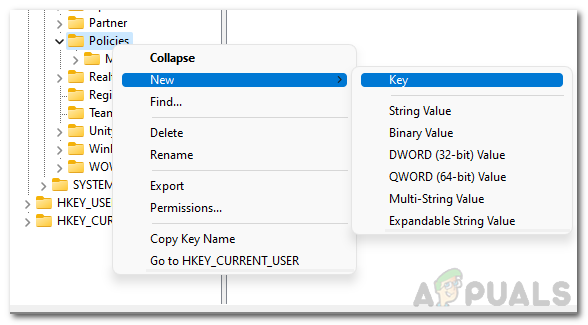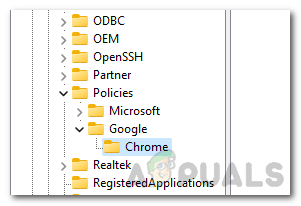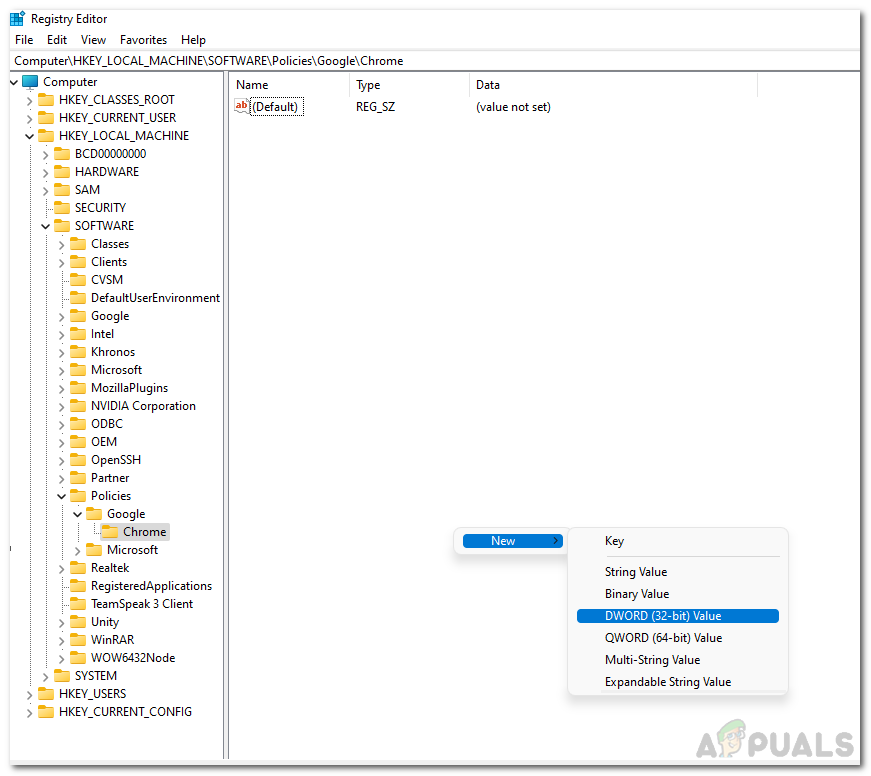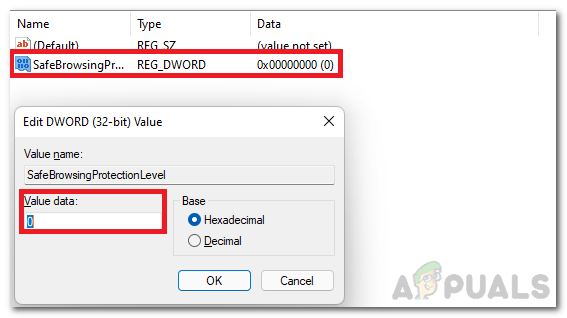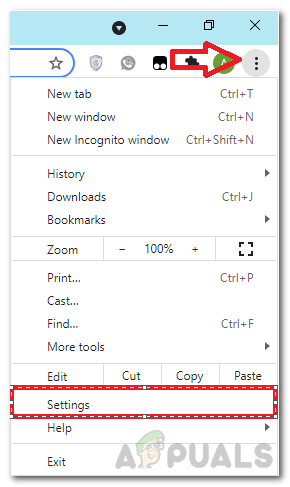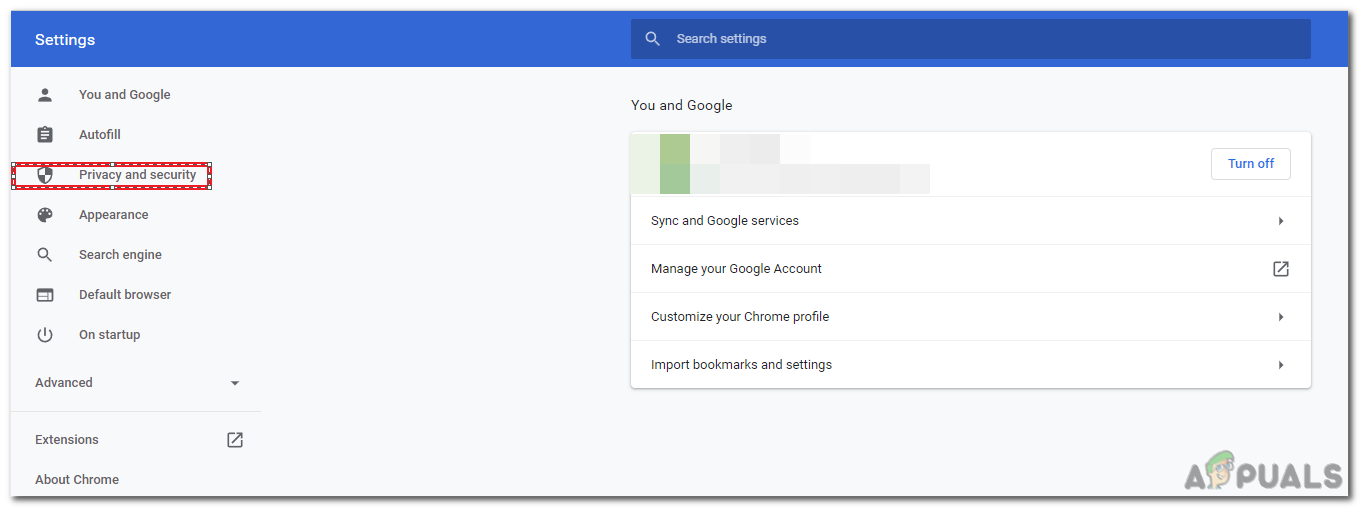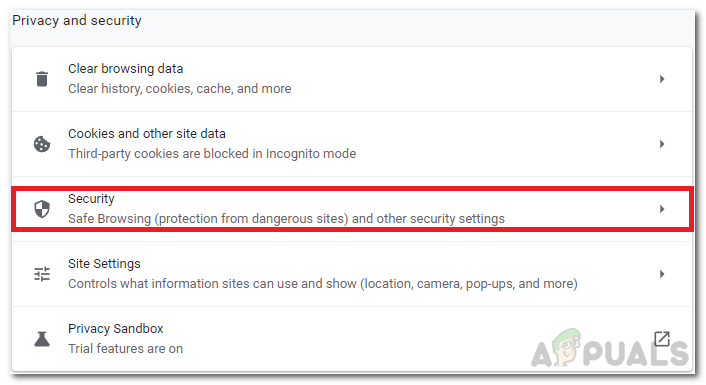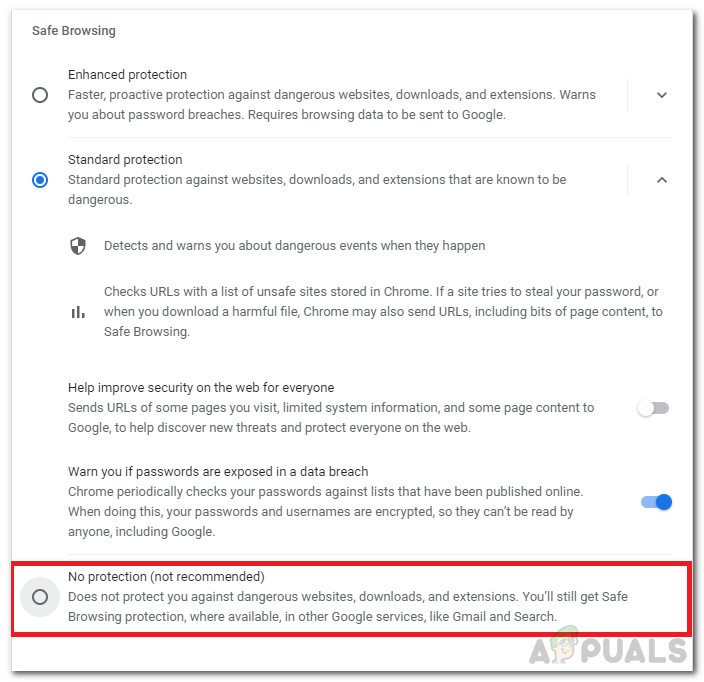Often safe browsing can trigger false positives which can lead to annoyance for users who know what they are doing despite the potential risk’s users can choose to Bypass or outright Disable these security measures if they so choose by Following the steps covered below.
Bypassing the security warnings
At first glance, it might seem that google outright blocks users when something triggers safe browsing however that isn’t the case, to bypass the warning and proceed to the desired links simply follow these steps
Enable/Disable “Safe Browsing”
There are two ways to disable or enable safe browsing which will be discussed.
Disable Safe Browsing through “Regedit”
- Finally restart your pc for the changes to take effect
Disable Safe Browsing through Google settings
Disable or Enable Hardware Acceleration in Web Browers (Edge, Chrome and…Check the Google Chrome Version and the Last Time Chrome UpdatedHow to Enable Google Chrome and Firefox Extensions in Incognito Mode?How to Enable Dark Mode on Google Chrome