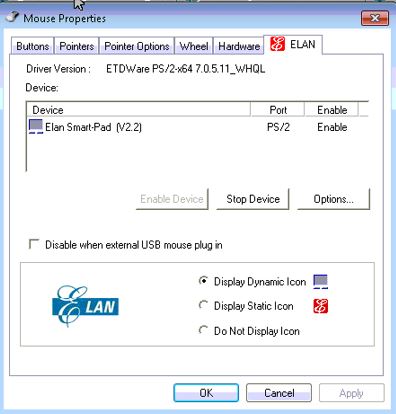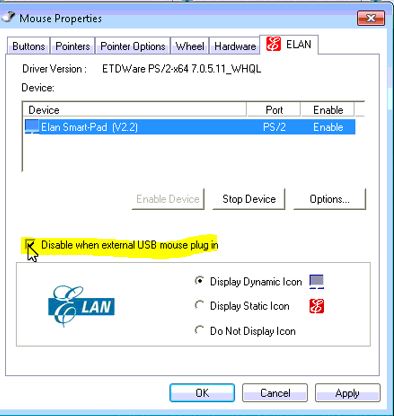Here in this article, we will go through several different methods on how you can automatically disable the touchpad whenever a USB mouse is plugged in and vice versa. The methods listed here are very dependant on the type of hardware/touchpad you have installed.
Method 1: ELAN Properties
Go to Control Panel (Windows + R, type ‘control’ and press Enter).
Click Mouse or Search for Mouse in the search bar located on the top right corner.
Select Mouse and Open it.
Click on the tab called ELAN
Select the touchpad devices from under device and place a check on “Disable when external USB mouse plug in“.
Method 2: For Synaptics Touchpad
If you have a Synaptics touchpad, the method is a little different. Since Synaptics doesn’t support this option by default, we will have to make some changes to your computer’s registry. Make sure that you are logged in as an administrator before proceeding. Note: Manipulating Registry values that you have no idea of can harm your computer or even render it useless. Make sure that you back up your registry before proceeding. If the registry files don’t run automatically, you can manually import them in the registry editor itself. Here are the steps: Download the two registry files below and run them. Once the registry is updated, restart your machine and the touchpad will be disabled when USB mouse is plugged in. Before you do this; make sure to back up the registry. If double-clicking doesn’t register them, then open registry editor -> Click File -> Click Import and import them into the Registry Editor.
Method 3: Windows 8.1
Even though the previos methods might work perfectly for all versions of Windows, there also another wa
- Hold the Windows Key and press C to open the settings charm.
- Select Change PC Settings
- From the left pane click PC and Devices
- Select Mouse and Touchpad
- Look for the option titled Leave touchpad on when a mouse is connected and turn off the same to automatically turn off the touchpad when you connect a mouse to your Windows 8.1
USB 2.0 vs USB 3.0 vs USB 3.1: Which should you Have and Why?Fix: Computer Shuts Down when USB is Plugged InWhy is a Gaming Mouse Better than a Normal Mouse?Fix: Right Mouse Button Not Working on Magic Mouse