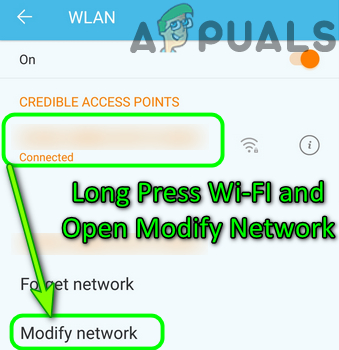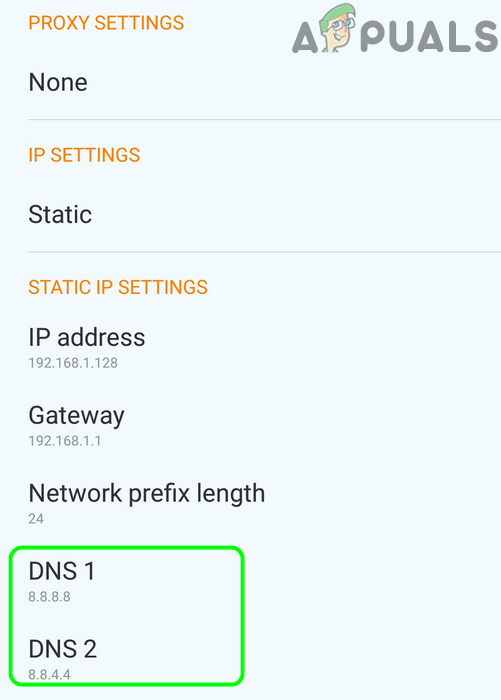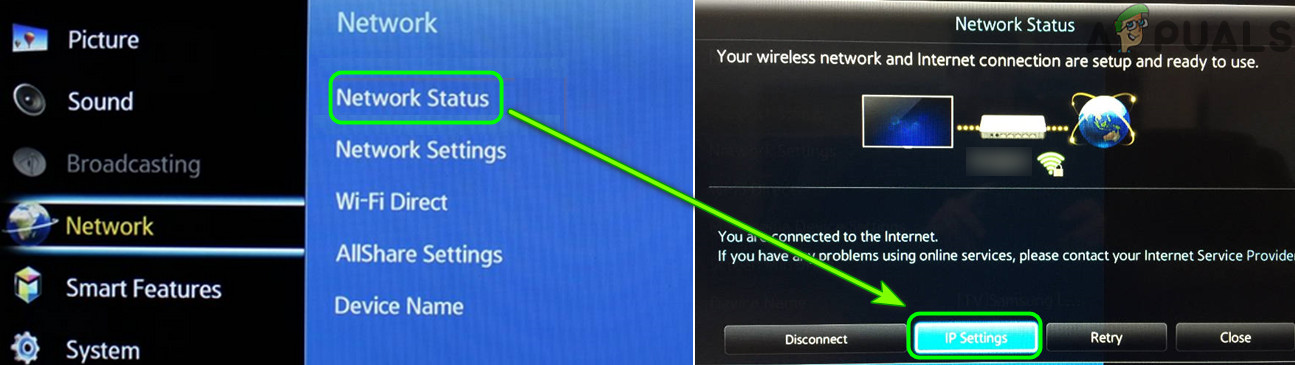The issue arises when the user tries to use Disney Plus (regardless of the platform, browser, Android, iOS, TV, etc.) but encounters the following message: We Are Having a Problem. Please Exit the App and Try Again. Error Code: 1017 – Services_Startup_Failure Before attempting the undermentioned solutions to fix the error code 1017 in Disney Plus, make sure your device is compatible with Disney Plus (even if it was working fine before, because an OS or app update may push your device into incompatible devices).
1. Restart the Device and Networking Equipment
A temporary communication glitch between your device and Disney’s servers may cause the Disney Plus app to show the error code 1017. In this context, restarting your device and networking equipment (like modem or router) may solve the issue.
2. Clear Cache of the Disney Plus App
The Disney Plus App may show the error code 1017 if its cache is corrupt. In this context, clearing the cache of the Disney Plus app may solve the issue.
2.1 Clear Cache of the Android Disney Plus App
2.2 Clear Cache of the Disney Plus App for the Samsung TV
3. Edit the DNS Settings of Your Device
The Disney Plus app may show the error code 1017 if the DNS settings of your device are not properly configured. In this scenario, properly configuring the DNS settings of your device may solve the error 1017 of the Disney Plus app.
3.1 Edit the DNS Settings of Your Android Device
3.2 Edit the DNS Settings of the Samsung TV
If that did not do the trick, check if changing the DNS Settings (either Automatic or Google) of your router (if supported) sorts out the error 1017.
4. Reinstall the Disney Plus App
You may encounter the error code 1017 in the Disney+ app if its installation is corrupt. In this context, reinstalling the Disney Plus app may solve the error code 1017.
4.1 Reinstall the Android Version of Disney Plus
4.2 Reinstall the Disney Plus App for the Samsung TV
5. Reset Smart Hub of the Samsung TV
If the error 1017 persists even after reinstalling Disney Plus or you are one of those unlucky users who cannot uninstall Disney Plus because their manufacturers (like Samsung) have made the Disney Plus app as a system app (which cannot be uninstalled). In this case, resetting the Smart Hub (which is used to download third-party applications to your TV) to defaults (or doing something similar on the other devices) may solve the problem. Before proceeding, make sure to note down the apps’ logins.
6. Edit the Router and Network Settings
The Disney Plus app may show the error code 1017 if the router or network settings of your device are not properly configured. In this context, editing the related router or network settings may solve the Disney Plus error 1017. Following configurations are reported by users to sort out the issue (you may check if any of these sorts out the issue for you): If the issue persists, then you may contact Disney+ customer service and ask them to unblock your IP address.
Fix: Star Wars Battlefront 2 Error Code 721 / 1017Disney Plus Error Code 24? Here’s How to FixDisney+ Error Code 73 (Fix)How to Fix Disney+ App Error Code 39?
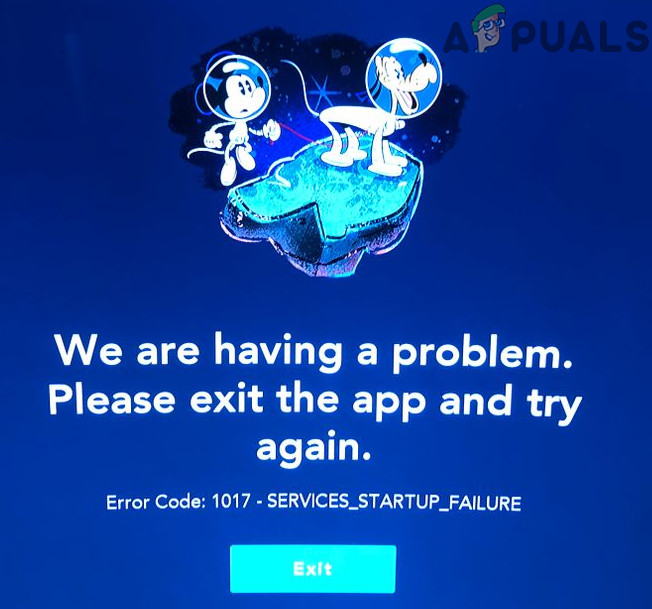
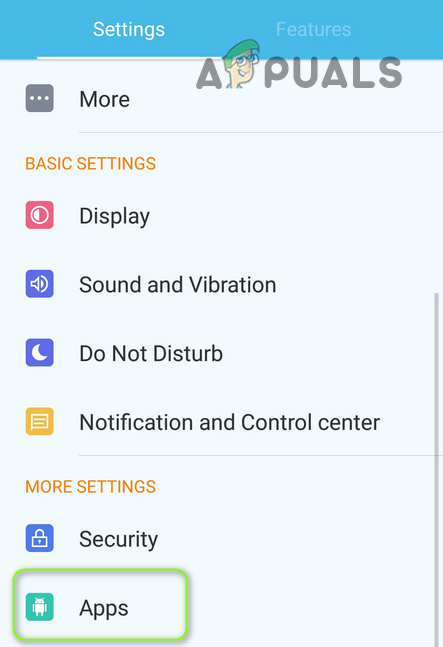
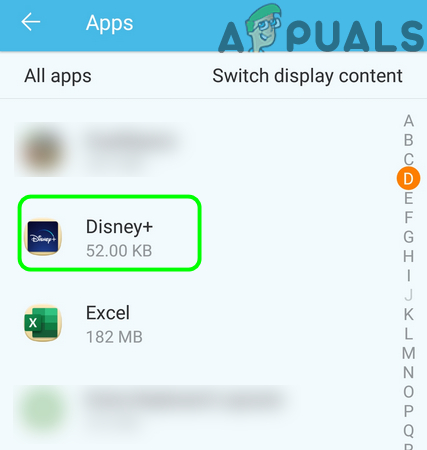
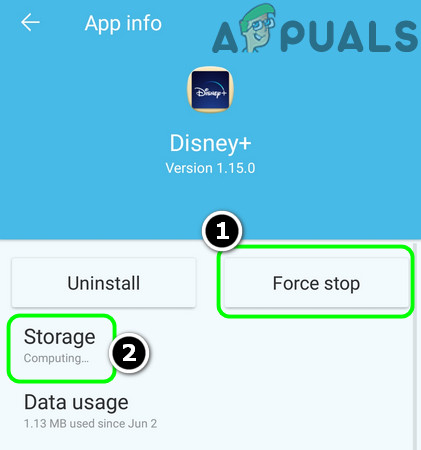

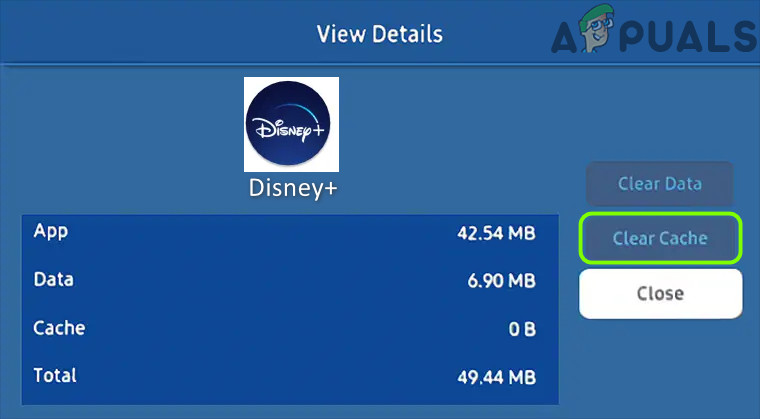
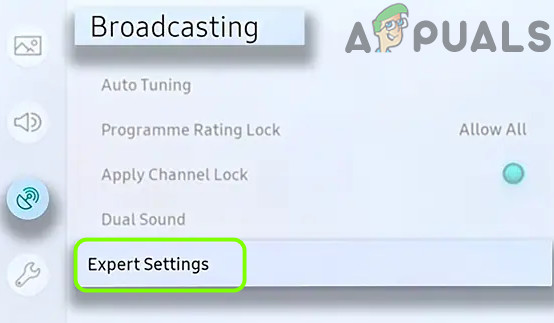
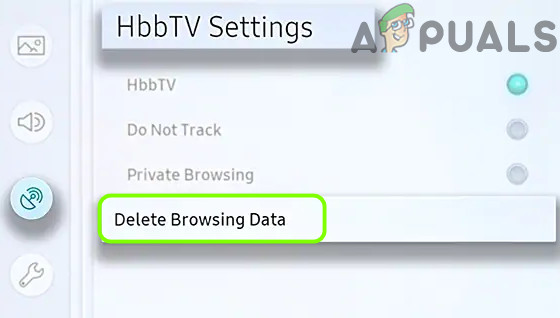
![]()