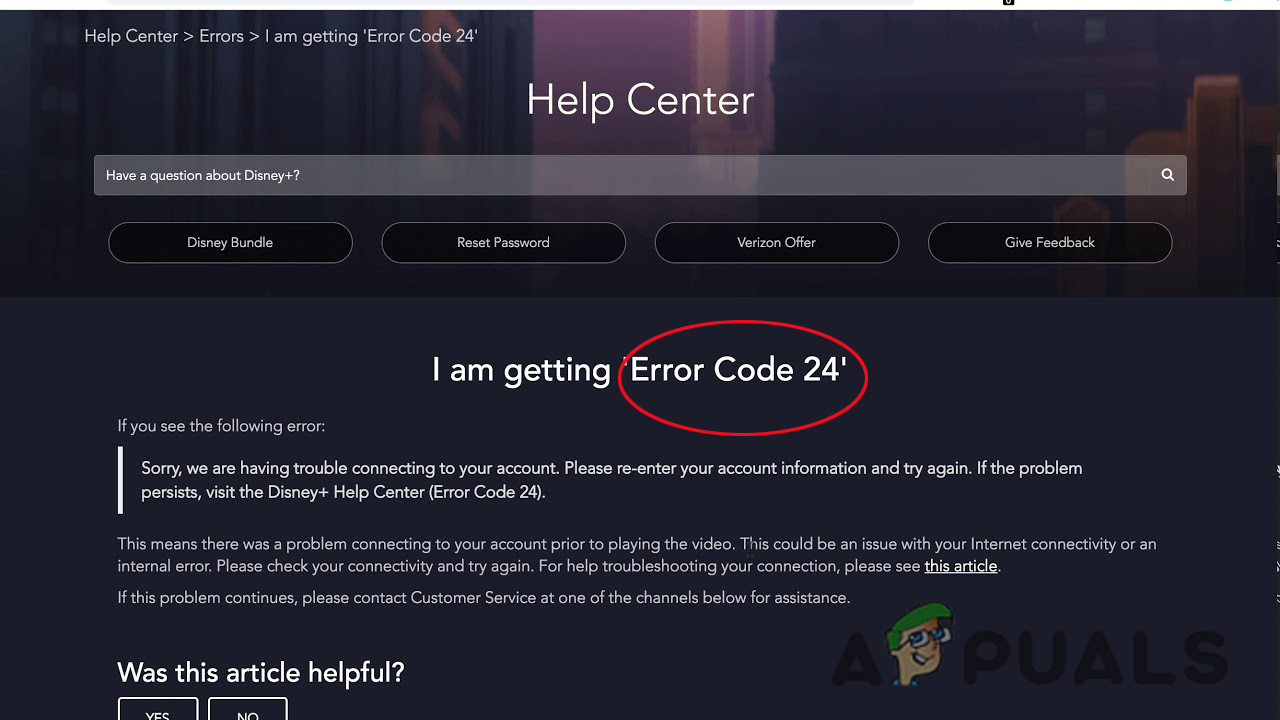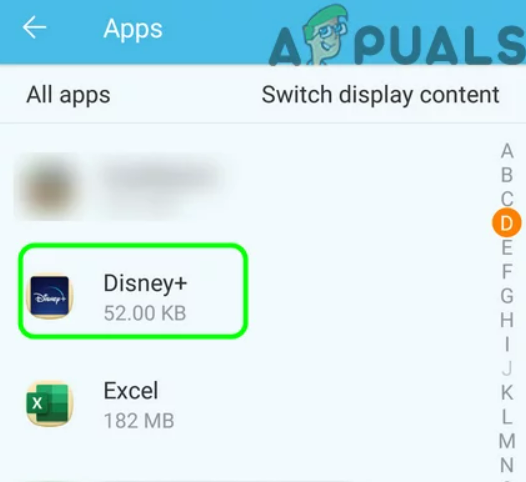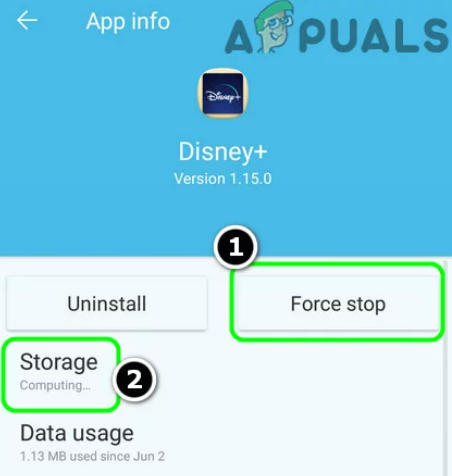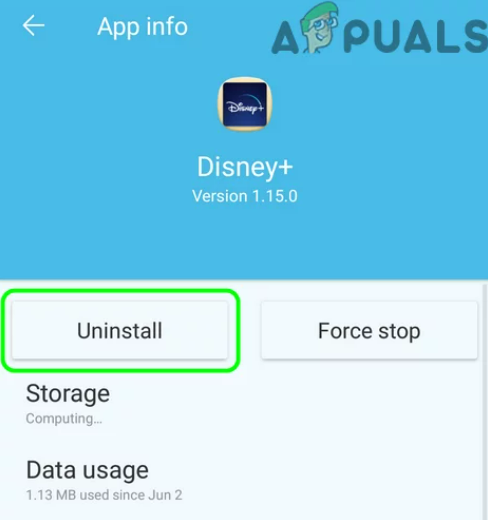The error most likely appears when Disney Plus encountered a problem connecting to your account before playing any video. Also, it turned out there are several different culprits that cause this particular error.
Why is Disney Plus Showing Error Code 24?
Here we have shortlisted the most common one, let’s have a look:
Disney Plus Server issues– This is one of the most possible reasons responsible for the particular error. The Disney+ outages or downtime or server issues can lead the login issues temporarily. So, in this case, visit the official Twitter page to identify the issue and wait for the developers to fix it.TCP/IP Inconsistency– It turns out that the problem is also caused due to some sort of TCP/IP inconsistency and this affects the streaming and cause the error. To fix the error code try rebooting or resetting the router.Lacking Internet bandwidth– Another possible reason that causes the error code is related to the insufficient bandwidth or the unstable internet connection. You make sure you are having at least 5 Mbps for the regular resolution and 4k streaming at least 25 Mbps.
How Do I Fix Disney Plus Error Code 24?
As you are now familiar with the most possible reasons that trigger the error code when playing video on Disney+. Here follow the best possible solutions that work for many affected users to fix the error.
Reload the Video
Reload the video which you are trying to play and get the error. Sometimes, the minor glitches and bugs start causing errors while streaming and gets fixed by requesting and reloading the video again.
Reboot the Device
Sometimes due to the internal glitches or bugs on your device where you streaming Disney Plus app start causing the error code. Restarting the device, you are using works for you to get past the error. Here I have listed the steps to reboot your device and Disney Plus app: On Android Mobile, Phone: Exit Disney plus app and press the Power button, till you see the Restart option, click on it and when your phone starts. Start the app try playing the video and check if the error appears. Android TV Users: If you are getting the error on your Android TV of any brand like Samsung, LG, etc. then exit the app and on the dashboard click on Home and then click on Setting and head to the About option then on Power Menu, click on Restart Apple TV Users: Exit the Disney Plus and click on Setting then on System now click on Restart. iOS Device Users: Stop and exit the app, now press the volume button to see the Power option and Slide to Power Off option. Next, turn it on and see if the error still appears. Windows Users: If you are running the app on a Windows computer, then Exit it and after that click on the Start button, then on the Power icon and click on the Restart option. Now if restarting your device won’t work for you then try streaming on different devices. So, if you are getting the error on Xbox consoles the switch to a Smart TV or Android mobile.
Verify the Disney+ Server
Well, there might be an issue with the Disney + server, and this is why you are seeing the dreaded error code 24. So, if you are doubtful that this scenario may be a case then check the server by using the services like IsItDownRightNow or DownDetector, and check if other users are also reporting the same error code in your region currently. If both the sites contain information from the users about the same error code then it is clear the problem is from the server-side, and in this case, the only thing you need to do is wait for Disney+ to get the server issue resolved. But if after investigating, you find out the issue is not from the server-side, then head to the next solution.
Check the Internet Speed
A wide majority of users confirmed that the problem is related to the internet connection problem. So, check if your internet connection is not enough for sustaining the Disney Plus. Well, for maintaining the stable streaming at least you need a minimum of 5 Mbps. But if you are playing the 4K video then you will require at least 25 Mbps. So, if you think your internet connection is not working properly or stable enough for Disney Plus streaming, then simply run a speed test. Open the site SpeedTest.net on your browser for testing the Download speed. But first make sure to close the applications running or the one that might be eating up the bandwidth, also disconnect other home network devices. And once the results are shown, verify the Download Mbps value, if it is 5 Mbps or plus then in your case the problem is not related to internet speed, so move down to the next potential fix. But if the internet speed is less than 5 Mbps then contact your internet service provider to fix the issue.
Restart or Reset your Router
Try restarting the router this will force the router for assigning the TCP and IP data without clearing the custom settings that may have been established for the router earlier. So, if all the above solutions won’t help you to fix Disney Plus error code 24 then this may work for you. Restarting your router solve the network inconsistency that might be causing the problem. So, if in your case this is the problem then trying the below-given tricks will work for you. Reboot the router – This is the quick and easy option for refreshing the IP and TCP connection. Press the On/Off button, located near the rear of the router. Doing this will cut off the power and then disconnect the cable physically, after that wait for a couple of minutes for clearing the power capacitors. And plug-in the disconnected cables and turn on the router. Once the restart is complete, wait for the internet access and try to stream Disney + content to check if the problem is resolved. But if the problem persists, then resetting the router might work for you. Reset your Router – If restarting the router, won’t work for you then there might be a serious network inconsistency. So, a simple network reset might not work for you. So, in this situation try resetting network devices to the factory settings. But this operation will clear all the custom settings established by your router (as well as ISP login details for the PPPoE connection). If after understanding the risks and want to proceed, then you can start the procedure utilizing the sharp object (small screwdriver and toothpick) for pressing and holding on the Reset button on the router back.
Reinstall Your Disney Plus App
If none of the listed solutions is applicable in your case for solving the error code 24 Disney+. Then reinstalling the Disney Plus app may solve the error. There might be a possibility your app gets corrupted and cause a problem connecting to your account prior to playing a video. Try reinstalling the app, here we have listed the detailed steps for the Android Disney Plus app. Hope by following the solutions listed above you can get past the Disney Plus error code 40. But if none of the solutions listed works for you then contact the Disney Plus support centre for help.
How to Fix Disney Plus ‘Error Code 42’How to Fix Disney Plus Login Error Code 90How to Fix ‘Error Code 41’ Disney PlusHow Can You Fix Disney plus Error Code 1026?