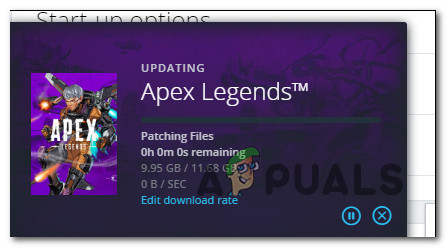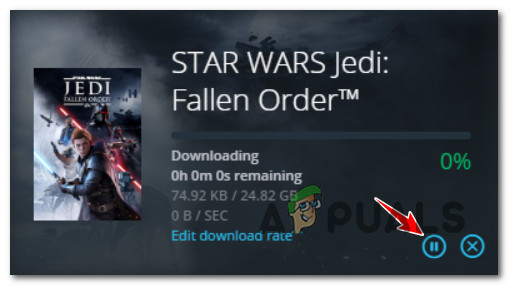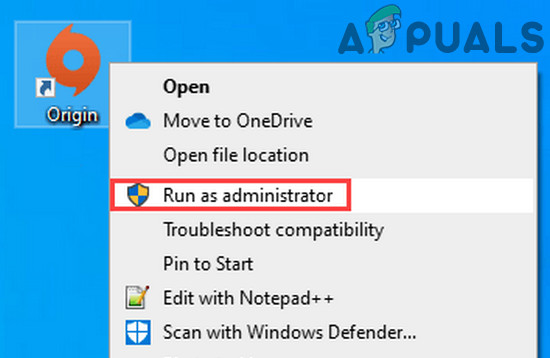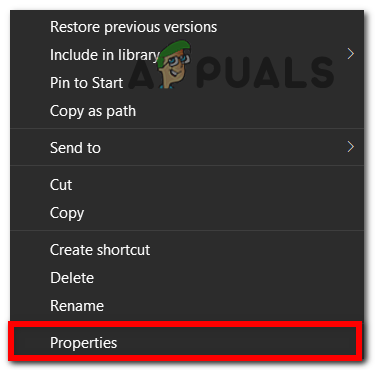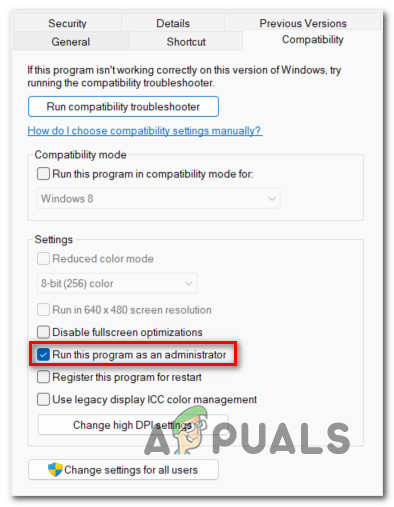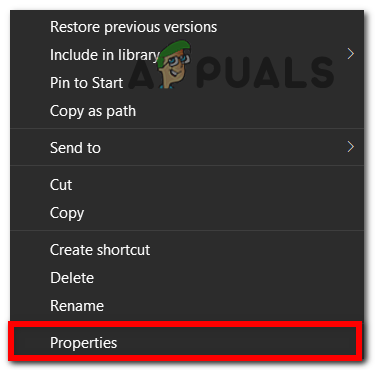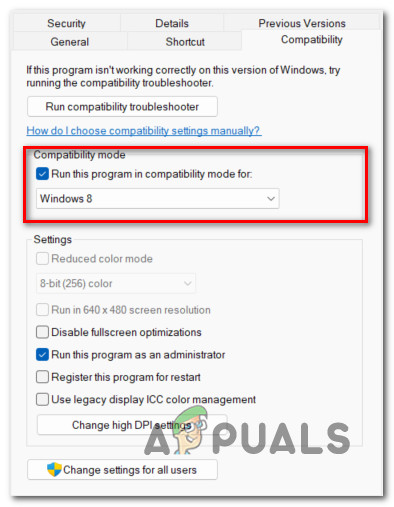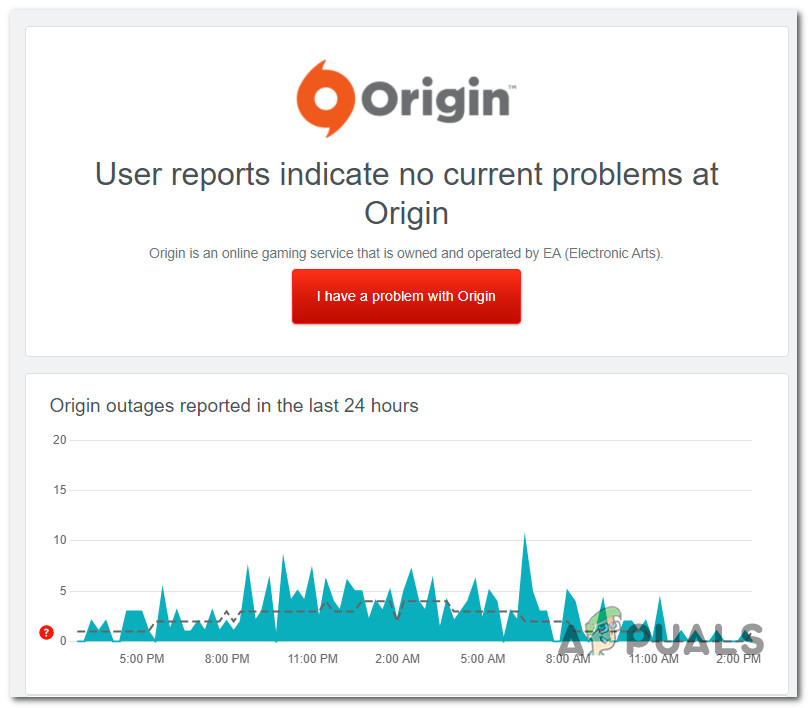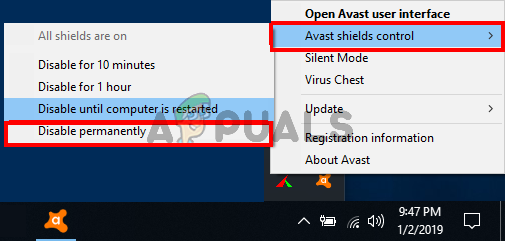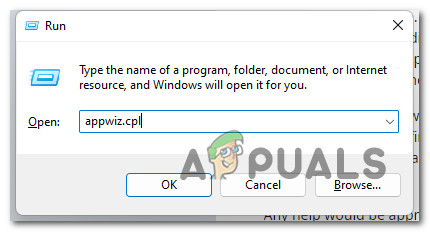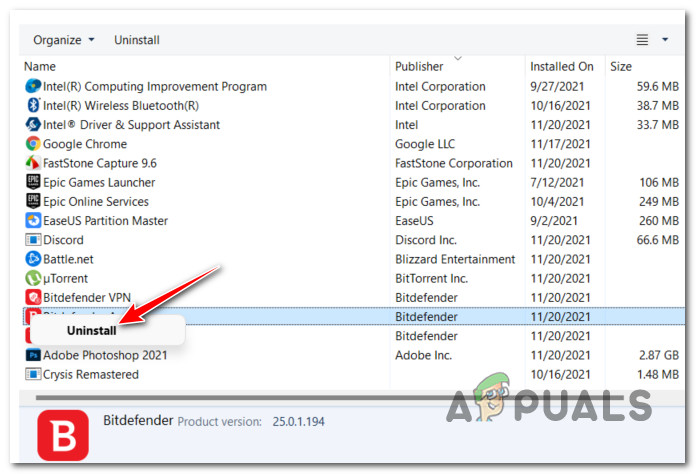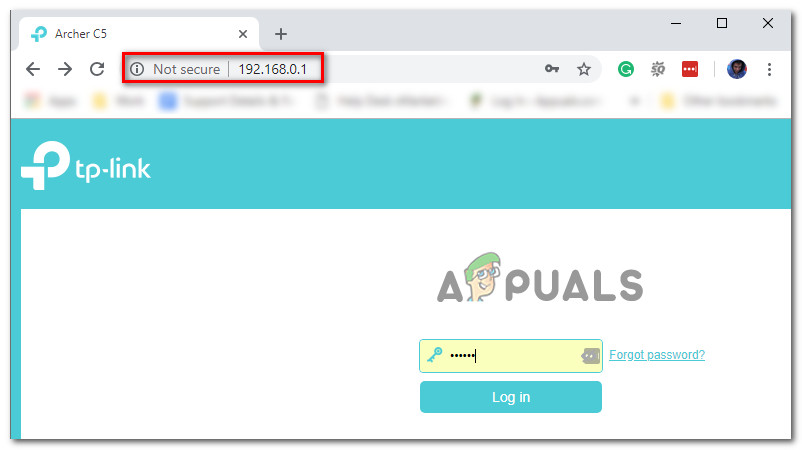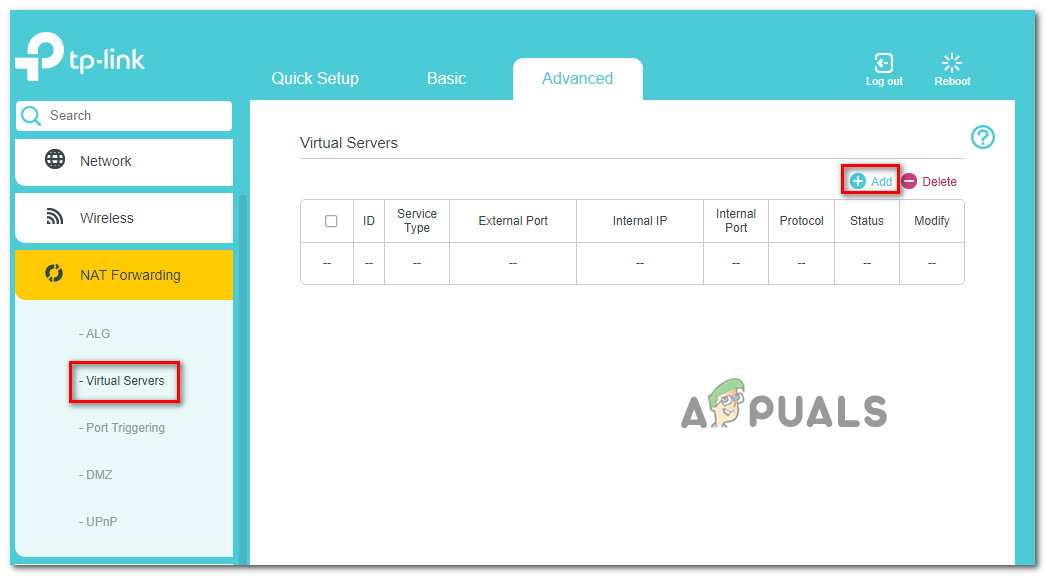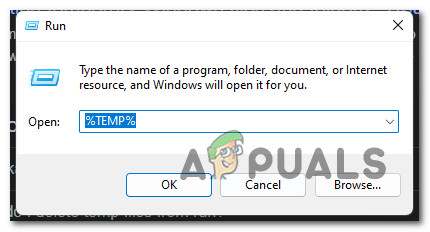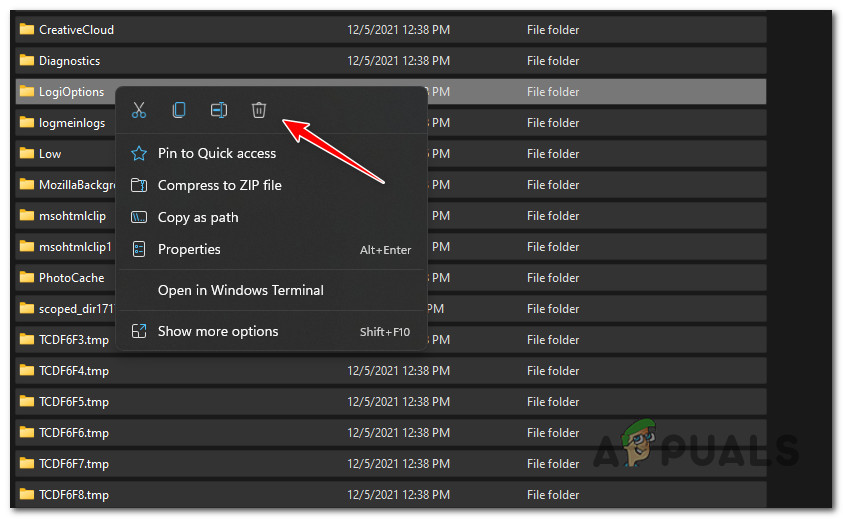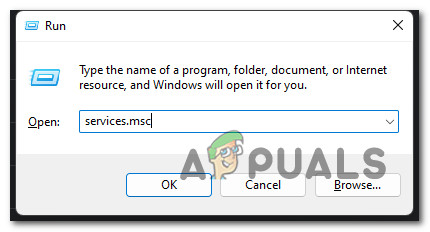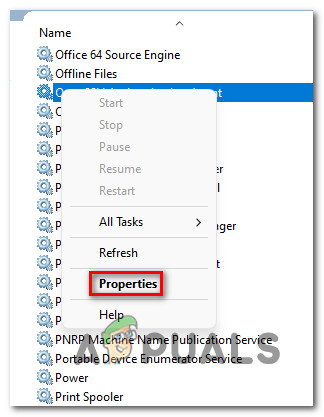After we’ve investigated this particular issue thoroughly, it turns out that there are several common different underlying causes that will end up creating this particular issue. Here’s a list of potential culprits that are most likely contributing to the Origin’s inability to download game files: Now that we went over every potential cause of this particular issue (it’s a long list, I know), let’s get to the actual steps that will help you fix the issue indefinitely and download the game using Origin normally.
Pause and Resume the download (temporary fix)
Before you try anything else, our recommendation is to start simply by pausing the download before resuming it after 1 minute or so. This definitely a temporary fix as it doesn’t fix the underlying issue, but it might allow you to download the game that you’re eager to play without forcing you to go through dozens of potential repair strategies before you manage to identify the culprit. To pause the download that is currently causing the issue, expand the download section (bottom-left section) and click on the pause icon. After the download is stopped, wait for a full minute before clicking on the pause button once again to resume the download. Immediately after clicking on this button, you should see a spike in the download speed before it gradually reverses back to 0 B /s. Note: You can repeat the process several times until the download is complete and you can play the game. However, even if this method allows you to complete the download, you should still consider fixing the issue permanently by troubleshooting using the remaining methods below.
Run Origin with admin access
If the first method was a bust or you’re simply looking for a permanent fix, the next thing you should do is make sure that the main Origin executable has admin rights. The download function on your Origin installation might be affected if your UAC (User Account Settings) prevents it from opening with admin access. You can force the admin access on the Origin executable by right-clicking on it and choosing Run as Administrator from the context menu. Now that you’ve opened Origin as administrator, resume the download and see if the download speed issue is now fixed. If it’s indeed fixed, you can actually make sure that the problem doesn’t repeat in the future by manually configuring Origin to open up with admin access at every startup. Follow the instructions below for specific instructions on how to do this: If this method has not fixed the issue in your case or you discovered that the program was already running with admin rights, move down to the next potential fix below.
Run Origin in Compatibility Mode (Windows 11 Only)
If you recently established that missing administrative privileges is not responsible for this type of issue, the next thing you should do (if you’re on Windows 11) is to force the launcher to run in compatibility mode with Windows 10 or Windows 8.1. Several affected users that we’re also dealing with this issue have confirmed that once they finally resolved the download issue with Origin once they modified the default behavior of the main executable so that it runs in compatibility mode with an older operating system. Follow the instructions below for specific instructions on how to do this: If you’re still seeing the download speeds going down before eventually stopping on Origin, follow the instructions below.
Check for an Origin server issue
If you’ve come this far without a resolution, you should take the time to investigate whether the issue is related to an ongoing server issue that is beyond your control. Before moving down to the next potential conflicts that might interfere with the download function of Origin, take the time to visit directories like DownDetector and IsTheServiceDown to see if other users in your area are also dealing with this type of issue. Note: If you discover that there’s indeed an issue affecting the download function of Origin, there’s nothing you can really do other than wait until the issue is fixed. On the other hand, if you just confirmed that the problem is not related to a server issue, move down to the next potential fix below.
Disable / Uninstall 3rd party antivirus or firewall (if applicable)
If you’re using a 3rd party Antivirus with a firewall component or a dedicated firewall suite, you should also take the time to ensure that it’s not interfering with the download function inside Origin. Tools like Zone Alarm and Sophos are often reported for causing download issues with Origin, Steam, and GoG. Note: If you’re not using a 3rd party firewall, skip this method altogether and move directly to the next guide below. In most cases, you can resolve these problems by disabling the real-time protection via the taskbar icon of your AV. Note: Depending on the AV suite that you’re using, you might not be able to disable the real-time protection directly by right-clicking the tool’s icon. In this case, you should look for an option to do it from the settings menu. Once you do this, start Origin once again and initiate another download to see if the problem has been fixed. But keep in mind that if you’re using an individual third-party firewall, you’ll likely need to uninstall the tool to figure out if it’s indeed interfering with the download. Follow the instructions below for instructions on uninstalling the overprotective firewall: In case the same type of issue is still persisting or this method was not applicable, move down to the next potential fix below.
Download from a clean boot
Keep in mind that your antivirus or firewall is not the only 3rd party tool that might end up interfering with the download protocol that Origin uses. There are certain system optimizing programs that might also cause this behavior as some affected users have reported. Additionally, there might be other conflicts that the community has not yet discovered. Because it’s virtually impossible to create a definitive list of every potential culprit, the best method to figure out if this has a 3rd party cause is to boot your PC in a clean boot state. If you’re looking for specific instructions on doing a clean boot, follow this step-by-step article. Once you achieved a clean boot state, launch Origin once again and see if you’re still dealing with the same download issue. If this problem is still not fixed, move down to the next potential fix below.
Enable UPnP (if applicable)
This problem might also be rooted in a network issue. The Origin downloads might ultimately fail because the ports that the client uses are not being forwarded by your router. But this is a non-issue if your router supports UPnP (Universal Plug and Play) and the feature is enabled from your router settings. Note: UPnP is an industry-agreed protocol that enables routers to automatically forward the ports used by trusted applications. Follow this article to enable UPnP on any router model. Once you manage to enable UPnP, launch Origin once again and see if the problem is now fixed. If your router does not support UPnP, move down to the next method for a manual way of forwarding the ports used by origin.
Forward the ports used by Origin (if applicable)
If you previously realized that your router does not support UPnP, the only viable alternative at this point is to manually forward the ports used by Origin. This operation is done from your router settings and will ensure that all the TCP and UDP ports used by the game launcher are forwarded and easily accessible. Note: Only follow this method if enabling UPnP (see above) is not an option on your router model. To forward the ports used by Origin, you’ll need to access the settings menu of your router and manually forward a couple of ports. Follow the instructions below for step-by-step instructions on how to do this: If this issue is still not fixed, move down to the next potential fix below.
Clear the temp folder
Another potential reason why you might notice the Origin download function acting up is due to some currently stored temporary data that is currently residing inside the Temp folder of your Windows installation. Several affected users that we’re finding themselves in a similar situation have confirmed that they finally managed to fix the issue by accessing the Temp folder and clearing its contents – upon doing this and restarting, most users have reported this issue to be fixed. Follow the instructions below for specific instructions on clearing the Temp folder: Note: The instructions below will be for every recent Windows version. If the same kind of issue is still occurring even after you’ve cleared the contents of the Temp folder, move down to the next potential fix below.
Disabling the Origin Client Service
This might seem like a counter-intuitive thing to do but, some users that were previously unable to download games via Origin have finally managed to fix the issue by disabling the Origin Client Service via the Service screen. This is effective because EA is in the middle of migrating to a new program architecture, so this particular service is no longer effectively needed. Note: This might soon change as new updates are released for Origin. Follow the instructions below to disable the Origin Client Service using the Services Windows tool: If you’re still unable to download new games and updates via Origin, move down to the final potential fix below.
Delete a game file (or rename the game folder)
If none of the methods above have worked for you, we’re already burned through pretty much every fix that Origin’s support team recommends. But there are also a few other things that the Origin community has found helpful when troubleshooting this particular issue:
Deleting a game file – Some users have discovered that simply deleting one random file from the Origin-generated downloaded folder might restart the download. This serves the purpose of forcing Origin to acknowledge that some game files are missing and trigger a repair operation.Renaming the game folder – If the first method didn’t work, another thing you should try is to rename the game folder of the game that refuses to download. This will force the Origin installer to ignore the folder and create a new one as a result.
Origin Adds The Surge 2 & The Sinking City To Its Origin Access Premier…Microsoft Store Updates/Downloads Stuck at 0%? Here’s the Fix!Intel Graphics Settings Keep Crashing? Here’s the Fix!Games Like Assassin’s Creed Origins Keep Denuvo Even After Crack Releases -…