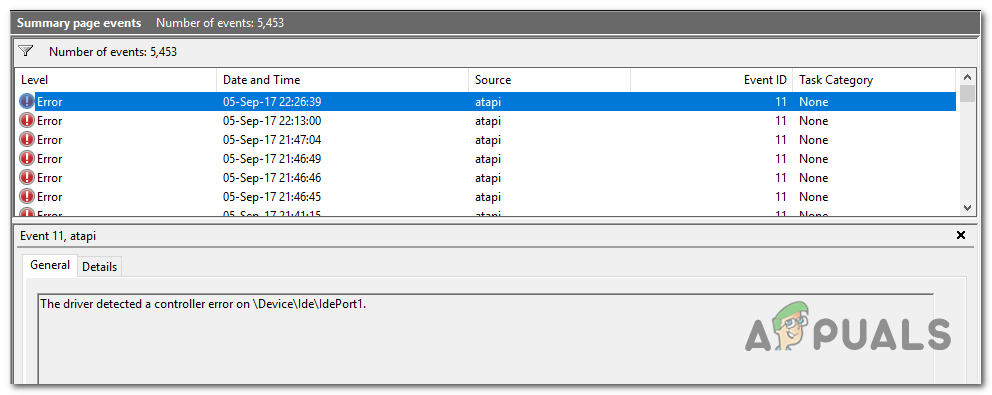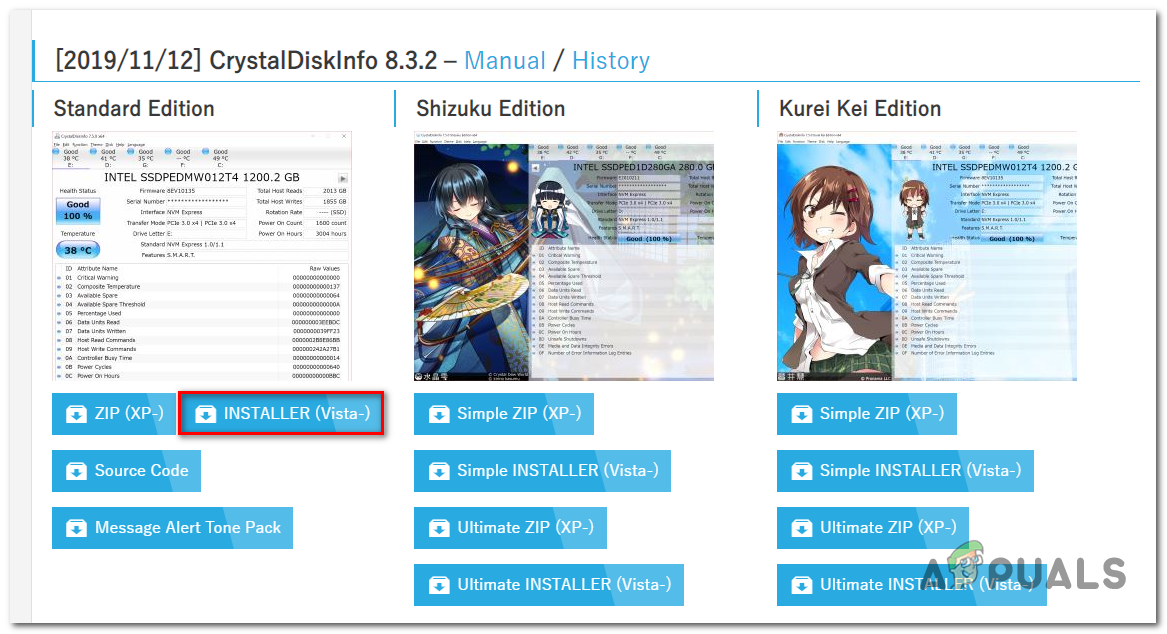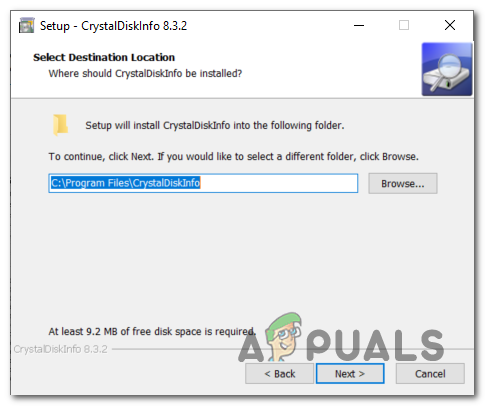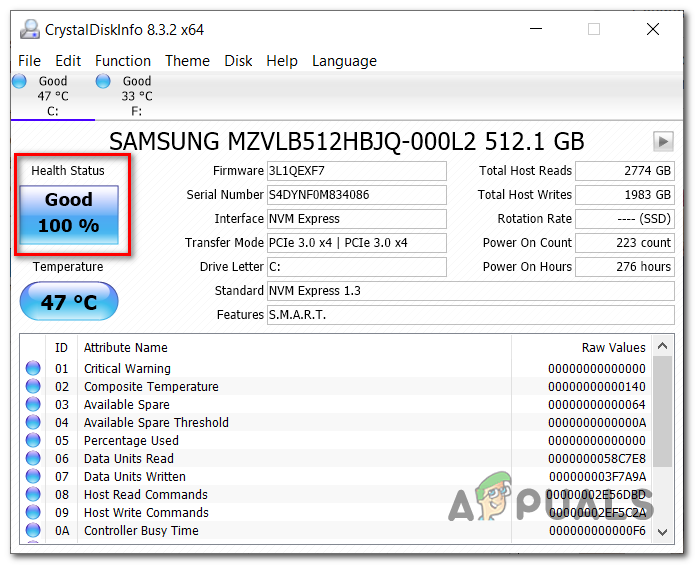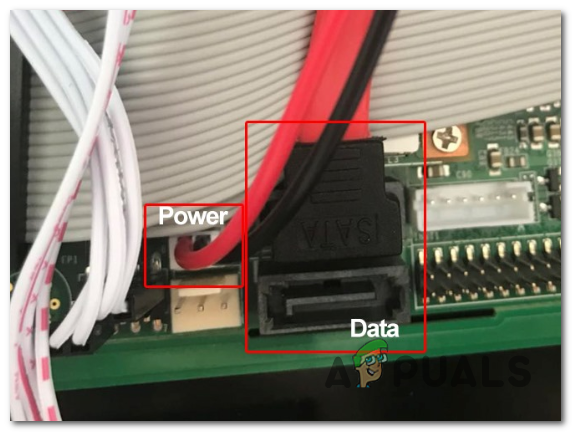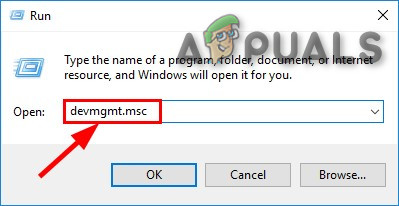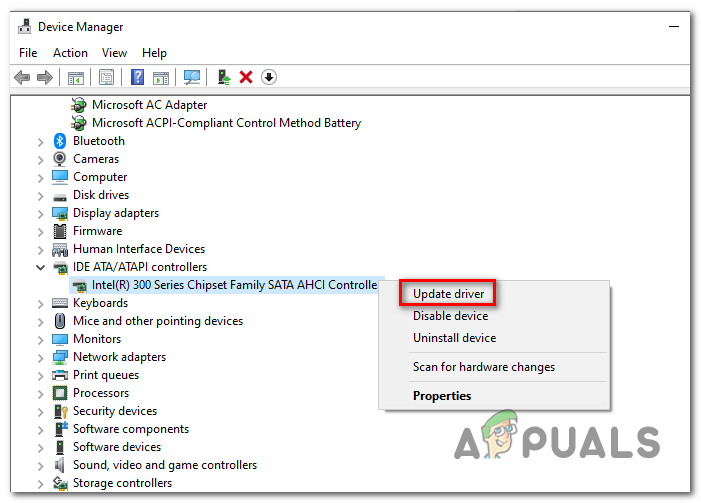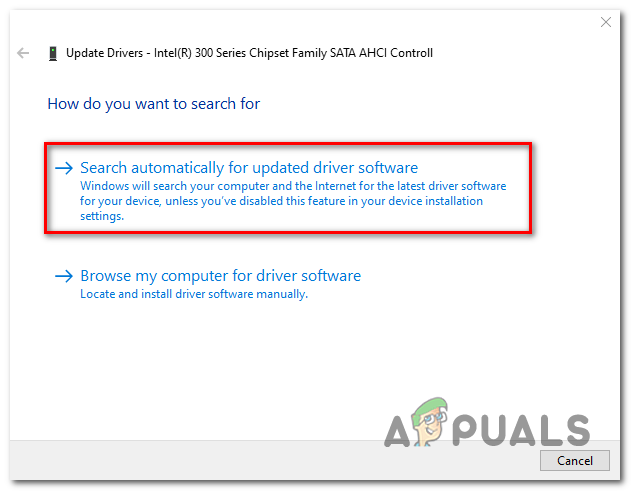There are several different causes that might force the Event Viewer to create multiple entries with this error. A drive that’s in the process of going bad is the most frequent scenario, but sector errors, bad sectors descriptors, and misaligned timestamps can also cause this issue. When investigating this issue, you should also consider inspecting your SATA / ATI cables for loose pins and bad cables. Only after you eliminate potential hardware culprits, you should start troubleshooting for software related causes such as a corrupted or outdated IDE / ATA / ATAPI controller and system file corruption.
How to Fix ‘The driver detected a controller error on \Device\Ide\IdePort1’ issues?
1. Inspect the SMART Status of your HDD
Before exploring other repair strategies, let’s make sure that the issue is not being caused by an underlying HDD issue. By using a SMART (Self-Monitoring, Analysis, and Reporting Technology) log/information tool on your HDD, you’ll be able to determine if a hardware issue is causing the problem. If your HDD is dying, none of the other fixes featured below will allow you to fix the issue. There are a lot of SMART will get the job done, but not all of them are free. One popular free alternative that will get the job done is CrystalDiskInfo. This tool will allow you to view your hard disk’s SMART data and determine if your HDD is dying or not. Here’s a quick guide that will help you determine the status of your HDD via CrystalDiskInfo: In case the scan determines that your HDD has no issues, you can move forward to the next fixes and one of them should allow you to resolve the issue.
2. Run a CHKDSK scan
If the investigation above has revealed that your HDD is healthy, chances are the issue is being facilitated by one or more bad sectors that are inaccessible by your OS. Because of this, your system might end up throwing ‘driver detected a controller error on \Device\Ide\IdePort1‘ errors in the background (inside Event Viewer). This build-in utility will scan the integrity of your HDD sectors and look for bad sectors, metadata and logical file errors that might facilitate the apparition of this issue. In the event that an issue is found, the utility will try to use healthy sectors to replace bad ones. Keep in mind that a corrupted volume master file table, a bad sector descriptor or a misaligned time stamp might also trigger this ‘driver detected a controller error on \Device\Ide\IdePort1‘ issue. Here’s a quick guide on running the CHKDSK scan: If the same problem is still occurring, move down to the next potential fix below.
3. Replace the SATA cable (if applicable)
As several affected users have confirmed, this particular issue can also occur due to a faulty SATA cable or a faulty SATA port. A connection problem can very easily cause ‘driver detected a controller error on \Device\Ide\IdePort1‘ errors after each interruption. If it’s possible, connect the HDD on a different computer oat least use a different SATA port and cable if you don’t have a second machine to do some testing on. Note: Do not confuse the data SATA cable with the power equivalent. In case the issue stops occurring when you use a different port with the same SATA cable, you should take your motherboard to an IT technician to investigate for loose pins. On the other hand, if the issue no longer occurs when you use a different SATA cable, a bad cable is most likely your culprit. In case these latest investigations didn’t allow to fix the ‘driver detected a controller error on \Device\Ide\IdePort1‘ issue, move down to the next potential fix below.
4. Update the IDE ATA/ATAPI controller (if applicable)
If you’re using a legacy HDD, this problem can also occur due to an outdated or corrupted IDE ATA / ATAPI controller. Several affected users that struggled with the same error have confirmed that the issue was resolved after they used Device Manager to update the driver version of the IDE controller and restarted their computer. Here’s a quick guide on doing this: Note: You should be able to follow the steps below regardless of your Windows version (as long as you’re using a legacy HDD) If you’re still seeing new entries with the ‘driver detected a controller error on \Device\Ide\IdePort1‘ error, move down to the next fix below.
5. Use System Restore
If you only started seeing this behavior recently, it’s possible that a recent software change ends up causing the ‘driver detected a controller error on \Device\Ide\IdePort1‘ error. If the problem has surfaced due to a 3rd party service or process but you don’t know exactly which one, the easiest way to resolve the issue is by using the System Restore utility. By leveraging a previously created restore snapshot, you can return your machine to a healthy state in which the scenario that’s currently causing the issue isn’t present. Here’s a quick guide using the System Restore utility in order to fix the ‘driver detected a controller error on \Device\Ide\IdePort1‘ error: If you weren’t able to find an appropriate restore snapshot or this procedure didn’t resolve the issue, move down to the final method below.
6. Perform a Repair install
If none of the methods below have allowed you to fix the issue, there’s a high chance that you will not be able to fix the issue unless you manage to refresh every Windows component and every booting-related process. This can be achieved via a clean install, but this means that you will likely lose all your personal data unless you take the time to back up your data in advance. A more focused approach is to use a repair install (in-place upgrade). As opposed to a clean install, this operation will allow you to refresh every Windows component while keeping every bit of personal data including apps, games, personal media and even a limited selection of user preferences.
How to Pair Xbox One S Controller with Xbox One Controller DongleFix: Windows cannot Load the Device Driver for this Hardware because a Previous…Switch Pro Controller Not Detected by PC? Try these fixesHow to Fix “Realtek PCIe GBE Family Controller adapter is experiencing driver -…