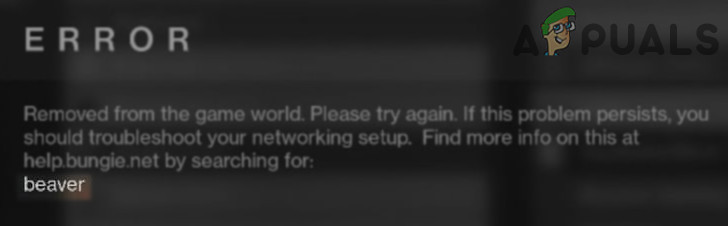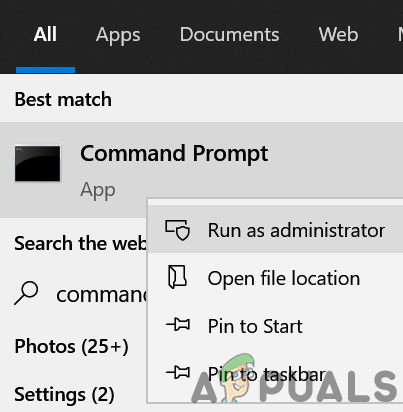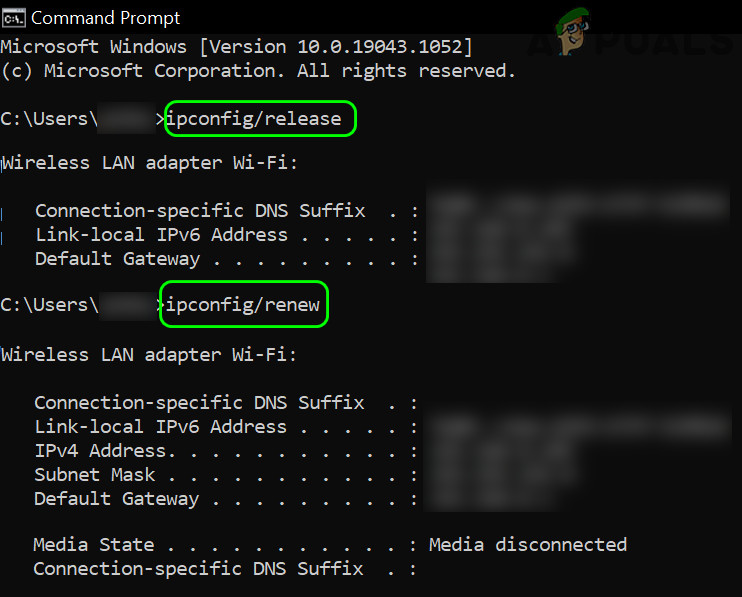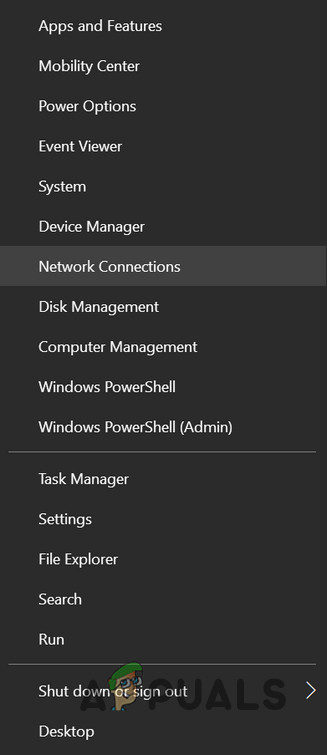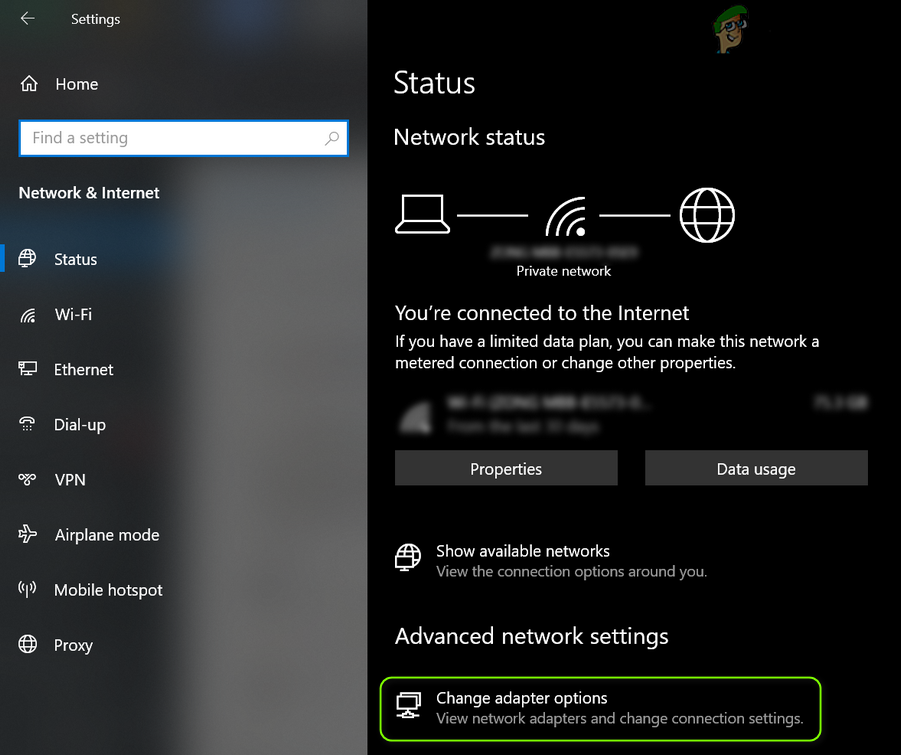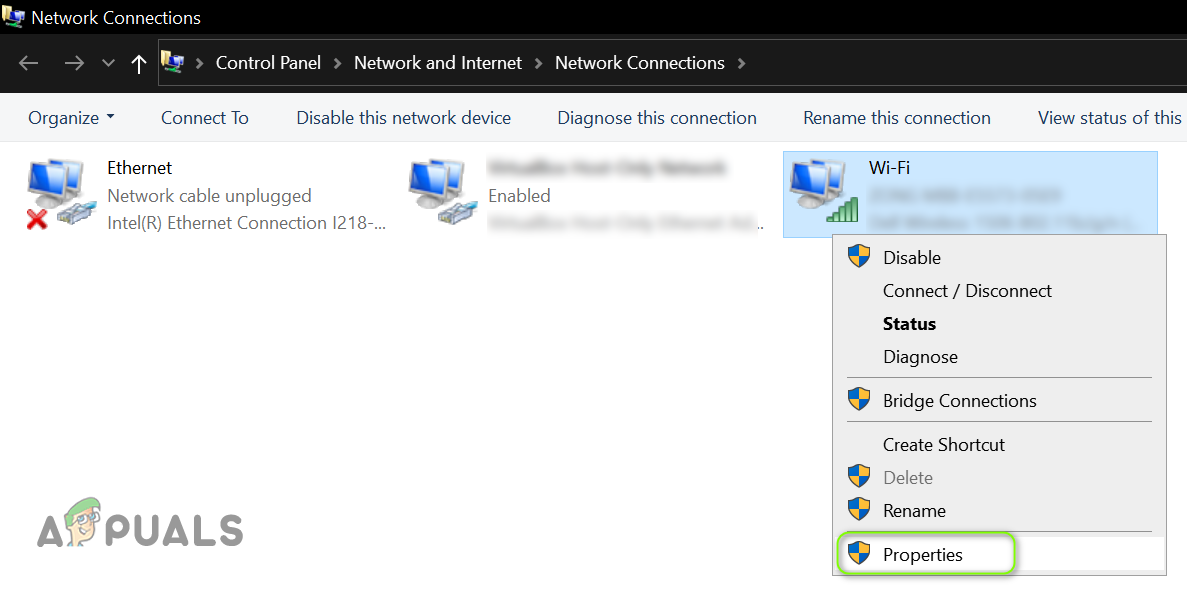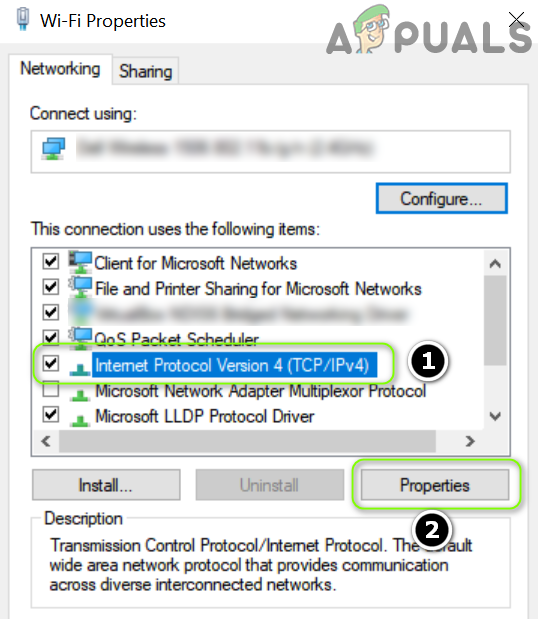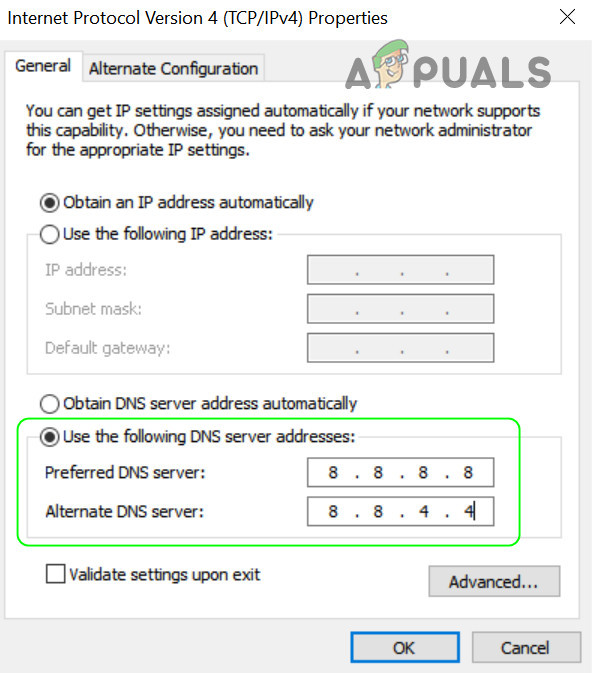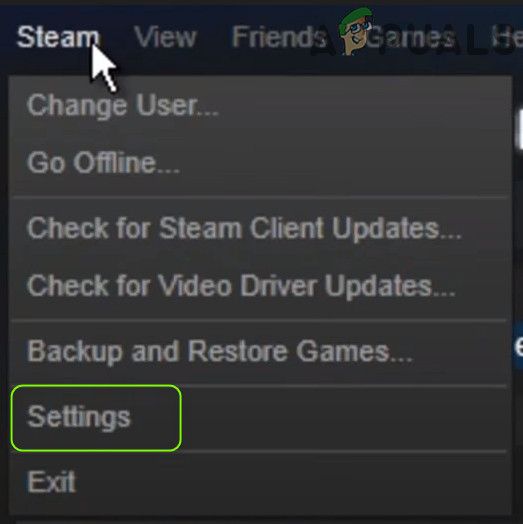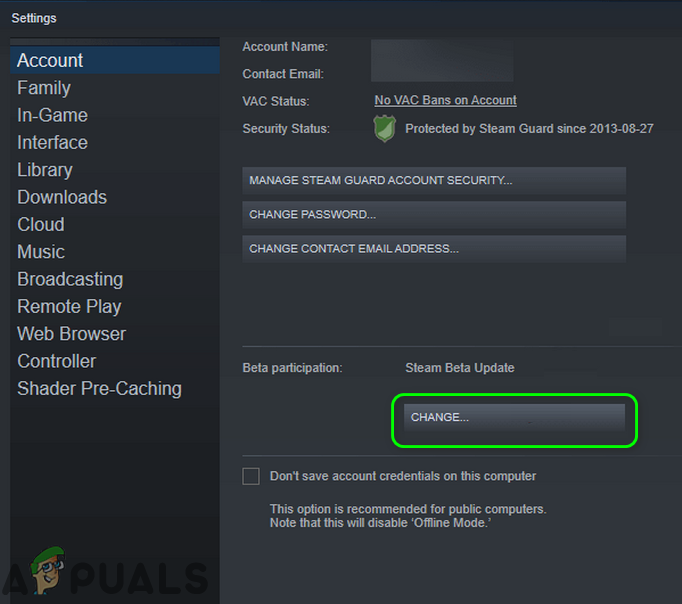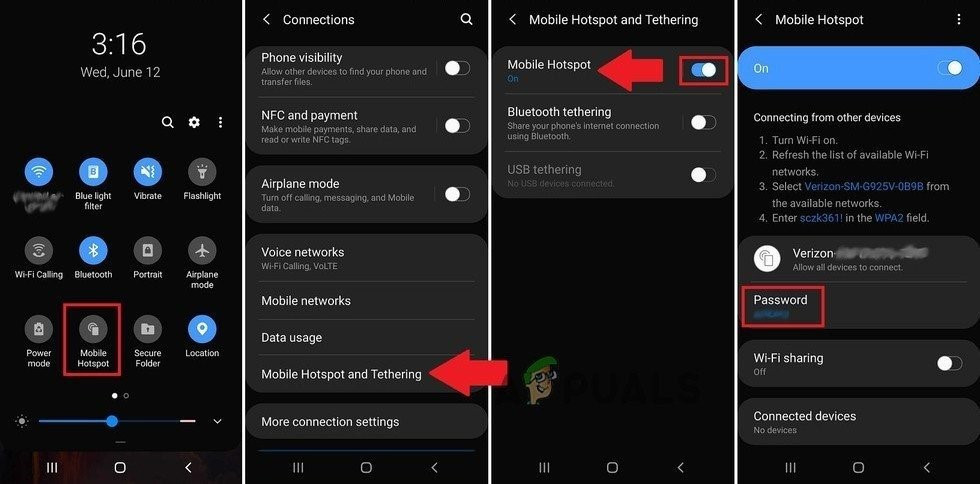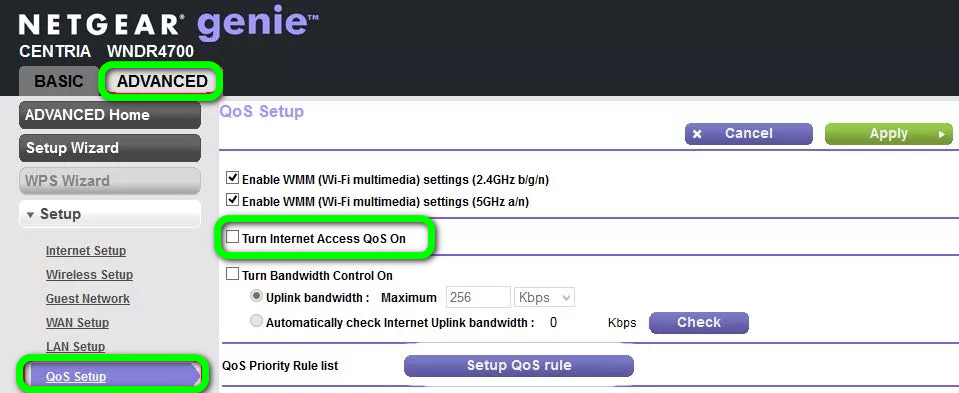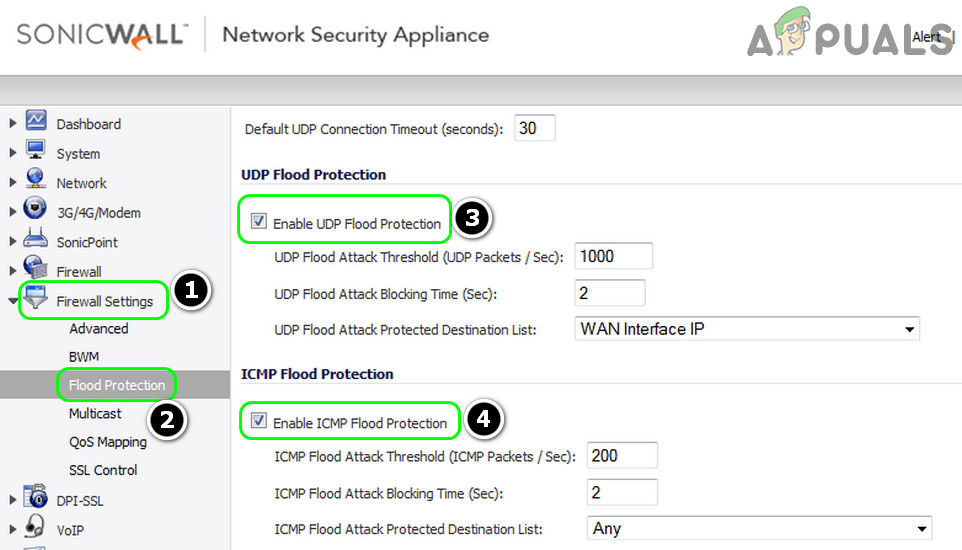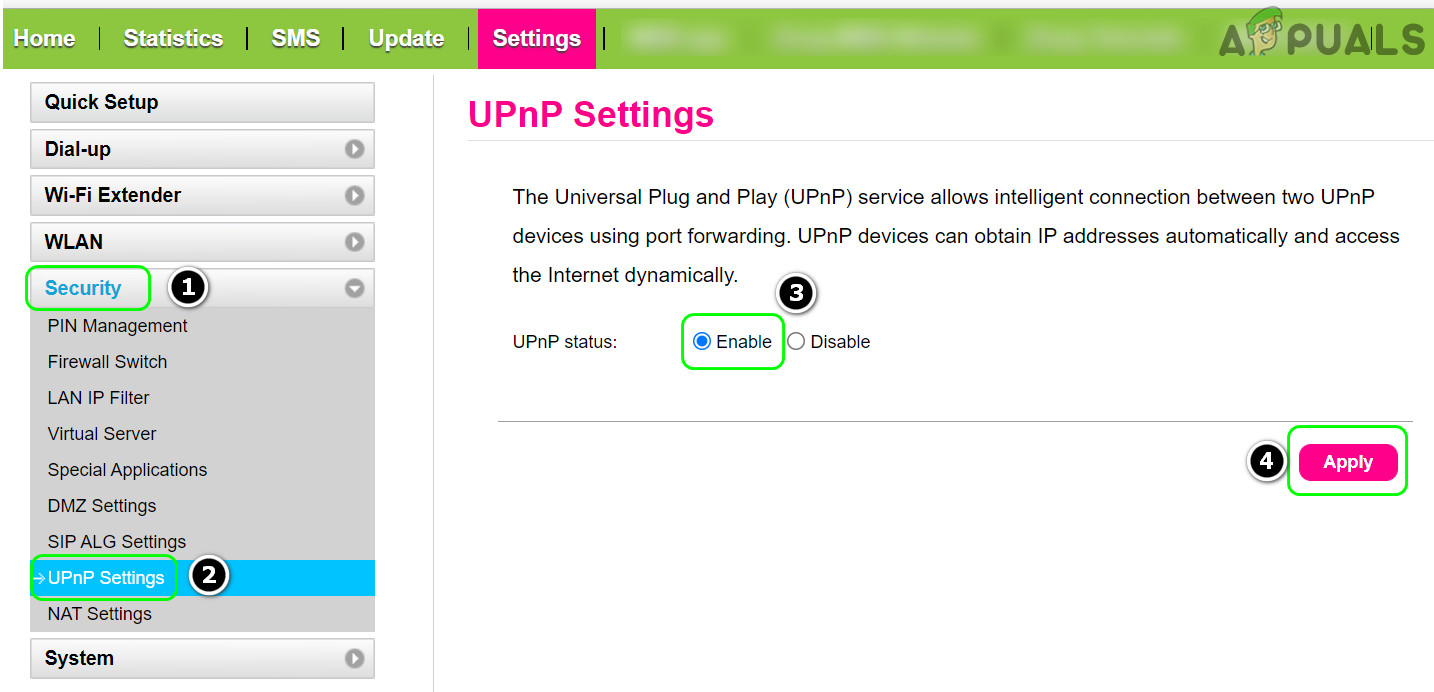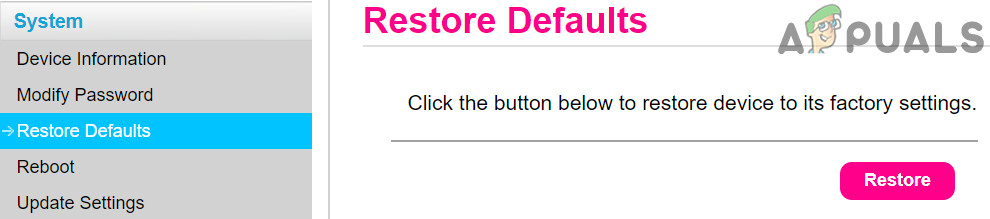The user encounters the error code Beaver in Destiny when launching (or playing) the Destiny game. You can fix the error code Beaver by the solutions discussed below but before that, check if restarting the game/launcher or device sorts out the issue. Also, make sure you are using a wired connection to the device (Destiny “hates” Wi-Fi connections). Moreover, check if the in-game NAT type is set to open. Make sure all the Destiny updates are applied to your system. Additionally, check if getting your router out of the bridge mode sorts out the issue. There is a temporary workaround reported by users to solve the issue, you may check if that sorts out the issue for you:
1. Renew the IP Address of Your Device
You may encounter the error code Beaver in Destiny if the IP address of your device is marked as unsafe by the Destiny servers. In this scenario, renewing the IP of your device may solve the problem. For elucidation, we will guide you through the process of resetting and changing the IP address for a Windows device. If not, you may check if restarting your device and networking equipment solves the Destiny issue. If you are using a static IP, then you may contact your ISP to renew your IP Address.
2. Edit the DNS Settings of Your System
Destiny may show the error code Beaver if the DNS settings of your system are not optimal for Destiny. In this context, editing the DNS settings of your system to use another DNS server (like Google DNS) may solve the problem. But before proceeding, make sure your device’s MTU is set to 1460. For elucidation, we will discuss the process for editing the DNS settings for a Windows PC.
3. Enable the Beta Version of the Steam Client
Technology is evolving at a rapid pace and to keep up with it, Steam and Bungie release new updates regularly and the beta version is usually the first one outside the internal testing ring to get the latest updates. In this context, enabling the Beta version of the Steam client may solve the Destiny issue.
4. Try Another Network
Restrictions from your ISP may also cause the error code Beaver in Destiny and trying another network may solve the issue (temporarily). If so, then the issue is the result of ISP restrictions, misconfiguration of your router (discussed later in this article), or Destiny servers’ blocking your IP address.
5. Edit the Router Settings
Error code Beaver in Destiny could be the result of a misconfiguration of your router settings (like QoS) and properly configuring the router settings (like disabling Flood Protection) may solve the problem. Before moving on, check if switching between the DNS setting of your router from Auto Detect and Google DNS (or any other) sorts out the issue for you. Keep in mind the undermentioned instructions slightly differ for different routers due to their make and model and you may have to dig deeper to make it work for you.
5.1 Enable QoS in the Router Settings
If that did not do the trick, then check if enabling ICMP proxy (if your router supports it, like Net Duma router) in the router settings sorts out the issue for you.
5.2 Disable the Flood Protection (or DoS Protection) Feature
If not, then check if enabling/disabling filter mode (like Geo-Filter in Net Duma’s router) solves the Destiny issue.
5.3 Enable UPnP in the Router Settings
If the issue persists, then check if enabling DMZ and pointing it to your device solves the issue for you. If that did not work, then you may have to forward the ports on the router as per the Bungie instructions.
5.4 Reset Your Router to the Factory Defaults
If you are having an issue finding the router reset option in the admin portal, you may use the switch on the router (at the back or bottom of the router) to reset the router.
Ubuntu 18.04 LTS Bionic Beaver Officially Available for Ubuntu, Kubuntu,…Destiny 2 and Fortnite Crossover Event Leaked New Fortnite Skins Revealed For…Destiny 2 X Fortnite Crossover Officially Happening, New Destiny 2 Skins…Fix: Destiny Error Code Weasel