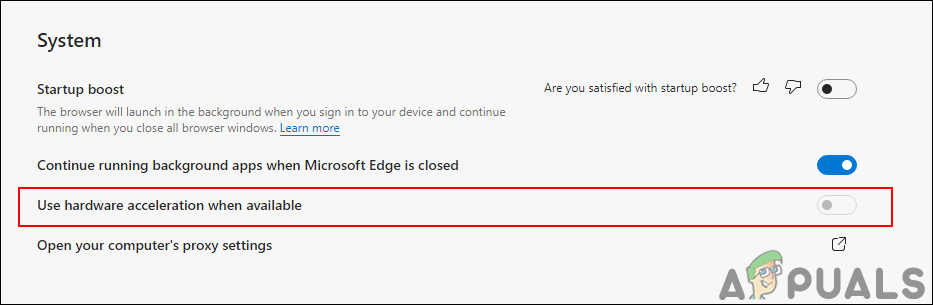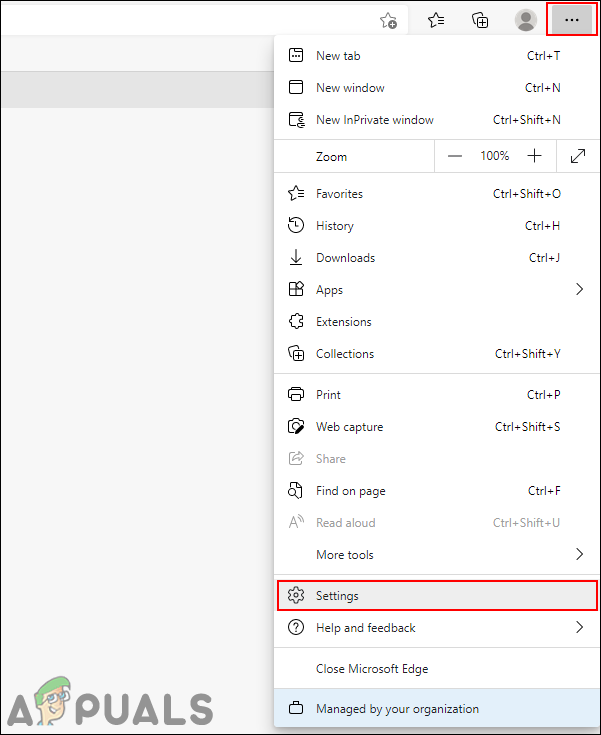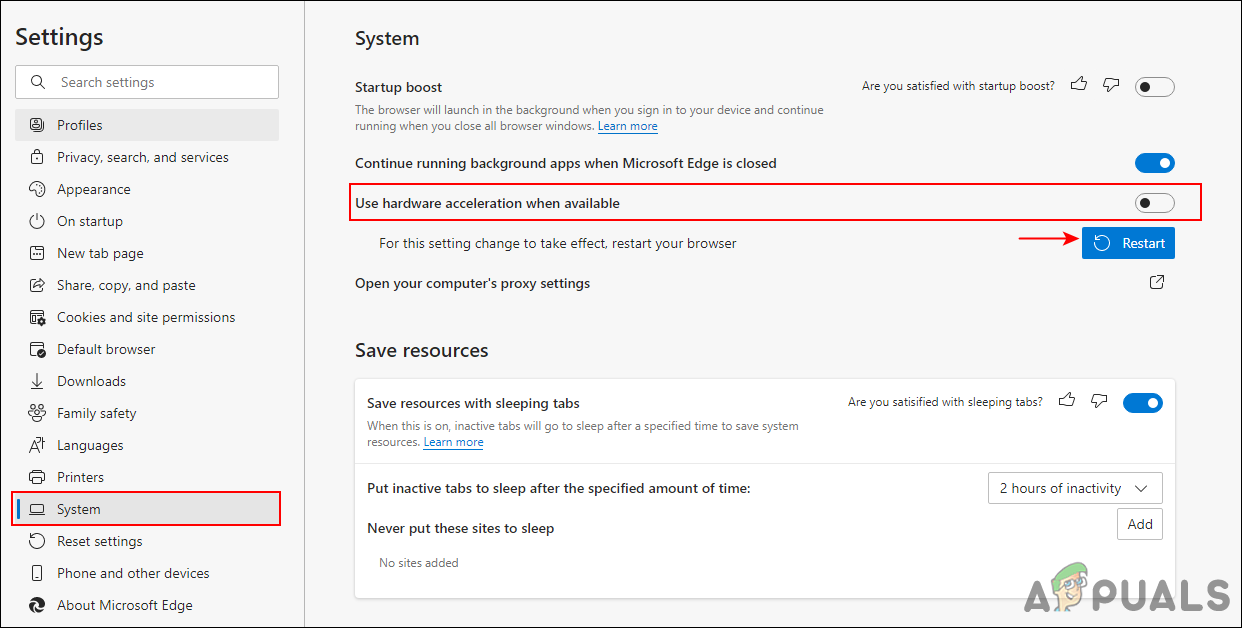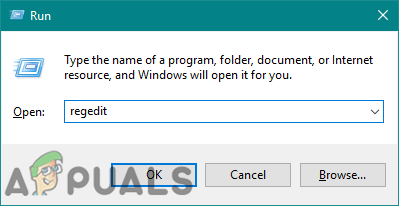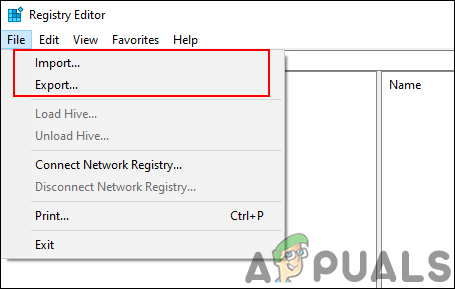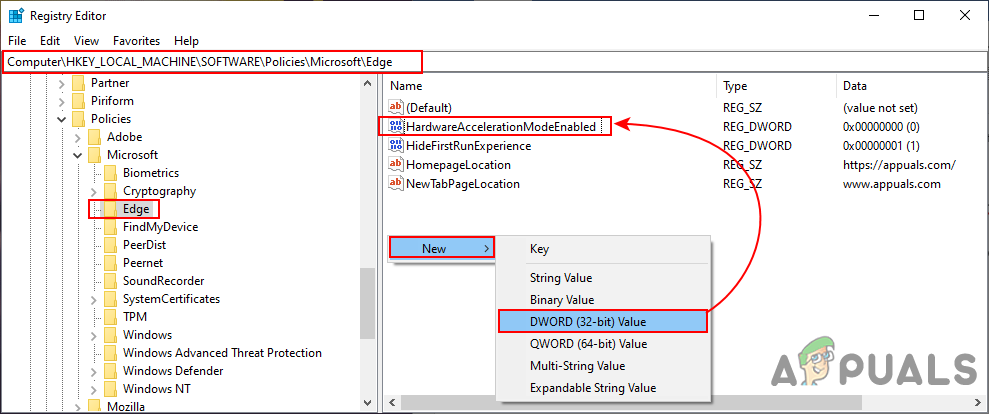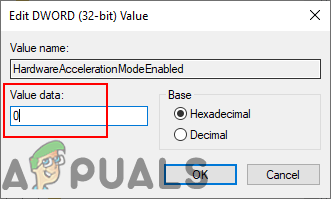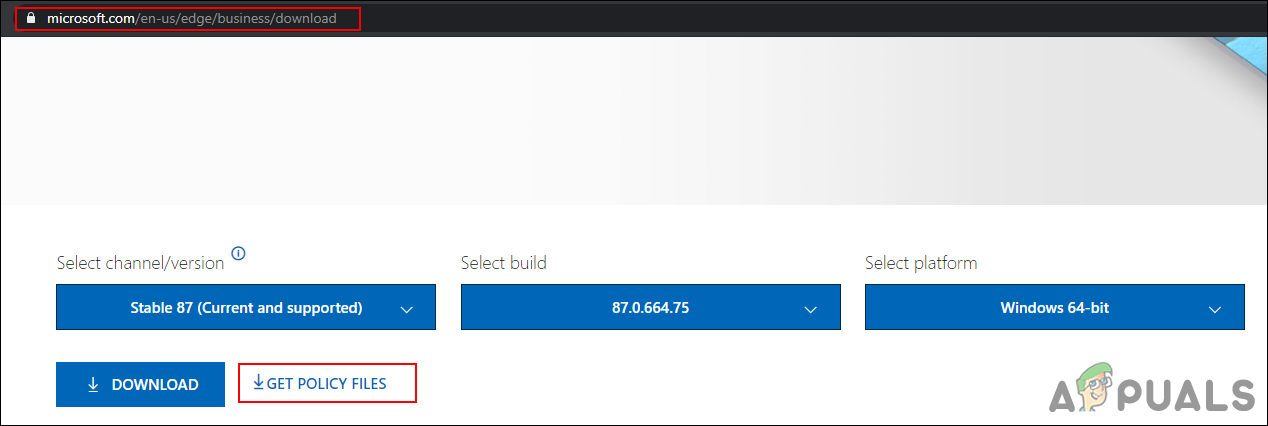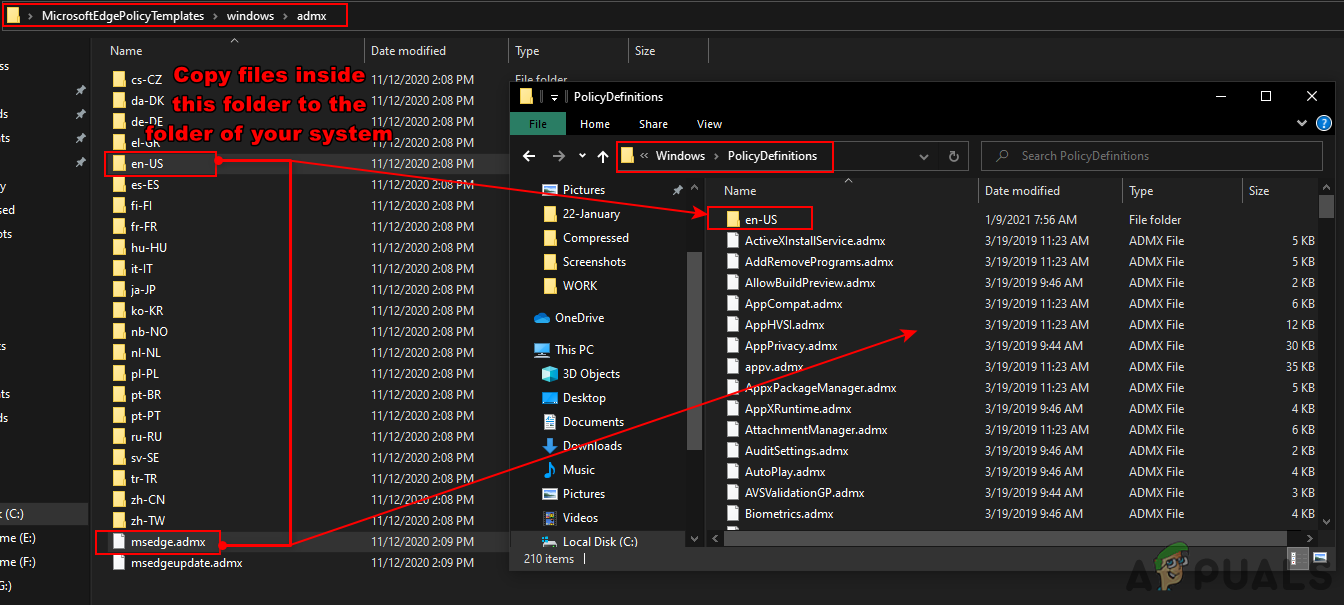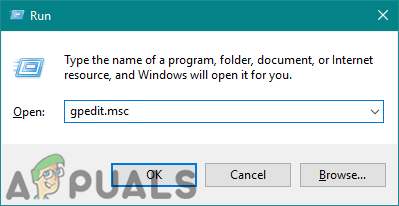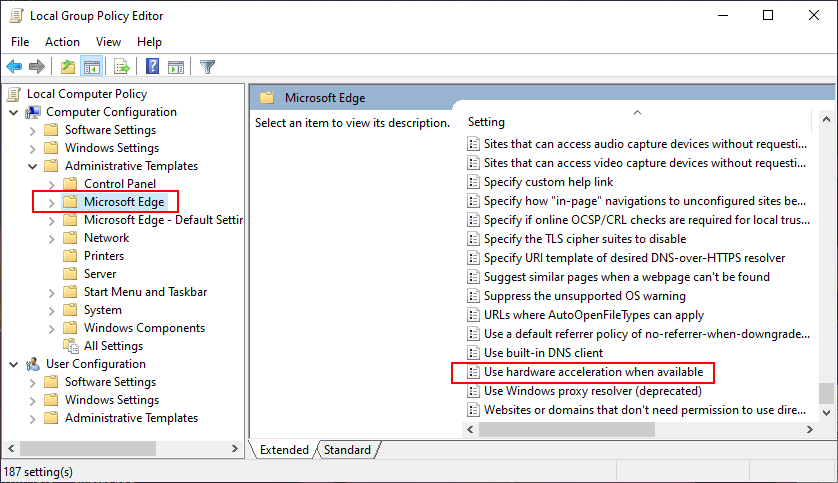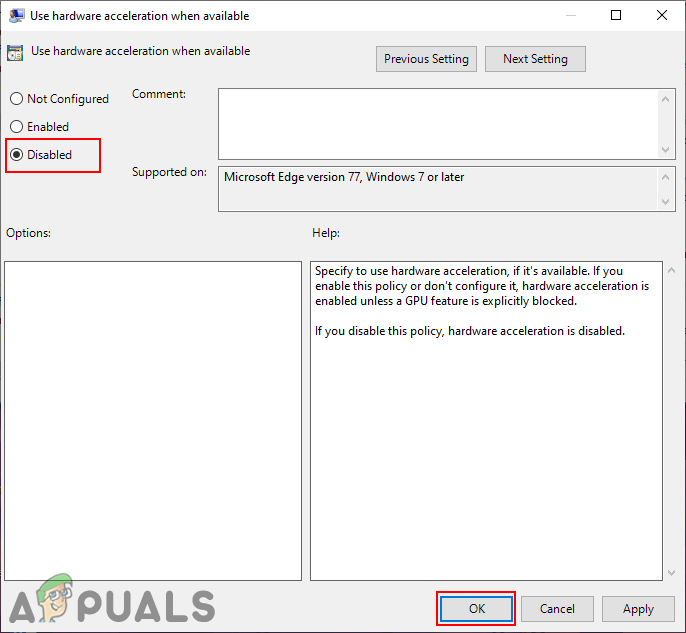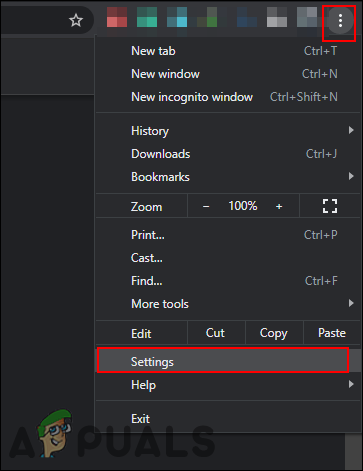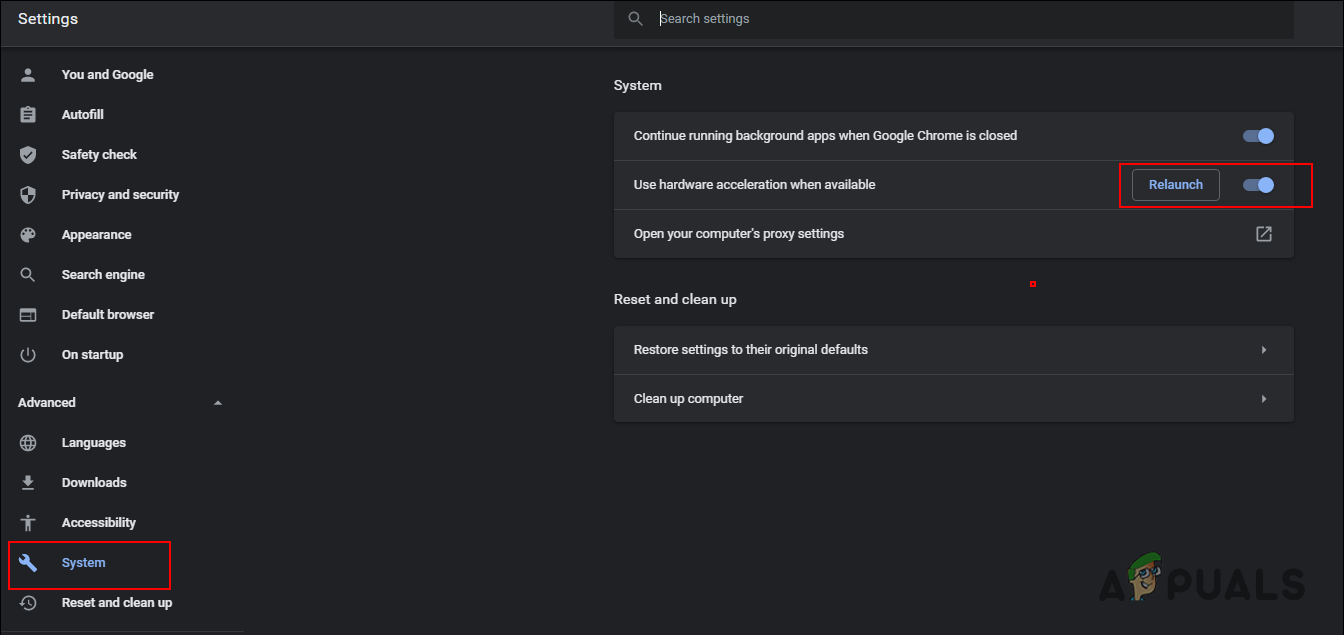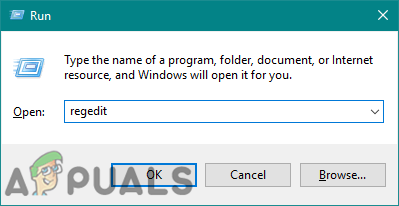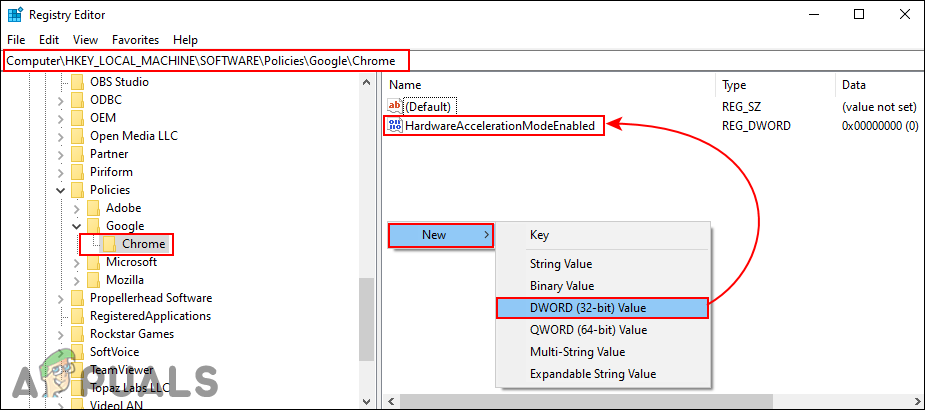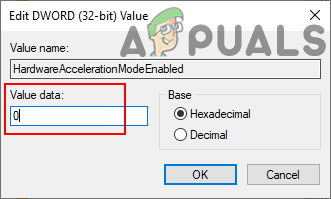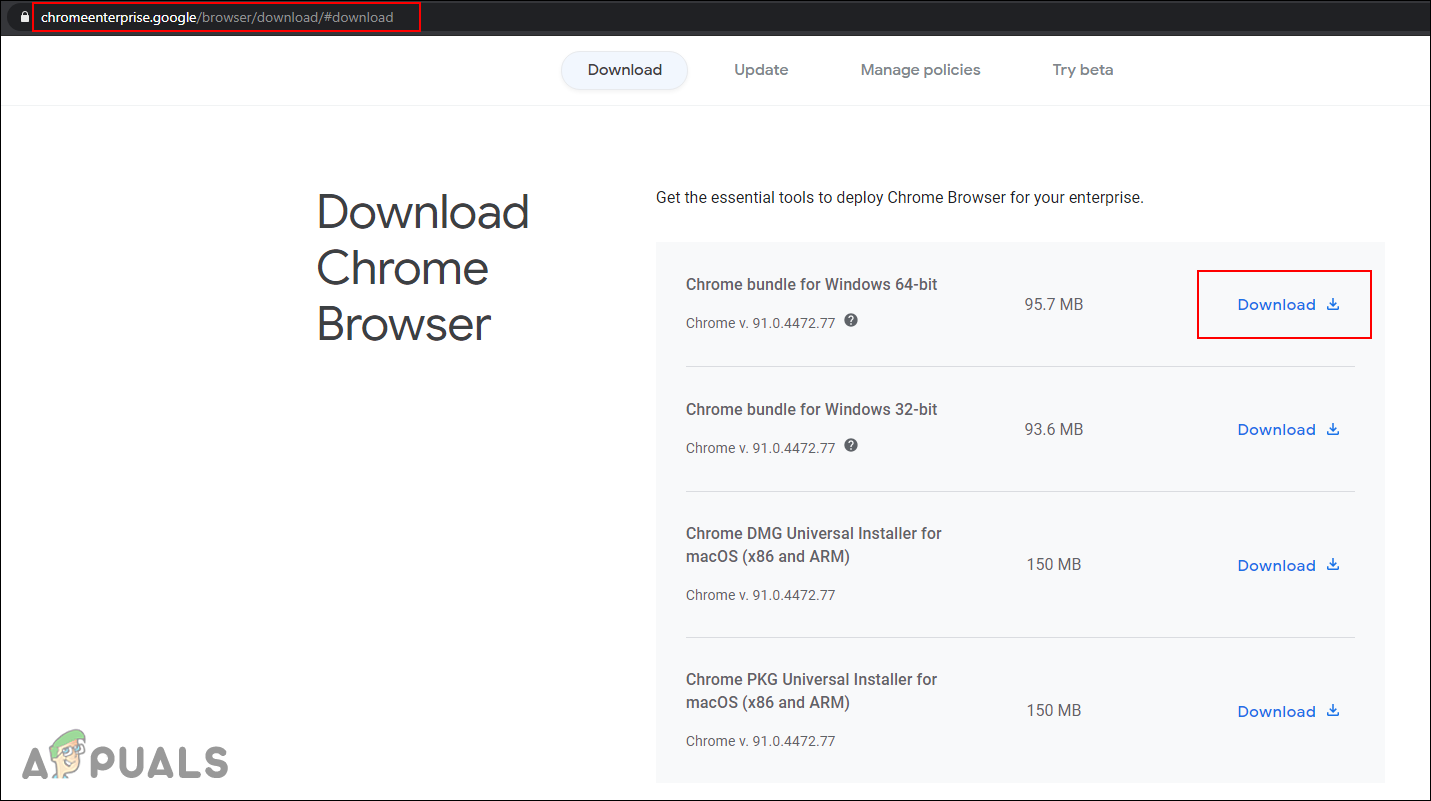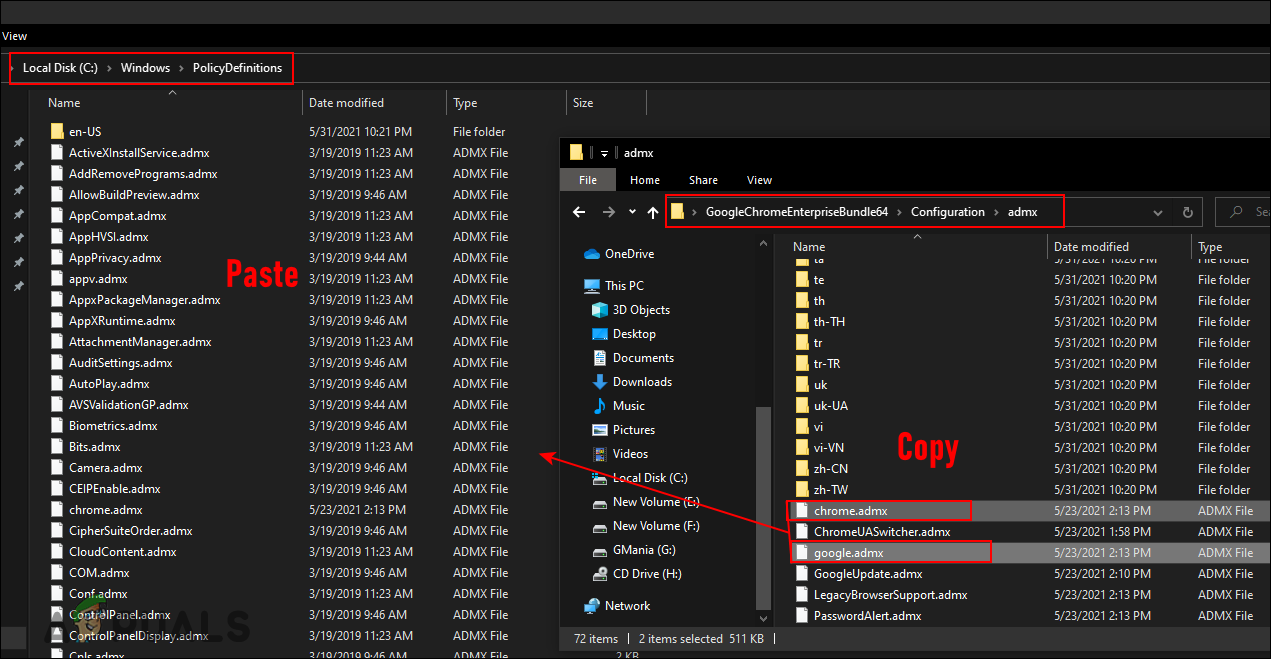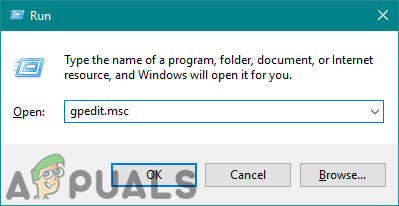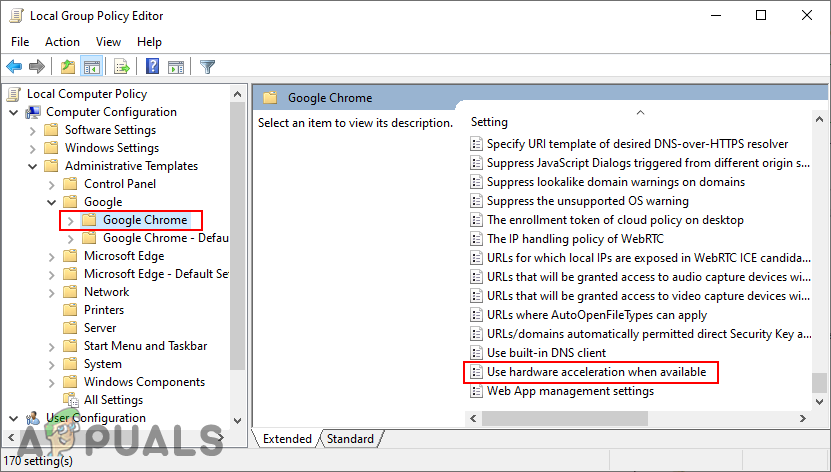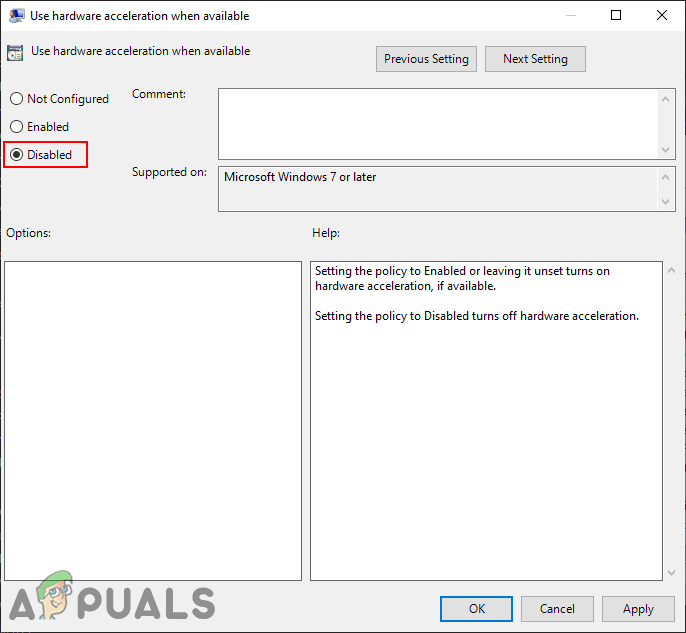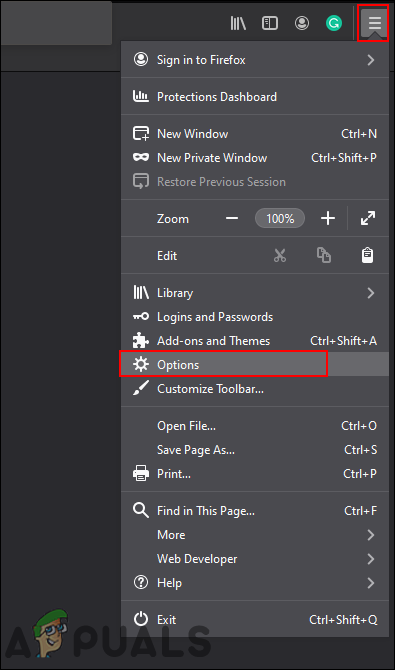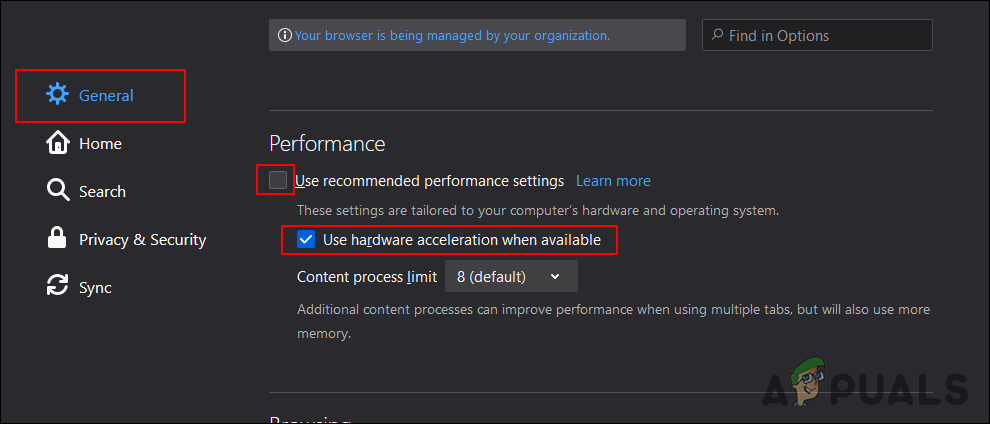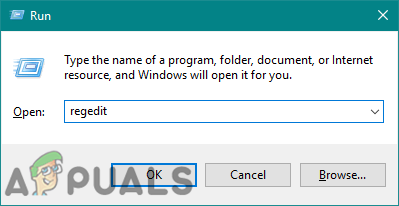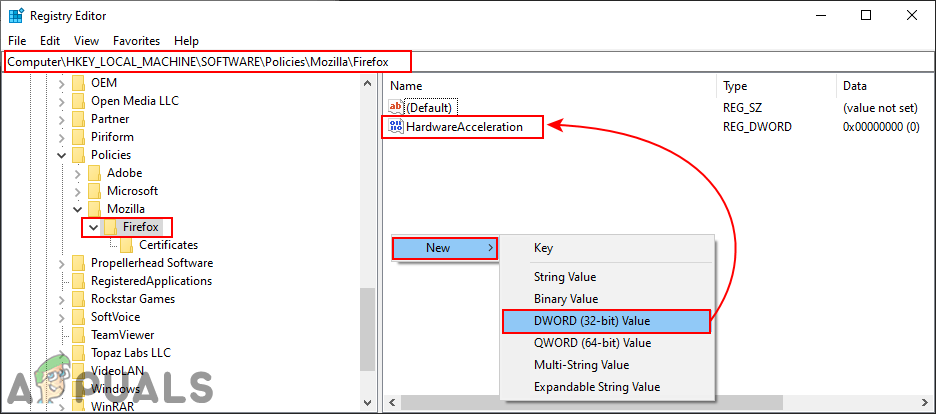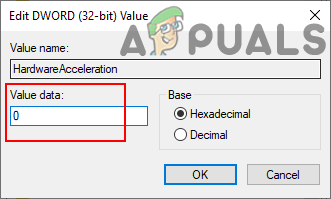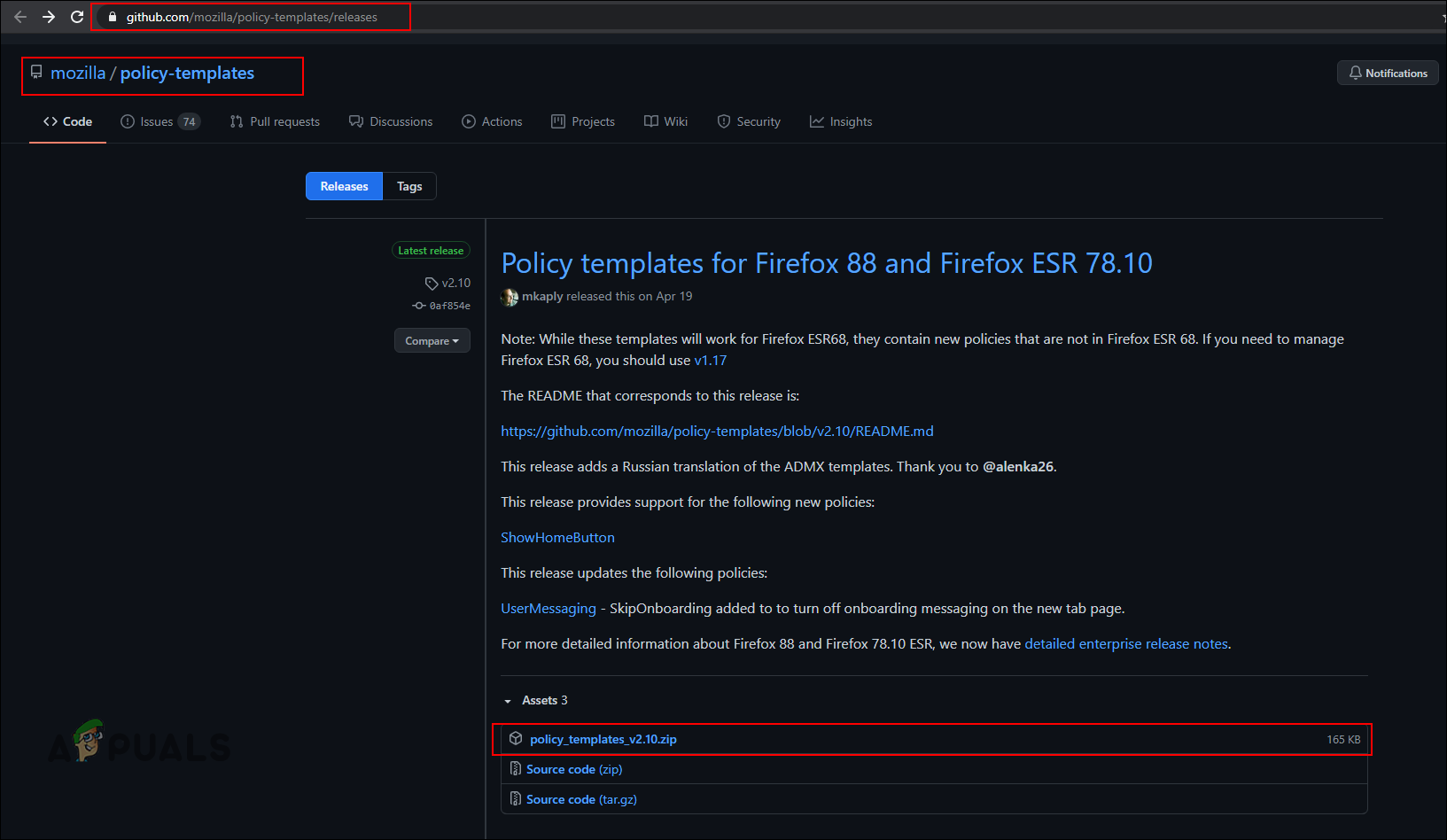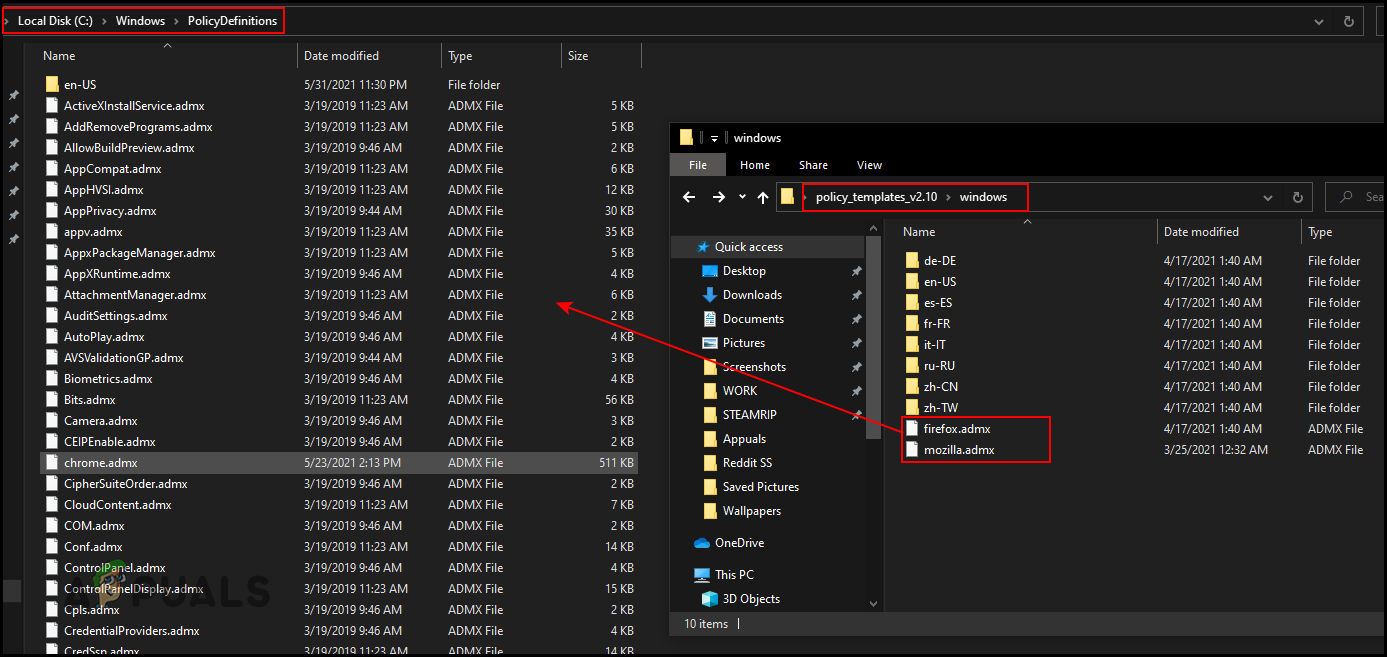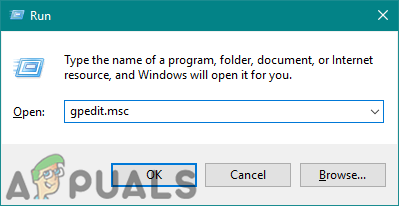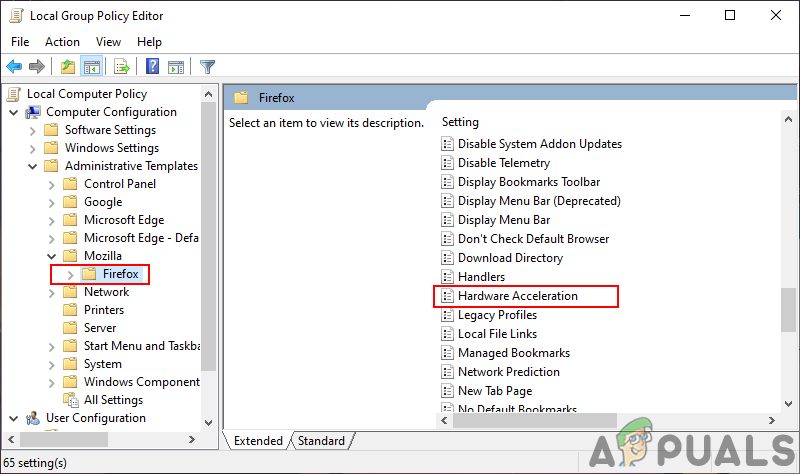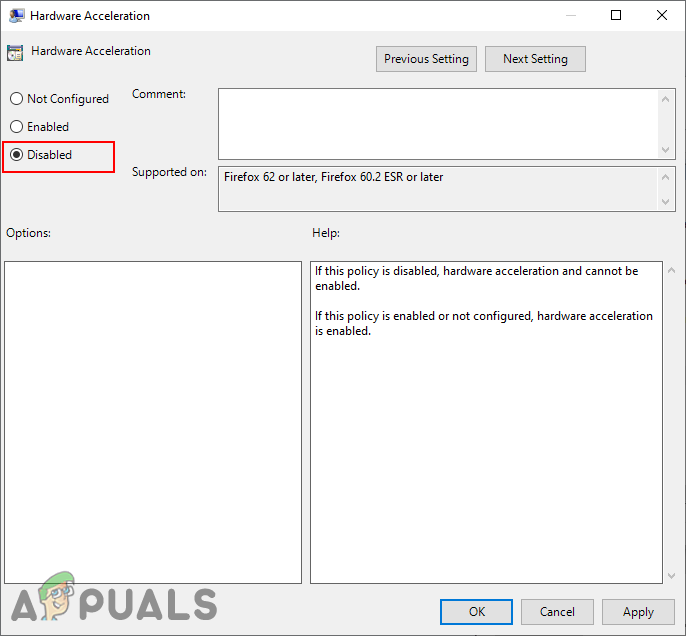In this article, you will find methods through which you can disable the hardware acceleration in Mozilla Firefox, Google Chrome, and Microsoft Edge. If it causes a performance issue, then you can also enable it back by using the same methods.
1. Enable or Disable Hardware Acceleration in Microsoft Edge
1.1 Using Microsoft Edge’s Settings to Disable/Enable HA
The most common method would be by using the Microsoft Edge browser’s settings. The option for Hardware Acceleration is already available in the browser settings. You just need to toggle ON or toggle OFF the option. However, as an administrator, if you want to disable this option for standard users, then try using the other methods.
1.2 Using the Registry Editor to Disable/Enable HA in EDGE
This method can help you in force enabling and disabling the hardware acceleration for the Microsoft Edge browser. It will prevent the standards users from changing the option in the future. It will require some technical steps to configure the setting in the Registry. You need to create the value and maybe a key to configure the setting. Follow the below steps and see how it can be done. The value can be configured in both the Current Machine and Current User hives. The location path for both will be the same, only the hives will be different.
1.3 Using the Local Group Policy Editor to Disable/Enable HA in Edge
The policy files for the latest Microsoft Edge may not be available on your system. That is why you need to download the latest policy files and add them to your system policy settings folder. It will take few extra steps, but it will provide all the policy settings for the latest Microsoft Edge. The setting can be found under both Computer Configuration and User Configuration categories. Check the below steps to install and configure this specific policy setting for Microsoft Edge. Note: Skip this method if you are using a Windows 10 Home edition operating system.
2. Enable or Disable Hardware Acceleration in Google Chrome
2.1 Using the Browser Settings to Disable/Enable HA in Chrome
Like all other browsers, Google Chrome also has the hardware acceleration option in the settings. You can navigate to the settings and turn ON or turn OFF the toggle for the hardware acceleration. If the option is grayed out, then check the other methods.
2.2 Using the Registry Editor to Enable/Disable HA in Chrome
The hardware acceleration for Google Chrome can also be configured in the Registry. The Google key is located in several locations in the Registry, make sure you follow the correct path. It can also be configured for both the Local Machine and the Current User.
2.3 Using the Local Group Policy Editor to Enable or Disable HA in Chrome
The Google Chrome policies are not available by default in Windows operating system. You need to download it from the Chrome Enterprise site. You can download the files for both 32-bit and 64-bit.
3. Enable/Disable Hardware Acceleration in Mozilla Firefox
3.1 Using the Browser Settings to Enable or Disable HA in Firefox
You can simply enable and disable the hardware acceleration from Mozilla Firefox by using the browser settings. Both the administrator and standard users can access the option to configure it. The settings interface may change with the updates, but the option will remain the same.
3.2 Using the Registry Editor to Enable/Disable Hardware Acceleration in Firefox
You can also configure a registry value for the Firefox browser. The value name for the hardware acceleration in Firefox will be a bit different from the other browsers. You can configure it in both Current User and Local Machine hives.
3.3 Using the Local Group Policy Editor to Disable/Enable Hardware Acceleration in Firefox
You can use Local Group Policy Editor to disable or enable hardware acceleration from Mozilla Firefox. However, the Firefox browser is a third-party application, so the policy files will not be available on your system. You need to download it from their Github page. Make sure you download the latest policy files version. Then you need to copy the files to your system.
How to Disable Hardware Acceleration in Windows 7, 8, 8.1 and 10How to Disable Video/Audio Autoplay in Chrome, Firefox, and Microsoft Edge?Fix: VT-X/AMD-V Hardware Acceleration is Not Available on Your SystemFix: x86 Emulation Currently Requires Hardware Acceleration