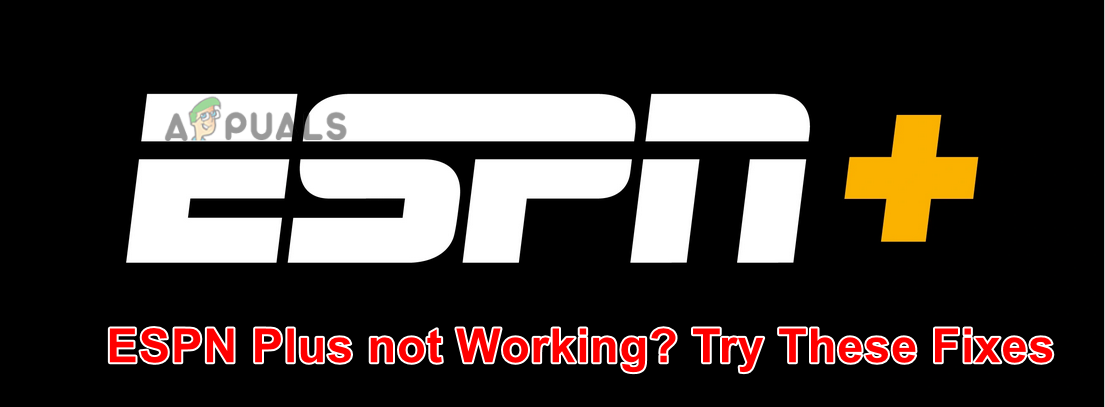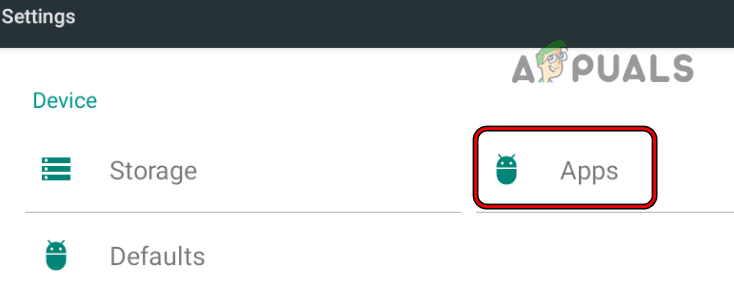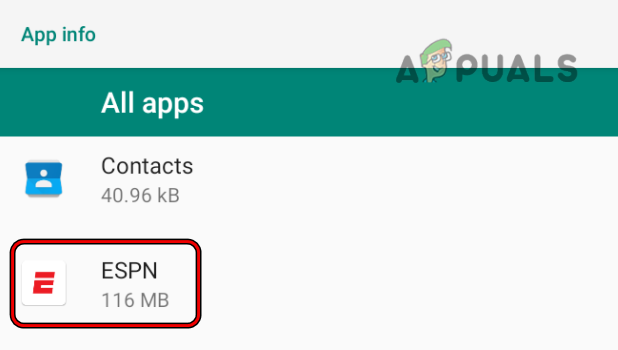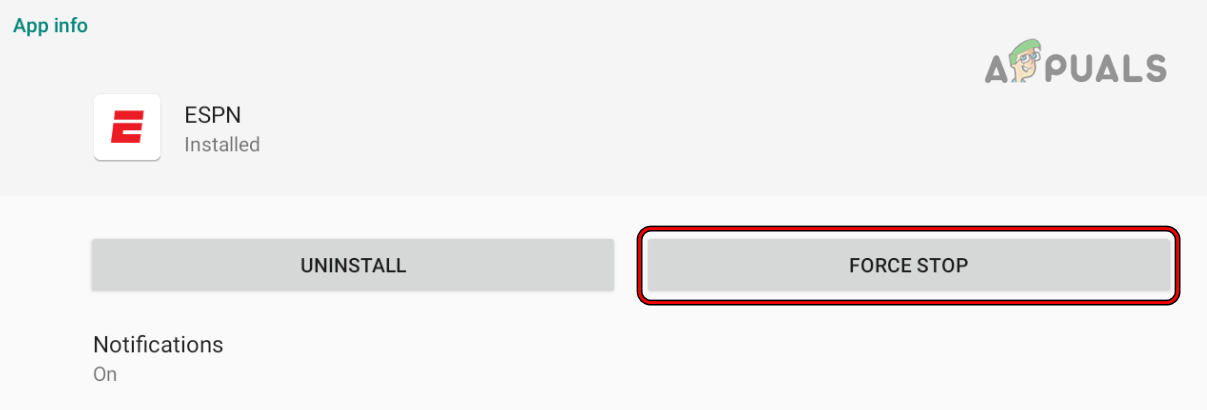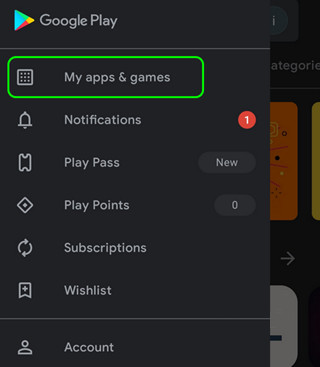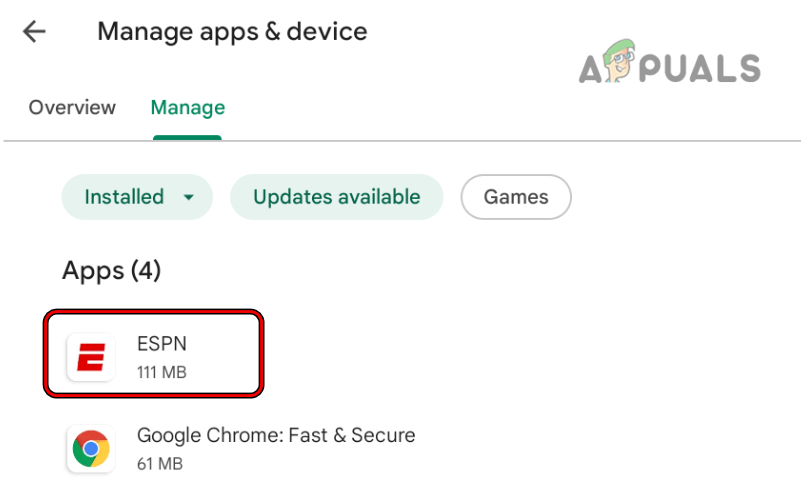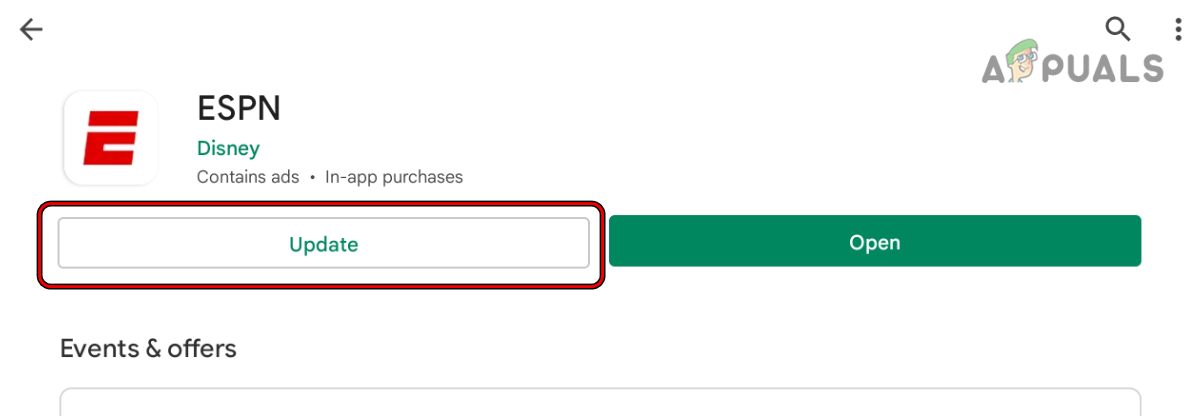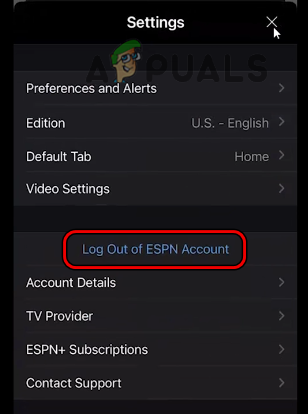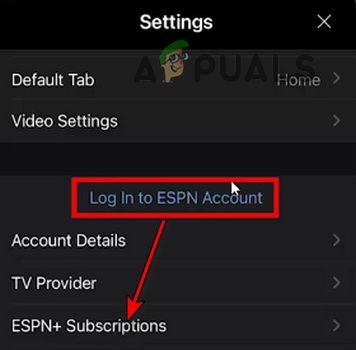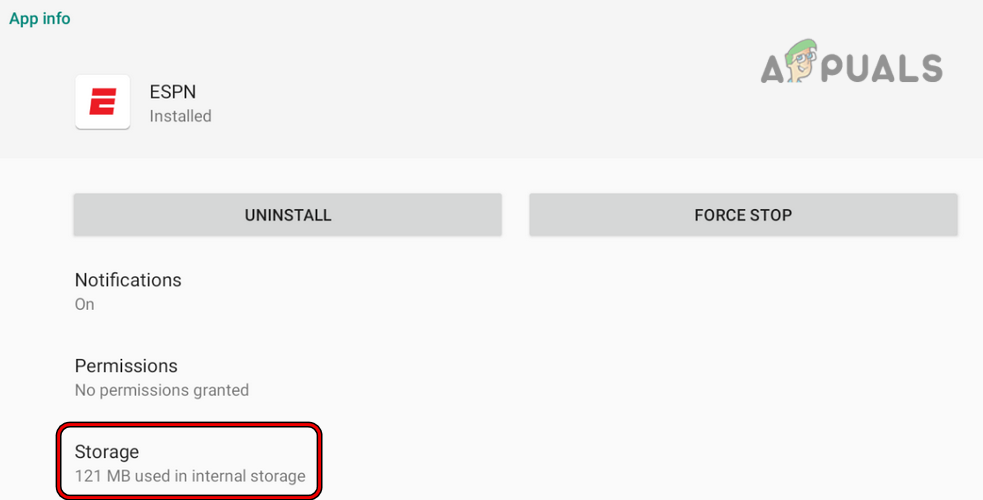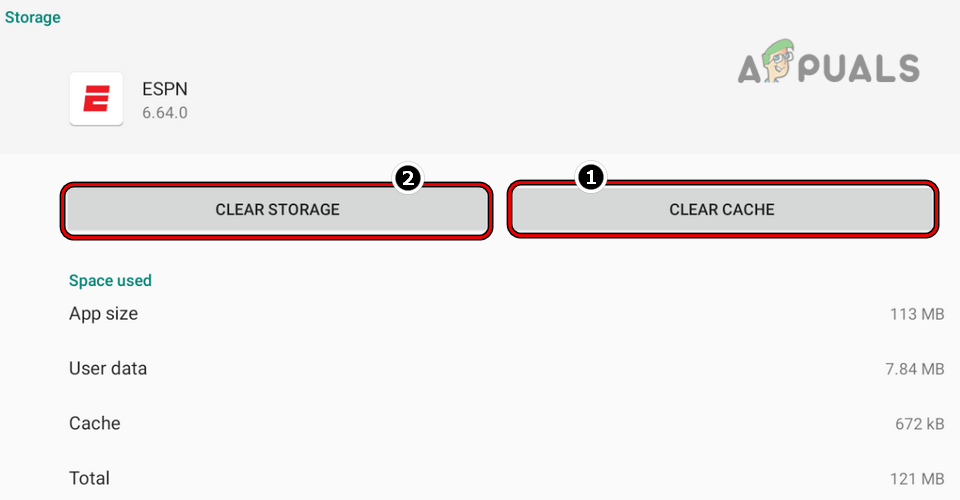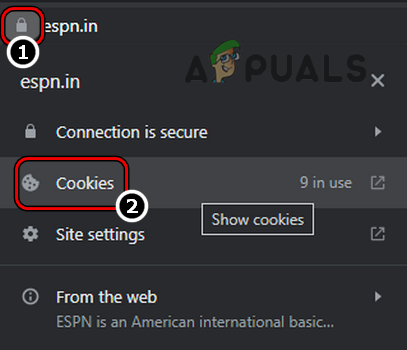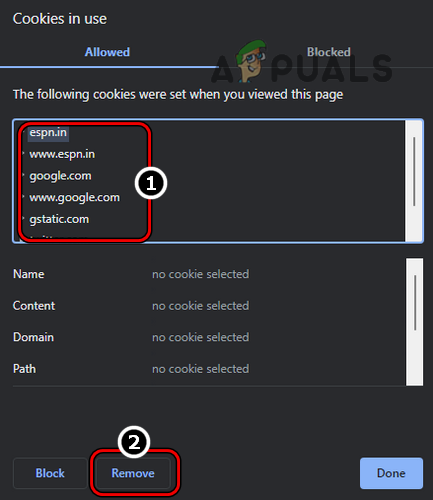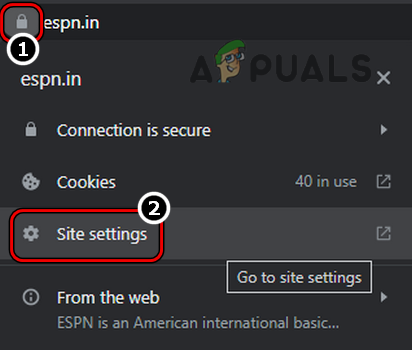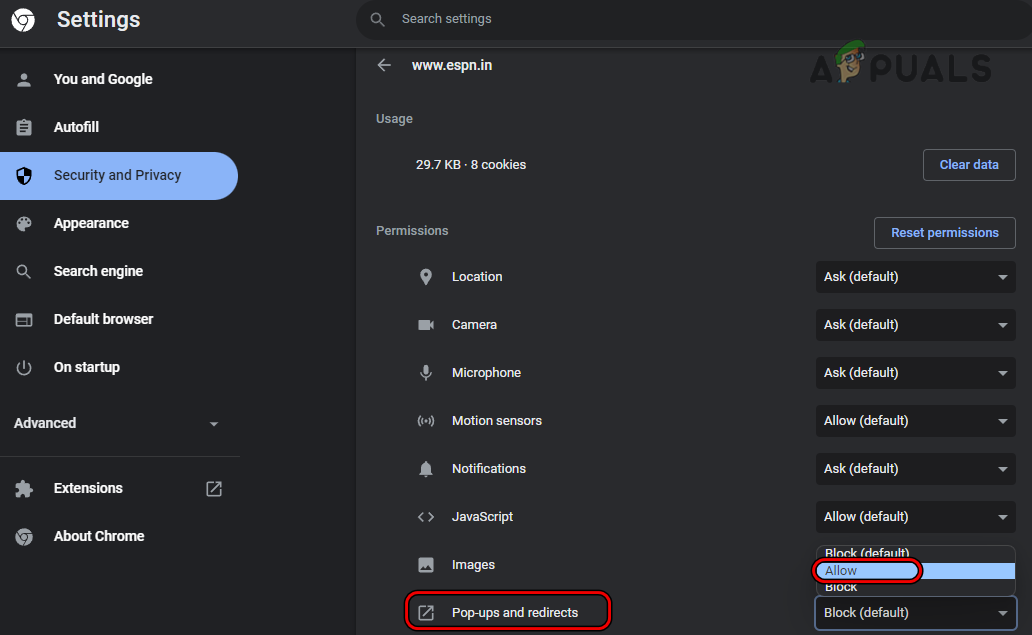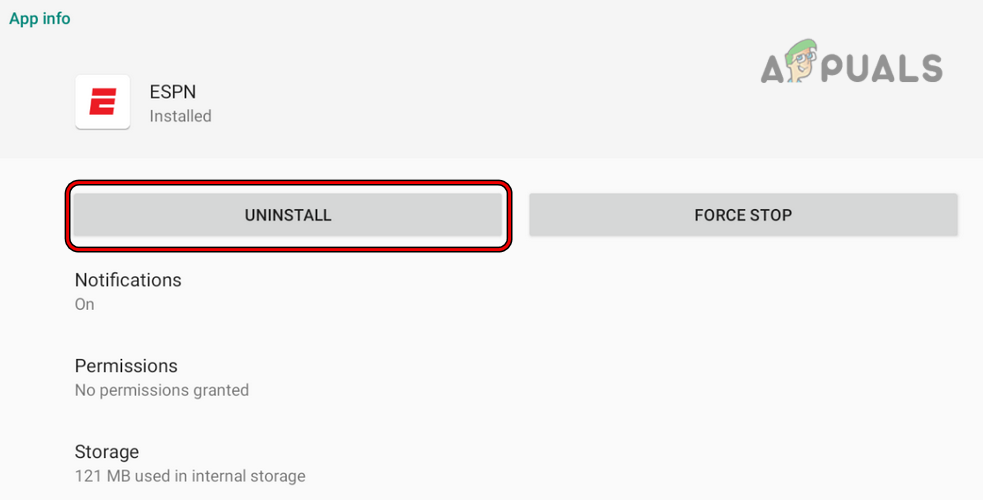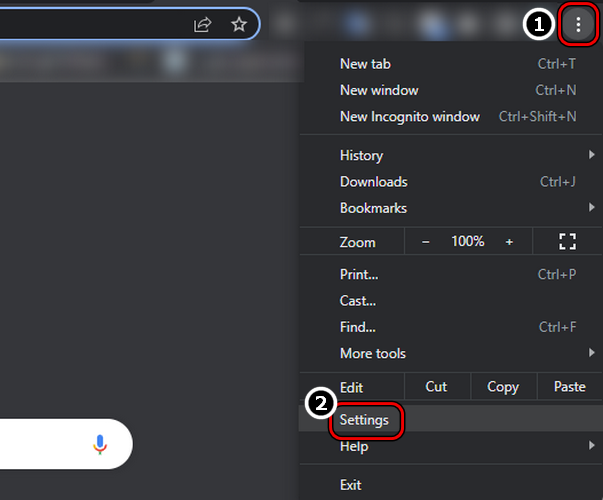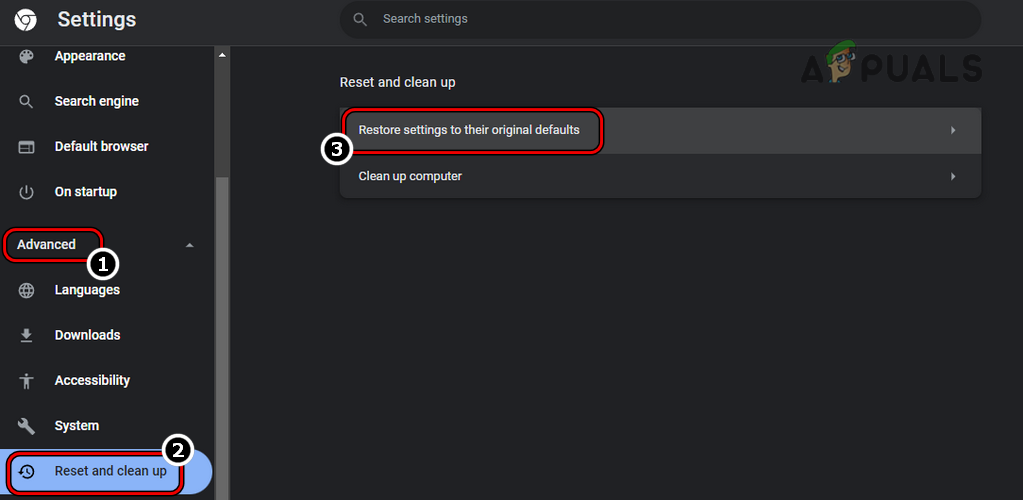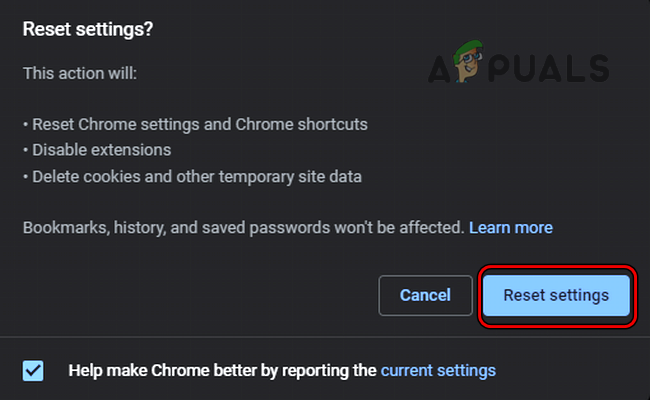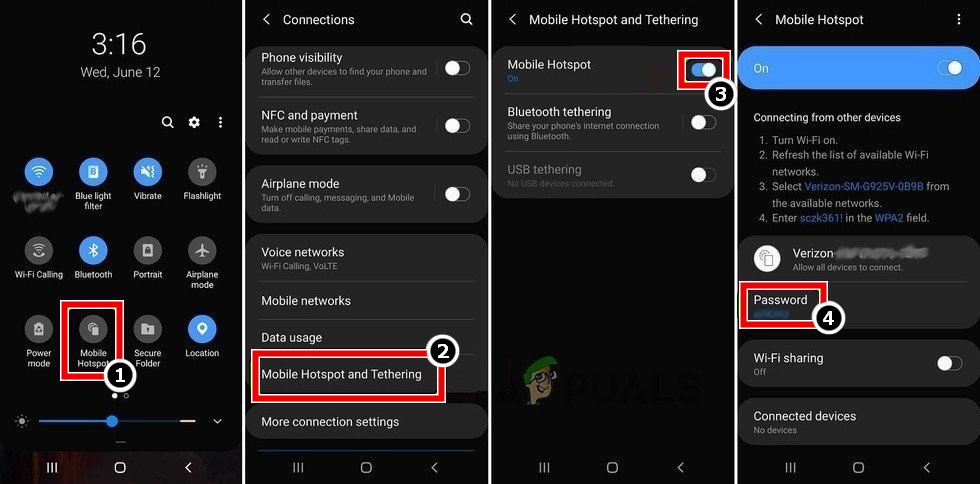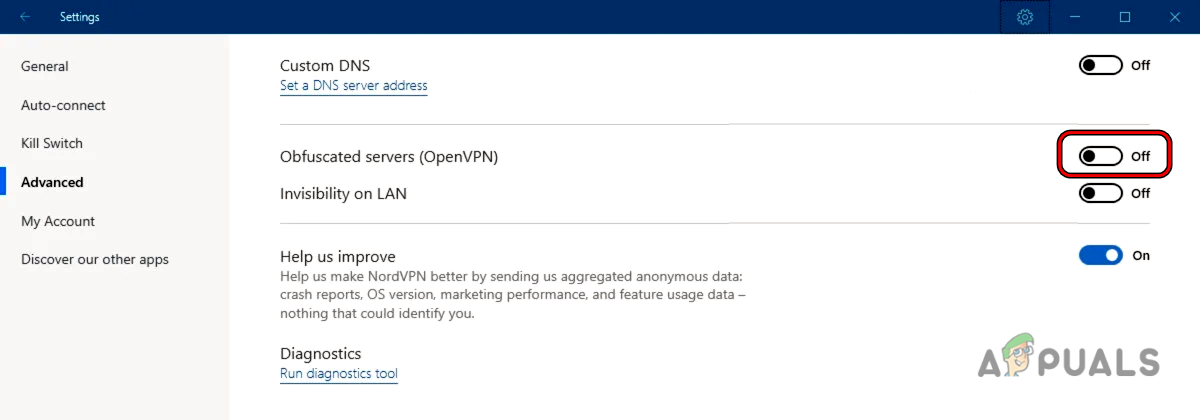But both of these services are available to their subscribers through the ESPN website or ESPN app. ESPN+ is available as a standalone subscription or in bundled form from Disney+, Hulu, Xfinity, etc. So, the main issue occurs when a user fails to watch ESPN Plus content through the ESPN website or app (nearly all platforms, mobiles, TVs, desktops, laptops, etc.), and the issue is not limited to a particular ISP. The following can be categorized as the main factors due to which ESPN Plus might not work:
Force Close the ESPN App and Relaunch it
A temporary glitch of the ESPN app may not let a user watch the ESPN+ content as certain app components may fail to execute properly. Here, relaunching the ESPN app after force closing the app may clear the issue. If that did not work and your subscription is not direct (i.e., through a 3rd party service like Hulu), then check if using ESPN Plus through that service clears out the issue. If not, check if using the same credentials for ESPN Plus in a 3rd party service like Hulu solves the problem.
Perform a Cold Restart of the Device and Networking Equipment
A temporary communication glitch between the device (like a TV) and the ESPN+ servers can lead to the ESPN+ working problem at hand as the website or app fails to load properly. Here, you may get ESPN Plus to work by performing a cold restart of the device along with the networking equipment. If the issue persists, make sure the device model (like a Sony TV 75X940D) is supported by the ESPN app.
Update the ESPN App to the Latest Build
If the ESPN app is missing the latest patches, then that may cause incompatibility between the ESPN app and its servers. Due to this incompatibility, the essential app modules may not respond properly and that may result in the non-working of ESPN+. Here, updating the ESPN app to the latest build may clear the issue. For illustration, we will discuss the process of updating the Android version of the ESPN+ app.
Re-login to the ESPN Website or App
A temporary glitch between the ESPN app (or loaded website on a user’s machine) and its servers might stop the ESPN Plus from working as the essential code is not allowed to execute fully. Here, re-logging into the ESPN website or app may solve the problem. For illustration, we will discuss the process of logging out of the Android version of the ESPN app.
Clear the Cache and Data of the ESPN App
If the cache and data of the ESPN app are corrupt, then it can cause a working issue for ESPN+ as the related app modules will be accessing corrupt data. In this case, clearing the cache and data of the ESPN app may solve the problem. For illustration, we will discuss the process of clearing the cache and data of the Android version of the ESPN app.
Clear ESPN Cookies in the Browser Settings
Browser cookies play an essential role in server-client communication. If the ESPN cookies in a browser are corrupt, then that may cause ESPN+ not to work as the communication modules fail to properly query the ESPN servers. Here, clearing the ESPN cookies in the browser settings may solve the problem.
Allow Pop-Ups from the ESPN Website
If the ESPN website is failing to show the pop-up on a user’s browser, then that may not let a user watch ESPN Plus as these pop-ups are essential for the operation of the ESPN website. Here, allowing pop-ups from the ESPN website may clear the ESPN Plus issue. For illustration, we will discuss the process of allowing ESPN pop-ups for the Chrome browser.
Reinstall the ESPN App
ESPN+ might fail to work if the installation of the ESPN app itself is corrupt as the app modules may not work in a timely fashion. Here, reinstalling the ESPN app may solve the problem. For elucidation, we will discuss the process of reinstalling the Android version of the ESPN app. If that fails, check if removing and re-adding the ESPN tile/channel from the Home screen of a device like Roku (you may have to cancel the ESPN Plus subscription and re-subscribe to it) clears the error.
Reset Browser Settings to the Factory Defaults
If a misconfiguration of a browser (like Chrome) is breaking the operation of the ESPN website as some of the website components fail to load, then that can cause the ESPN issue under discussion. In this case, resetting the browser settings to the factory defaults may solve the problem. For elucidation, we will discuss the process of resetting Chrome’s browser settings to its factory defaults.
Try Another Browser
Incompatibility between a particular browser (like Chrome) and the ESPN website may lead to the ESPN Plus issue at hand as certain website modules may fail to load. In this context, trying another browser may clear the ESPN Plus issue. If not, check if the ESPN Plus is working fine on another device (on the same network).
Try Another Network or Use a VPN
If the ISP is not properly passing the web traffic between the ESPN website (or app) and ESPN servers, then that stops it from working as certain ESPN modules may fail to parse properly. In this context, trying another network or a VPN may solve the ESPN working problem. If none of the above worked, then you may contact ESPN support to refresh your ESPN account or check any issue with it. Till then, you may cast the screen from a working device (like a phone) to your non-working device (like a TV).
Samsung TV Plus App Not Working? Try these FixesParamount Plus Error Code 3205? Try These FixesHow to Fix ESPN Startup Error Code: 1008Sony Announces Massive Changes to PlayStation Plus with Three New Subscription…