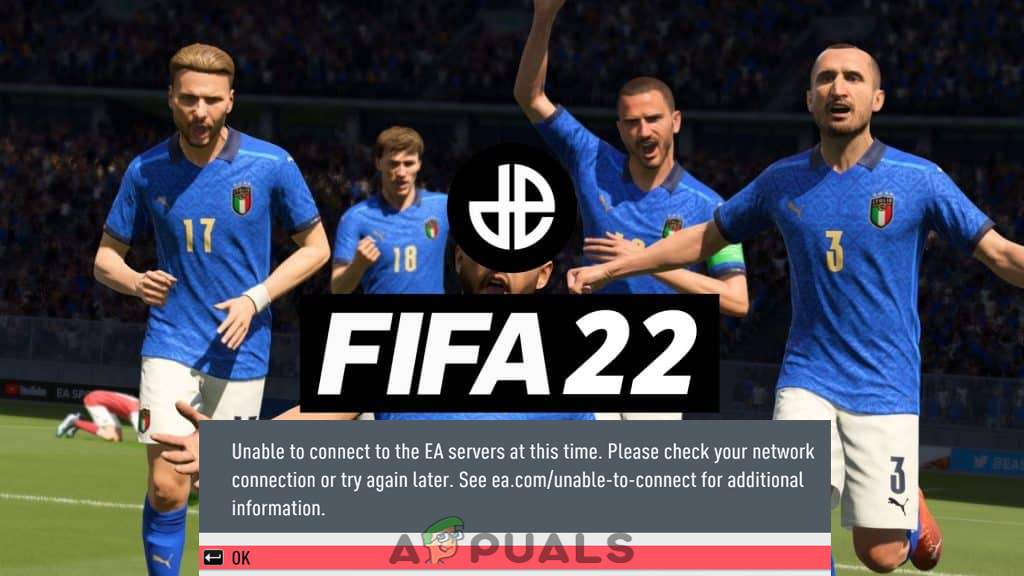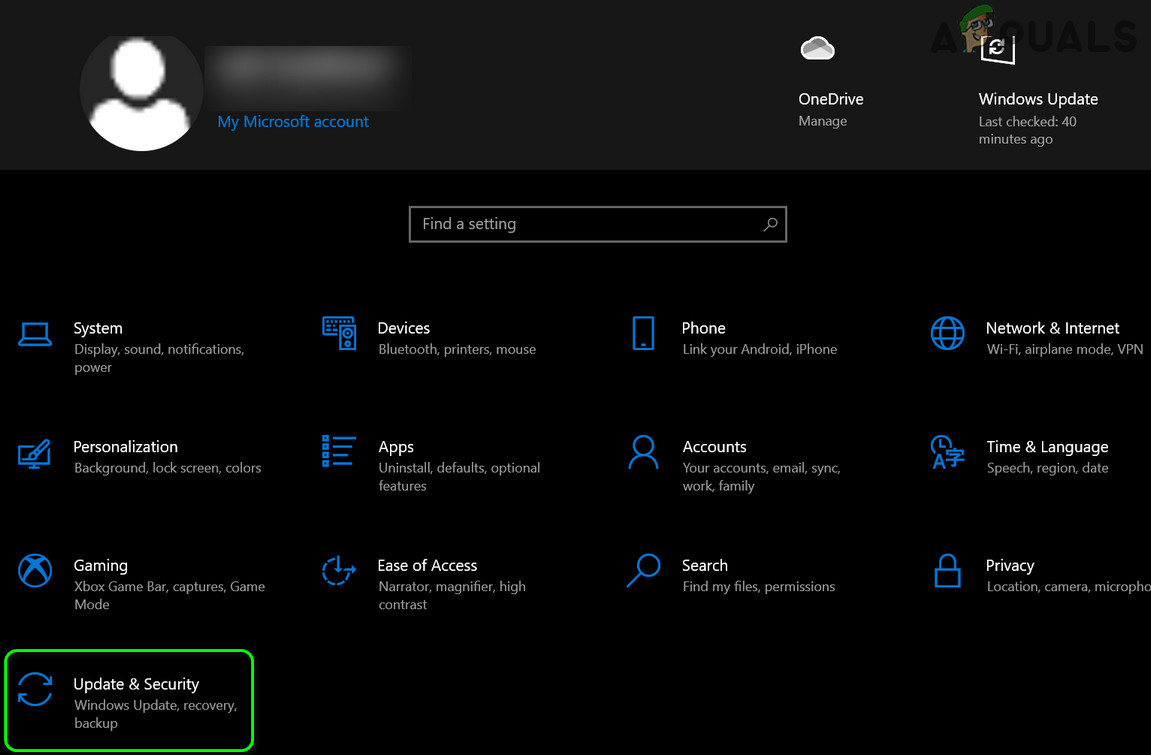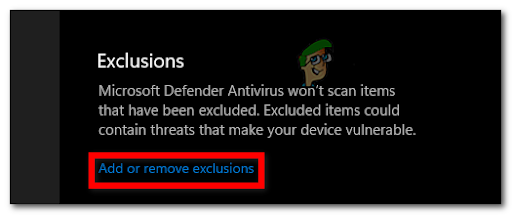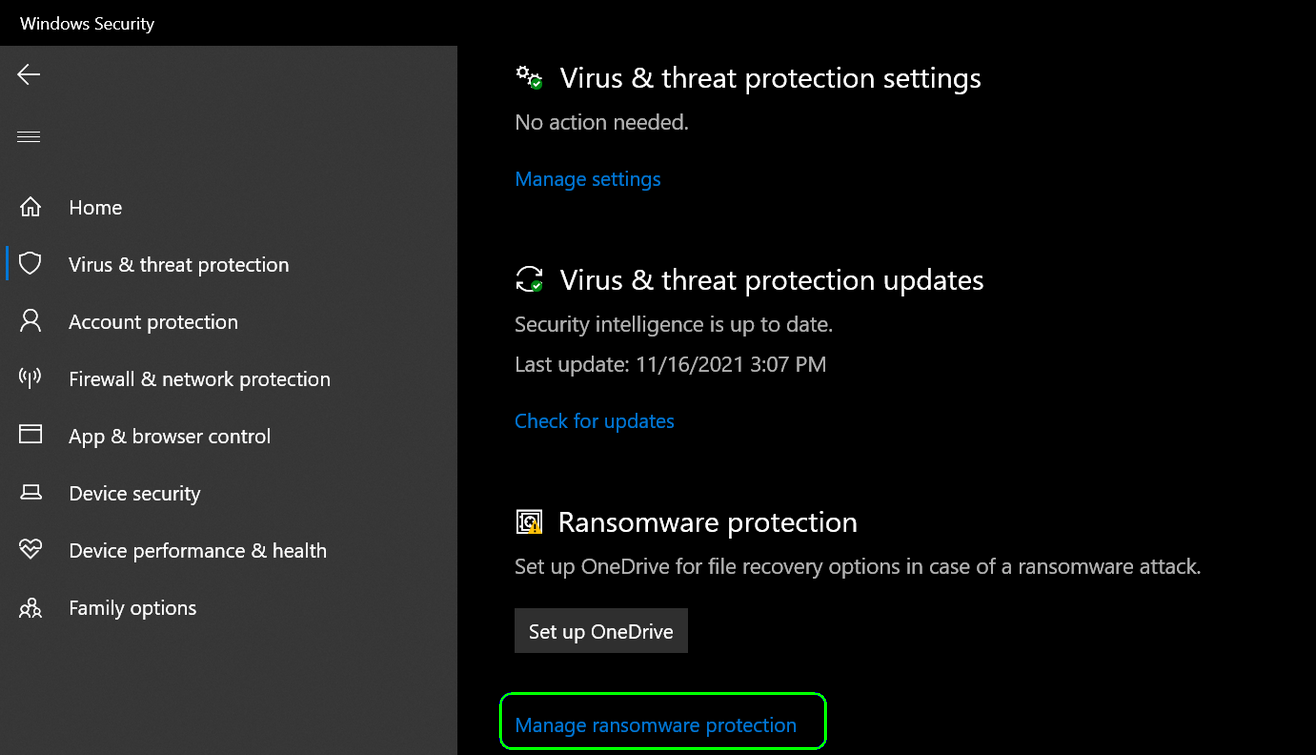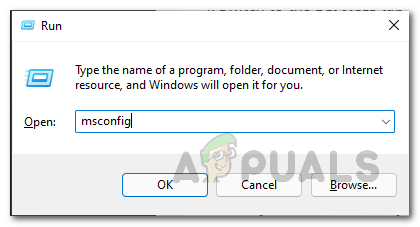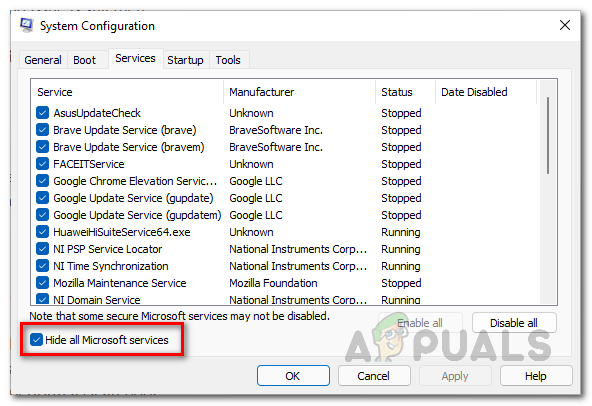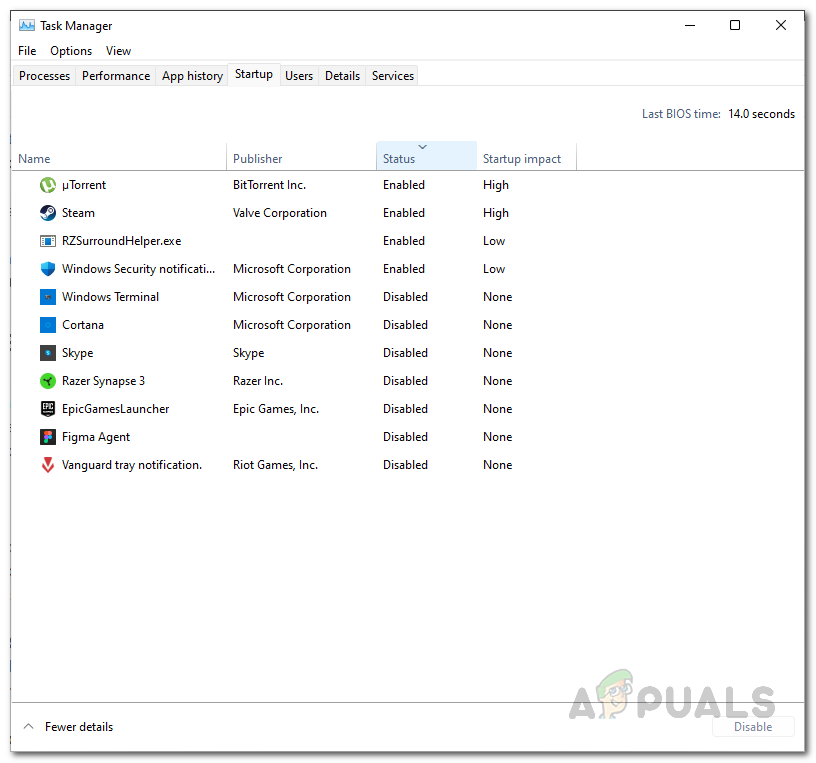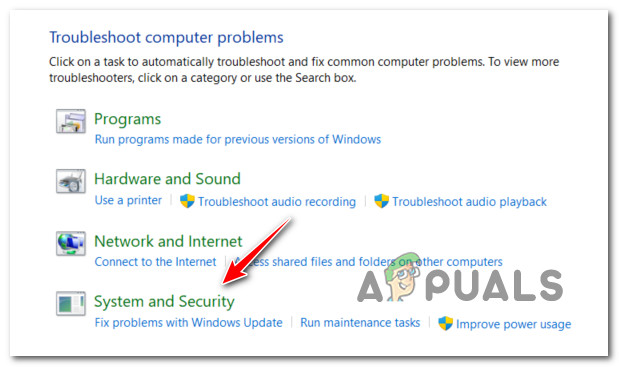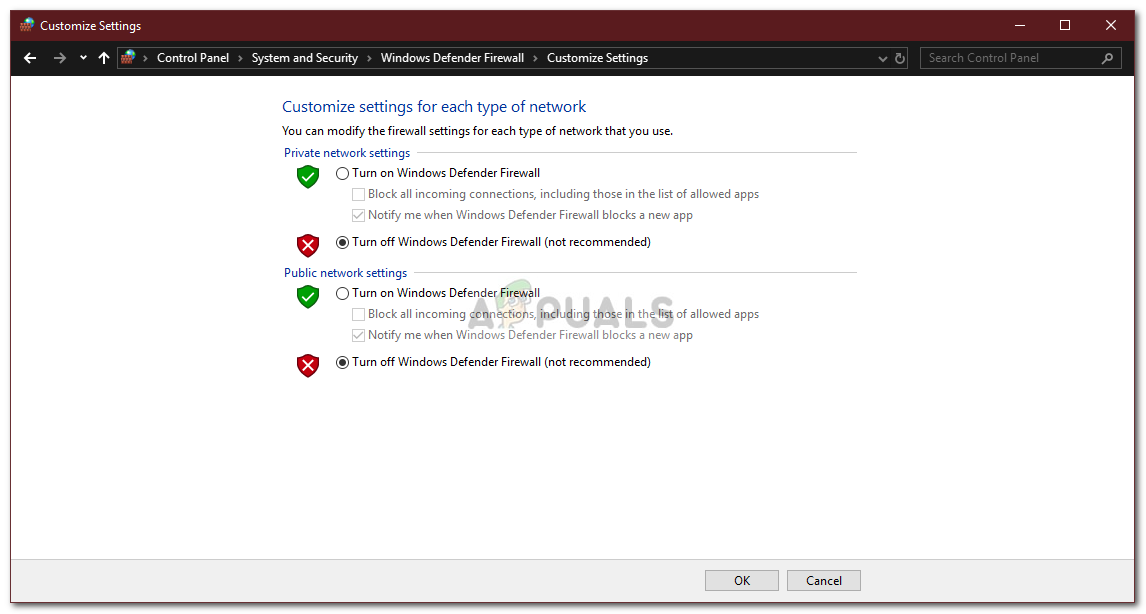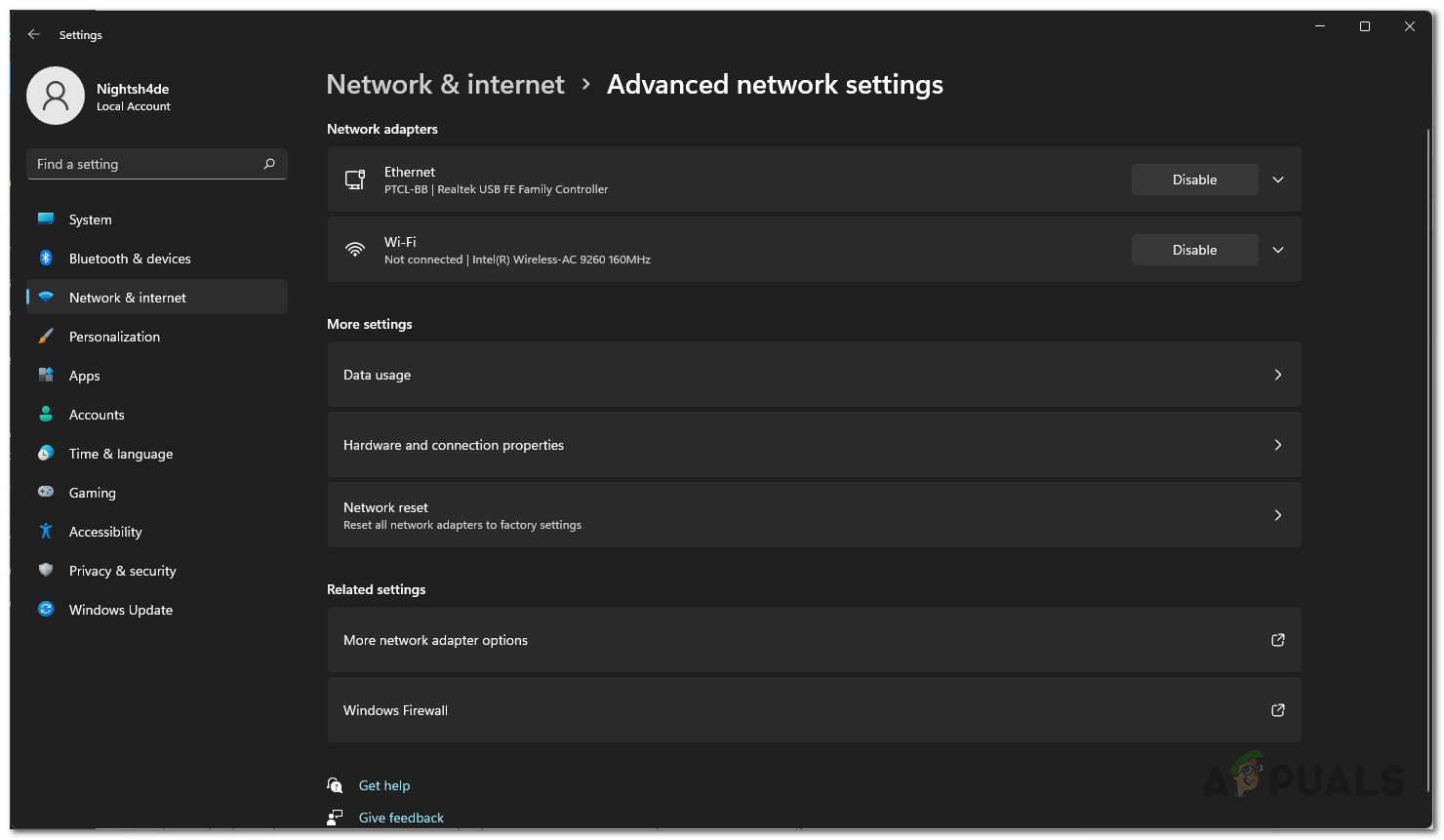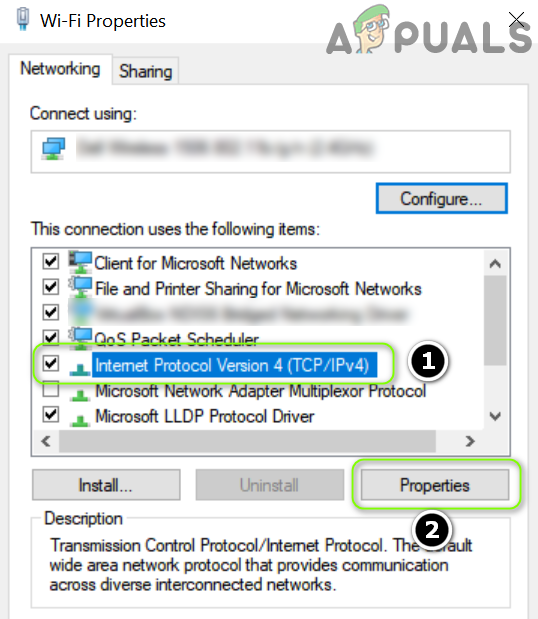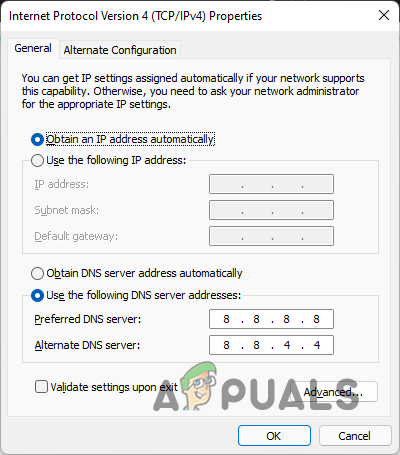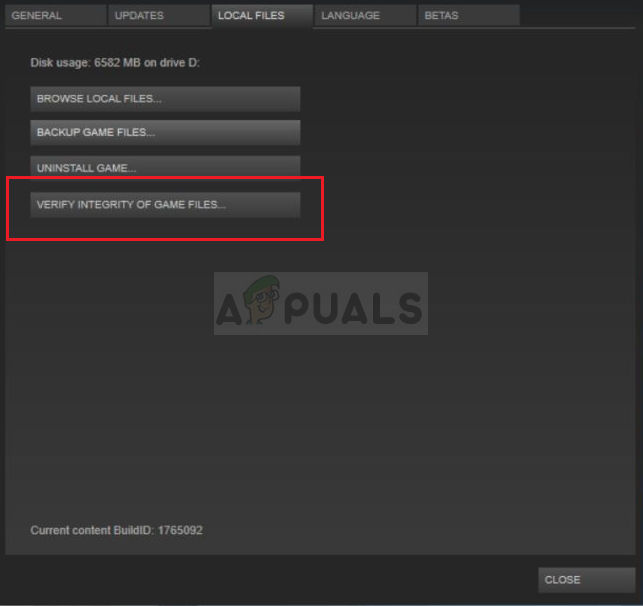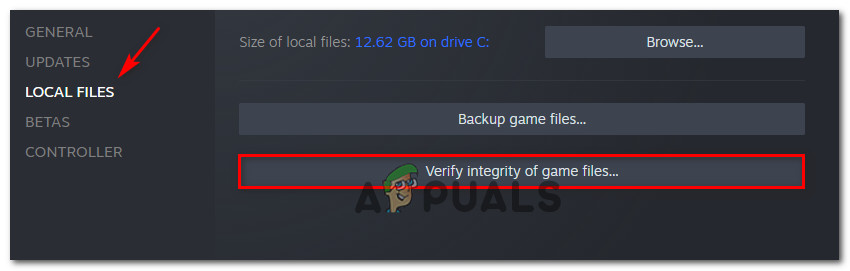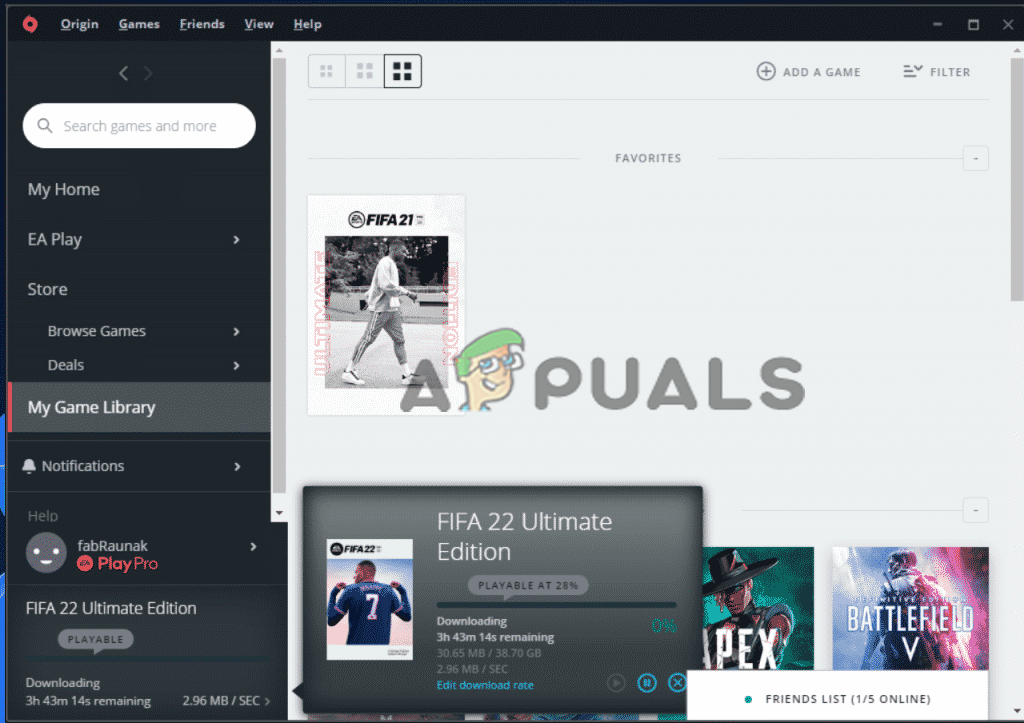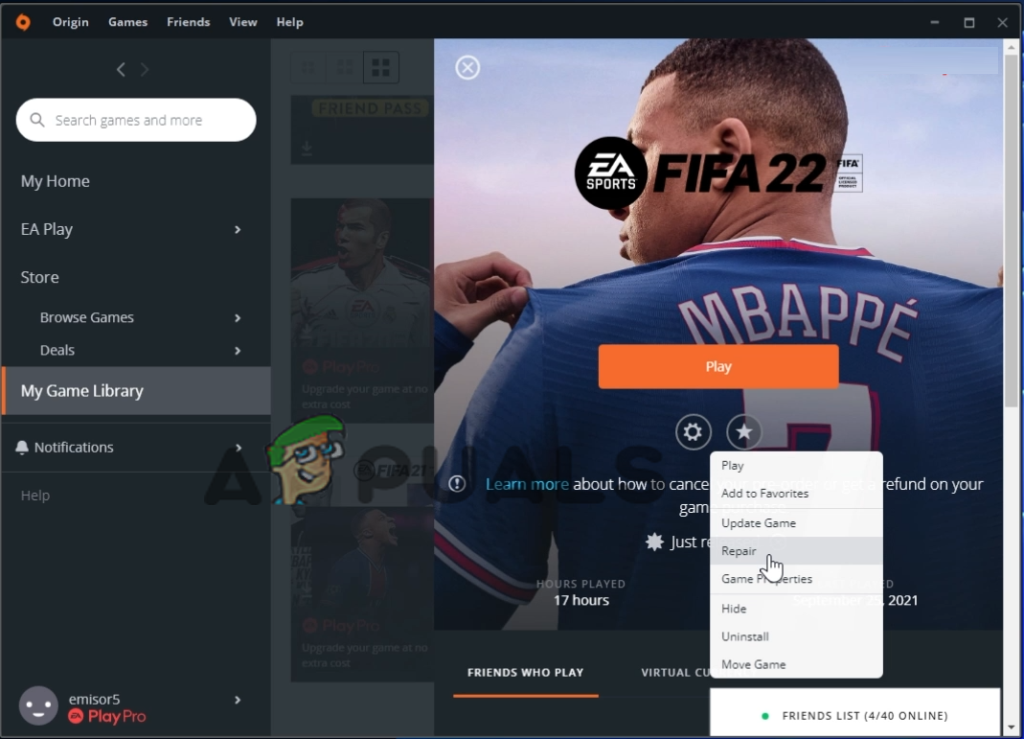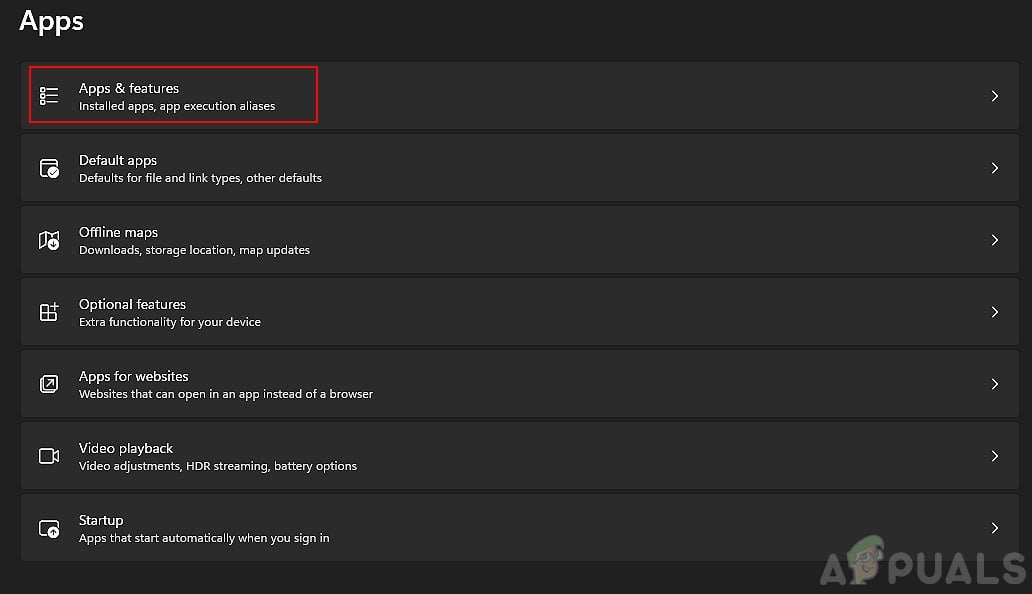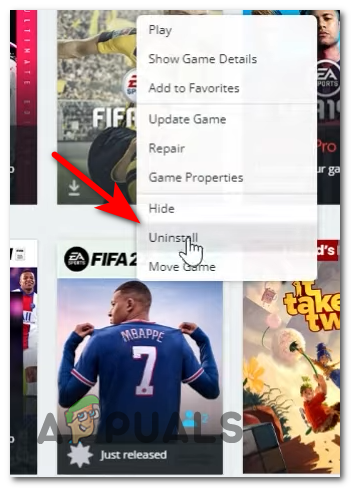This is really frustrating as it hinders the gameplay and it looks like the problem is somewhere on the EA’s server end, the server is overloaded or currently down. However, many times such problems can be caused due to the poor internet connection problem or the 3rd party program like antivirus might be blocking the connection. So, in this, we will show you how to troubleshoot the error in the question. But before starting with the fixes, first, have a look at the different factors responsible for the “Error accessing server data” in FIFA 22.
EA Servers down – This is most likely to cause the problem if the servers are overloaded or currently down then this can stop you from running the game or performing certain actions. EA server many times goes down unexpectedly, so this can be a problem you need to check for.Network Connection Problem – This is the main culprit responsible for causing the error, a poor internet connection or your system network settings can cause the problem. Try modifying your DNS or resetting the network connection might work for you to solve the error.3rd Party Interference – Another possible reason why the error appears is the 3rd party antivirus app installed on your system as this might be interfering with the game files and cause errors while running. Uninstalling the antivirus program may work.Wireless signal problem – If you are connected via WIFI for online gaming then there is a possibility the wireless signal is causing interference. Also, the PC or console may get disconnected from the WIFI network due to instability or limited bandwidth as many devices utilizing the connections can also create the problem. Switching to a different connection may fix FIFA 22 stutter problem causing the error.Windows Firewall Interference – Sometimes, the problem can also occur due to the Windows Firewall as this might be blocking or interfering with the game and stopping it from running. Disabling the Windows Firewall may solve the error in your case.
As we have discussed entire possible causes responsible for the error, now follow the different fixes available to fix the error in question.
Check the Server Status
As the error clearly states that the problem might be related to a server problem. So before starting with other solutions it is necessary to look for the server outages or currently down. You can check for the server outages related problems by heading to the EA help Twitter account, here you will get the information related to the server or undergoing maintenance and updates. Moreover, you can also visit the DownDetector website for FIFA 22 server issue report.
Reboot your PC or Console
If you won’t see any problem related to the server, then the next solution you need to try is to restart your devices like Xbox One, PS4, or PC. To do so, simply turn your PC or console off, then unplug it from the power source for 30 seconds. After that, turn it back on and check for the problem.
Disable Antivirus Software & Add FIFA 22 to Whitelist
If you are using any third-party antivirus application on your device, in this case, you need to disable the antivirus application from your device and then restart the FIFA 22 game. In case FIFA 22 launches successfully with the antivirus application disabled, it will be obvious that the problem was caused by it. If you still want to use antivirus software then whitelist the FIFA 22 process. Follow the steps to add FIFA 22 to the whitelist: Now check if the error is fixed but if still seeing the error, then follow the next possible solution.
Perform a Clean Boot
It is likely to see that some of the third-party apps on your Windows PC running in the background might be causing the problem. To fix this problem you can try performing a clean boot this will commonly start the system with the required services running in the background. In this situation, the 3rd party apps and the services get blocked on the startup. And after performing the clean boot, the error is resolved it is clear that the error appears due to the third-party app. To find out which app is causing the problem, try enabling the services one by one. Follow the given instructions for performing a clean boot:
Disable the Windows Defender Firewall
The Windows Defender Firewall, on your PC, is responsible for managing and monitoring the requests which are made from the system and the incoming ones also. But in some cases, the Windows Defender Firewall is also seen blocking the application from receiving or sending the requests and can cause conflict while running the particular program or games or carrying out certain actions. So, in this situation, you need to temporarily disable Windows Firewall to find out if this is the culprit. Follow the steps given for disabling the Windows Firewall. Now with the disabled Windows Firewall, move further and open the game to see if the error is resolved.
Power Cycle Your Router
As said above the error can also be associated with the local network problems. The unstable network connection or internal glitches also stop FIFA 22 from running so here try following the easy network troubleshooting. Here you need to turn off the router and then unplug it from the power outlets and wait for at least 30 seconds. Now plug back the cables and reboot the router. Wait for it turns on normally and then tries launching the game to verify if the issue is resolved.
Switch to a Wired Connection
This solution applies to those using a wireless connection in your PC or console. As said above the wireless connection is highly prone to interferences and unstable in some cases. So, if this case is applicable in your case, then try to switch to a wired connection to solve the interference and try running the game to see if the problem is resolved. Alternatively, you can also switch to a different internet connection is available.
Change the DNS Server
If power cycling the router won’t solve the error message in the question, then try changing the DNS server on the computer. In some circumstances, the problem appears as the DNS server is unable to resolve the address. This generally occurs when the default DNS server belonging to the ISP is somehow blocking the network connection and is unable to establish the connection. So, in this case, changing the DNS server may solve the error for you. Follow the steps given to do so: As the steps are done, moreover further and launch the game to see if the error is resolved.
Repair or Verify the Game Files
If repairing the networks won’t work then the problem might be related to gaming files. So, try repairing the game files by verifying the integrity of the game’s files and see if the error is resolved in your case or not.
For Steam Client:
For Origin Client:
Now check if the FIFA 22 there was an error accessing server data error is fixed.
Reset FIFA22
As it turns out, certain glitches or corrupted cache in the game also hinder the game from running efficiently or performing any modification or customising the players and later on save the changes. If any file in the game is malfunctioning it can cause a connectivity problem on your system and later on such error in question. And in such a case to verify if this causing the error resetting the FIFA 22 may help you to resolve the error. To reset the FIFA 22 on your PC, follow the instructions given:
Reinstall FIFA22
If none of the above-given solutions works in your case then uninstall and then reinstall the FIFA 22 game. sometimes during the game installation, some of the files get corrupted or damaged and these files malfunction and interfere with other programs while running. So, try reinstalling the FIFA 22 game on your device. Follow the instructions given below to do so: So, this is all about Fifa 22 there was an error accessing server data, please try again later error. It is estimated after trying the troubleshooting steps given the problem is resolved in your case.
Fix: There are some data after the end of the payload dataFIFA 22 FUT Won’t Work on Nintendo Switch? Here’s the FIXHow to Fix Your Organization’s Data Cannot be Pasted Here?Install Suspended or Missing Data Pack on Modern Warfare? Here’s how to fix