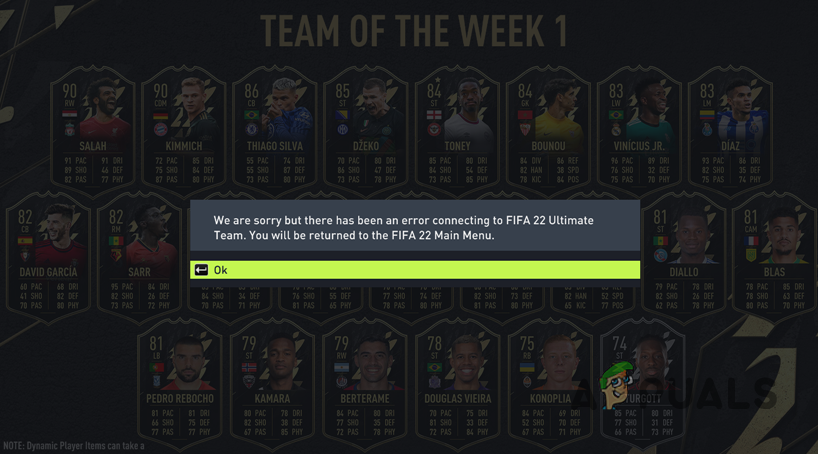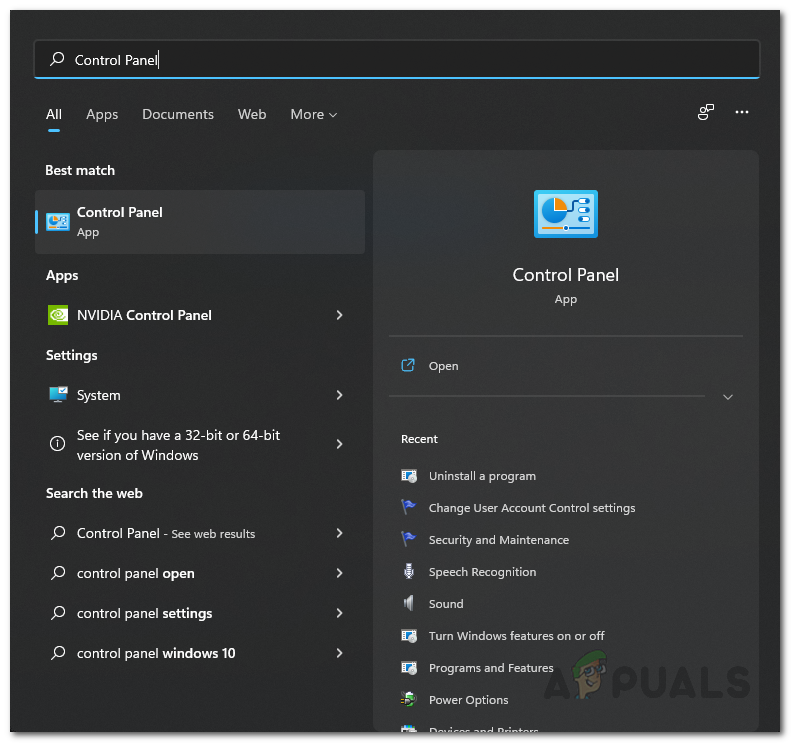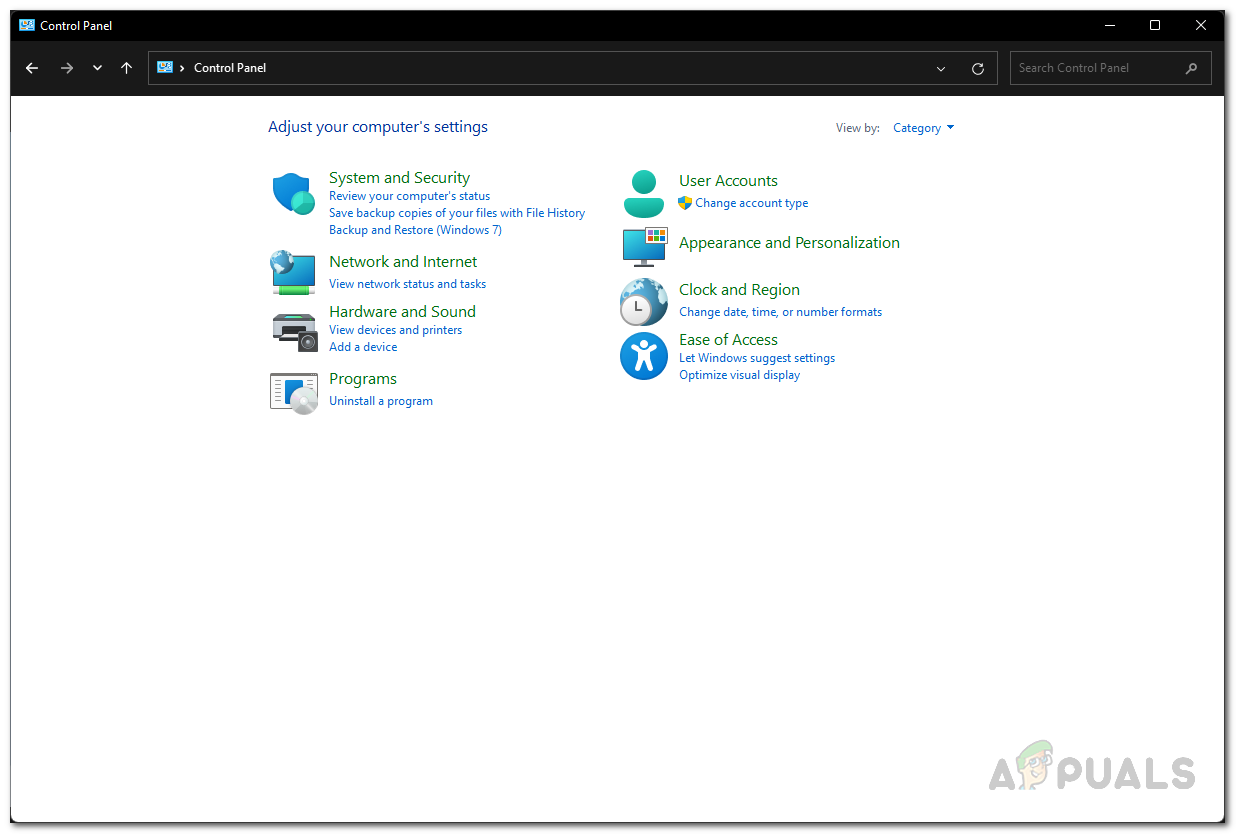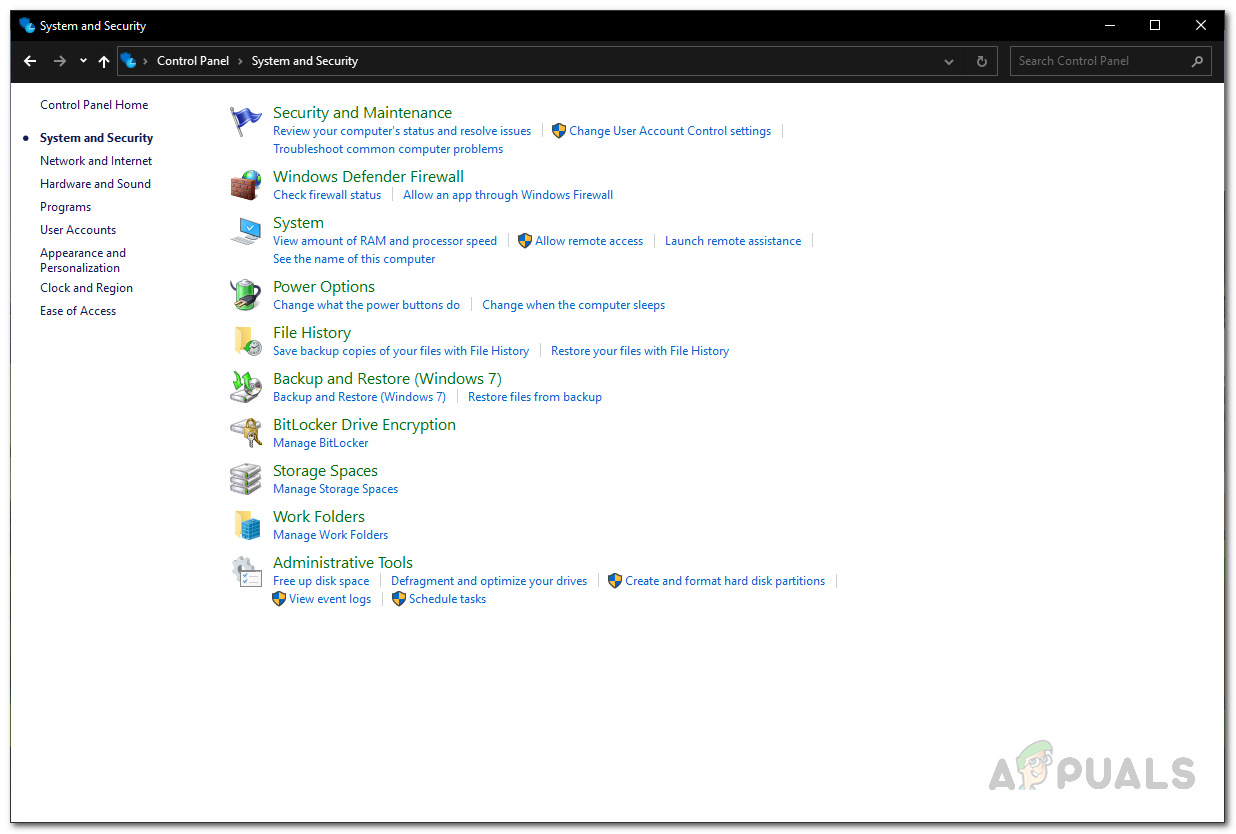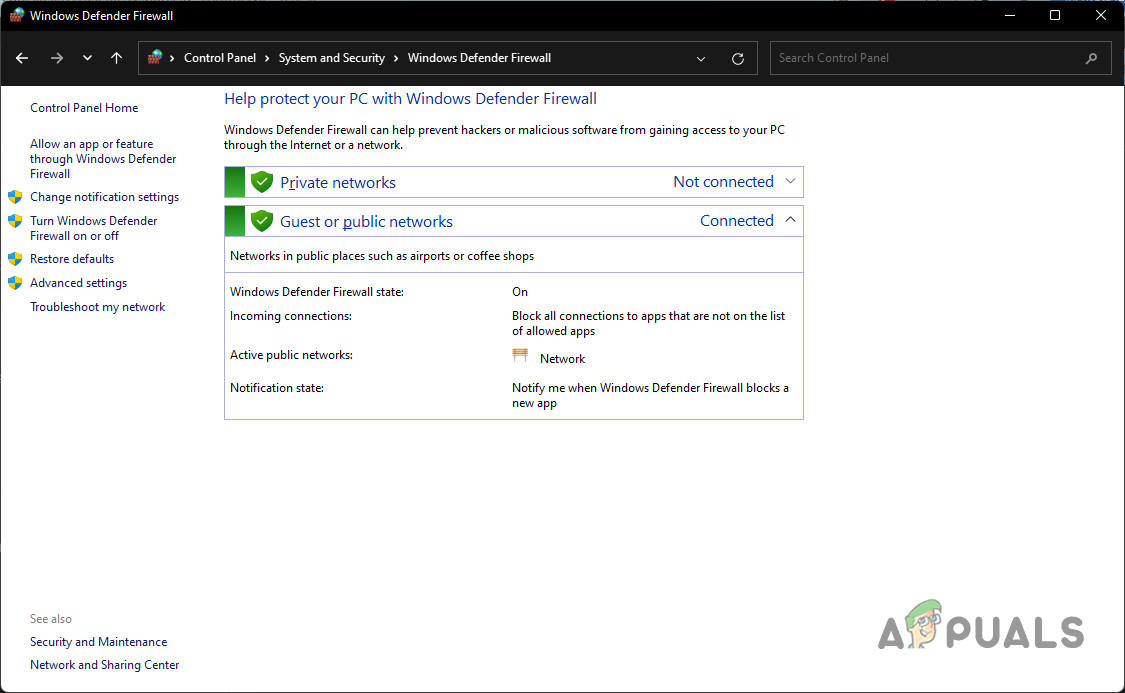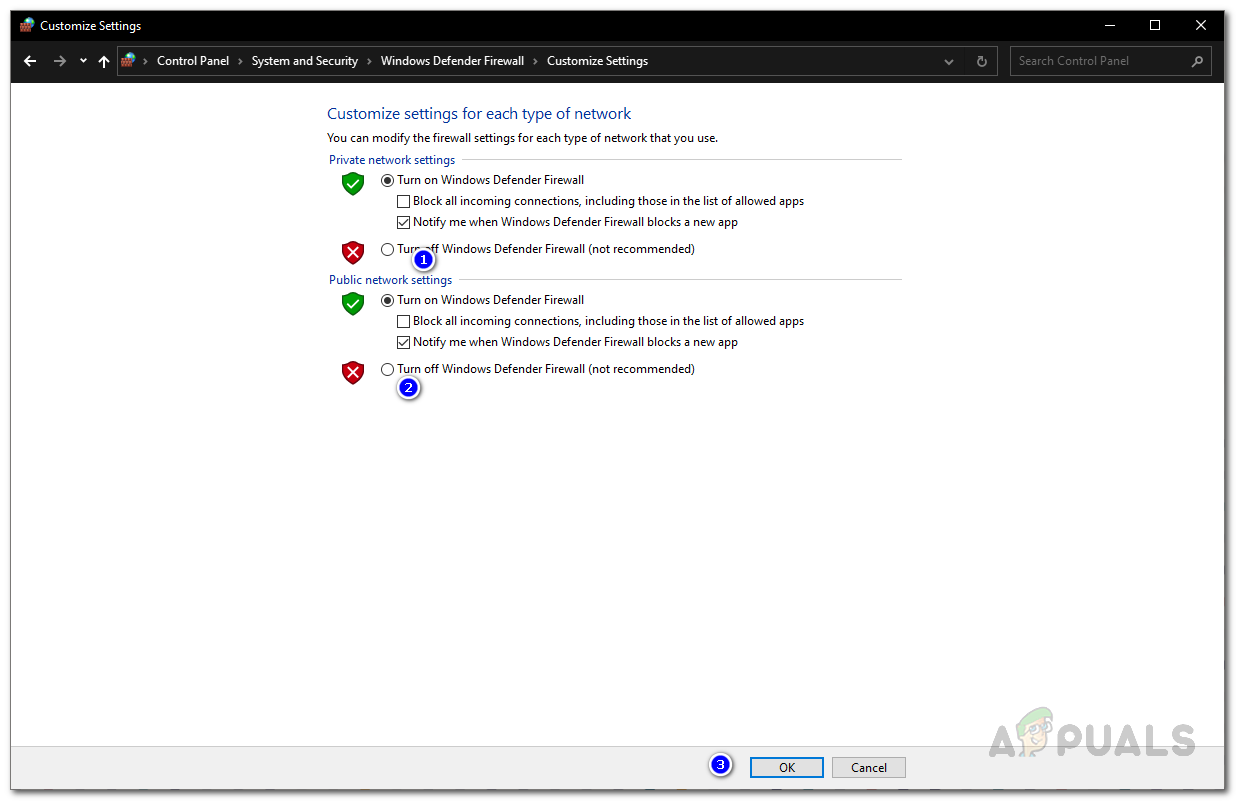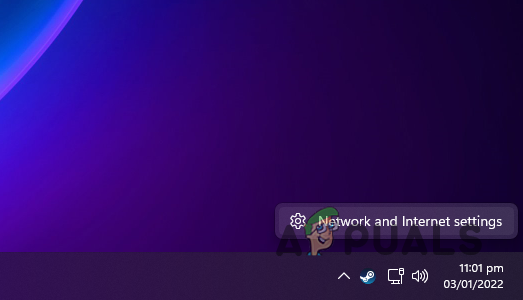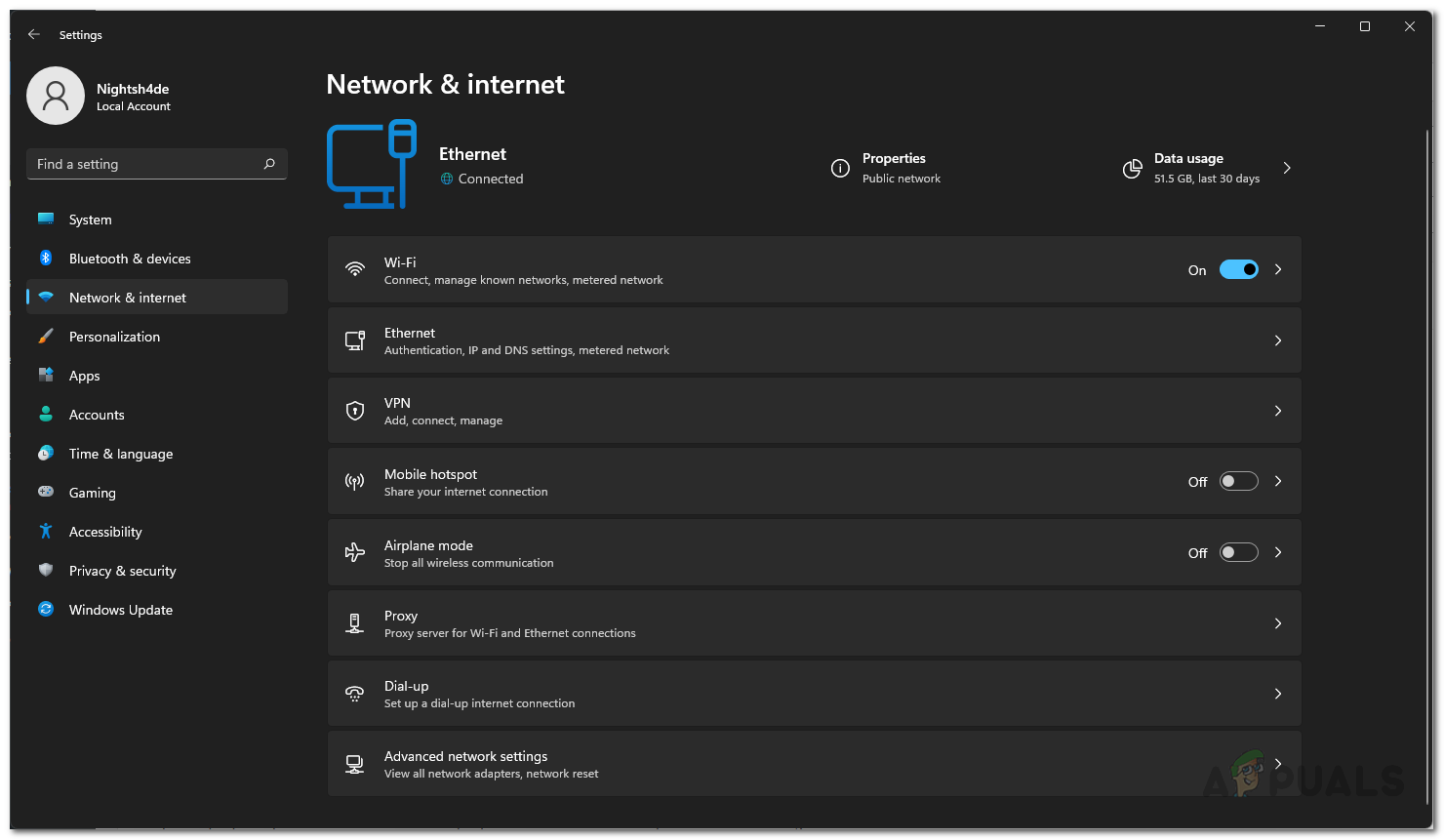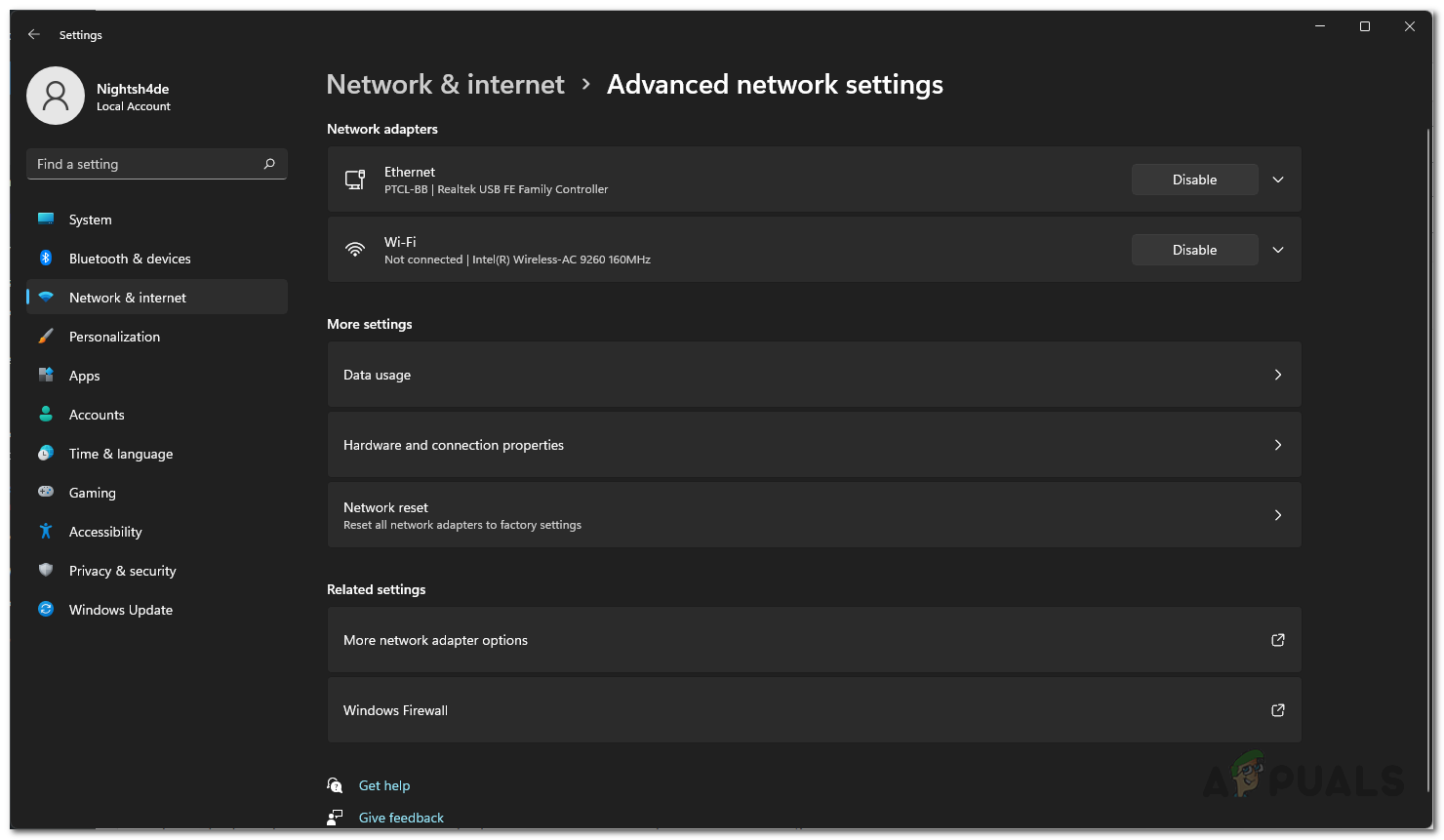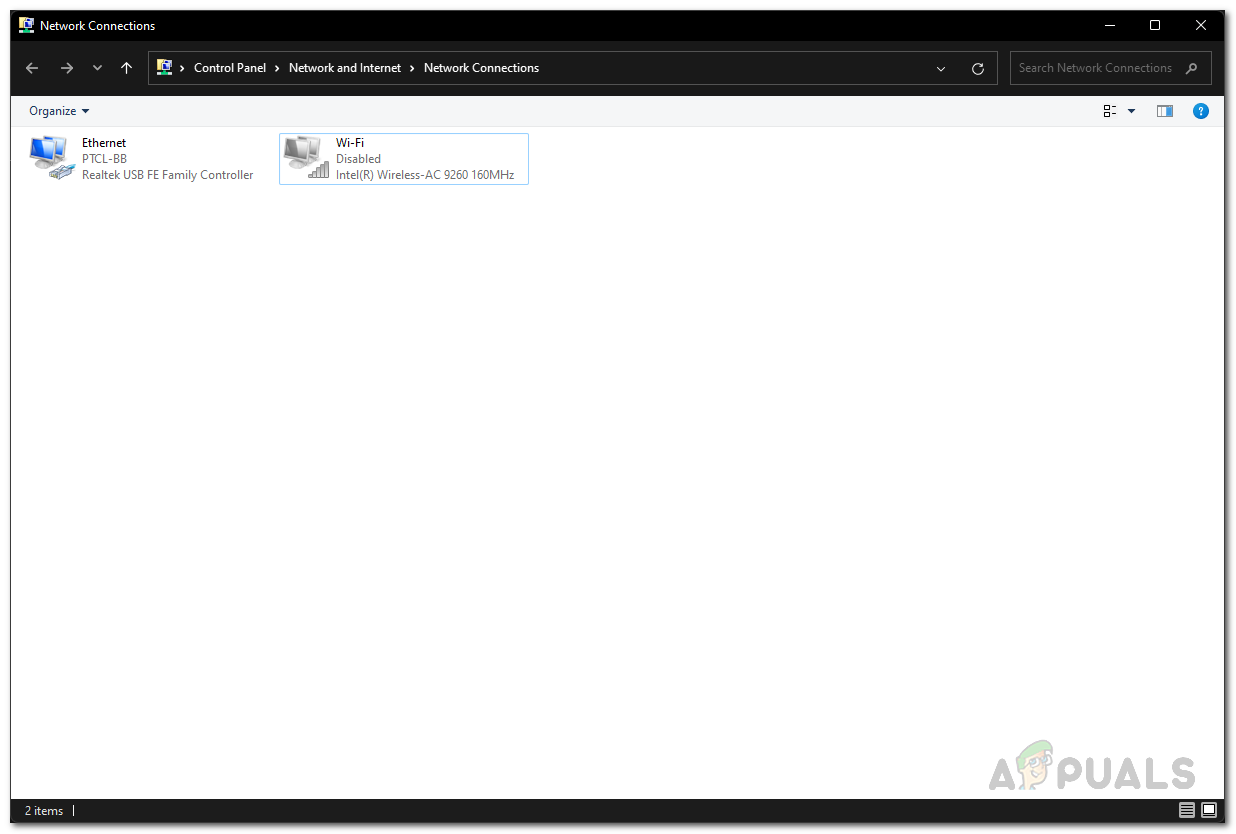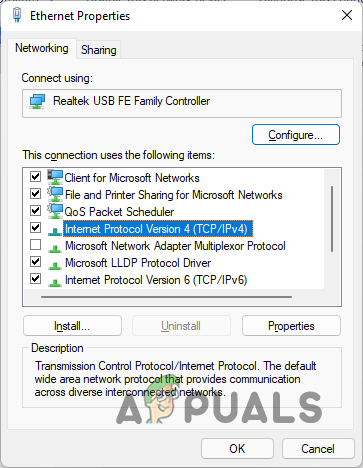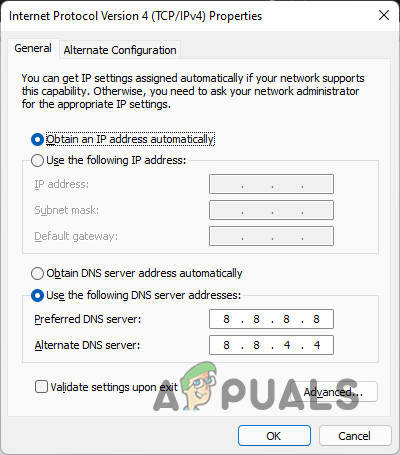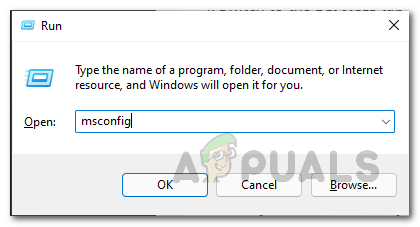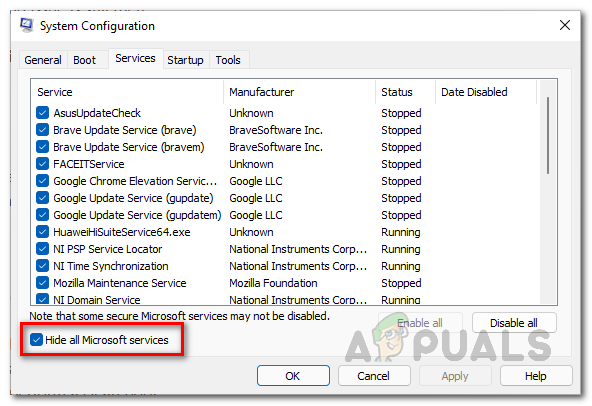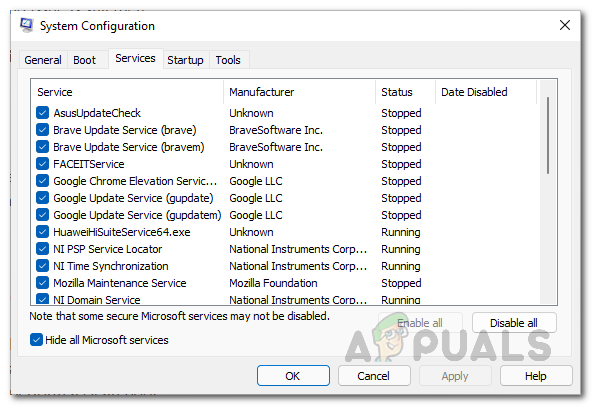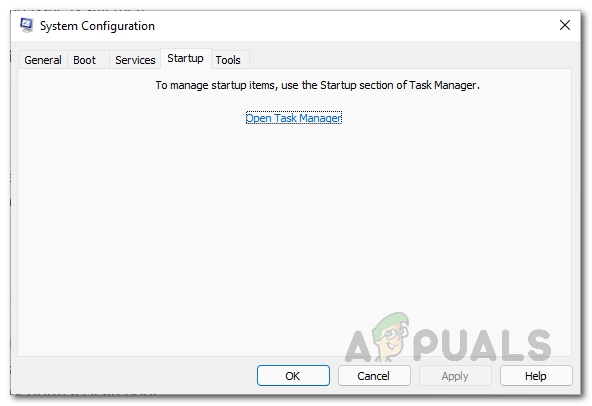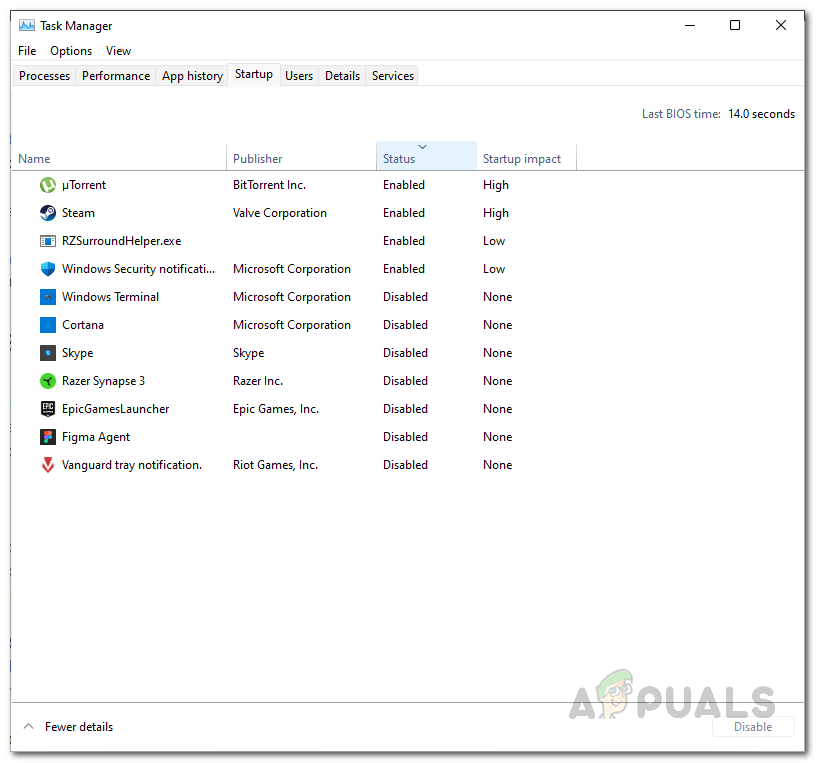As it turns out, FIFA is a big game that has a lot of concurrent players and it can usually happen that the servers get overloaded which can result in such issues for some players. This is especially the case when the game has newly been released. In addition to that, different factors can cause the problem in question. Therefore, before proceeding with the different workarounds that are available, let us first go through the various causes of the error message in more detail so that you can have a better grasp of the issue. Third-Party App Interference — The first reason that the problem in question may occur is when a third-party app on your system is interfering with the game process. This is usually caused by the antivirus but that does not always have to be the reason. Windows Firewall — In some cases, the problem can also originate due to the Windows Firewall which is responsible for allowing and blocking the incoming and outgoing requests.Network Settings — Finally, the network settings on your system can also cause problems in some scenarios. If this is the case, you can try changing your DNS or resetting your network altogether to see if the issue has been resolved. Now that we have gone through the possible list of causes, let us get started with the different methods available that can help you fix the issue in question.
Turn off Third-Party Antivirus
The first thing that you should do when you encounter the error message mentioned above is to turn off the antivirus program on your system. As it turns out, in most cases, when you are facing connection issues, it is usually due to the antivirus program running in the program that is stopping the connection from being established. This is pretty common and happens often due to a false positive. Thus, if you have third-party antivirus software installed, go ahead and disable it. After doing that, try launching the game again to see if that resolves the issue.
Turn off Windows Defender Firewall
As it turns out, the Windows Defender Firewall on your system is responsible for monitoring and managing the requests that are being made from your computer as well as incoming ones. If the Windows Defender Firewall is blocking an application from sending or receiving any requests, it can cause connectivity issues with the app since the request is not going through. In such a scenario, to verify that this is happening, you can try disabling the Windows Firewall temporarily to see if that resolves the issue. In case it does, you can then add the game to the whitelist so that it is no longer blocked. To disable the Windows Firewall, follow the instructions given down below:
Change DNS Server
Another way that you can solve the error message in question is by changing the DNS server on your system. As it turns out, in some cases, the issue originates because the DNS server is not able to resolve the address. This can happen when the default DNS server, which belongs to your ISP, is either blocking the connections for whatever reason or simply not able to establish it. Regardless, you can easily change the DNS server on your system. To do this, follow the instructions that are given down below:
Perform a Clean Boot
Finally, if none of the methods have worked for you, then it is very likely that a party app on your system in the background is causing the issue which isn’t your antivirus. To verify this suspicion, you can perform a clean boot which essentially starts your system with only the required services running in the background. This means that all of the third-party apps and services are blocked on startup. If the problem goes away after you perform a clean boot, it will be obvious that the issue is being caused by a third-party app. To figure out which app is causing it, you can enable the services one by one. Follow the below instructions to perform a clean boot:
Fix: Steam is Having Trouble Connecting to the Steam ServersHulu Error Code P-DEV320? Try these methodsBattlefield 2042 Error Code 1:15178951260? Try these methodsLG TV Not Connecting To WiFi? Try these Fixes