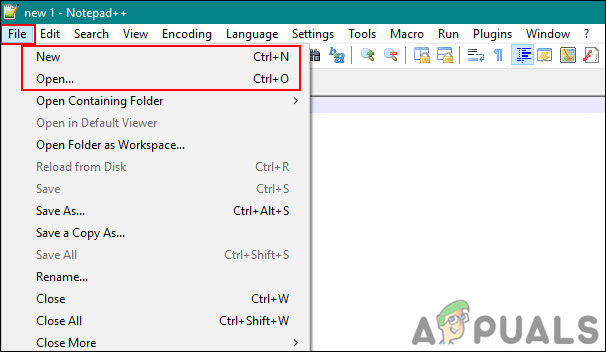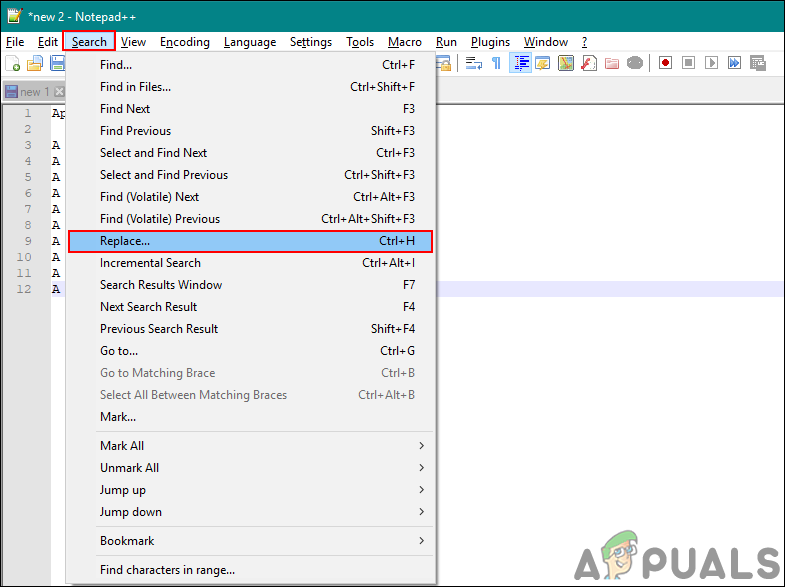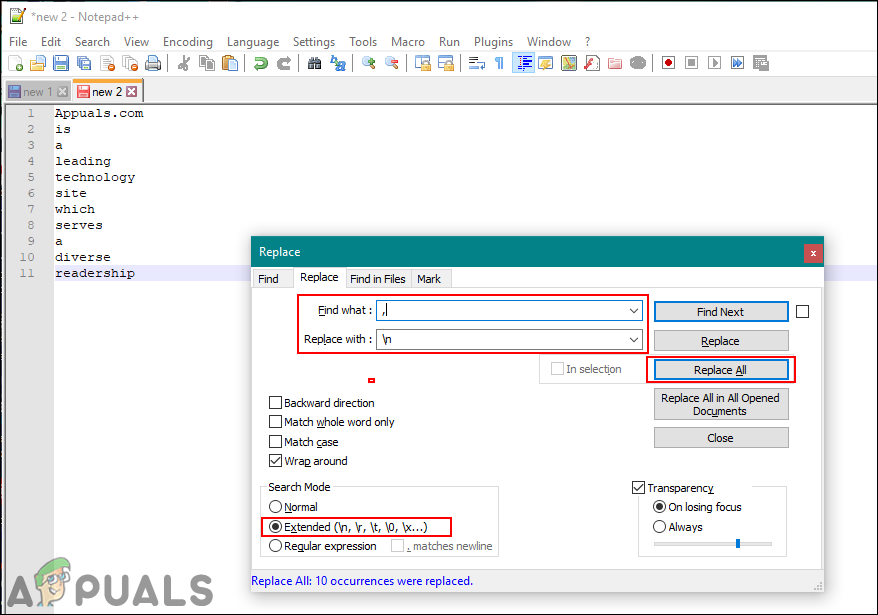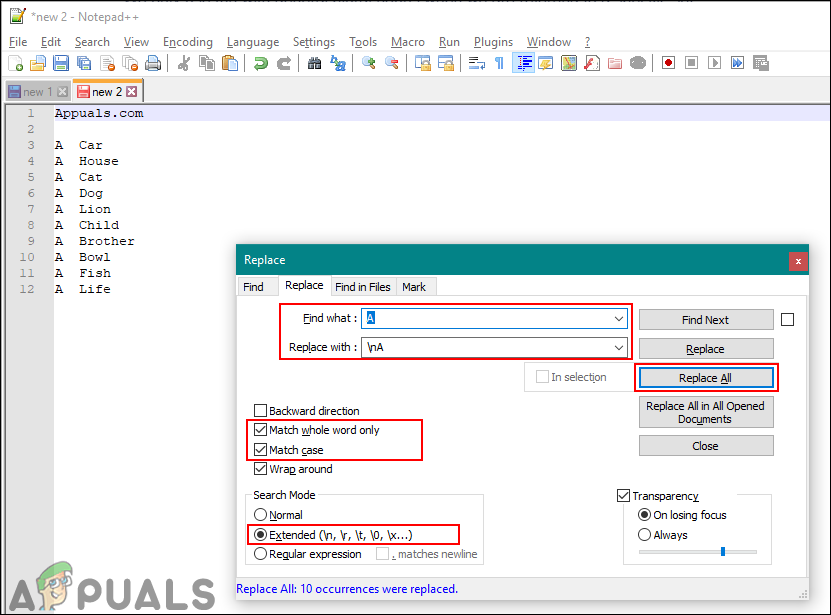Replacing String/Character/Symbol with a New Line
Depending on the type of text or source code, it may have different strings, characters, or symbols. There are different reasons that a user will require adding new lines after a specific string in Notepad++. The find and replace in Notepad++ is similar to the most text editors that provide this tool. However, there are some extra options within the Notepad++, which can help in identifying different kinds of characters or symbols. We are going to use the replace all option in the below steps, however, you can also use the find next and replace a single string for a new line. You can follow the below steps to try it out:
How to Fix ‘Conversion Failed when Converting Date and/or Time from Character…How to Type Squared Symbol on Windows, iPhone and on AndroidHow to Get Euro Symbol on Standard QWERTY US KeyboardRainbow Six Siege Chat Symbol Exploit Fixed, Ban Wave Commences Tomorrow