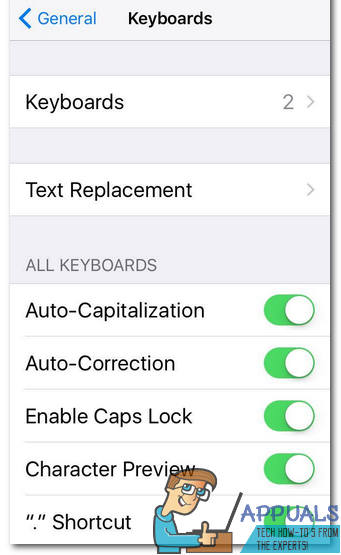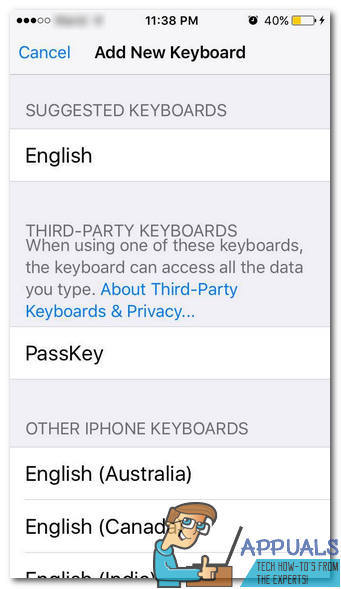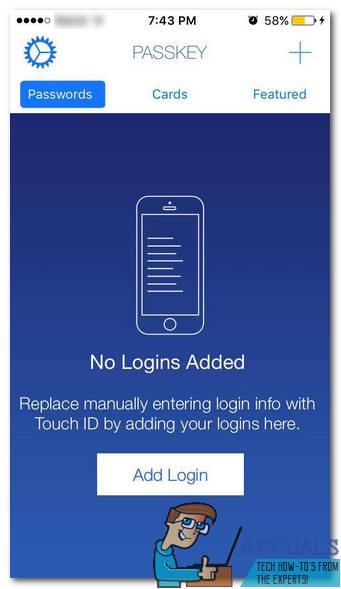The app is easily downloadable and very easily search-able. As soon as you open it brings down a list of every app in your iOS and gives you a chance to add your fingerprint pass code to it. This is the silver lining of privacy. You scan your fingerprint on the app and assign the log in fingerprint to whatever apps you prefer such as WhatsApp or Messages, or Snapchat etcetera. And the next time you open that app it will require your finger print (as required by iPhone Touch ID) enabling you complete privacy. The app also gives an option of using a keyboard enabled pass code instead of Touch ID to open any secured apps. The use of Touch ID for iPhone requires iOS 8 or higher to be accessible however keyboard enabled pass code can be used on any version. To use Touch ID with other apps whilst using Finger Print Login – Passkey it is mandatory to give access through the Settings menu in your iPhone. To give the Touch ID access you need to first enable it in settings after you’ve downloaded the Finger Print Login App. To do this you go to Settings, then enter General from where you access Keyboards.
Once you’re in the Keyboards menu you press on Add Keyboard where you will see Passkey written.
This will enable this for the app and on your phone to be compatible with Touch ID and the apps purpose of securing your other apps. To add any website to the Fingerprint Login Passkey you go to Passwords tab where you press Add Login and select the favorite website you wish to secure with your fingerprint so you can easily access it in a secure method from any device.
To add any app just access the Features tab from where you can add all your favorite apps directly to the app security encryption just by adding your credentials for the app. This app is excellent for providing complete privacy. It not only allows access from the one device but gives you access from all Apple devices. The app however can be a little confusing when setting up initially but once you set up the access through settings, enable your fingerprint and select the apps you wish to lock with your Passkey fingerprint it makes your life simpler. The app has a pro version that allows back up however that needs to be purchased and this might not be appealing for some iOS users. However the pro version allows complete and unlimited finger print logins, encryption to iCloud backup. It also enables multi device sync between multiple iOS devices and with the Touch ID. To set up keyboard access, upgrade to premium and to allow computer access the user needs to access the settings button tab on the top left of the main screen of the Fingerprint Login – Passkey. This opens up a smaller window within the app where it will provide options for upgrade, sliding bar turning on to set up the keyboard and to give computer access. This window also has a small reference to the percent of setup you have completed while installing and setting up the app. The app also has a Cards tab on the home page of the app. It allows you to add your credit or debit cards into the app to give security to the user and their personal information. It allows you to save all the details in a safe, secure and efficient way and this option is available in both versions of the app. Overall the app is efficient in enabling security on all iOS devices. The basic free version is appealing to most users although those who prefer to have more security can venture to download the pro version that will encrypt, back up and keep all their data as safe as possible.
Fix forgotten alternate fingerprint password on Galaxy S5How to Disable Face Recognition or Fingerprint Login on Windows 10?Apple Announces New Password Manager Resources: Standardising The Rules of…How to Fix Telugu-Character iOS Bug Crashing iOS Messaging Apps