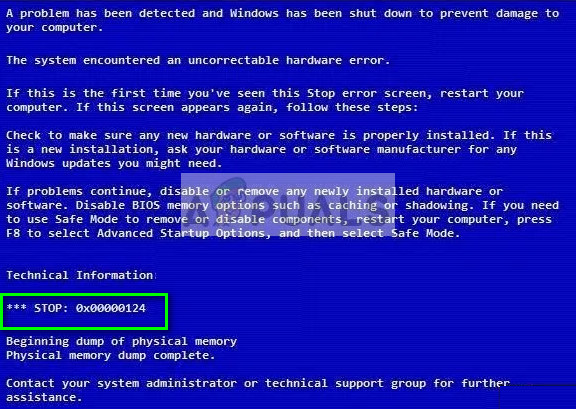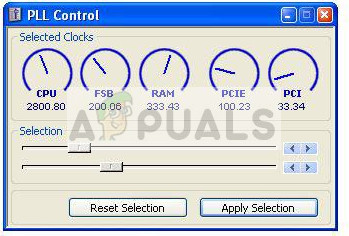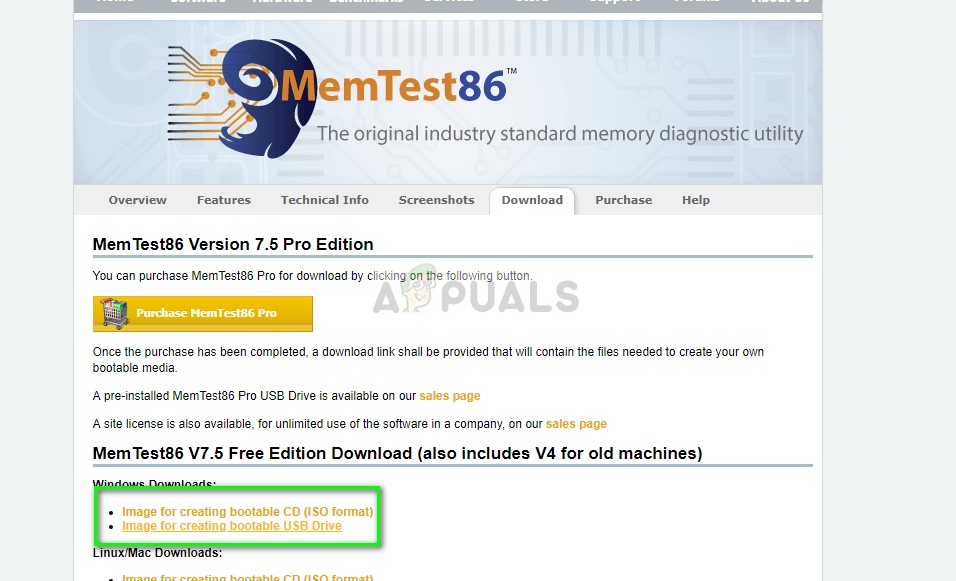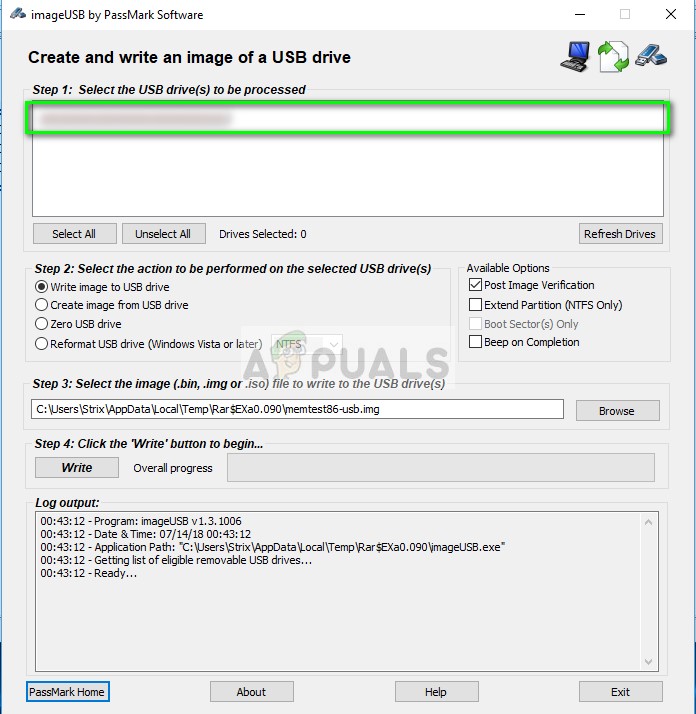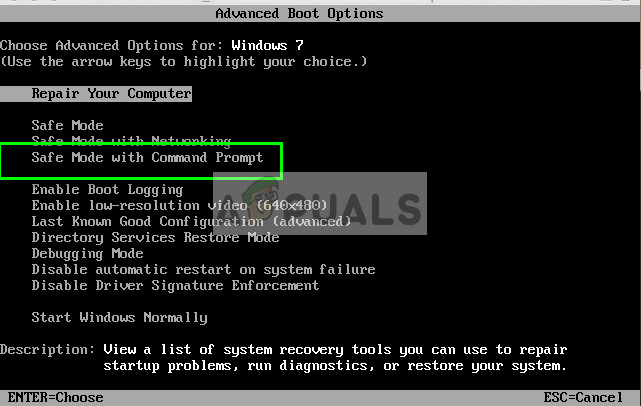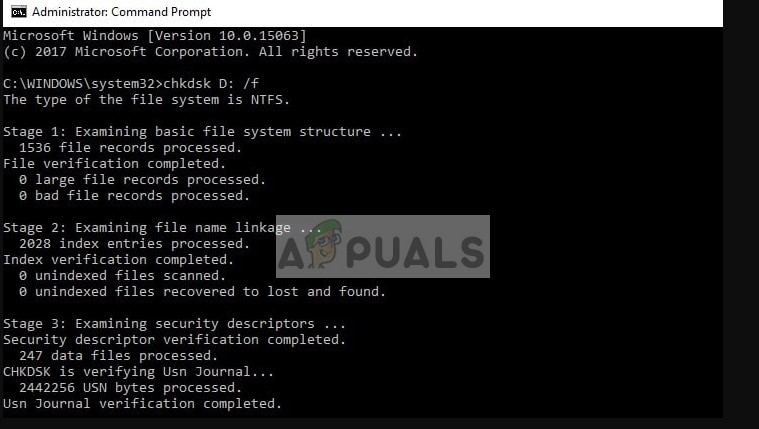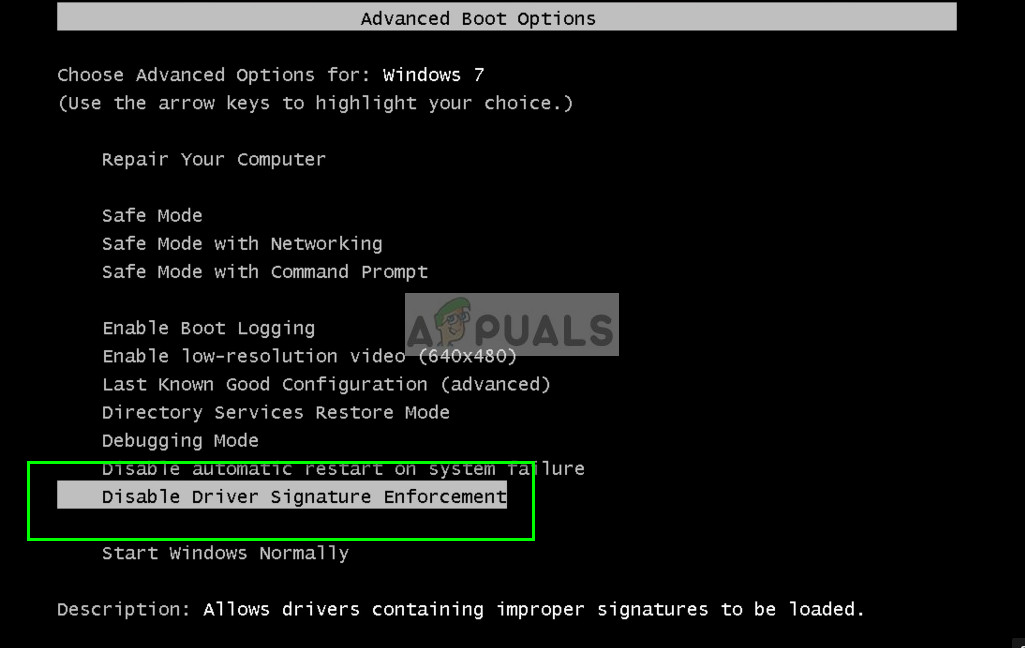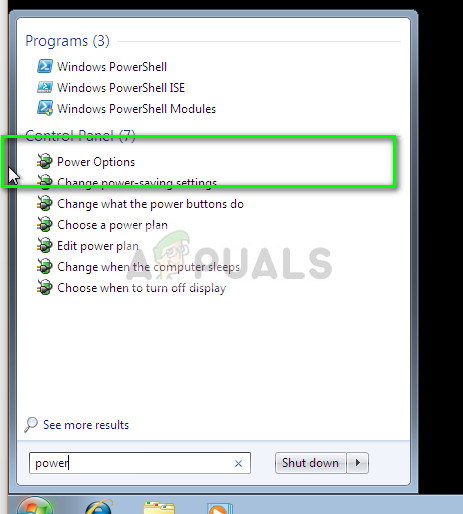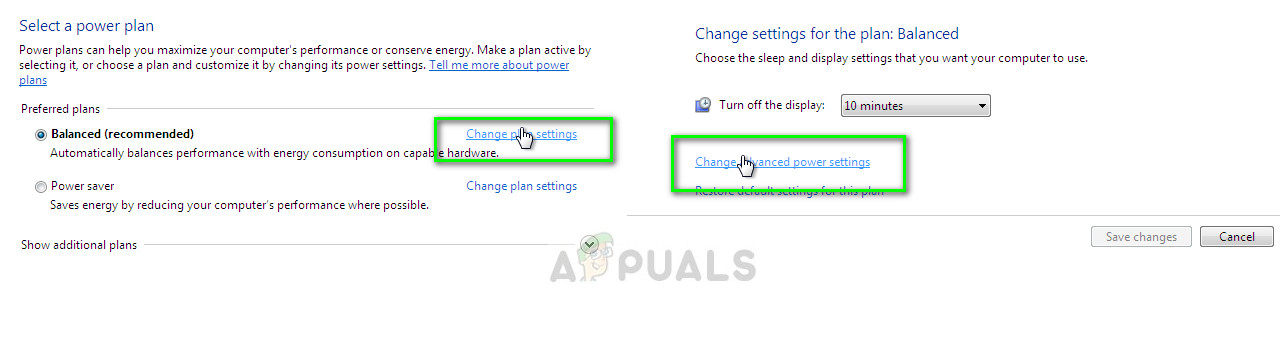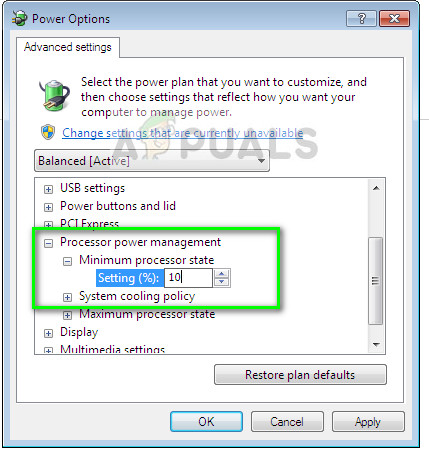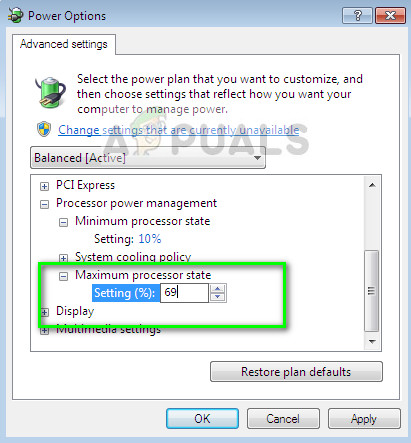The solutions to this error are quite straightforward. We have to ensure that all the hardware components in your computer are working perfectly including your RAM, hard drive, and other drivers on your computer. We will first run utility checks on your hardware components and see if we can find any discrepancies. If not, we will manually check each hardware module.
Solution 1: Disable Overclocking
Much modern hardware nowadays allows the user to overclock their GPU/CPU for enhanced performance on their machine. Overclocking makes your computer perform short bursts of high computation before returning back to normal speed where it is cooled again. Whenever the processing unit performs high computation, its temperature increases accordingly. Overclocking occurs again when the processing unit has been cooled enough.
The error code “0x00000124” also occurs because your computer is overclocked. When overclocking, you have to keep in mind several parameters including the voltage, the temperate, and the heat-sink etc. If these are not properly configured, this might cause your computer to crash and prompt the error message. Disable all sorts of overclocking and try launching the computer with default configurations.
Solution 2: Checking RAM for bad sectors using memtest86
Like mentioned before, this error code corresponds to a hardware failure on your computer. The hardware also includes your memory module (RAM). First of all, you should check if the RAM is correctly inserted inside the slot. You will hear a ‘click’ sound when inserting. Also, make sure that if you are using more than one module, you are inserting them in the correct slot (in some it is 1 & 3 if you have 2 etc.) Furthermore, you can also run a memory diagnostics check on your memory modules. These will detect any discrepancy by checking for several rounds at the booting stage of your computer. Although we can use Windows memory diagnostics which is inbuilt in Windows, memtest86 is known to be more efficient in catching errors.
Solution 3: Checking your hard drive for corruptions
If your RAM turns out to be in good health, we will go ahead and start checking your hard drive for corruptions. It is quite normal in the computing world to get your hard drive corrupted by bad sectors. We will first boot into the recovery environment and then try executing the chkdsk command using the command prompt present there. This is for situations where you are unable to boot normally in your computer. If you can, simply launch an elevated command prompt and execute the command listed below.
Solution 4: Enabling ‘Disable Driver Signature Enforcement’ option
Windows has a feature ‘Driver Signature Enforcement’ which allows the operating system to check all the drivers their compatibility with your current system and hardware. If it finds any discrepancies, it forces the driver to shut down and hence cause the blue screen under discussion.
We can try disabling the feature from the advanced boot options which we accessed earlier on and see if this does the trick. This feature also sometimes prevents you from installing older drivers to your hardware even if the latest ones are broken.
Solution 5: Changing min/max Processor state
The settings of minimum and maximum processor states might be causing the stop code “0x00000124”. Windows has an integrated power saving protocol which minimizes the usage of your processor in order to save energy and prolong battery life. Although this can be a plus point for most of the people, it can affect the performance of the computer and even cause an error in some cases. We will change the settings and see if they do the trick in solving the problem in our case.
Solution 6: Checking Processor and Heatsink
Until now we have resorted to using utilities for checking for any faults in our hardware. If these don’t produce any result and you are still having problems with the blue screen, we have to start checking the hardware individually to determine the problem and attempt at fixing them. The first thing you should is your processor (CPU). There were numerous reports by users that bad/damaged processors were causing the blue screen again and again. How should you check your processor? Well if you have your computer under warranty, you should take it to the service center. If not, you can either attempt at testing the processor at another computer or taking it to an expert. Also, make sure that your processor is being cooled properly without any problems. The missing of thermal paste can cause the processors temperate to soar and cause the error message.
Solution 7: Checking Cables and other components
If all the above methods fail to show any promising results, you can go ahead and start inspecting your hardware and cables one by one. Make sure all the cables are properly connected to all the module. After checking the cables, more on to the power supply and ensure that it is outputting a steady supply to all the components of your computer. Next on, check your RAM and hard drive physically. It is always better to plug them into another system and see if they are operating there. In addition to the above solutions, you can also try:
Installing the latest updates from Windows. These updates contain potential bug fixes for your system.Check problematic programs or software on your computer. Avoid using problems which ‘enhance’ your computer’s performance and help with the memory management. Also disable all your antivirus software temporarily.Install a clean version of Windows on your operating system. Make sure that you backup your data beforehand.
Fix: 0x000000F4 Blue Screen STOP ErrorHow to Fix Blue Screen Registry Error 51How to Fix Memory_Management Error (Blue Screen of Death) on WindowsFix 0x000000EA Blue Screen Error