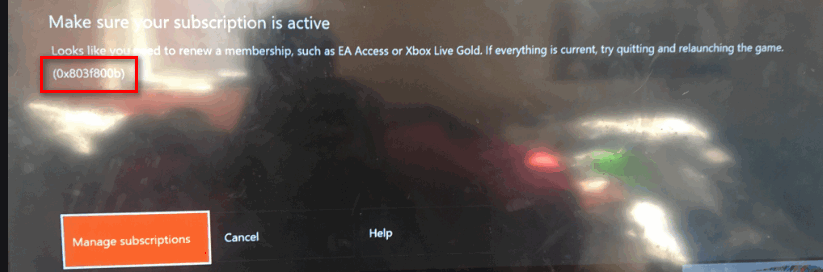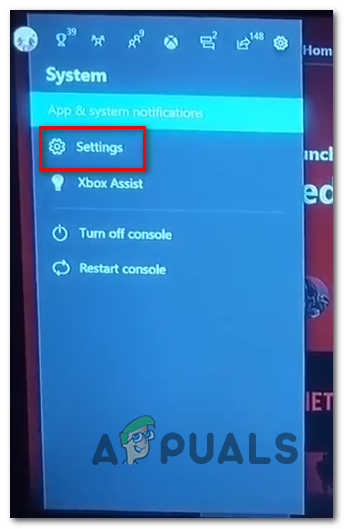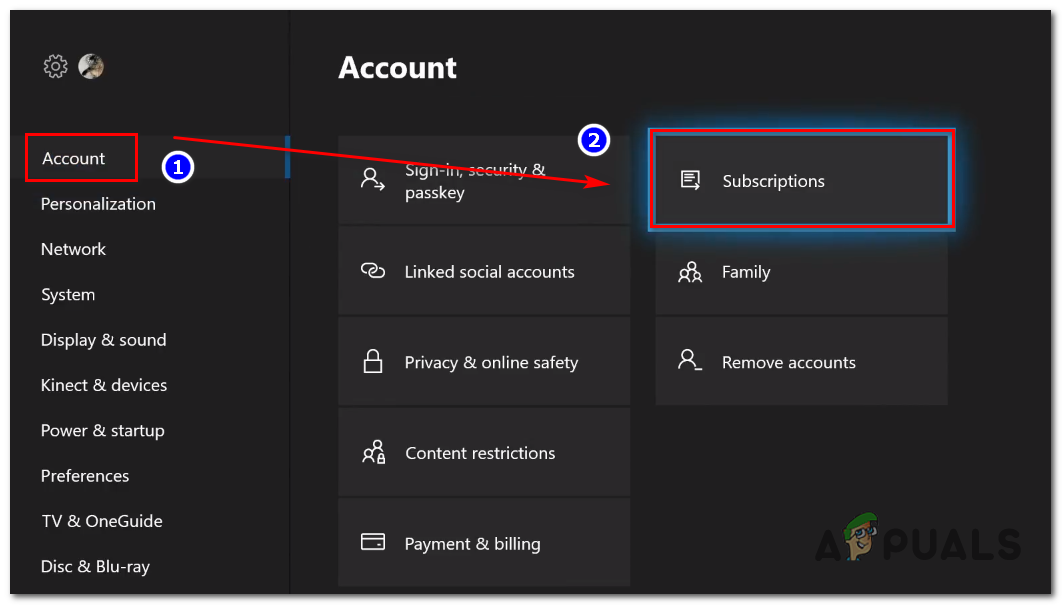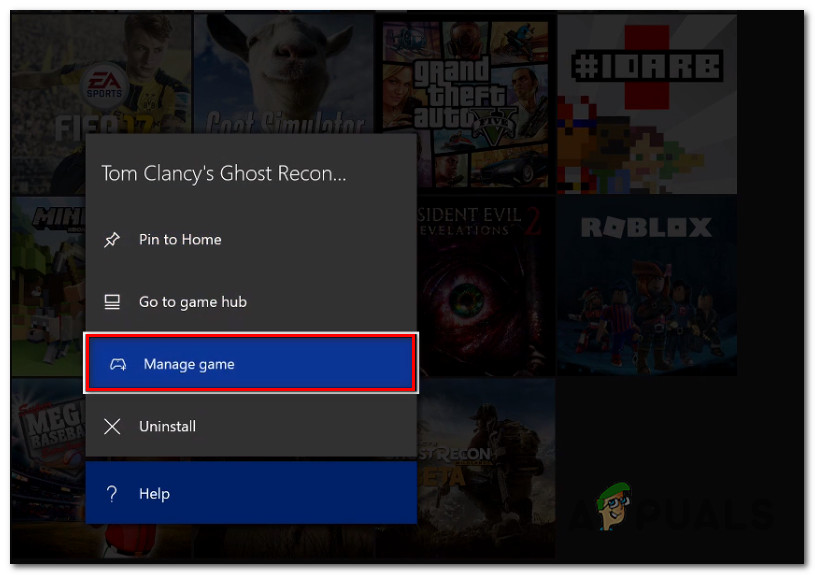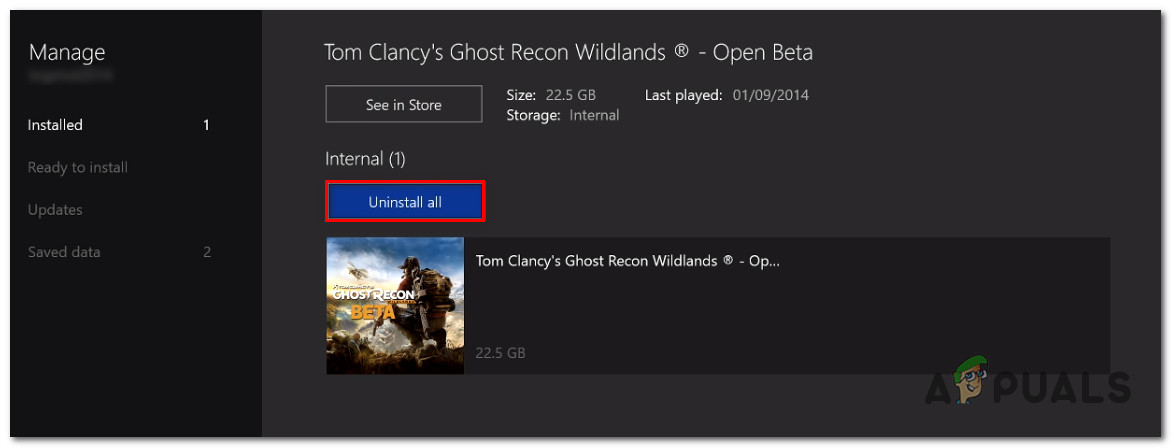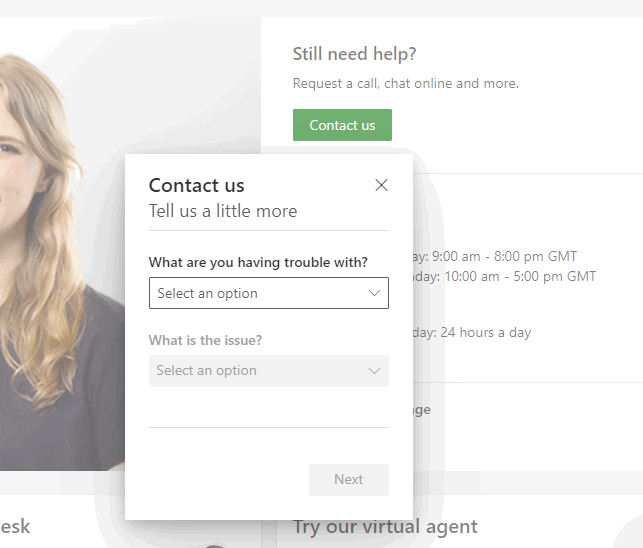When troubleshooting this issue, you should start by ensuring that your Gold subscription is currently active and you actually have the right to launch the game that’s triggering the 0x803f800b error. If you confirm that your Gold subscription is still active, investigate to see whether Microsoft is currently dealing with a widespread server issue that’s causing this problem. However, if you confirm that’s not the case, perform a power cycling procedure or attempt to reinstall the game that’s causing the error code in order to manually restore the assigned license. In case none of these potential fixes work, you have no choice but to get in contact with a Microsoft Live agent and ask them for assistance.
Renewing your Gold Subscription
Before trying any of the other fixes below, you should ensure that your Xbox Live Gold subscription is valid. You might see this error when trying to access a game that was previously offered for free as per your Gold subscription – Keep in mind that even if these games are free, you only have the rights to play them as long as you maintain an active gold subscription. If you’re not certain whether your Gold subscription is active or not, follow the instructions below to check the availability of your Xbox Gold subscription via your console menu: If you’ve ensured that your Xbox Live Gold subscription is still active, move down to the next potential fix below.
Verifying the Status of Xbox Live servers
A server issue can also be responsible for your console’s inability to verify the ownership of your games. If you previously made sure that your Xbox Live subscription didn’t expire, the next logical step would be to ensure that the problem is not widespread. Fortunately, there are official channels to verify whether Microsoft is currently dealing with a widespread issue on Xbox Live. Start by checking the official Xbox Live status page and see if there’s currently an issue with the Core Services on Xbox One. If there’s currently an issue with a critical service, you should also take a look at the official Twitter account of Xbox Support for any official announcements of a widespread issue or maintenance period. Note: In case other users in your region are encountering the same problem, you have no other choice than to wait for Microsoft engineers to fix the problem on their end. In case the investigations you just performed didn’t uncover a server issue with Xbox one, move down to the next potential fix below.
Performing a Power Cycling Procedure
As it turns out, this issue can also occur due to a firmware glitch or temporary file that is making the system believe that your Gold subscription is actually expired. If you’re certain that’s not the case, you can try to initiate a power cycling procedure. This operation will clear the power capacitors along with any temporary data that might inhibit your console’s ability to establish ownership. Here’s a quick step by step guide that will allow you to to perform a power cycling procedure on your Xbox One console:
Reinstalling the Game that’s causing the error
If you’re only encountering this problem with only one game that you purchased digitally (not received via Gold program), it’s possible that you’re dealing with the licensing issue. Since Xbox One doesn’t have a feature similar to Restore Licenses as the PS4 has, you will need to reinstall the game in order to re-establish the ownership of that particular license. If this scenario is applicable, follow the on-screen instructions to reinstall the game that’s ultimately causing the 0x803f800b error code: If this problem is still occurring, move down to the next potential fix below.
Contact Microsoft Support
If none of the methods above have worked for you and you’re certain that the Gold subscription is still active, you need to get assistance in order to fix the 0x803f800b. In this case, your next step should be to get in touch with a Virtual agent and ask them to re-establish ownership of the game you are entitled to. To get started, visit this Contact Us Page and click on Contact Us (under Still Need Help) Inside the new pop-up menu, select Games & Apps, then select I can’t play a digital game (under What is the issue). Finally, select Xbox One as the platform where this problem is occurring, and click on Next. Next, click on Choose your account, sign in with your user credentials, choose the contact method, and wait for a Microsoft agent to get in contact with you. When someone finally gets in touch with you, you will be asked a couple of security questions in order to confirm your account ownership, then you will be assisted in resolving the problem.
How to Pair Xbox One S Controller with Xbox One Controller DongleDevil May Cry 5 Demo Performance and Graphics Analysis on Xbox One X and Xbox…Fixing Star Wars Battlefront 2 not Launching (Xbox One and PC)How to Fix Error 0x803f9008 on Xbox One and Xbox Series X/S