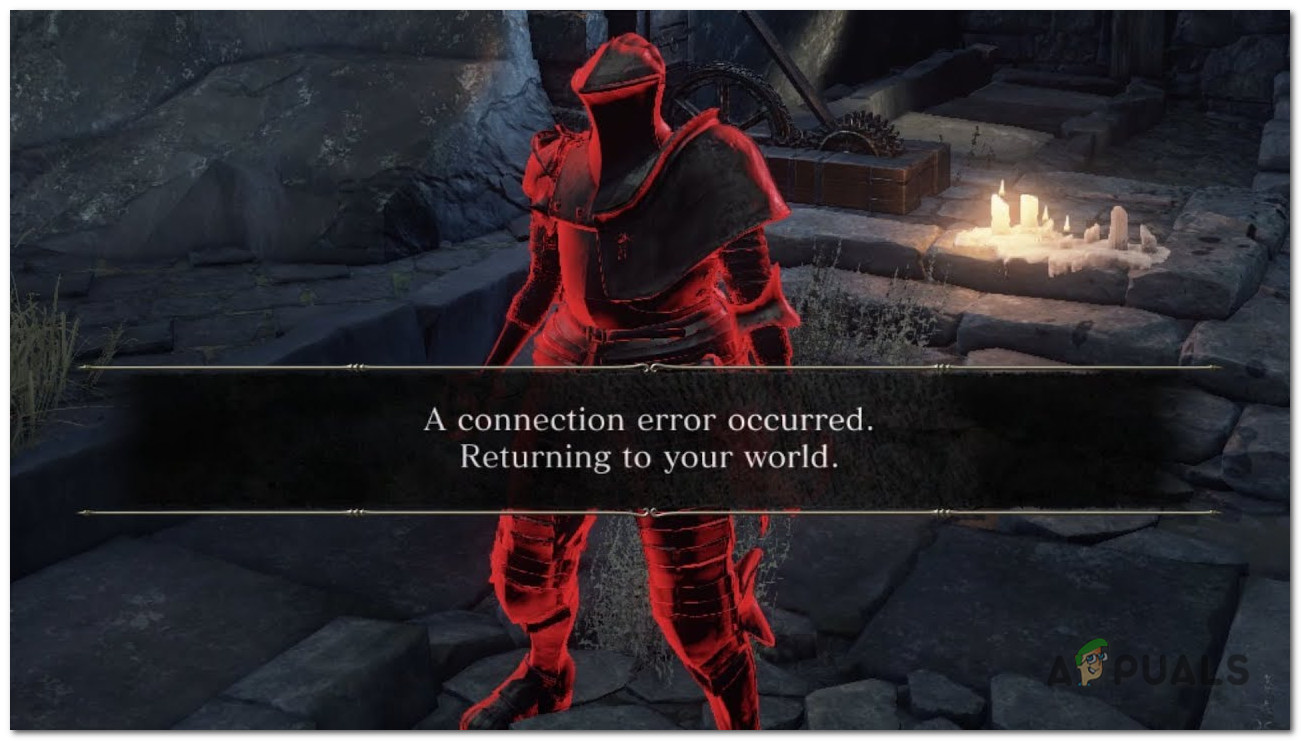While there is no exact cause of this error, there are multiple reasons why you may be facing it. We’ve listed all the possible factors that can make this error occur.
Weak Internet Connection: The main culprit is the user’s internet connection when a connection error occurs. A slow or unstable internet connection can cause various connectivity issues with different programs.Server Problems: With games like Elden Ring that have enormous player bases, server problems are not uncommon. Therefore, whenever you encounter such a connectivity issue, you should always check online to see if the game servers are down.In-Game Voice Chat: A noticeable number of users online have reported that the in-game voice chat of Elden Ring is one of the reasons why they’re experiencing this error.Missing Administrator Privileges: If Steam and/or Elden Ring do not have administrator privileges, it can cause many errors, such as connectivity issues.DNS Server Issue: Using the default DNS Server setting of Windows 10 can cause problems with online games. You should always use the Google DNS Server for the smoothest internet connection.Wrong NAT Type: If your NAT is set to the wrong type, it will interfere with your system’s ability to connect with online servers.
1. Check your Internet Connection
Whenever you encounter a connectivity issue in games like Elden Ring, the first step to solving it is to check your internet connection. You have to ensure your internet connection is not too slow or unstable. If it is slow and/or unstable, you should check if you’re downloading or streaming something in the background while playing Elden Ring. To have the smoothest Elden Ring experience, you must pause all downloads and/or streams. If that doesn’t fix your internet, you’ll have to do some troubleshooting. The first step will be to switch from Wifi to Ethernet. Simply plug your system into your router using an Ethernet cable and turn off Wifi. This will make your internet connection more stable. You can then try restarting your router. After you turn the router off, wait around a minute before turning it on again. If your internet connection isn’t fixed, try switching to another connection (if available). You can also try connecting your system to your mobile data using the hotspot feature on your phone.
2. Server Problems
Popular games like Elden Ring usually have hundreds of thousands of users trying to connect to their servers simultaneously. This can cause incredible stress on the servers, often making them crash. So before you try to troubleshoot on your end, check online to see if the game servers are up and running. If the game servers are down, you’ll see many people online on different forums complaining about it. And if this happens, all you can do is wait until the servers come back online.
3. Turn Off In-Game Voice Chat
The voice chat of Elden Ring seems to be bugged, as some players on online forums have reported that it is the reason why they are experiencing the connection error in the game. Therefore, it is possible to fix the connection error in Elden Ring by simply disabling the voice chat. To turn off the Elden Ring voice chat, you’ll need to be connected to the internet first. Once you are, follow the steps we’ve listed below. If this doesn’t work, don’t worry, as we’ve listed more solutions for this problem below.
4. Run Elden Ring and Steam as Administrator
If you don’t run Steam and its games as an administrator, it can cause problems. This is because running games as administrator grants them complete read and write privileges, allowing them to perform as intended. To run Steam as an administrator, follow these steps: After granting Steam admin privileges, you must also grant them to a specific Elden Ring file. To do so, follow the steps listed below: Now that both Steam and Elden Ring have administrator privileges relaunch Elden Ring and see if the error is fixed or not.
5. Enable a VPN
Since you’re experiencing a connectivity issue, you should try using a VPN to see if the problem gets fixed. This will let you figure out if the connectivity error is due to your locality or not. A VPN software artificially changes your locality, giving you access to features and content that is otherwise unavailable in your locality. There are a ton of different VPN software available online. When looking for a VPN, ensure it offers access to countries like Germany, Switzerland, and Canada, as these countries have amazing online game servers. Once you’ve downloaded a VPN, turn it on and connect to one of the aforementioned servers. Then, launch Elden Ring and see if the connection error persists. Here are some of the best VPNs you can try for gaming.
6. Switch to the Google DNS Setting
The default DNS setting of Windows and consoles can often cause problems with online games. So it’s a good idea to switch over to the Google DNS setting as it is much more efficient. If you’re playing Elden Ring on PC, follow the steps listed below to switch to the Google DNS setting: If you’re using a PlayStation 4, follow these steps: Once you’ve done that, the DNS server of your PS4 will be updated. Restart your system so that it can take effect. If you’re using a PlayStation 5, follow these steps: If you’re using an Xbox One, follow these steps: If you’re using an Xbox Series S or Series X, follow these steps: Once your DNS settings are changed, you should flush your DNS to ensure that the built-up Cache from your previous DNS server is cleared. Follow these steps to flush your DNS: Now, launch Elden Ring and see if the “Connection Error Occurred – Returning to World” message still appears when you’re trying to get summoned into another world.
7. Change your NAT Type
If you’re playing Elden Ring on a console, there’s a network setting calling “NAT” that needs to be switched to a specific type. The Network Address Translation (NAT) setting allows your console to connect to online servers. There are three options for the NAT setting: Strict, Moderate, and Open. If NAT is set to Strict or Moderate, your console’s ability to connect to different servers will be heavily restricted. This is why you should always ensure it is set to Open. Head into your console’s Network settings and click on the “Test Internet Connection” option. This will allow you to see what your NAT type is. The best way to change your NAT type to Open is to head to your router’s setting page using your browser and enable the UPnP option. To open your router’s setting page, you’ll need to enter its default gateway (IP Address) in your browser’s search bar. If you don’t know your IP Address, you can easily find it by following the steps we’ve listed below. Post this address on your browser’s search bar and enter. This will bring you to the login page of your router’s settings, where you’ll have to enter the router’s username and password. If you don’t know your router’s username and password, search “(router model) default Username and Password” on Google. Once you’ve opened your router’s settings, look for the UPnP Configuration option and enable it. After enabling UPnP, go back to your console and click on the Test Internet Connection again. Your NAT type should now be set to Open.
How to Fix Elden Ring Connection Error on PC and Consoles?How to Fix The Elden Ring Crashing Error on PC?Elden Ring FPS Drops and Stuttering? Here’s How to FixElden Ring Failed To Join Session? Here’s How to Fix