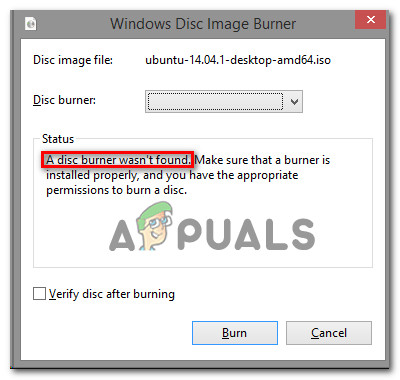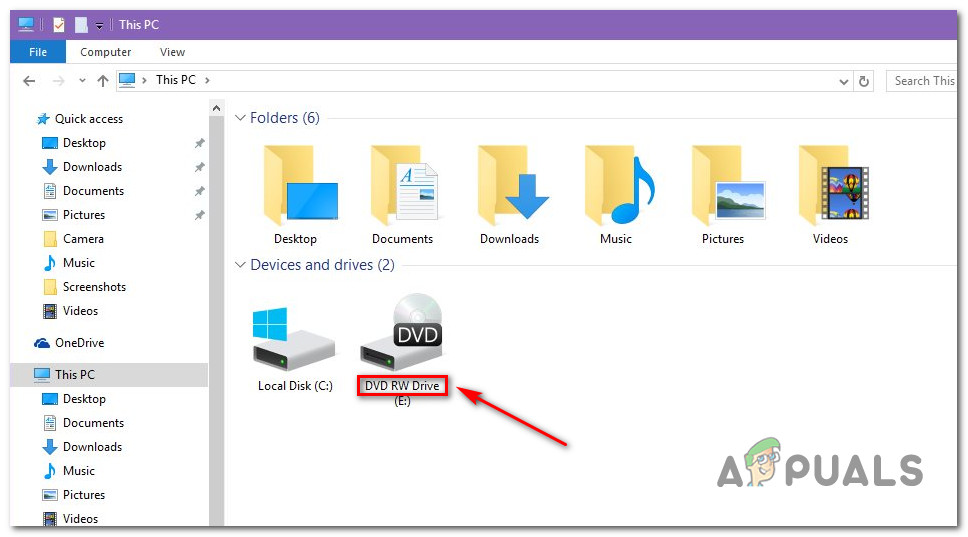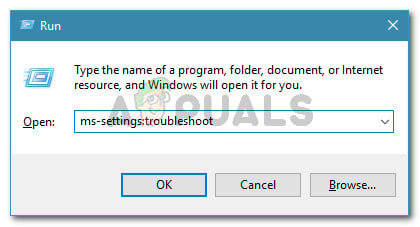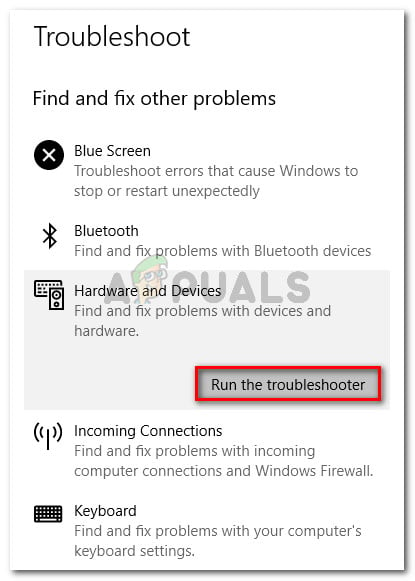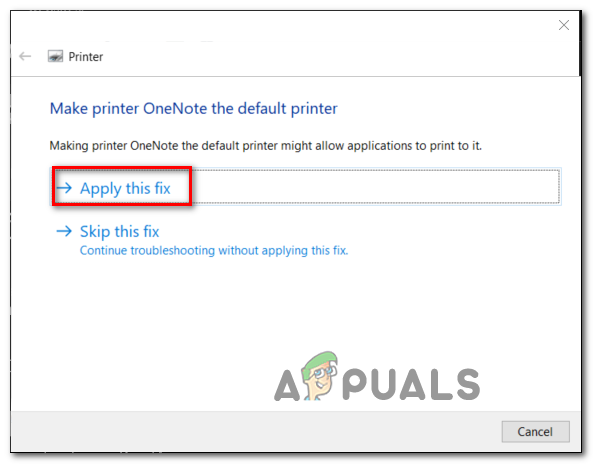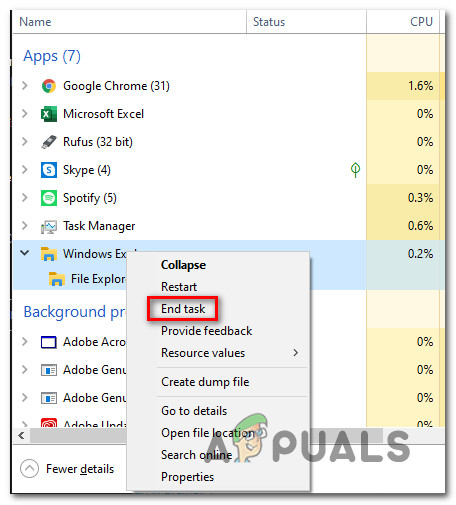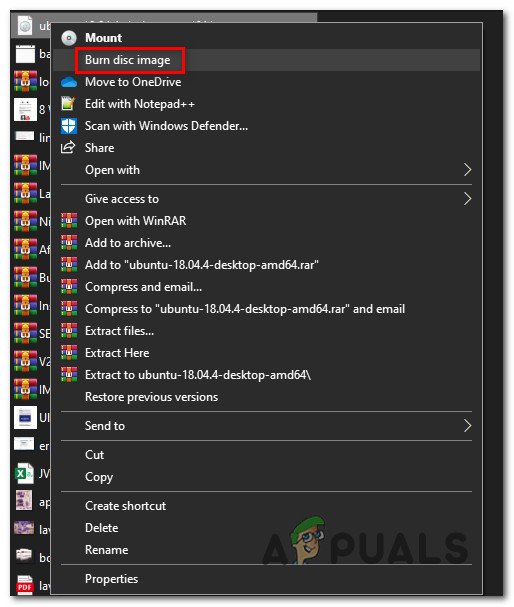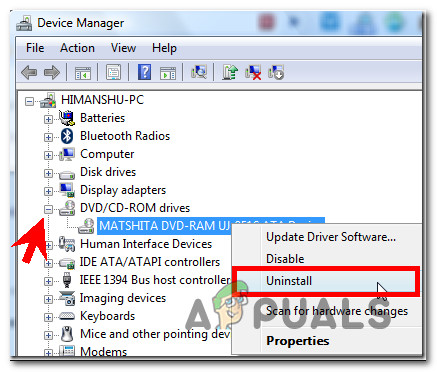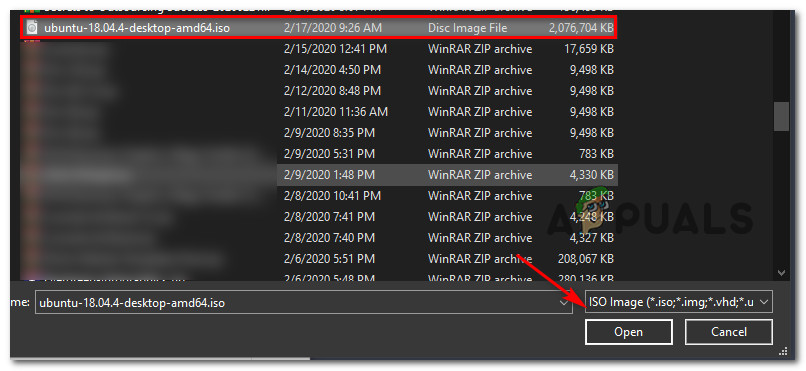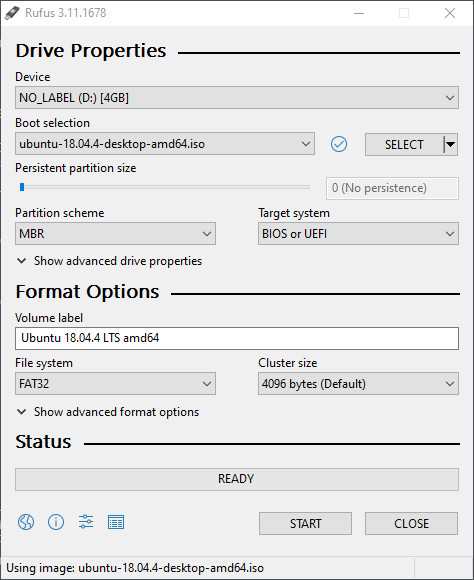After investigating this particular issue, it turns out that there are several different potential culprits that might end up causing this particular issue:
Ensure that the drive has Writing Capability
Before you try any of the other fixes, you should start your troubleshooting attempts by determining either your CD or DVD writers has writing capabilities. Keep in mind that if you’re trying to burn a CD or DVD with a regular ROM only drive, none of the potential fixes below will work. To find out if your current optical drive is capable of burning CDs and DVDs, simply open File Explorer, navigate to this PC and take a look at the name of your alleged DVD Drive from the right-hand section of the screen. If the name of the optical drive contains the abbreviation RW (Read-Write), it should be capable to burn disks with the native burning utility (isoburn.exe). If the investigations you’ve just performed have revealed that you’re indeed using a DVD Drive with writing capabilities, move down to the next potential fix below.
Running the Hardware & Devices troubleshooter (Windows 10 Only)
It turns out that you might expect to see this problem due to a glitch that affects Windows 10. As some affected users have reported, your OS might ‘forget’ that the optical drive has writing capabilities after you return it from hibernation mode. In this case, you can restart your computer to fix the problem or you can run the hardware & device troubleshooter and apply the recommended fix the resolve the inconsistency that is making your system believe that your optical block doesn’t have writing capabilities. To run the Hardware & Devices troubleshooter, follow the instructions below to start the utility from the Troubleshooting tab: If you’re still seeing the same ‘A disc burner wasn’t found‘ error, move down to the next potential fix below.
Restarting Explorer.exe
If the fix above didn’t work and you previously confirmed that your optical device has writing capabilities, your next step should be to close every instance of Windows Explorer (File Explorer) and then open it again from an elevated command prompt and launch the native writer (Burn Disk Image) via the context menu. This operation was confirmed to work by some affected users that were previously encountering the ‘A disc burner wasn’t found‘ error. Here’s a quick guide on how to restart Explorer.exe in an attempt to fix the glitch with the native burner app: In case the same problem is still occurring even after you’ve tried this fix, move down to the next method below.
Reinstalling the DVR writer Driver
As it turns out, this problem can also be the underlying cause of some type of inconsistency with the DVD-writer driver. If this scenario is applicable, you should be able to fix the problem by uninstalling the current driver that’s being used via Device Manager in order to force Windows to reinstall the generic equivalent at the next system startup. If you’re looking for step by step instructions, follow the guide below to see how you can force your Windows computer to reinstall the DVD writer driver: Note: These steps are universal and should work on Windows 7, Windows 8.1, and Windows 10. In case the same ‘A Disk Burner Wasn’t Found’ error is still occurring, move down to the next potential fix below.
Using a 3rd Party equivalent
Keep in mind that you cannot use isoburn.exe to burn a disk image (ISO) to a USB drive. The way the native utility builds, the burning engine will expect disks, not a flash USB drive. So even if you’re plan is to ‘burn’ the iso digitally on a flash drive, the native utility will not allow you to do this. If this scenario is applicable, the only choice you have that will allow you to burn a file to a flash drive is to use a 3rd party equivalent like Rufus, ImageBurn, or similar. In case you need instructions on doing this, we have created a step-by-step guide that will show you how to ‘burn’ ISO (or other image types) files on a flash drive using Rufus:
How to Fix Your account wasn’t changed to this Microsoft account. Code:…FIX: Your Microsoft Account wasn’t changed to a local account 0x80004005Best Free DVD Burning Softwares for Windows 10Fix: The Disc Image File is Corrupted on Windows 10