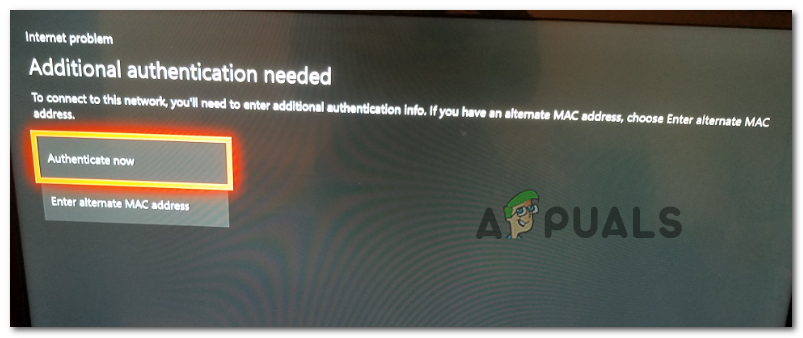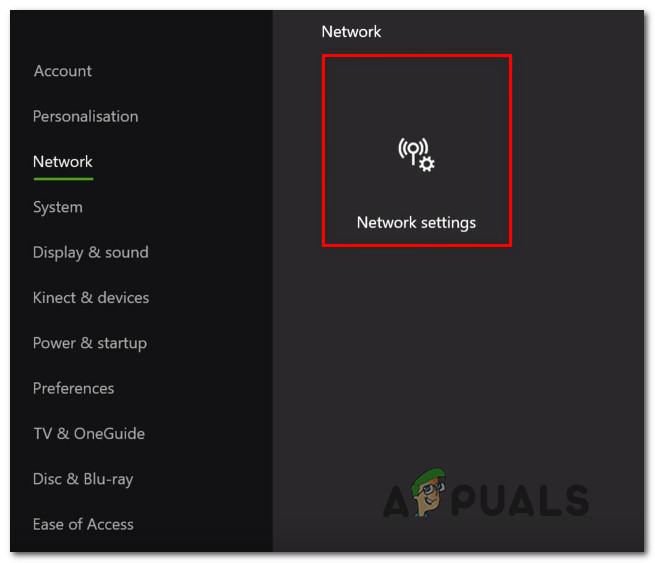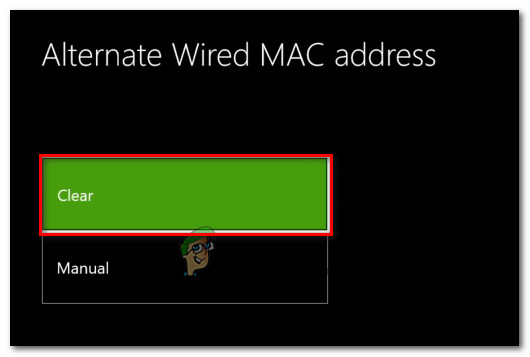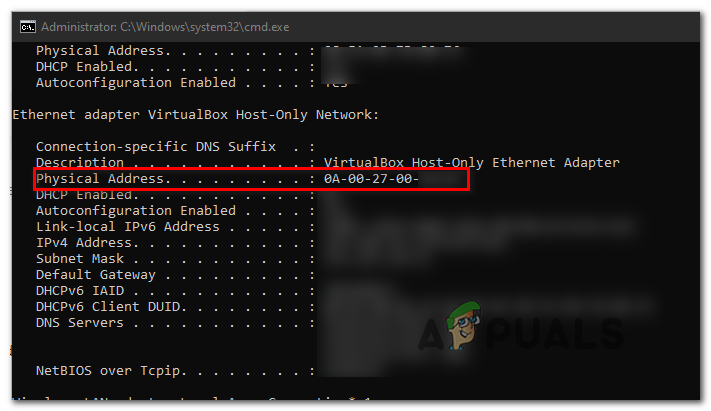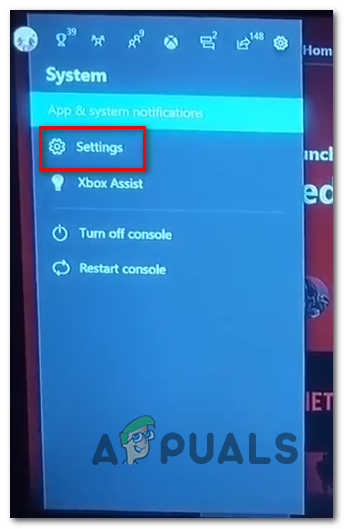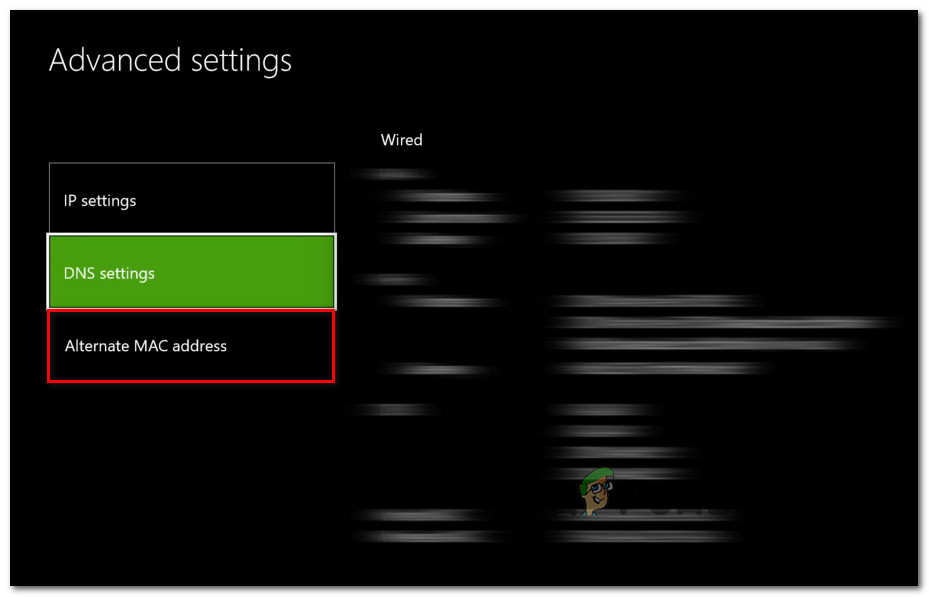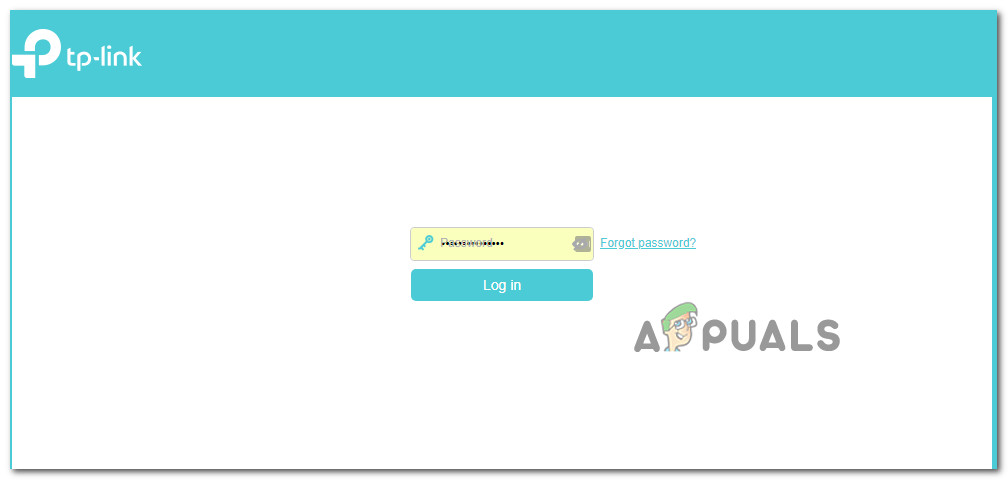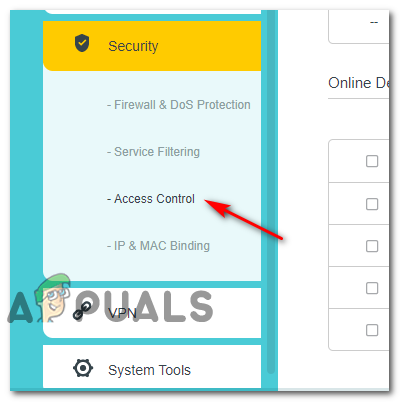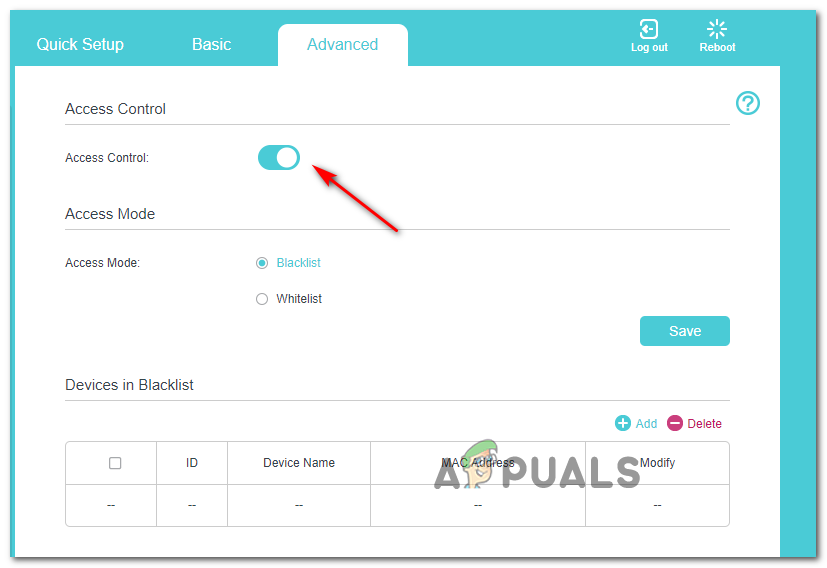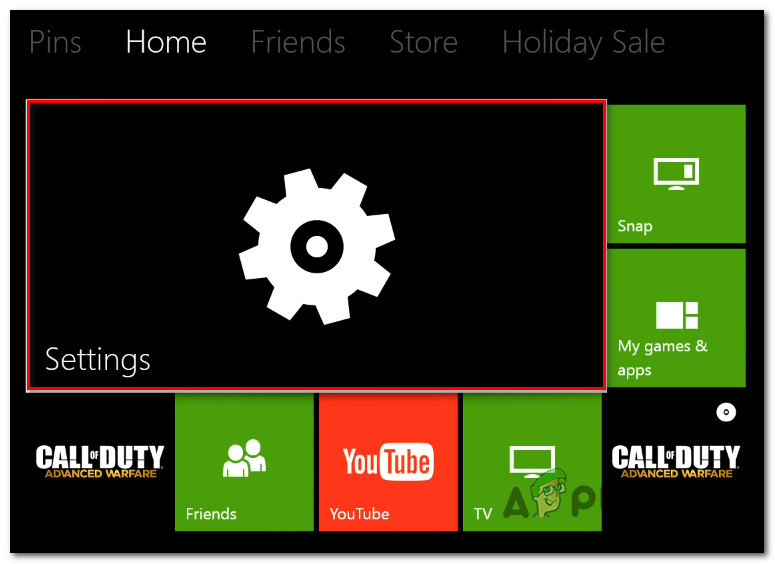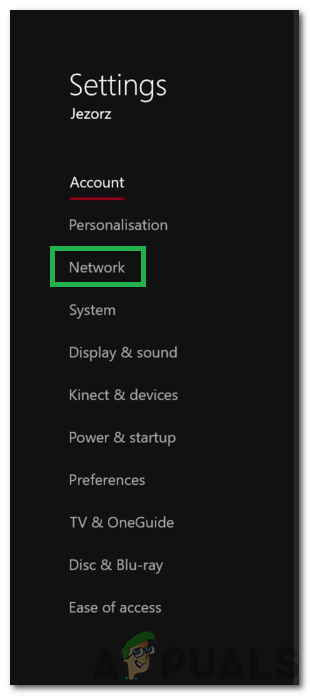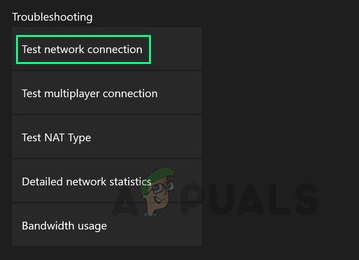In case you’re encountering this problem, your first attempt at fixing it should be to clear the currently stored alternate MAC address on your console and see if that allows you to connect to the Internet normally. If that doesn’t work for you, you can also try using your PC’s physical address as the dedicated MAC address on your console. However, keep in mind that this type of error can also be facilitated by your router if you previously enforced a network-level block. In this case, you will need to login into your router settings and disable access control or remove your Xbox console from the list of blocked devices. If the ‘Additional Authentication Needed‘ error is being caused by a local inconsistency, you can force the Xbox One system to clear any temp data by forcing an interruption during a test connection or by performing a power cycling procedure. And lastly, if nothing else works, you should get in contact with your ISP and see if you’re under any security or contract violation that has determined them to limit your network.
Clearing the Alternative MAC address
Before you try anything else, you should start with what Microsoft recommends – Clearing the Alternate MAC address. This operation was confirmed to work by a lot of affected users (from every region). This feature was developed to give Xbox users the ability to grant their console the MAC address of their PCs network adapter. However, this feature is mostly designed for hotels and other types and limited networks and might create other issues including the ‘Additional Authentication Needed‘ error on home networks. If this scenario is applicable, you should be able to fix the issue by accessing the Network Settings on your console and clearing the alternate MAC address. A lot of affected users have confirmed that this operation has helped them to fix the issue: In case this potential fix wasn’t applicable and you’re still encountering the same ‘Additional Authentication Needed‘ error, move down to the next potential fix below.
Using your PC’s Physical Address
In case your home network has certain restrictions (enforced locally or by your ISP), you might be able to fix this issue by using the alternate MAC address feature on your console to your advantage. Some affected users have managed to fix this issue by using the Physical Address of their PC as the default MAC Address. However, this is only reported to be effective with wireless connections. If you want to attempt this fix, you will need to use a PC that’s connected to the same network as your Xbox to discover it’s MAC address (Physical Address) and then copies it over to your Xbox console. To do this, follow the step-by-step instructions below: In case you’re still having the same problem, move down to the next potential fix below.
Unblocking the Xbox from Router settings (if applicable)
As it turns out, this problem can also appear if you previously blocked the Xbox device from being able to access your network at a router level. This is typically enforced by parents as a way to ensure that their kids aren’t abusing the console. Some users that were encountering this problem have checked their router settings and discover that their console was blocked in their router settings – After unblocking the console, the ‘Additional Authentication Needed‘ error went away and they were able to connect normally. If this scenario looks like it could be applicable and you suspect that a router restriction might have triggered this problem, follow the instructions below to log into your router settings and unblock the device. Note: The steps below are only meant to be taken as a general guide since the exact steps will be different depending on your router manufacturer. In case this scenario did not apply to your current situation, move down to the next potential fix below.
Causing an Interruption during a Test connection
As it turns out, you might be able to fix this problem by causing a machine interruption while your Xbox is in the middle of testing your Internet connection. It’s not clear why this weird fix is effective for many users, but some argue that this operation ends up forcing your console OS to flush every temporary data and reboot from scratch. If you want to attempt this fix, follow the instructions below: In case it does, move down to the next potential fix below.
Performing a Power cycling Procedure
If none of the methods above have allowed you to fix the issue, you should also start to consider the possibility of some type of local file corruption originating in your Xbox temp folder. Under certain circumstances (especially after unexpected shutdowns), corruption might end up affecting your console’s ability to establish and maintain an Internet connection. One of the quickest ways to resolve these issues is to perform a power cycle. This operation will end up clearing any temp data and drain the power capacitors (this will end up fixing the majority of firmware-related issues. To perform a power cycling procedure on your Xbox One console, follow the instructions below: In case you’re still seeing the ‘Additional Authentication Needed‘ error, move down to the final method below.
Contact your ISP support
As it turns out, you can expect to see this issue due to some kind of restriction enforced by your ISP (Internet Service Provider). In most cases, you might expect to see the ‘Additional Authentication Needed‘ error after your ISP blocked your bandwidth as a result of a violation or a pending bill. If none of the fixes above have worked, you should get in touch with your ISP support and ask for clarification. If there are no pending issues with your Internet package, you can ask them to whitelist the MAC address that you’re currently using on your Xbox One console so that you will not get this issue again.
Fix: Failed to Extract Resources Needed by IL2CPPFix: Microsoft.Windows.ShellExperienceHost and Microsoft.Windows.Cortana…Fix: The file AdobePDF.dll is neededEVGA’s Canceled RTX 4090 GPU Could’ve Been the Hero NVIDIA Needed