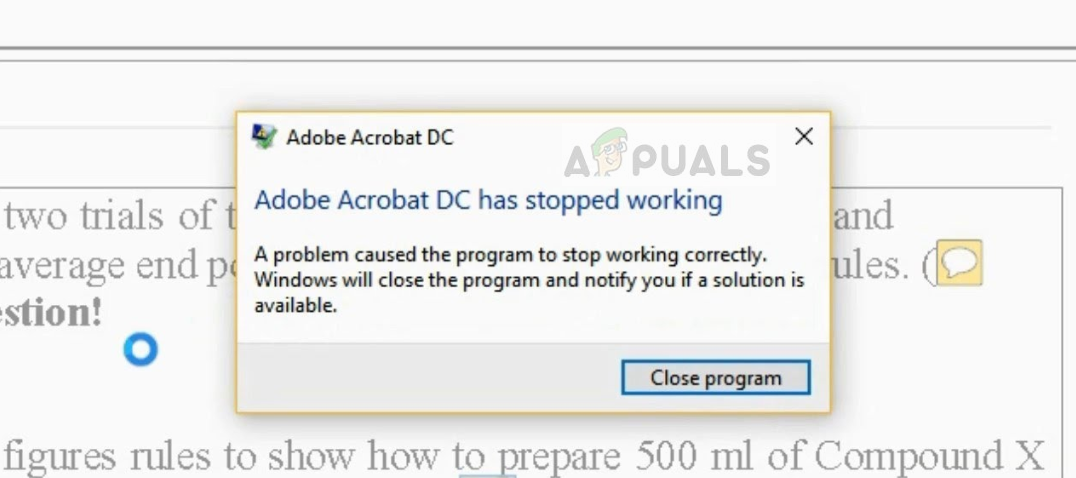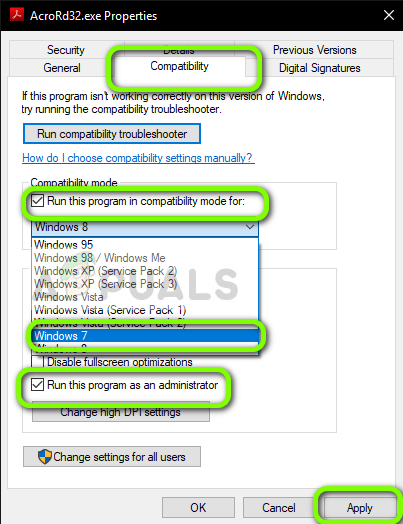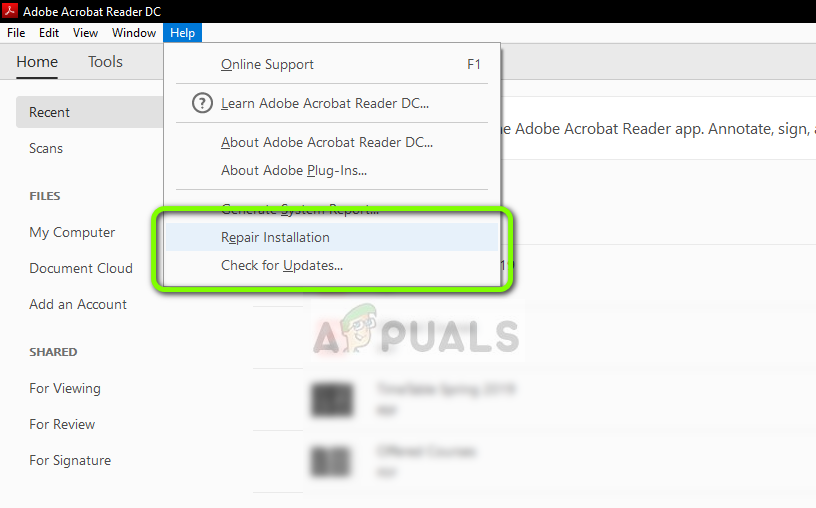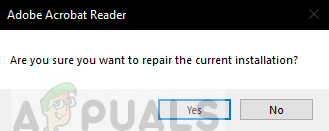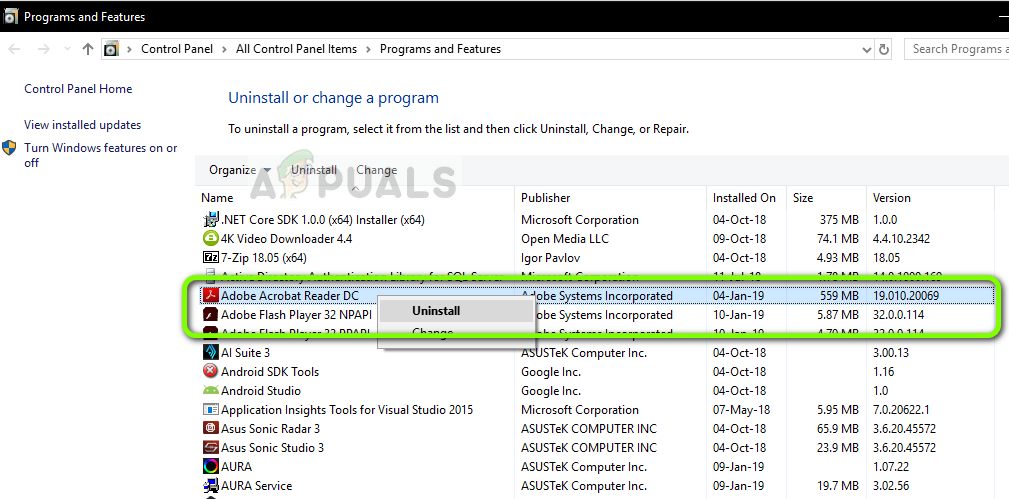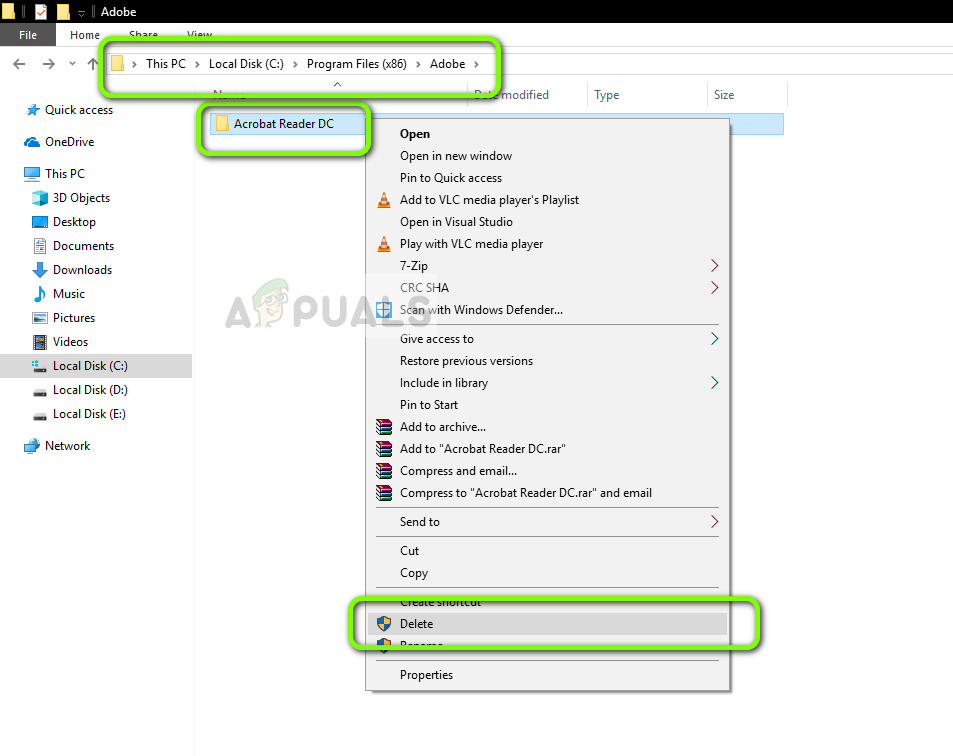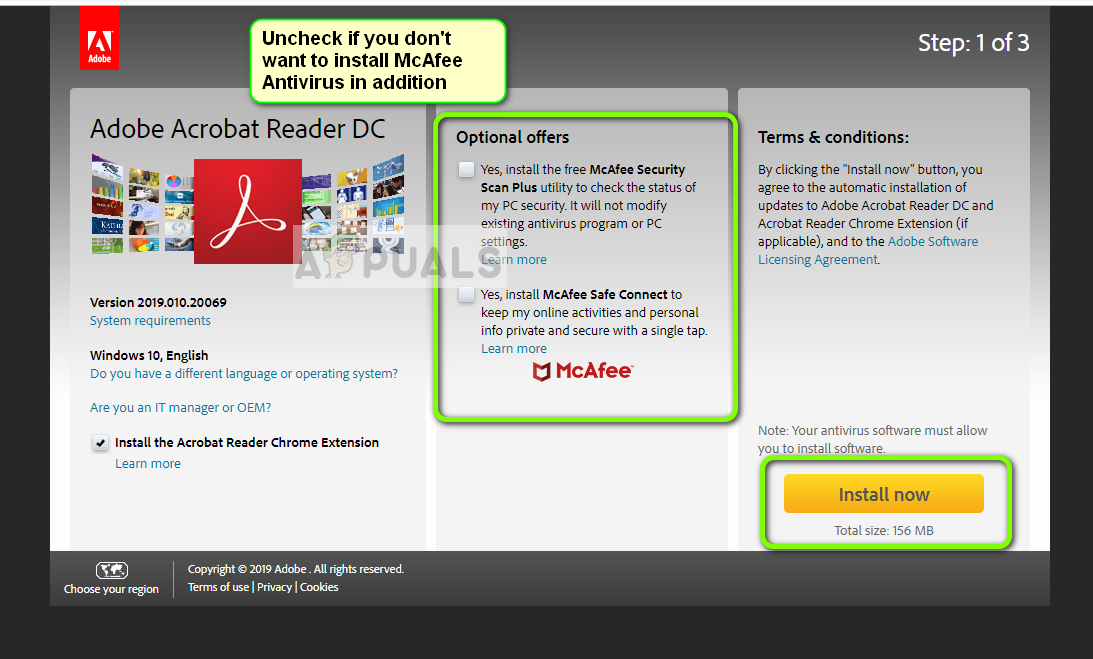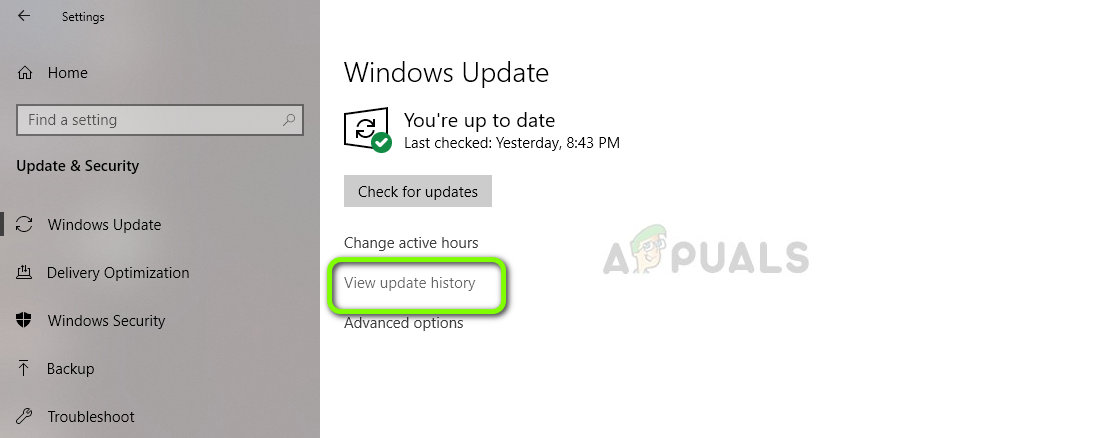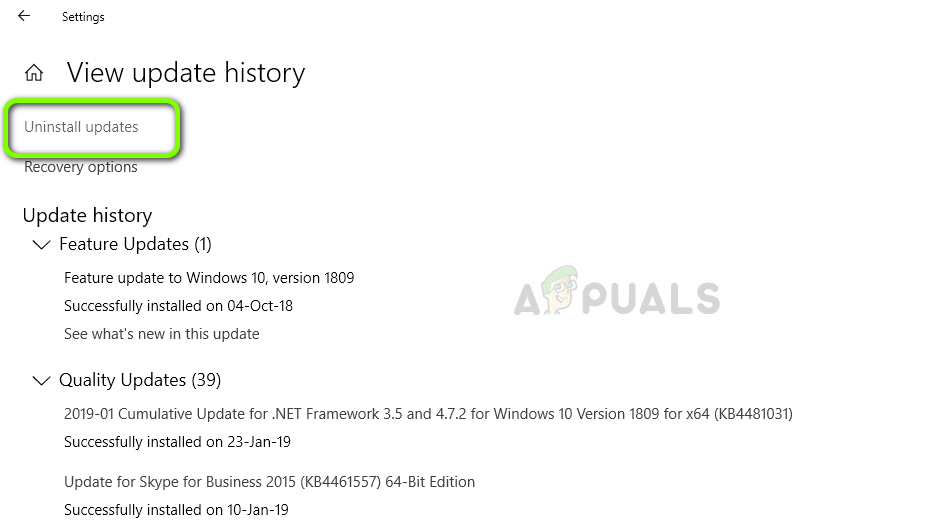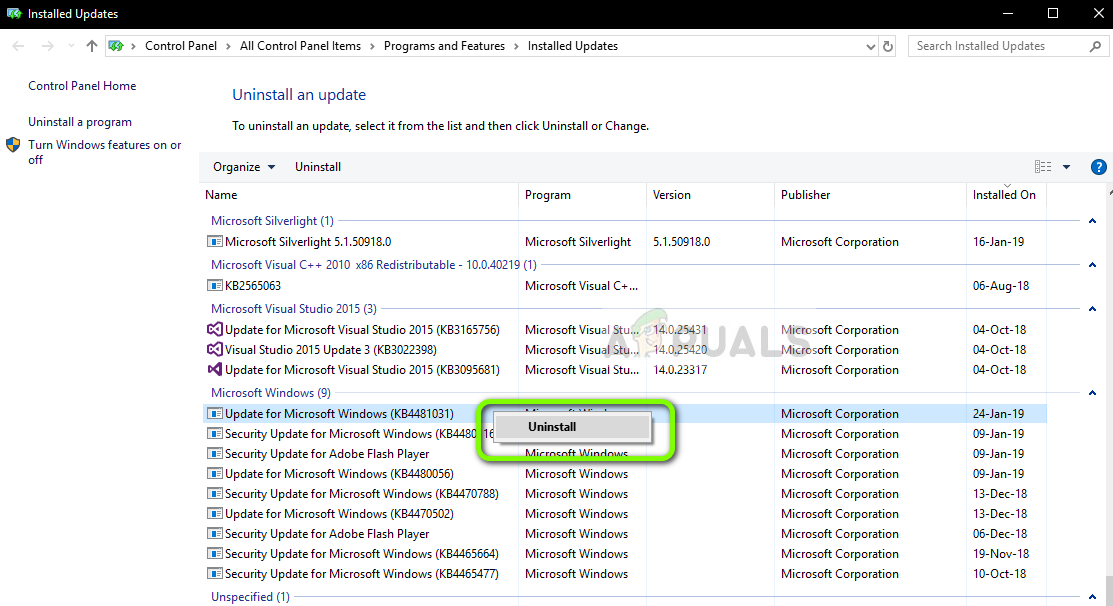Either the application doesn’t open or it crashes whenever you load a PDF. This behavior is usually witnessed after a Windows Update is installed on the computer. There have been numerous cases experienced by users for quite some time. The workarounds to this issue are very simple and straightforward. Make sure that you start from the top and work your way down accordingly.
What causes Adobe Reader not to Work in Windows 10?
In addition to Windows Updates being the primary reason, there are also several other reasons why your Adobe Reader might not work properly in your computer. Some of them are listed below: Before you start with the solutions, make sure that you are trying to open a valid PDF file. If you are trying to open a broken one or one which is malicious, the reader might not work. Also, make sure that you are logged in as an administrator.
Solution 1: Disabling Protected Mode
To provide more security for users using Adobe reader, the company introduced ‘protected mode’ a while ago which is designed to launch the PDF file in a sandbox environment. This means that the application will launch the PDF in a confined environment where it doesn’t have access to the outside computer architecture; hence providing more security. This mode is known to cause issues so we will disable it and check if this changes anything.
Solution 2: Changing Compatibility and Administrative Settings
Windows Updates are known to disrupt Adobe Acrobat’s settings and cause it not to launch properly. Adobe reader is linked with so many modules and applications in the background such as linking with default programs etc. Whenever Windows launched an update, it probably broke the Adobe reader. We will change the compatibility settings and check if this fixes anything.
Solution 3: Repairing and installing Latest Patch
If both the above methods don’t work, there might be a chance that your installation files are corrupt or some of their parts are missing. We can always proceed with a fresh installation but before trying that, it is always wise to repair or update the application to the latest build. Adobe also releases updates to introduce new features and fix bugs.
Solution 4: Reinstalling Adobe Reader
If all the above methods don’t work, we are only left with the options to reinstalling Adobe reader from scratch. To make sure that there are no remnants of the old application still lurking on your computer, we will also delete all the files present in your user settings and program data. Make sure that you are logged in as an administrator. In the address below, {username} corresponds to your computer’s username.
Solution 5: Rolling back Windows Update
As we have mentioned throughout the article, Windows Updates are one of the main reasons why Adobe Acrobat doesn’t work properly. If you are unable to fix the issue of Adobe reader not working on your computer even after following all the solutions above, the only workaround is to uninstall the latest update installed on your computer. Make sure that you backup your files and data before proceeding as this might remove some of them.
Adobe Reader Error 110 ‘The Document Could not Be Saved’Fix: Synaptics WBDI (SGX-enabled) Fingerprint Reader ‘Device Can not Start (Code…Fix: Realtek Card Reader issues on Windows 10What is Readsy and How Can It Help a Reader