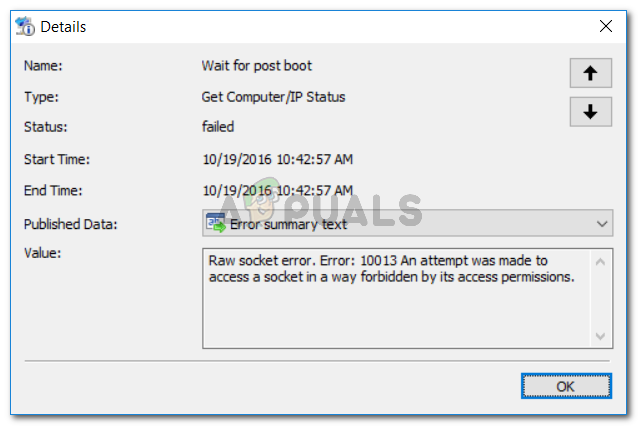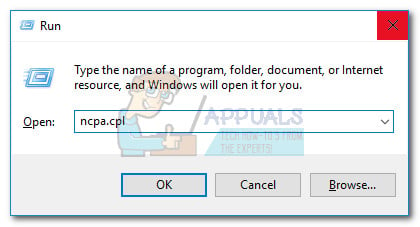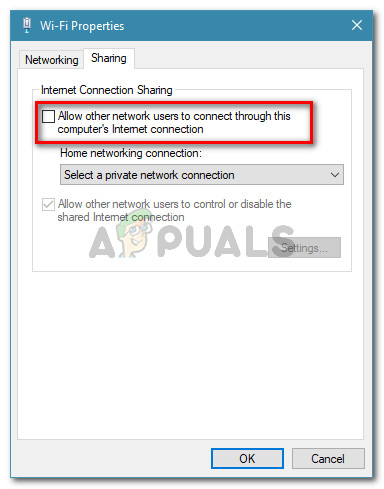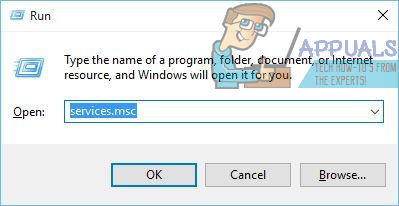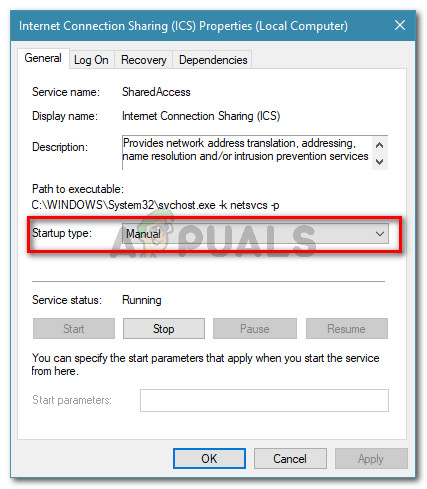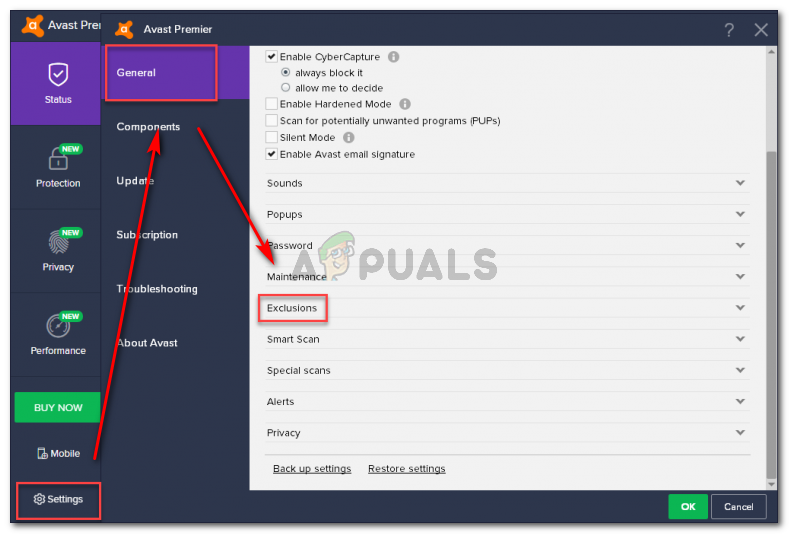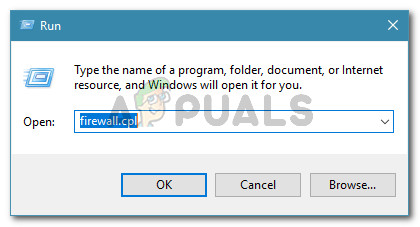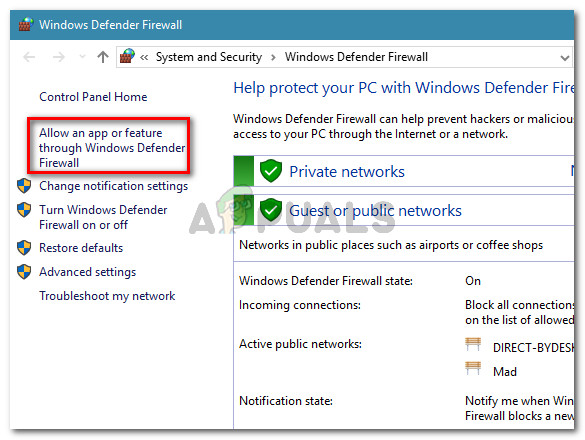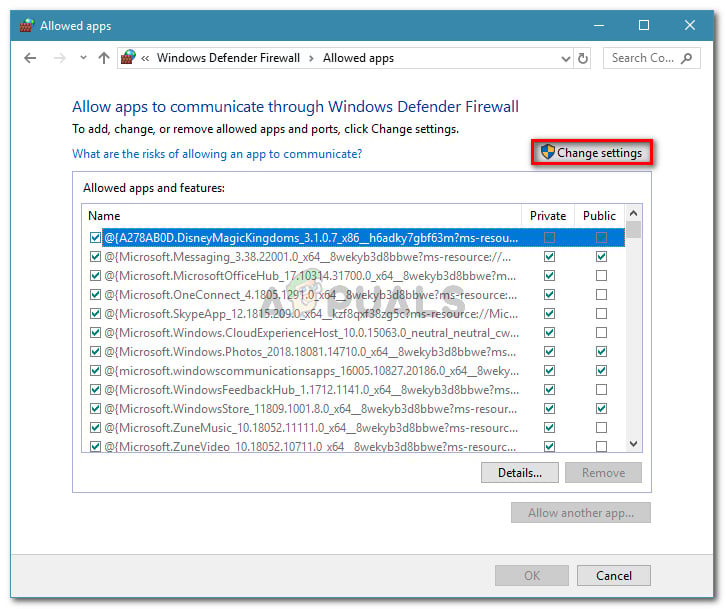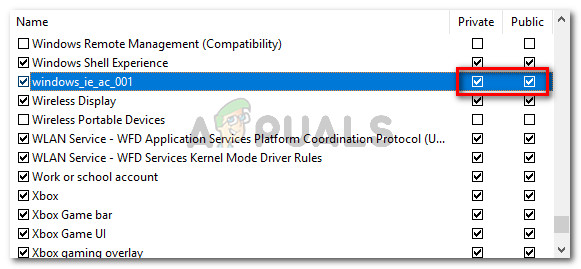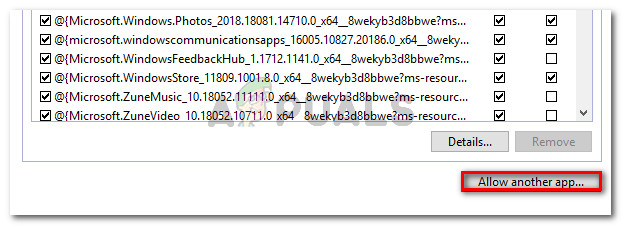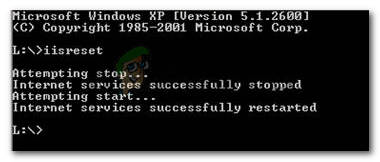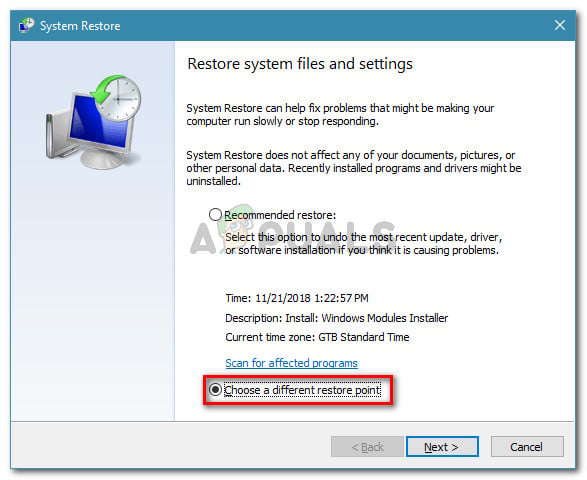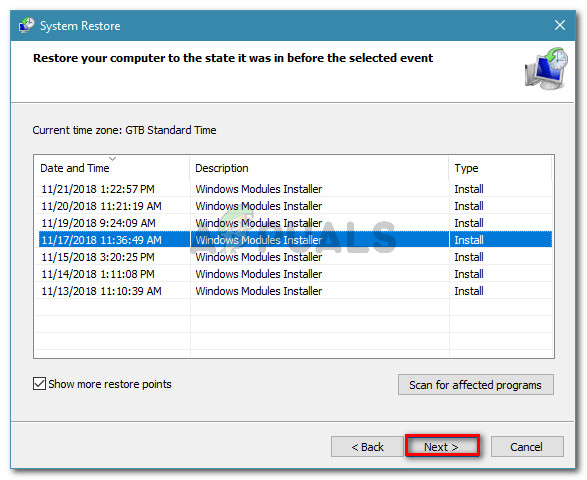What is causing the attempt was made to access a socket in a way forbidden by its access permissions error?
We investigated this particular issue by looking at various user reports and the repair strategies that they used to get the issue resolved. From what we gathered, there are several different scenarios that will trigger the apparition of this issue: If you’re currently struggling to resolve the issue, this article will provide you with a list of verified steps that other users in a similar situation have used to get the issue resolved. Below you have several methods that other users encountering the same error message have used to fix the problem. For the best results, follow the potential fixes below in order until you encounter one that is effective for your particular scenario.
Method 1: Disabling Internet Connection Sharing
This one is quite a peculiar culprit because internet Sharing on Windows uses a few different ranges of ports that aren’t necessarily reported to Netstat or a similar tool. However, several users reported that for them, the issue was resolved permanently after they disabled Internet Connection Sharing. There are two different ways that will allow you to disable Internet Connection Sharing on Windows. Follow whichever methods are more convenable for you:
Disabling Internet Connection Sharing via Control Panel
Disabling the Internet Connection Sharing Service
Method 2: Uninstalling your 3rd party AV or whitelisting the connection
A lot of users have pointed out that 3rd party security suits should be checked to confirm that they’re not interfering with the SMTP connections. McAfee, BitDefender, and Avast are confirmed to blocked certain ports used by localhost connections. With certain ports, this is standard behavior in order to prevent mas mail attacks. As some users have reported, an overprotective firewall or a similar security filtering tool can be responsible for causing the “an attempt was made to access a socket in a way forbidden by its access permissions” error. You can typically resolve this issue by whitelisting the connection that is being blocked from your AV settings. Keep in mind that the steps of establishing a whitelist rule will be different depending on your security solution client. If you’re having trouble identifying the connection that is being blocked, you can temporarily uninstall your 3rd party antivirus and see if the issue is resolved. Note: Keep in mind that disabling the real-time protection of your AV will not help you reach a conclusion since the same rules will remain firmly in place. If you decide to uninstall your 3rd party AV, you can follow this step by step guide (here). In the event that this method wasn’t applicable or you’ve determined that the 3rd party client was not responsible for the error, move down to the next method below. Update: IP blocking clients such as PeerBlock might automatically block an IP that is involved in the operation that is failing. Several users have reported that the issue was automatically resolved after creating a rule exception or uninstalling the IP blocking software.
Method 3: Adding an exclusion to the Windows Firewall
As it turns out, the integrated Windows Firewall can also be responsible for the “an attempt was made to access a socket in a way forbidden by its access permissions” error. Several affected users reported that they managed to get the issue resolved after allowing the program that is displaying the error to communicate through Windows Firewall. This method is typically reported to be successful with users encountering the error with SQL server, but you can adapt the steps below to accommodate a different program. Here’s a quick guide with what you need to do: If you’re still seeing the same error, move down to the next method below.
Method 4: Restarting the Internet Information Services (IIS)
Several users have reported that the issue was resolved after they restarted the Internet Information Services (IIS) from an elevated Command Prompt window. But keep in mind that restarting the IIS servers will drop all internet services including FTP, SMTP and NNTP and any data held in the applications handling the connections is lost. Here’s a quick guide on how to do this:
Method 5: Using a previous system restore point
After finding that several other repair strategies where ineffective, some users have finally managed to connect to the internet without being blocked by the “an attempt was made to access a socket in a way forbidden by its access permissions” error by reverting their machine state to a previous point in time using System Restore. If you only started to see this error recently and you’re lucky enough to have a system restore point that is dated before you started struggling with this issue, then these following steps should help you resolve the issue for good:
Method 6: Disconnecting from the VPN network
Some affected users have discovered that in their case, the issue was caused by a VPN client. It turns out that the “an attempt was made to access a socket in a way forbidden by its access permissions” error can also be caused by a VPN client that is causing some involved localhost connections to fail. To test whether this theory holds true in your case, simply disconnect from the VPN network and see if the issue is resolved. If the error message is no longer occurring while VPN is disconnected, you need to look for a different VPN client or at least keep it disabled while performing a certain task that will trigger the error.
Fix: An attempt was made to reference a token that does not existFix: The Remote Connection was not Made Because the Name of the Remote Access…Rumor: European Pack For Planet Zoo Might Be On Its WayNetEase Acquires Quantic Dreams Marking its Way into Europe