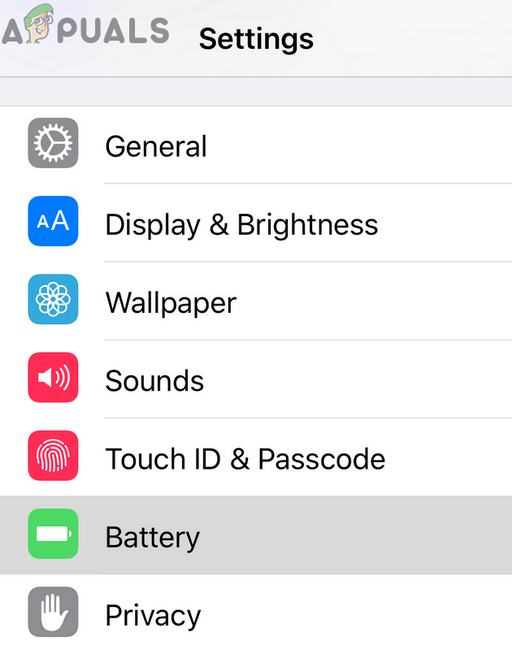You may encounter the error occurred installing iOS 15 or above mainly due to the following reasons:
1. Perform a Force Restart of Your iPhone
A temporary glitch in the iPhone’s modules may not let you update it to iOS 15 or above (like 15.5 currently). Here, performing a force restart of your iPhone may clear the updating problem. But before proceeding, make sure your iPhone is compatible with the latest iOS 15 or above as not every iPhone will be able to update to iOS or above. Moreover, it is worth mentioning that this article is written for an iPhone but the same methods can be used on iPads as well.
2. Create Space on Your iPhone and Re-download the Update
If your iPhone is running out of space, then that will cause the update issue under discussion as the update have no space to execute. Also, if the downloaded update is corrupt, then that will also cause the update issue. In this context, creating space on your iPhone, deleting the old downloaded update, and redownloading the update may clear the problem.
3. Disable the Low Power Mode of the iPhone
In the low power mode of the iPhone, only essential modules operate, and many of the background operations are halted. If your iPhone is in low power mode, then the installation of an iOS update will fail as the modules essential for the completion of the update are blocked from execution. In such a case, disabling the low power mode of the iPhone may solve the update problem.
4. Disable the VPN of the iPhone
If your iPhone is routing its traffic through a VPN, then that could result in the iOS update issue at hand as the Apple servers may refuse to verify the connection from a VPN as many people use a single IP. In this case, disabling the VPN of your iPhone may let you update the phone’s iOS to the latest build.
5. Sign in to the Feedback App
If you are on the beta release channel of iOS for your iPhone, then you may fail to update the iOS to 15 or above if you have not signed into the feedback app as it is used by Apple to measure the performance of different OS modules in the beta environment and failing to do so, it will result in the issue at hand. In this context, signing into the feedback app may clear the error that occurred installing iOS 15 or above.
6. Disable Private Relay in the iCloud Settings
Apple has equipped its OS with a new privacy entity called Private Relay. This entity uses a novel dual-hop architecture i.e., this architecture separates the user’s IP address from the website he visited and no single organization holds this critical information combined. If you have enabled this setting in the iCloud settings of your iPhone, then the relayed traffic between your device and Apple servers can corrupt essential update-modules during the transmission, thus an error occurred installing iOS 15 or above. In this scenario, disabling the Private Relay feature in the iCloud settings of your iPhone may clear the update issue.
7. Try Another Network or Network Type
If the network modules (like Wi-Fi and cellular) of your phone are glitched out or if the data packets exchanged between your device and Apple servers have become corrupt due to ISP’s hindrance, then that could result in the update error at hand. In this context, trying another network or network type may clear the iOS update issue.
8. Reset Network Settings of the iPhone to the Defaults
If the iPhone’s network settings are corrupt, then that may cause the iOS update issue at hand as some network settings can block access to the components essential for the update. In this case, resetting the network settings of your iPhone to the factory defaults may solve the iOS update problem. Before proceeding, make sure to note down the details (like Wi-Fi credentials) required to re-setup networks on your phone.
9. Remove the Passcode from the iPhone
There are some iDevices (like iPads, iPhones, etc.) that have reported issues when updating to iOS 15 or above if a passcode is enabled on the iPhone. In this context, removing the passcode from the iPhone may let you update your iPhone to the latest iOS.
10. Delete Security Profiles on Your iPhone
If you have installed any type of security profiles on your iPhone like profiles from an ISP (e.g., Xfinity) to connect to the ISP’s hotspot, then that could result in an error occurring installing iOS 15 and above as these profiles may conflict with the requirements of the iOS update. In this scenario, deleting the security profiles on your iPhone and resetting network settings to the defaults may solve the update problem.
11. Update the iPhone to the Latest Version of iOS Through a PC
If none of the above worked for you, then you may update your iPhone to the latest version of iOS through a PC. For illustration, we will discuss the process through iTunes on a Windows PC. Before proceeding, make sure the iPhone is fully charged.
12. Reset Your iPhone to the Factory Defaults
If none of the above worked, then the corrupt OS of your iPhone could be the root cause of the update issue under discussion. In this case, resetting your iPhone to the factory defaults may let you update your iPhone to the latest iOS. Before proceeding, make sure to create a backup of your iPhone (preferably, on a system). If that did not work, then you may contact Apple Support or get your iPhone checked for a hardware error.
How to Fix Your iPhone 8/8 Plus and iPhone X Charging IssuesHow to Fix ‘iPhone could not be updated. Error 14’ while updating iPhone?Fix: “iTunes could not restore the iPhone or iPad due to corrupt or…Fix: iTunes could not backup iPhone Because the iPhone Disconnected