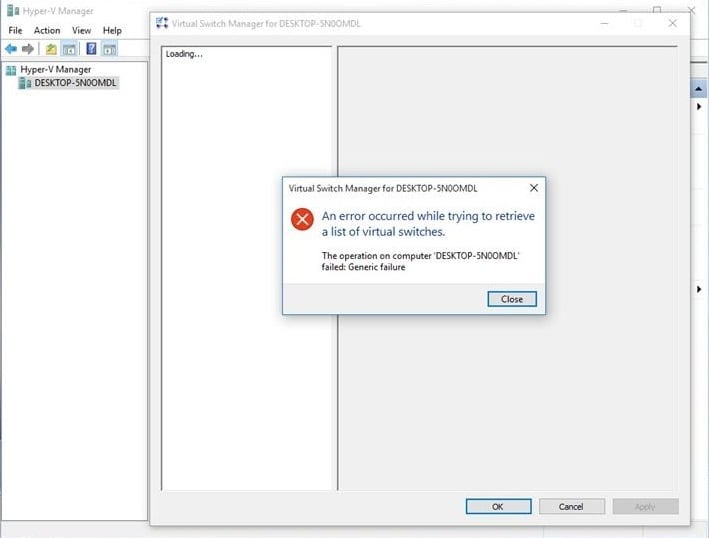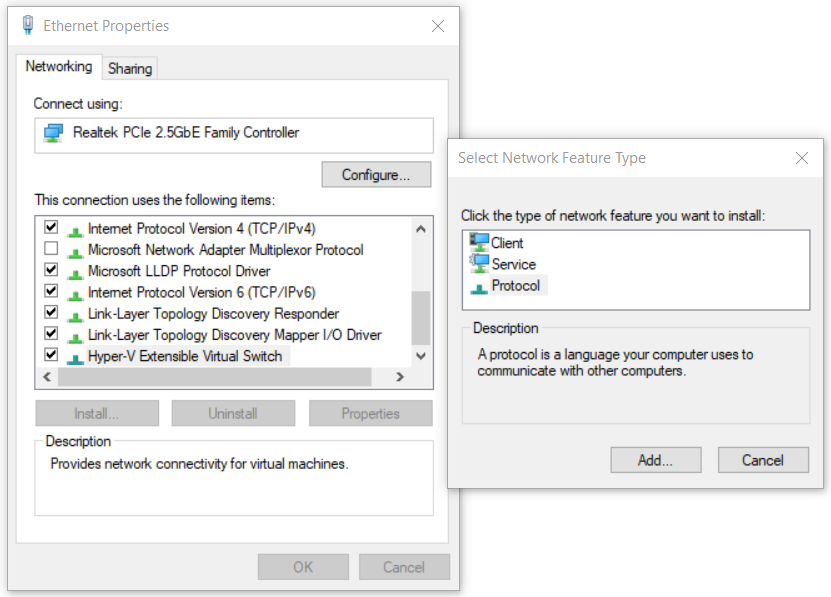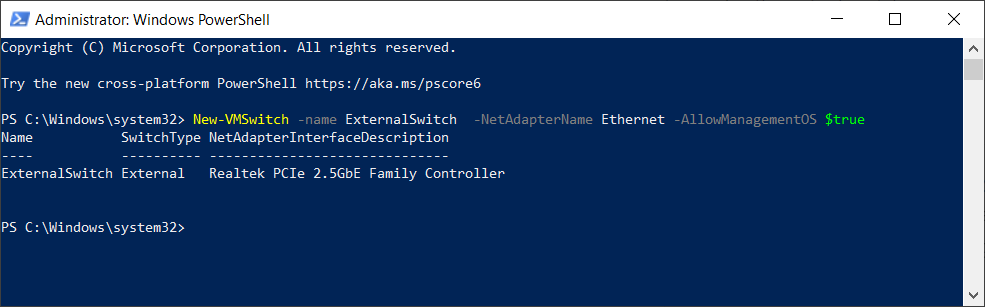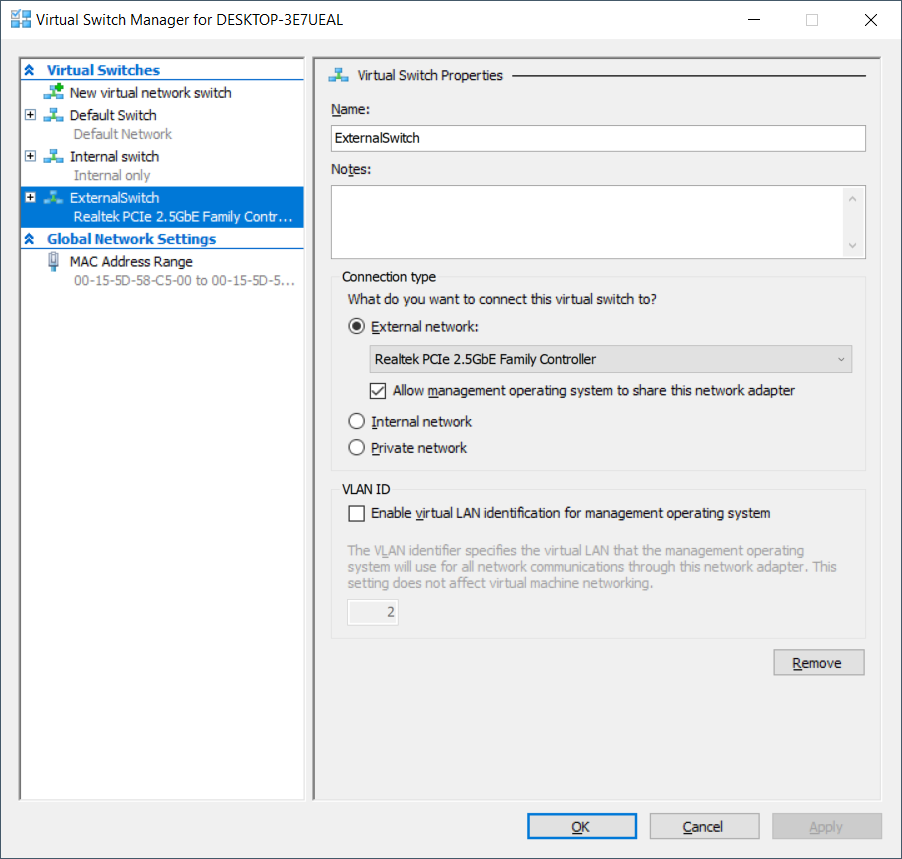This issue can occur on Windows Server or Windows client machines where Hyper-V is installed. We will show you how to solve the problem on Windows 10 1909 that is hosting Hyper-V client.
Solution 1: Enable Protocol in Hyper-V Extensible Virtual Switch
In the first solution, we will enable the Protocol in Hyper-V Extensible Virtual Switch. The Hyper-V Extensible Virtual Switch can be accessed on your physical network card. Please choose the card that will be used as an external switch. The external switch provides communication between the virtual machine(s) and the rest of the network.
Solution 2: Create a Virtual Switch by using PowerShell
As this issue occurs when using GUI, some end users had successfully created an external switch by using the PowerShell. -name is how the network adapter appears in Hyper-V Manager -NetAdapterName is the name of the command -AllowManagementOS is $true for the host and VM to both have Internet
Solution 3: Re-install Hyper-V role
In this solution, we will disable and then enable Hyper-V again in Windows 10. Do not worry, during the disable/enable procedure, your virtual machines will be kept in Hyper-V Manager. We already talked about the way how you can enable the Hyper-V role in Windows 10. You can read more and follow the instructions in this Hyper-V Role article.
Configuring Virtual Switches in Hyper-V 2019Best Ethernet Switches In 2022: Network Switches for Domestic Use and Small…Fix: A Fatal Error Occurred While Trying to Sysprep the MachineFix: Ethernet Switch Error Virtual machine failed to start in Hyper-V 2019