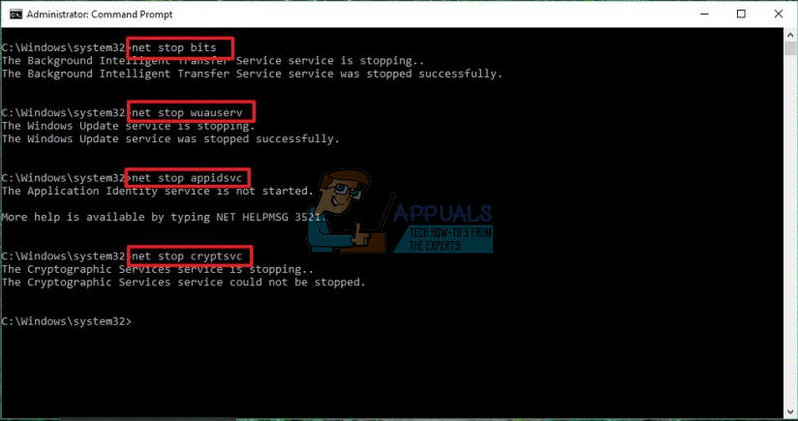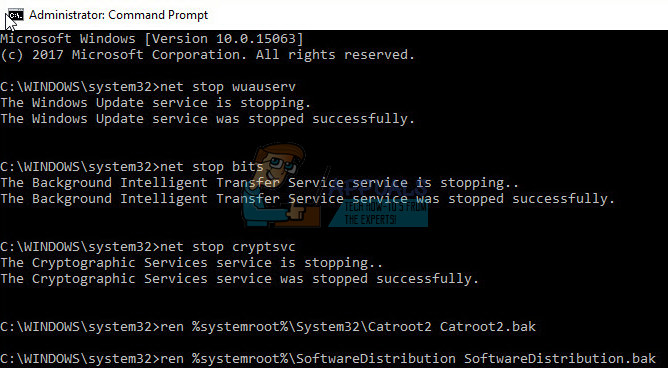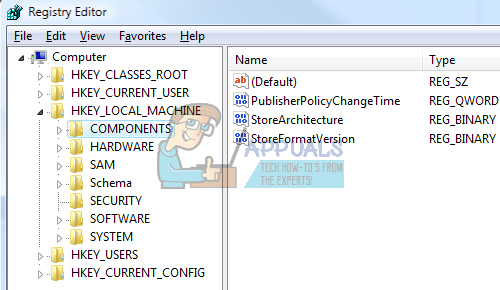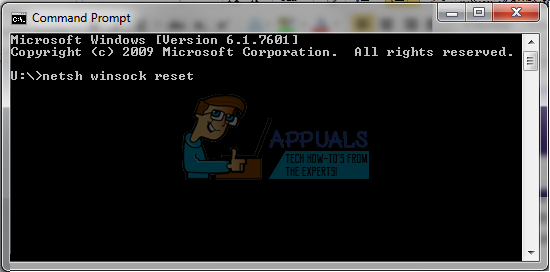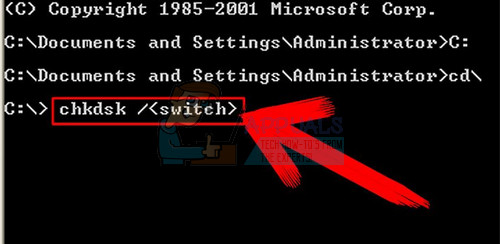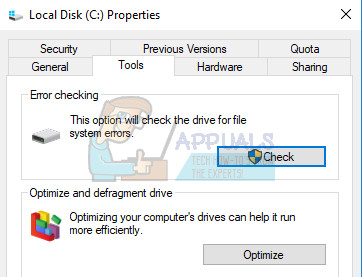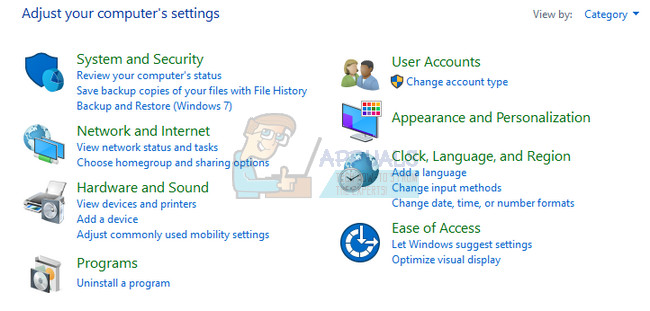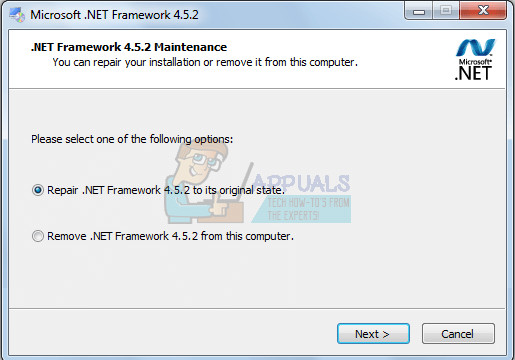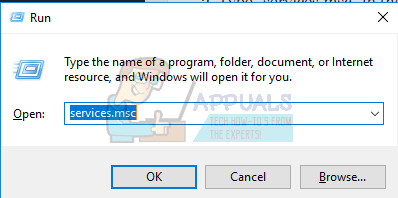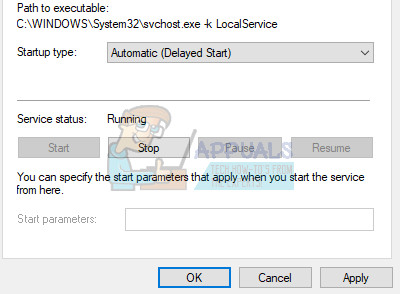Windows 10 troubleshooters can be located in the Settings app under the Update & Security section. For example, if you are experiencing issues with your Internet connection, you can try running the Internet Connections troubleshooter. However, sometimes the troubleshooter simply won’t start and it will display this error message: “An Unexpected Error Has Occurred. The Troubleshooting Wizard Can’t Continue.” This can be quite annoying, especially if you were trying to solve a problem that has been bugging you for a while. Follow the solutions below in order to find out how to solve this issue.
Solution 1: If the Problem Occurred After an Update
If the solution you were having occurred after you have performed an update or after Windows installed it on its own, you might be able to solve the issue simply by resetting your Windows Update components, as this worked for plenty of users who were struggling with the exact same problem: net stop bits net stop wuauserv net stop appidsvc net stop cryptsvc
Del “%ALLUSERSPROFILE%\Application Data\Microsoft\Network\Downloader\qmgr*.dat” Ren %systemroot%\SoftwareDistribution SoftwareDistribution.bak Ren %systemroot%\system32\catroot2 catroot2.bak
exe sdset bits D:(A;;CCLCSWRPWPDTLOCRRC;;;SY)(A;;CCDCLCSWRPWPDTLOCRSDRCWDWO;;;BA)(A;;CCLCSWLOCRRC;;;AU)(A;;CCLCSWRPWPDTLOCRRC;;;PU) exe sdset wuauserv D:(A;;CCLCSWRPWPDTLOCRRC;;;SY)(A;;CCDCLCSWRPWPDTLOCRSDRCWDWO;;;BA)(A;;CCLCSWLOCRRC;;;AU)(A;;CCLCSWRPWPDTLOCRRC;;;PU) cd /d %windir%\system32 HKEY_LOCAL_MACHINE\COMPONENTS
PendingXmlIdentifier NextQueueEntryIndex AdvancedInstallersNeedResolving netsh winsock reset
netsh winhttp reset proxy net start bits net start wuauserv net start appidsvc net start cryptsvc
Solution 2: Use the Chkdsk Utility
Some users claim that using the chkdsk utility helped fixed their issue almost immediately as these errors sometimes occur if the hard disk files have gone corrupt or similar. The process is quite easy but it may take a while for the tool to finish. From Command Prompt From My Computer
Solution 3: Repair .NET Framework
This particular method may sound strange but it appears that a recent installation of Microsoft .NET Framework may be a cause for this issue. If this is indeed the case, the problem should be able to solve itself in a couple of minutes.
Solution 4: Make Sure Some of the Essential Services are Running
Some of the services essential for the troubleshooting wizards are: Diagnostic Service Host service Diagnostic System Host service Diagnostic Policy service Without these services, the troubleshooter has no chance of starting so you should really check if these services are configured to run at all. After you have successfully open Services, follow the instructions below. The service should start now and you won’t have any problems dealing with it in the future. However, you may receive the following error message when you click on Start: “Windows could not start the Diagnostic Service Host service on Local Computer. Error 1079: The account specified for this service differs from the account specified for other services running in the same process.” If this occurs, follow the instructions below to fix it. Note: If you still notice certain issues, open Services again by following the instructions above and repeat the same process for services named Remote Diagnostic System Host service and Diagnostic Policy service. Make sure there are started and that their startup type is set on Automatic.
Fix: ‘An Unexpected Error has Occurred’ Error Message When Making a Purchase at…[FIX] ESO ‘An Unexpected Internal Error Has Occurred’Fix: “An Unexpected Error Has Occurred NETGE-1000” in SpectrumHow to Fix Error 0x8007003B “An unexpected network error occurred”