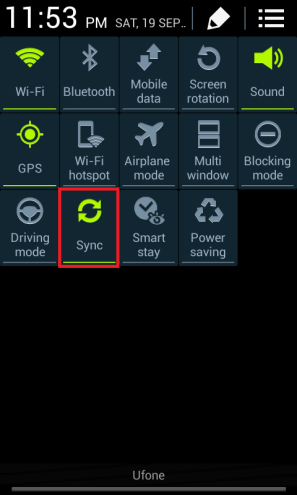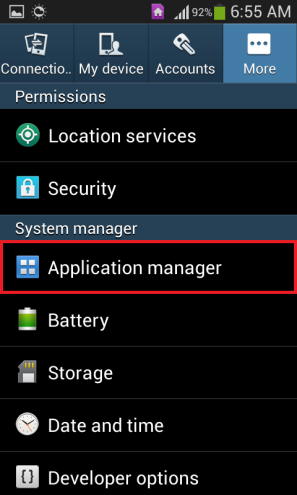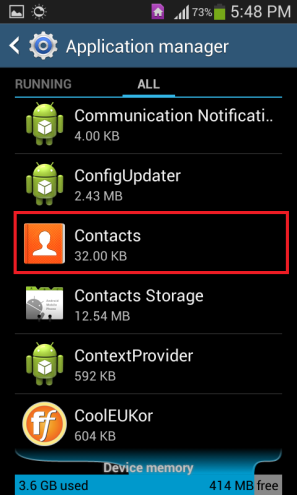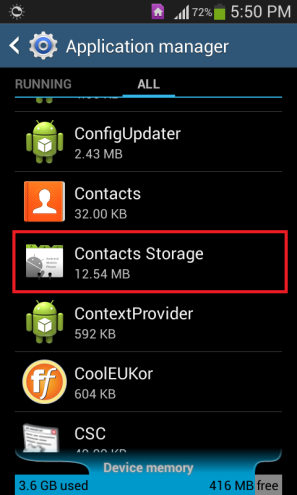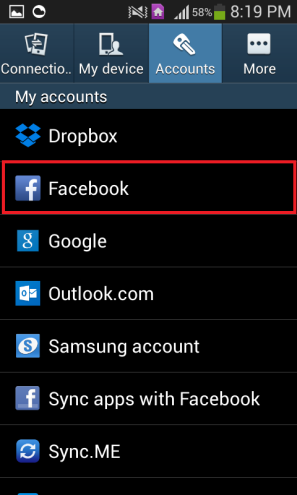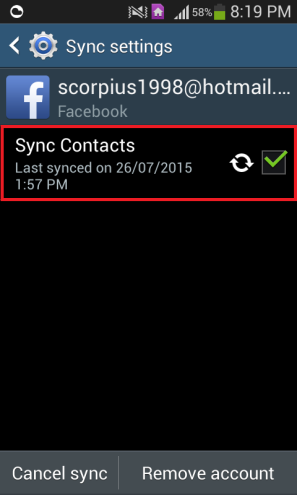This issue makes it almost impossible for a person to use an affected device smoothly, which is why it is imperative that this issue be fixed as soon as an Android device contracts it. While there are dozens of solutions for this problem floating around on the internet, most of them either fix the problem temporarily or don’t work at all. The following are the three methods that have proven to be successful at eliminating the “android.process.acore has stopped unexpectedly” error:
Method 1: Clear the cache and data of all Contacts apps
Turn off the device’s Sync
Back up all of the contacts on the device as they will be deleted when the data for the Contacts applications will be cleared.
Go to Settings > Application Manager.
Scroll down and tap on Contacts.
Press Force stop.
Confirm the action.
Scroll down and tap on Clear cache.
Tap on Clear data.
Confirm the action.
Go back to the Application Manager.
Scroll down and open Contacts Storage.
Press Force stop.
Confirm the action.
Tap on Clear cache.
Tap on Clear data.
Confirm the action.
Restart the device.
Restore all of the device’s contacts using the backup that was created earlier.
Method 2: Turn of Sync for Facebook and then delete and restore all contacts
Again, back up all of the contacts stored on the affected device.
Go to Settings > Accounts.
Tap on Facebook.
Turn off Sync by tapping on the option and removing the check mark beside it.
Delete all of the contacts stored on the device. While this can be done directly from the Contacts app, it would be preferable to do it by performing steps 3-16 from Method 1 instead.
Restart the device.
Restore all of the contacts.
Method 3: Reset the device to factory settings
- Back up all contacts and any and all valuable data stored on the internal memory of the affected device.
- Go to Settings.
- Navigate to Backup and reset
- Tap on Factory data reset or something similar.
- Press Reset device.
- Follow the onscreen instructions, and then wait for the device to be reset to factory defaults.
- When the devices powers on, go through the startup process, restore the backed up contacts, restore any other backed up data and reinstall all of the apps that were previously on the device using the Play Store. It would be foolish to even think that the “android.process.acore has stopped unexpectedly” issue could survive a complete factory data reset. Note: This method is only to be used as a last resort in the rare event that the first two don’t work as resetting an Android device to factory settings not only deletes all contacts stored on the device but also deletes everything stored on the device’s internal memory.
Method 4: Uninstall Edge
In some cases, users noticed that this error sprung up after they installed the Edge browser on their android mobiles. So it is best to uninstall the browser if you have it installed and check if doing so fixes the issue. For uninstallation, you can long press on the app’s icon and then select “Uninstall” from the list. You can also download this guide in the PDF Format (with images for all steps) by Clicking Here
Fix: “The application (process com.android.vending) has stopped unexpectedly."…Fix: android.process.media has stoppedFIX: com.process.systemui has stoppedHow to Fix error ‘com.google.process.gapps’ has stopped