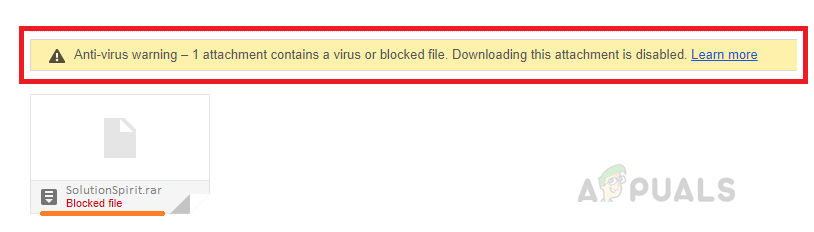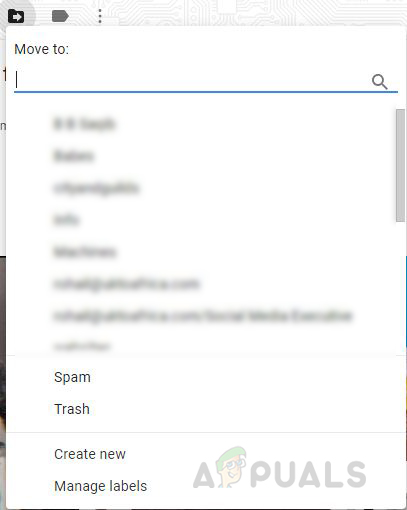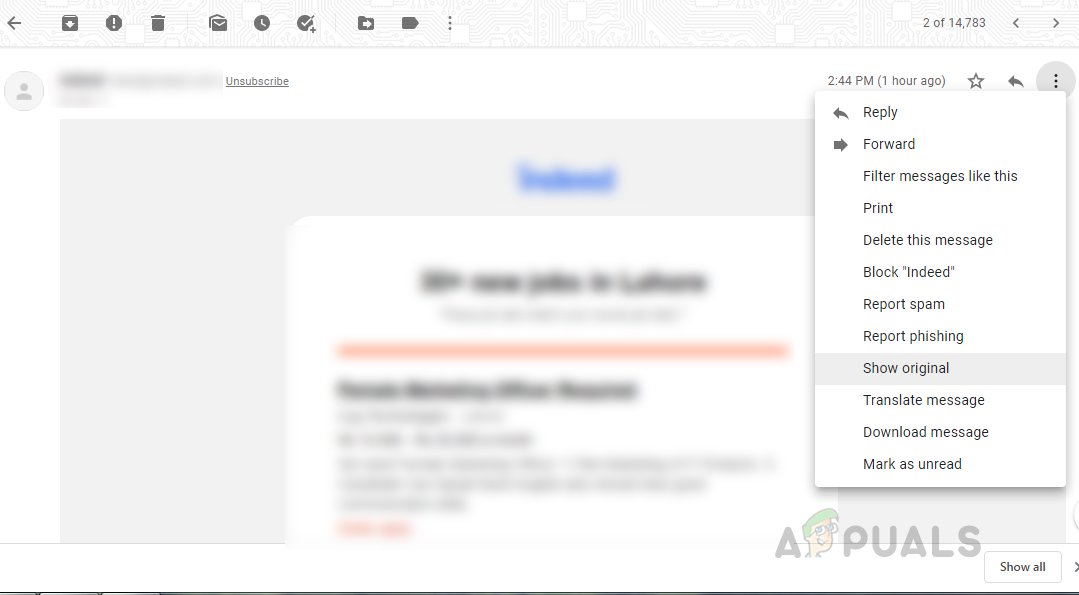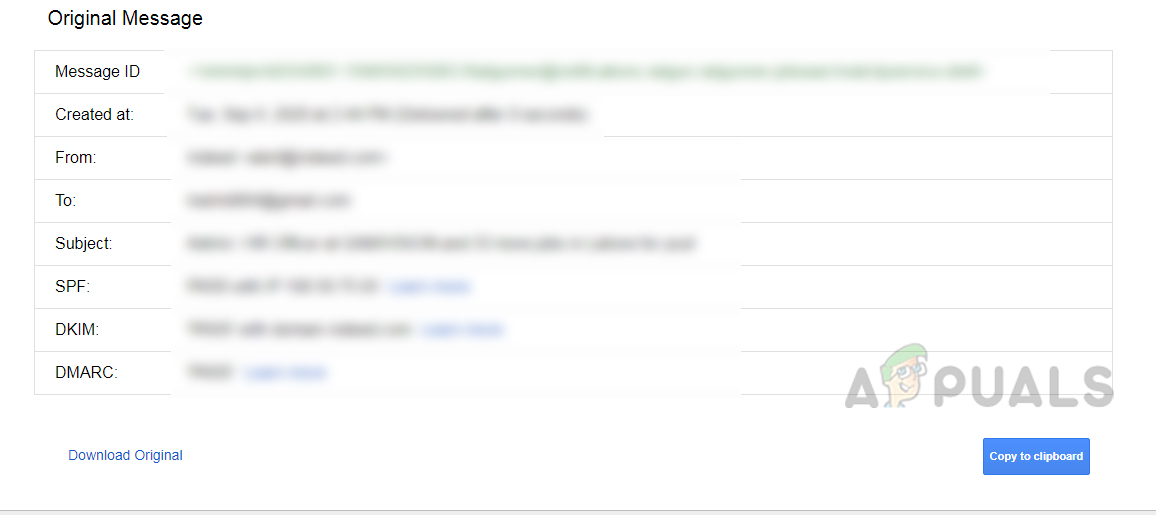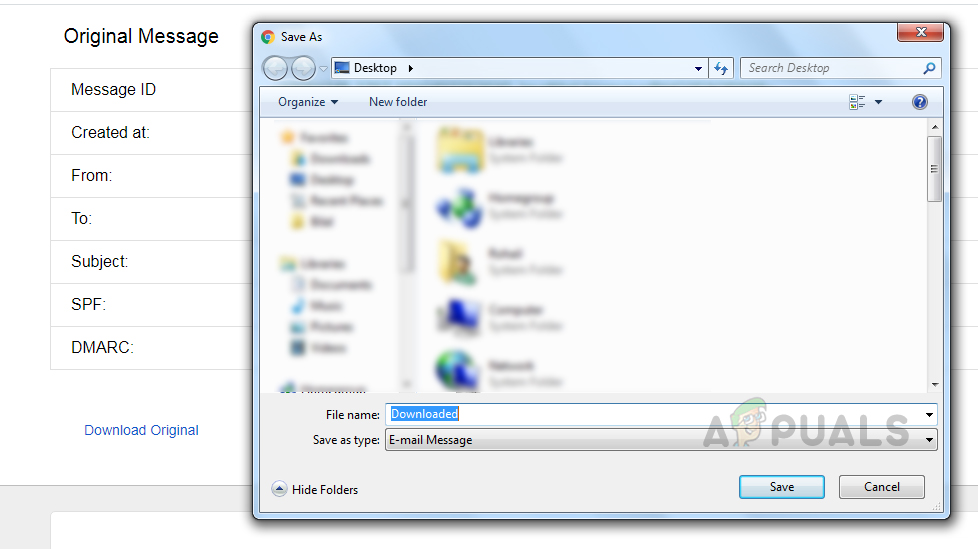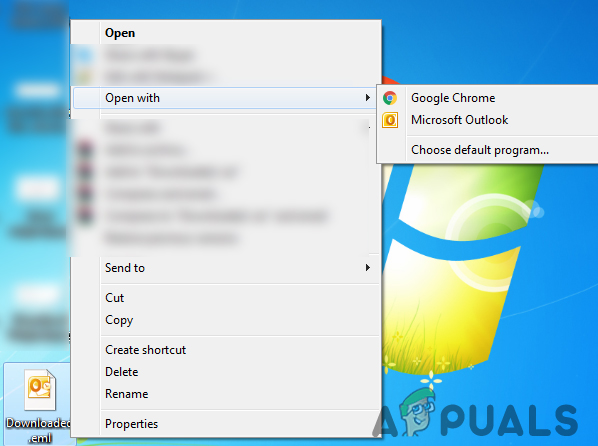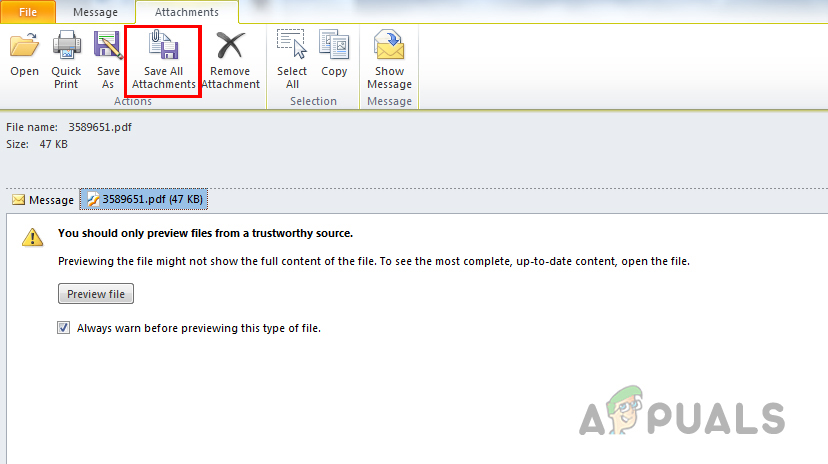Usually, the Email messages that have a Zip file as attachment or documents with malicious macros get blocked. However, sometimes the files are not actually harmful and Google still filters these out which prevents the user to download the attachment.
Method 1: Send the Email in Spam Folder
Sometimes this problem can occur if you use the “Move To” option to move the Email from the Spam Folder to your Inbox instead of using the “Not Spam” button. This means you have bypassed a Gmail Internal Flag that marks the Email as Not Spam and allows the user to download the attachment. You can fix this issue by simply moving the Email back to the Spam Folder and perform the following steps:
Method 2: Download the Email and Use an Email Client
In this method we use the Email Client to open the Email and then save the attachment on the system. For this method to work you need to have a Desktop Email Client installed on your system. Email Clients give you a more “Desktop-Like” experience and get the Gmail messages delivered directly on your system rather than Gmail Server. However you don’t need to connect your Email Client to the Gmail for this method, you only need to have it installed on your system. There are many Email Clients available like Outlook, Thunderbird, and Mailbird. You may use any of those.
Saving Gmail Attachments to Google DriveHow to Remove the Security Error when Downloading ‘.msg’ Email Attachments from…Fix: Edge Frozen with Virus Warning Pop UpFix: Outlook Sending winmail.dat Attachments