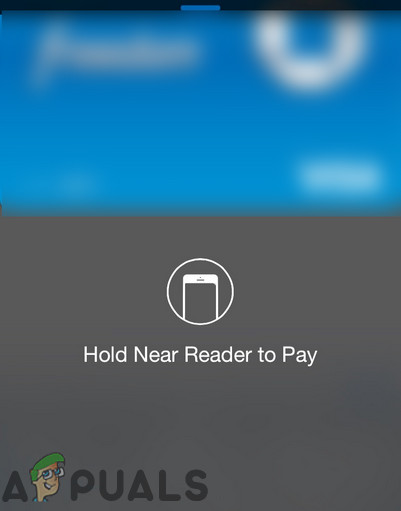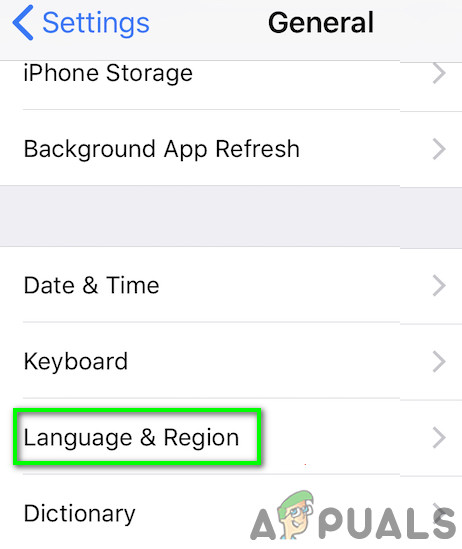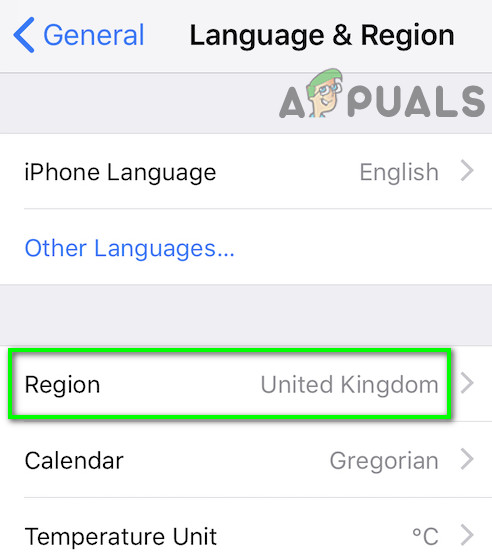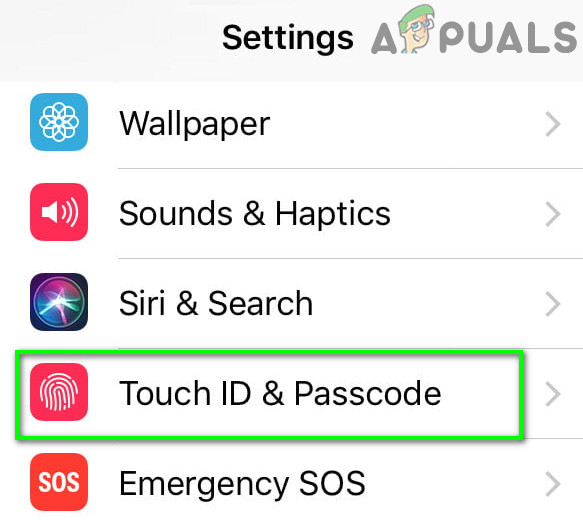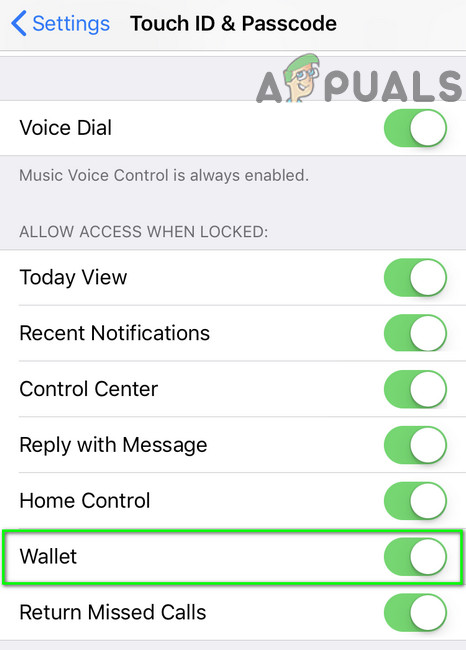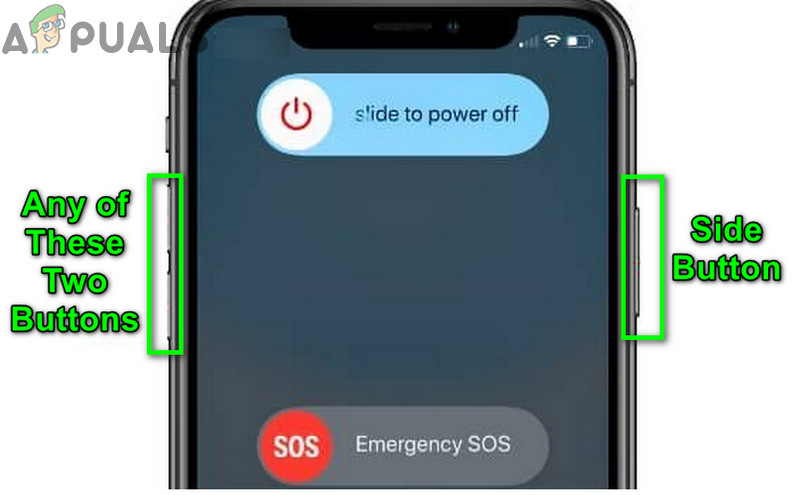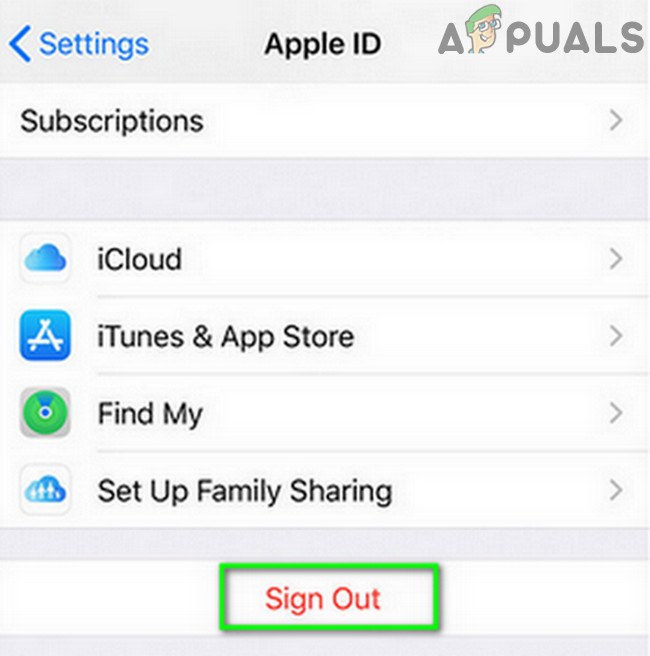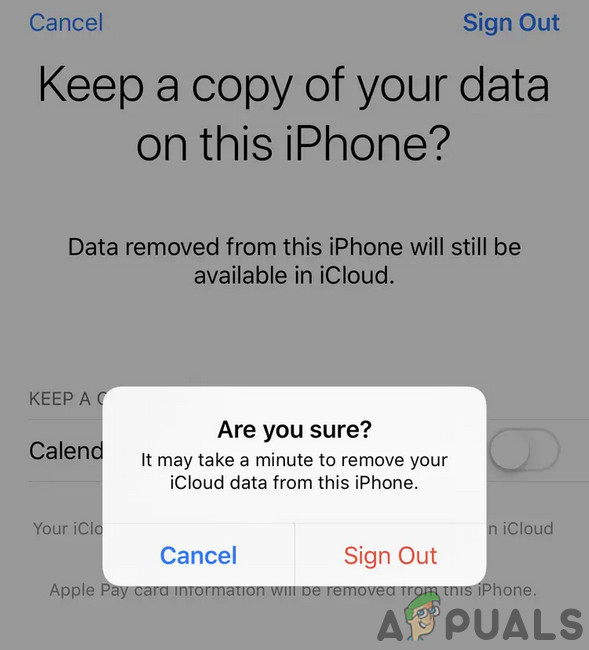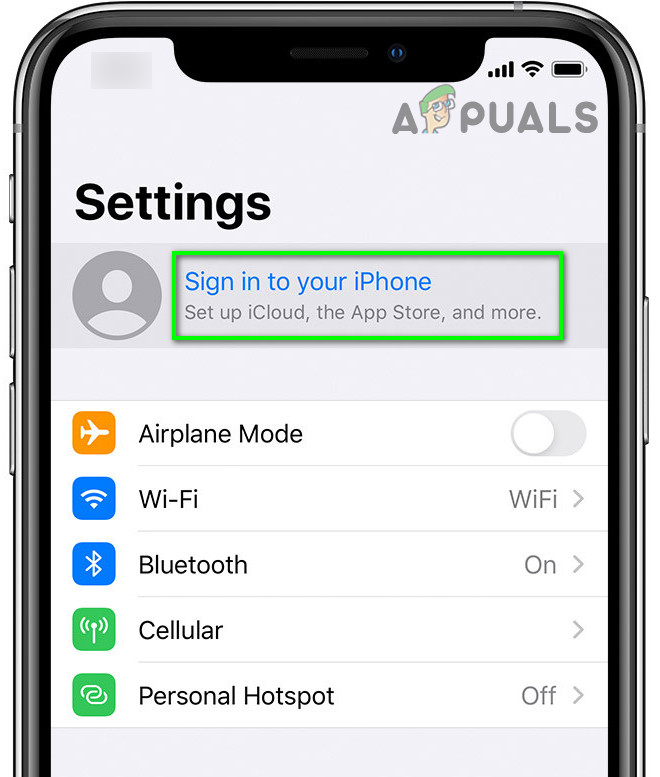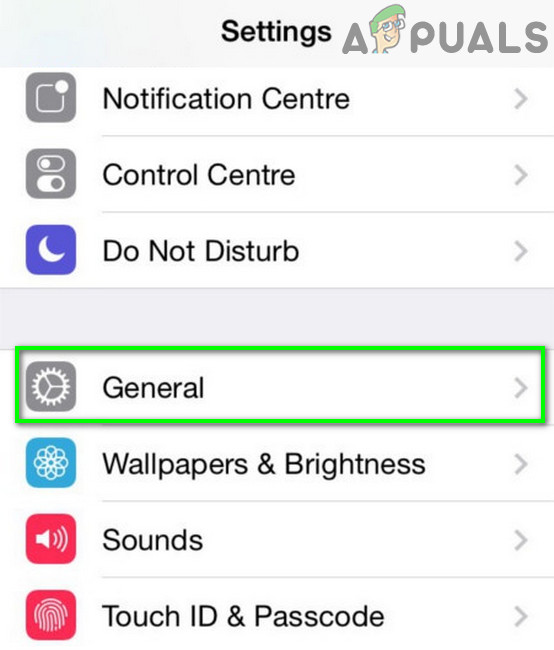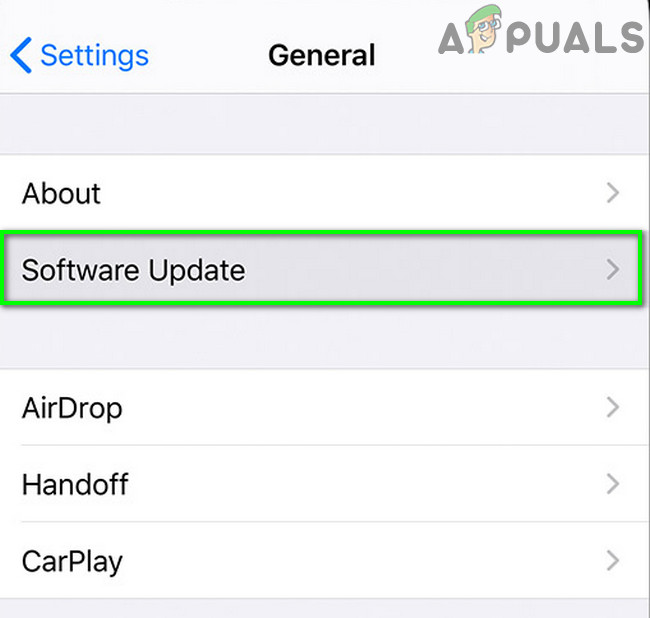Before diving in more detailed solutions to fix Apple Pay, check if the issue is happening in one particular place. If so, then the problem could be with the reader of the place. Furthermore, if Apple Pay is not working on your Apple Watch, then try to use it on your iPhone. If this is the first time you encountered the issue, then try to put your phone in the standby mode and then try again to make the payment. If you are using an Apple Case, then try to make the payment after removing the case. Moreover, when making the payment, try to hold your phone 2 inches from the POS device (not closer than that). Make sure that the card used with Apple Pay is supported by the retailer e.g. Discover is not supported at many places in the UK and if you try to use Apple Pay at a retail shop where Discover is not supported then Apple Pay may not work. Moreover, do not forget to check with your bank if everything is working fine e.g. many banks automatically stop a card when it is near to expire and send a new one and if a user tries to use Apple Pay with the old card, then Apple Pay may not work. You can confirm if Apple Pay is working with the cards by using Apple Pay for in-app purchases.
Solution 1: Change the Region of Your Phone to Your Actual Location
If your regional settings are not as per your actual location, then Apple Pay will fail to process the payment and thus cause the error under discussion. Here, refreshing the region even if the correct region is set is recommended
Solution 2: Enabling ‘Allow Access When Closed’ Option
Some commonly used iPhone features are available even when the iPhone is in a locked state. This feature is available through the settings of Allow Access When Closed menu. This setting is essential for the operation of Apple Pay and if it is disabled (it is disabled automatically after an iOS update), then it can stop Apply Pay from working. Given the circumstances, turning on this setting may solve the problem.
Solution 3: Restart Your Device, Sign Out of iCloud and then Sign Back in
The current Apple Pay error could be caused by a software glitch of your phone or a communication glitch between your phone or Apple’s servers. To rule out any of these glitches, it will be a good idea to sign out of your Apple ID, restart your iPhone (which will clear out any temporary files creating the issue), and then sign back in.
Solution 4: Update the OS of Your Device
iOS is constantly updated to cater to new technology developments. Also, these updates are targeted to increase the stability of the OS by fixing the known issues. If there are several OS updates pending for your device, then you may encounter the error under discussion. In this case, updating the iOS of your device may solve the issue.
Solution 5: Perform a Full Restore of Your Device
If nothing has helped you so far, then the issue can be caused by a corrupt OS of your device. In this case, performing a full restore of your device may solve the problem. If you are still having the issues with the Apply Pay, then Unlock your phone and hold your finger on the home button. Then lock the screen of your phone and instantly double tap on the home button to bring out the Apple Pay menu to check if it is operating fine. If not, then most probably, the NFC chip of your phone is damaged and you can confirm it by visiting any of the Apple stores/dealerships. If your phone is under warranty, then it will be replaced free of charge. Do not forget to check if the NFC chip is properly screwed (as there were reported cases where the unit was not properly screwed in after repairing another fault like battery problem).
Fix: Error “Apple Pay Services are Currently Unavailable"Apple Pay Later Faces Significant Developmental Headwinds, Could be Delayed to…Fix: Samsung Pay not WorkingG2A PAY Apparently Charges Users 1€ After 180 Days of Inactivity