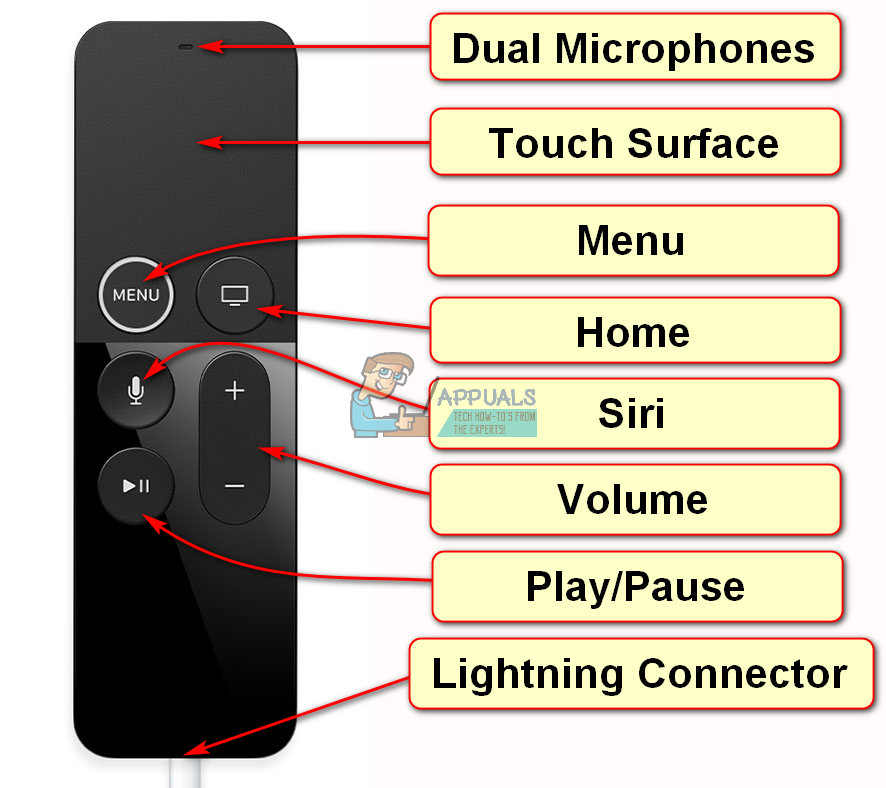To help you out, we examined most of the reasons around why your Apple TV Remote isn’t working. In this article, you can find what can you do to fix the Apple TV Remote issues by yourself.
Before you Start
First of all, make sure that your Apple Remote has all the batteries that are required for its functioning. Additionally, please remove anything that may block the path between the front of your Apple TV and the remote. The IR sensors between these 2 devices must maintain a visual contact to initiate the communication. It would be nice if TV remotes used RF signal instead of IR. However, that technology may be a feature of the next Apple TV generations. For now, just make sure the line of sight between the Apple TV and the remote is clear. Now, try pressing a button on the Apple TV Remote, and keep an eye on the response of Apple TV’s light. If it flashes 3 times in a sequence, that would mean that your Apple TV has already been paired with another remote.
The Light Flashes but the Apple TV Does Not Respond When You Press Buttons on Your Apple Remote
If this happens to you, try the following tricks. If you have an Apple TV 4 Siri Remote which is not connecting to your Apple TV, the best thing you can do is performing a Factory Reset. For that process, you will need to get a USB cable. When you got it, you can connect the Apple Remote to iTunes and perform the Factory Restore.
Have Issues With Your Siri Remote?
Some users complained about the navigation speed on the new Siri Remote. And yes, you can not change the sensitivity. However, If the trackpad is too sensitive for you, you can adjust the scrolling speed. By default, it is set to Medium. To change it, go to Settings, open Remotes and Devices and choose Touch Surface Tracking. There you can select Slow, Medium, or Fast. This may also help you solve your struggle with inputting characters using the onscreen keypad. Useful Tip: If you want to swipe straight to the end of the alphabet quickly, just swipe with a harder press on your Apple Remote touchpad. The cursor will fly across the display in either direction. This is really handy for selecting characters on the onscreen keyboard. If none of the previous methods helped you to fix your unresponsive Apple Remote, you might want to make up an appointment at Apple’s Genius Bar. Let them examine your remote and let you know what the problem is. In the meantime, you can use your iPhone or iPad as a remote for your Apple TV.
How to Use Your iPhone or iPad as a Remote for Your Apple TV
First, make sure that you are using the same Wi-Fi network and you have the Home Sharing set up. Then follow these steps.
Final Words
These methods helped many users to get rid of the issues with their Apple TV Remotes. Try them out and let us know if this article was helpful for you. Also, tell us if you know any other tricks for fixing Apple Remote problems in the comment section below.
Fix: The Remote Connection was not Made Because the Name of the Remote Access…Fix: Remote Desktop can’t Connect to the Remote Computer for one of these…Apple Event May Feature New iPad Air, Apple Watch Budget Edition: Apple Silicone…Leaks Suggest Apple To Launch New Apple TV with Game Controller and Apple…