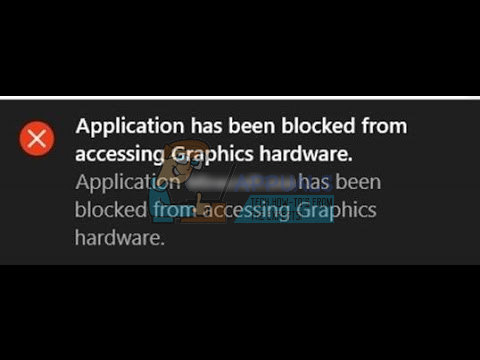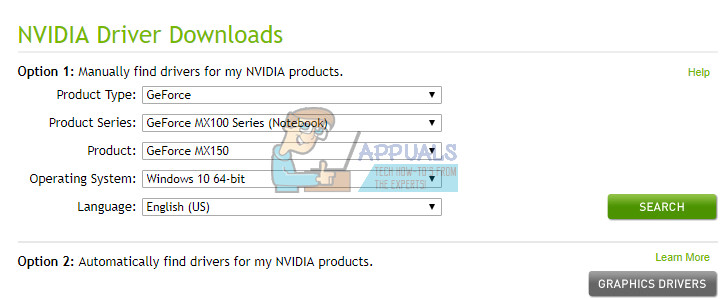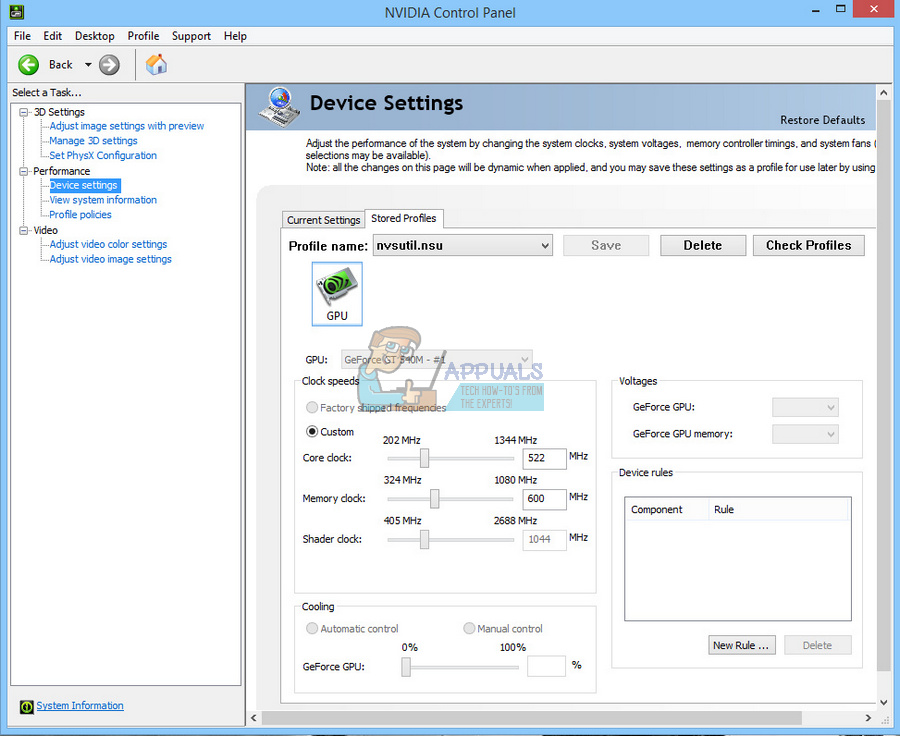What the Error Is All About?
It seems that this error is gaming-related as it occurs when users want to open a video game or a browser which has the capability of playing online games. Users receive the error message which states: “Application has been blocked from accessing graphics hardware. This can be quite annoying for users who are used to having no issues gaming on their PCs and laptops and they suddenly receive an error message which they have no idea what to do about. Let’s take a look at some of the genuine solutions to this error!
Solution 1: Updating Your Video Card Drivers
This may seem like the usual solution for a lot of video card issues but a lot of Windows user who ran into the same error as this one found this solution helpful when they tried to solve their problem. If you own an NVIDIA graphics card, you will need to visit their Driver Downloads page and input the data about your product in order to check whether there is an update available. Alternatively, you can download their automatic scanner which will do the same for you. AMD Radeon users should head over to AMD’s site in order to find a new driver for their graphics card. You can also use the automatic scanner or locate your driver manually. Intel graphics card users should head over to Intel Driver Update Utility in order to update their drivers.
Solution 2: Replace Your RAM
This problem is definitely one of the most difficult ones when it comes to Windows 10 but it seems that certain users have managed to solve the issue simply by replacing their faulty RAM. Know that this may not solve your issue so be sure to firstly get you RAM checked by an expert in order to deduce whether it was RAM that caused the issue. Take care of the following: Make sure you get the same type of RAM for your PC or Laptop. For example, if your computer uses DDR2 RAM, you should replace it with DDR2 RAM as well. Everything should be disconnected from any power source and you should even take out the battery if you are dealing with a laptop. You can only install RAM in a limited number of sockets so consider using RAM sticks of greater memory.
Solution 3: Properly Seat Your Graphics Card
Some users have reported that simply reseating their graphics card solved the problem. The problem most likely occurred when the graphics card fell out of its original position. The proper way to fix it is to set your PC on the side, open the unit, and make sure your graphics card fits its spot perfectly.
Solution 4: Clean the Fan on the Inside of Your PC/Laptop
The fan is one of the most important parts of your PC because its performance directly affects the performance of your device. If a lot of dust and dirt accumulates between its blades, the flow of air it produces is going to get diminished and it will lead to overheating and your computer will automatically make your processor and graphics card underperform in order to prevent overheating.
Solution 5: Downclock Your Graphics Card
You may have already heard about overclocking. It’s a process where you force your graphics card or your processor to perform at a frequency rate greater than it was designed for in order to improve performance. This may cause some instability and it’s an advanced process. Underclocking or downclocking, on the other hand, make your device run at a slower rate in order to keep everything cooler and save energy. Downclocking is a safer process and some users have stated that it fixed their “Application blocked” problem.
Solution 6: Reinstall Your Drivers from Scratch
If none of the solutions above seem to have fixed your problem, you might need to wipe all of your Nvidia drivers and start from scratch.
How to Fix Your computer has been blocked error 268D3 or 268D3 XC00037?Fix: This App has been Blocked for your ProtectionHow to Fix ‘The Software For This Device Has Been Blocked From Starting Because…Fix: The Graphics Driver Could Not Find Compatible Graphics Hardware Installer