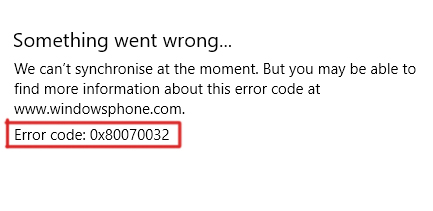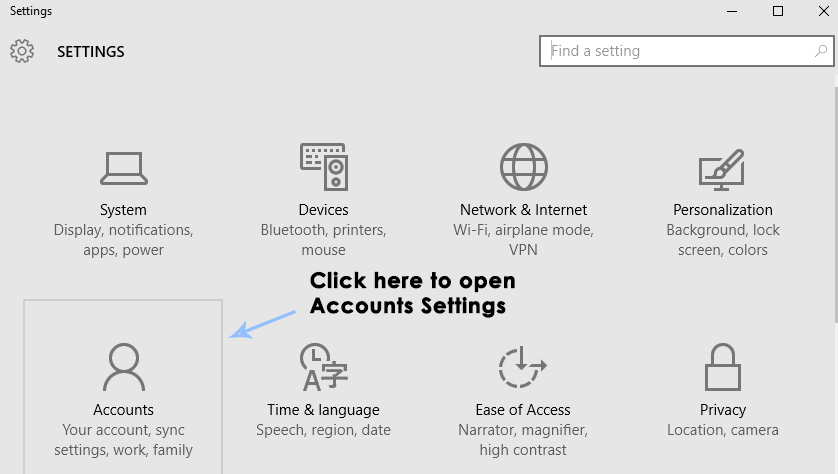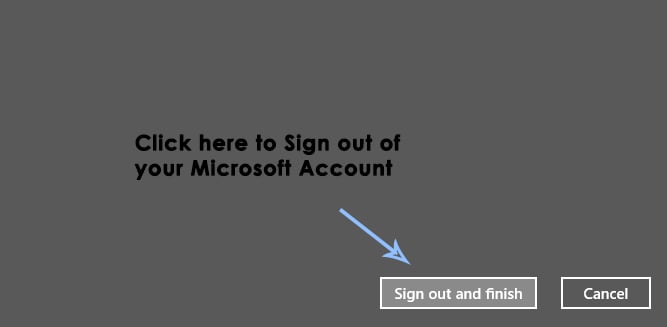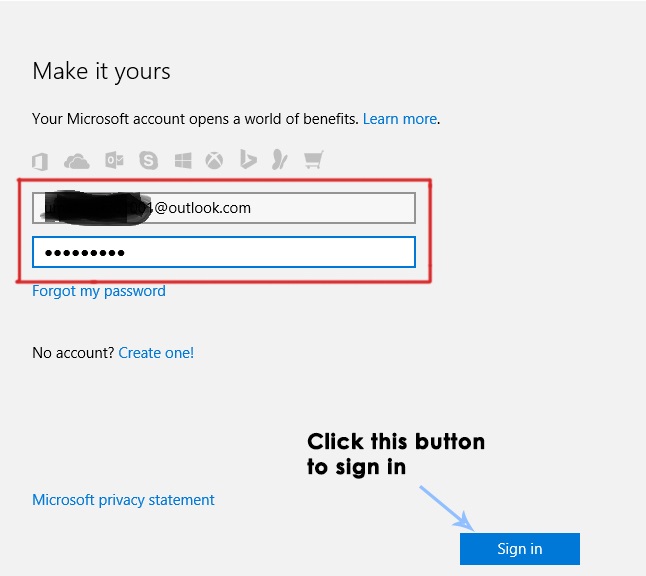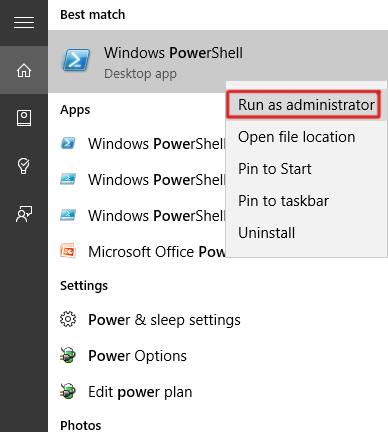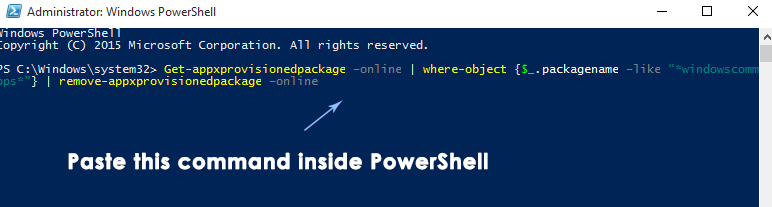One of those issues which are prominent in Windows 10 is; Apps won’t sync in Windows 10. It also comes with an error code 0x80070032 along with a message stated as we can’t sync at the moment. But you may be able to find more information about this error code at www.windowsphone.com. Windows 10 Mail app is the one being affected by this error. According to user’s reports, they can’t synchronize their email accounts with the Mail app. In this regard, Mail app becomes non-operational. So, in this guide, I would be trying to resolve this problem with the Mail app.
Reason behind the Error Code 0x80070032:
Microsoft’s servers are known to be the major reason to initiate this problem with Mail app. In this regard, users’ accounts aren’t synced with the servers properly.
Solutions to Fix the Error Code 0x80070032:
Here are some solutions which can assist in fixing the problem with the Mail app on your Windows 10.
Method # 1: Switching from Local to Microsoft Account
This solution is known to be the remedy for the error code 0x80070032. Follow along with the instructions to get it done. At first, you would need to switch from Microsoft account to a local account. For this purpose, open Settings by searching for it using Cortana. Inside Settings, click on Accounts to open the settings related to your user accounts.
Now, you need to click on Sign in with a local account instead from the right pane of the Accounts window and enter your password for the current Microsoft account. Click Next to create a new local account.
Enter the details of your new local account including username and password and click on Next button again. On the next window, you will see a button labeled as Sign out and finish. Click this button to sign out of your Microsoft account.
Now, you need to do the same step. Navigate to your Settings > Accounts and click on Sign in with a Microsoft account instead. Enter the password for your local account and in next window, type the username and password of your Microsoft account to sign in again.
Check the Mail app by syncing your account.
Method # 2: Reinstalling the Mail App
If the first method is unable to provide a fix for your problem, then, you can reinstall the Mail app to fix the syncing issue. Just follow the steps below. Open PowerShell by searching for it using After it is displayed in the search results, right click over it and select Run as administrator. Note: It is important to open it as administrator; otherwise, you might get an error.
Inside the PowerShell, Type /Paste the following command as described below. Hit the Enter key afterwards to let it be executed.
After the command has been executed, close the PowerShell and reinstall Mail app from the Windows Store. After the app is installed, run it again to see if the error is fixed or not.
How to Fix “Error Code: 0x80070032” in Forza Horizon 5How to Fix “Error Code: 0x80070032” on Windows Update?Adaptive Sync Monitors: Freesync vs G-SyncHow to Fix “Error 0x80070032” When Copying a File?