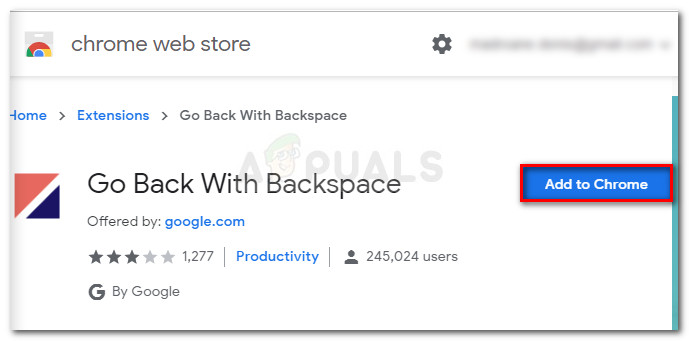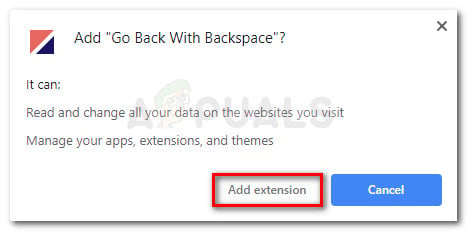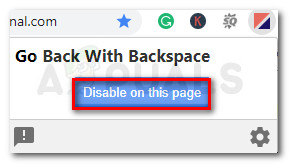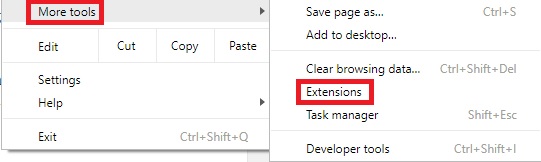With the Chrome 52 update, the Backspace shortcut was replaced with Alt key + left key. You can also use Alt key + right key to go forward. If you’re using a MacOS, use the Command button instead of Alt. According to Google, the change was implemented in order to prevent careless users from losing their data by accidentally hitting the Backspace button. Apparently, the decision was made after a lot of developers complained that their users accidentally hit the backspace button assuming that a text field was selected. I can get behind Google’s idea, but maybe it would have been better if they’d still leave a built-in method of bringing back the old behavior back for those of us that really wanted it. Luckily, Google eventually made it better by releasing an extension for Chrome that reverts the browser to the old behavior where users can go back a page by pressing the Backspace key. If you were looking for a way to revert to the old Google Chrome behavior, follow the guide below where we’ll show you how to get the old shortcut back.
How to Restore the backspace shortcut to Google Chrome
Follow the steps down below to install the Go back with Backspace extension in order to get the old shortcut back:
Fix: Backspace, Spacebar and Enter Keys are not workingHow to Create Google Chrome Incognito Mode Shortcut in Windows?Fix: Windows Snipping Tool Shortcut not WorkingHow to Fix Command Shift 4 Shortcut not Working on MacOS