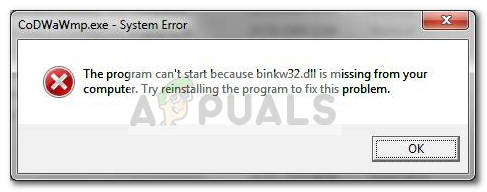Keep in mind that this particular error is not restricted to a particular Windows version. The issue is solely caused by the game or application that you’re trying to run and has nothing to do with your Windows version. In addition to the “missing Bink32.dll error”, there are a few other variations of this error that are commonly reported: Note: The error is much more common with the cracked version of games because the installation process is often altered. If you’re getting this while trying to run a pirated game, we urge you to support the developers by buying their product.
What is binkw32.dll?
Binkw32.dll is a DLL (Dynamic Link Library) file used by Bink Video codec. Bink Video player is a commercial media that encodes both audio and video streams. It was an extremely popular choice for game developers in the Windows 98 and Windows XP era. Classic games like StarCraft, Diablo and most of the other games released in that period of time used it for their cutscenes. Here’s a shortlist of some more popular games that are known to trigger binkw32.dll errors: Note: The list goes on and on. Keep in mind that you aren’t normally required to install Bink Video codec on your computer in order for a particular game to run. All games and applications that need it will pack it in the installation process. With the apparition of new and more efficient video codecs for game development, the Bink Video codec slowly became obsolete. Nowadays it’s quite strange for a newly released game to use an outdated cutscene video codec such as Bink.
How to fix bink32.dll errors
If you’re encountering an issue associated with binkw32.dll, we have a few potential fixes that are going to help. We curated a few fixes that have successfully enabled users encountering the same error to resolve the issue. Please follow each method in order until you encounter a fix that manages to resolve your situation.
Prerequisites
Before you start troubleshooting with the methods below, it’s important to make sure that your game is running with the latest available version. It could be that the issue was an internal application bug that has been since resolved by the developers. Another thing to do before you start following methods below is to make sure that you have the latest video card drivers. You can either visit your dedicated GPU manufacturer’s website and download the drivers manually or use their dedicated software to automatically apply the latest compatible driver on your machine – use Gforce Experience for Nvidia and Radeon Software for AMD. Warning: It’s never a good idea to try and replace the binkw32.dll file that is triggering the error with another individual file from a DLL download site. Some security researchers warned that some of these individually hosted DLL files might actually contain malicious code that will leave your system vulnerable to security breaches. Even more, taking this shortcut will likely trigger a different kind of error.
Method 1: Re-install the game / application
Before you try anything else, make sure the issue is not caused by a bad installation. Some users have reported that the issue fixed itself after they uninstalled the game along with all associated programs included in the installation package. To do this, open a run box (Windows key + R), type “appwiz.cpl” and hit Enter to open Programs and Features. In Programs and Features, uninstall the game or application that is triggering the “binkw32.dll is missing” error and restart your computer. At the next startup, reinstall the game in question and see if the issue has been resolved. If you’re still seeing the same error, move down to Method 2.
Method 2: Manually copy the missing Binkw32.dll
Most binkw32.dll errors are triggered because the DLL file is missing from the game’s root directory. This can happen because the game installation wizard is wrongly packed or because your antivirus solution has decided to quarantine it (this typically happens with cracked games). However, you can usually go around this problem by copying the missing bingw32.dll file from the system directory to the game’s root directory. Typically, the system directory is located in a subfolder of the game’s root folder. For example, if the troublesome bingw32.dll file is missing from C:\Program Files\ * Your Game*, replace it with a fresh copy found at C:\ Program Files \ Game \ System folder. Note: Keep in mind that some games will store the binkw32.dll under the Common (Commons) folder. If you can’t find it right away, you can always use the search function to find it’s location. Depending on the game, you can sometimes retrieve the binkw32.dll from the Game’s disk. If you’re still encountering this problem, move down to the final method.
Method 3: Manually Installing Bink Video Codec
Although these cases are rare, it’s possible that the DLL file associated with Bink Video codec was not included in the installation package. It’s also possible that the copying of this file was interrupted by a 3rd party security solution. In this case, you can try to install Rad Video Tools which will automatically install and register the binkw32.dll file. To do this, visit this link (here) and download the installer. Then, open it and follow the on-screen prompts to install Rad Video Tools on your computer. Once the software has been installed, reboot your computer and check if the issue has been fixed at the next startup.
Fix: Cnext.exe cannot start because MSVCP120.dll or Qt5Core.dll is missingFix: SDL.dll is missing or SDL.dll not foundFix: Run DLL BackgroundContainer.dll ErrorFix: Microsoft Word and Outlook 2013 Crashing with ntdll.dll/MSVCR100.dll