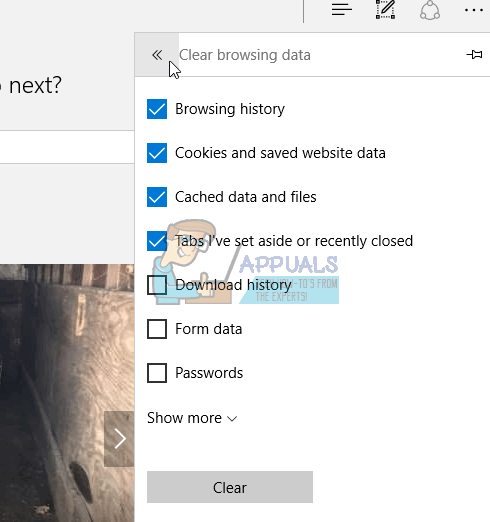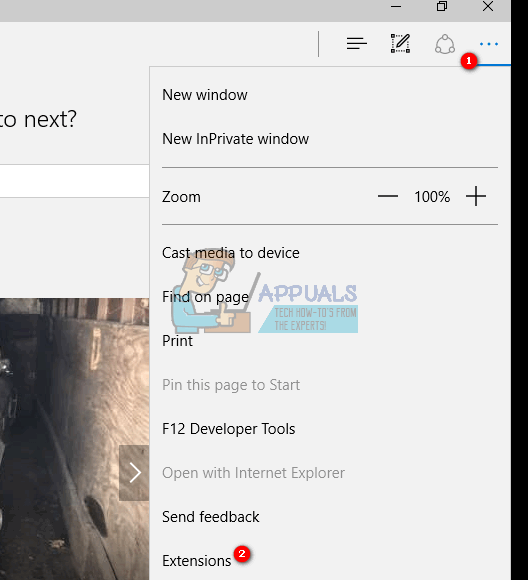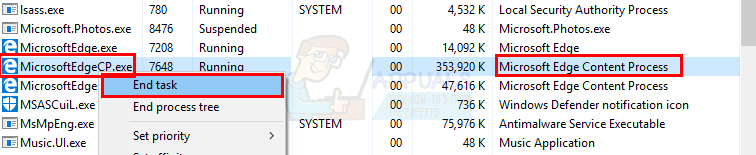Just like there are many scenarios where you will be shown a blank page upon visiting a website, there are many reasons for this as well. Sometimes one of your extensions might be causing this issue. In some cases there might have been a corrupted History file that might be the reasons. In worst cases, all of this might be caused by a virus. As there are many reasons for this to happen, we suggest you go through each method starting from method 1 and continue until your problem is solved.
Troubleshooting
The first thing to do is to clear the cache and cookies of the browser. Most of the time this solves your problem so try to clear the cache first and then start following the methods.
Method 1: Disabling Extensions
Disabling your extensions will help you figure out the issue. If disabling all the extensions solves this problem then that means one of your extensions were causing this issue. To check which one was the reason behind it, try to enable the extensions one by one. Check if the issue is resolved or not.
Method 2: Disable Hardware Acceleration
Disabling Hardware Acceleration also solves the problem of blank pages so try to follow the given steps to disable it. Microsoft Edge doesn’t have this settings directly accessible from the browser itself. So you need to disable it from the Windows
Method 3: Reset Microsoft Edge
If that doesn’t work then try the steps given below Get-AppXPackage -AllUsers -Name Microsoft.MicrosoftEdge | Foreach {Add-AppxPackage -DisableDevelopmentMode -Register “$($_.InstallLocation)\AppXManifest.xml” –Verbose} Once you are done. Run the Microsoft Edge again and check if the issue persists.
Method 4: Renaming files
Now relaunch the Microsoft Edge and it should solve the problem.
Method 5: Deleting or Renaming Default Folder
Open Edge and It should work fine now. Microsoft Edge will automatically create a new default folder for you.
Method 6: Scan the Computer
If the problem is because of a virus then there are two things that you can do. The first thing is to download, if you don’t have already, an antivirus and scan the computer for any viruses. You can also use the Malwarebytes to check your computer for any infections. If that doesn’t solve your problem then performing a System Restore might solve the problem especially if the problem just started to show in the browser. Go here and follow the step by step guide to perform a system restore of your computer.
Fix: Google Chrome Blank or White PagesFix: Firefox Blank or White ScreenSOLVED: Printer Printing Blank PagesHow to Disable Offer to Translate Pages in Microsoft Edge Chromium?