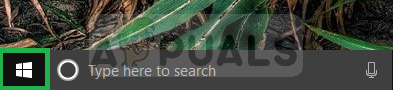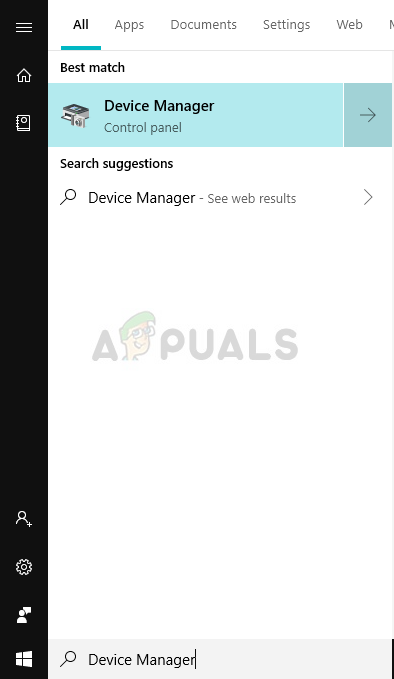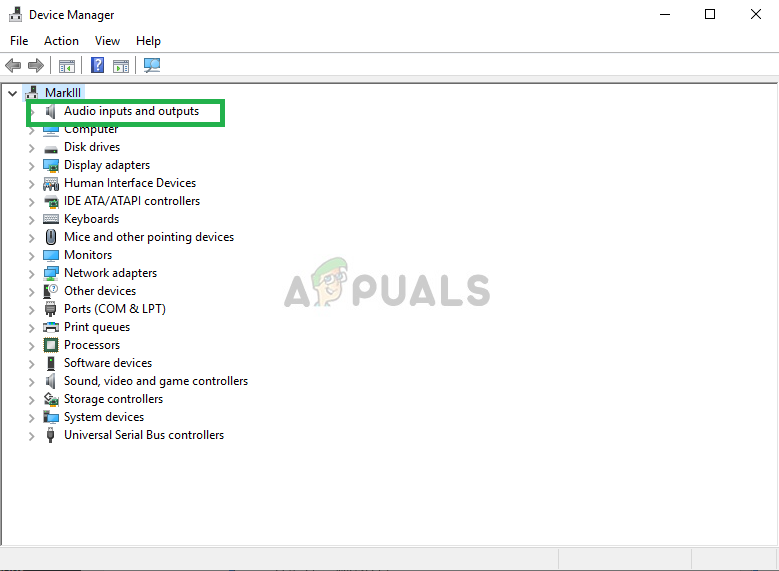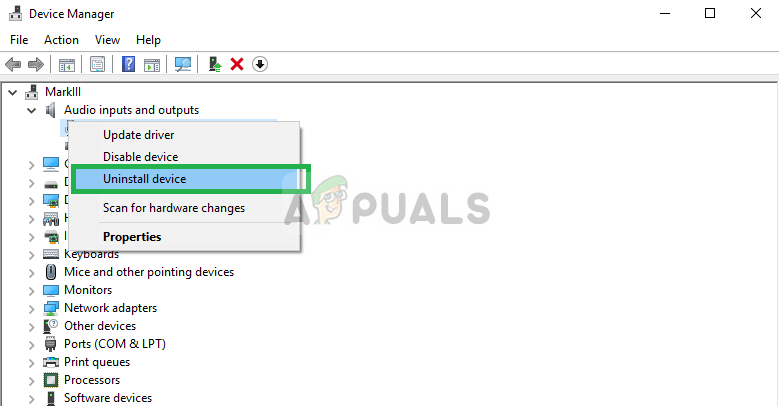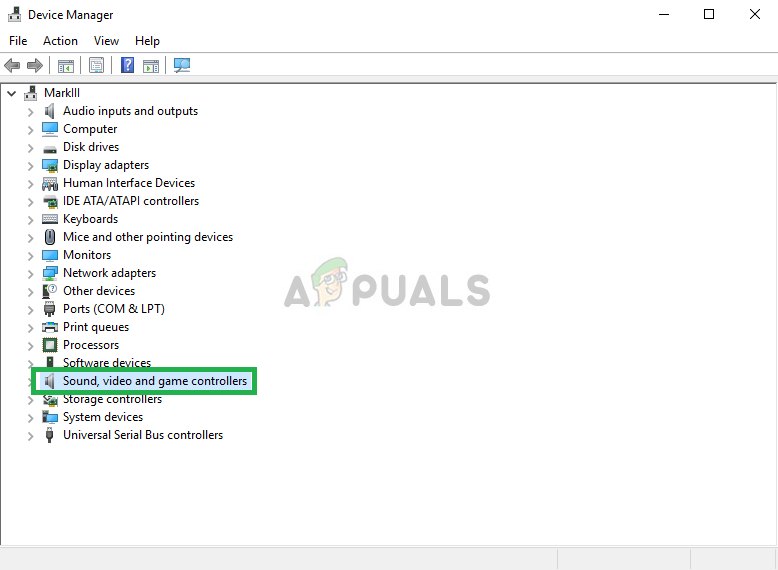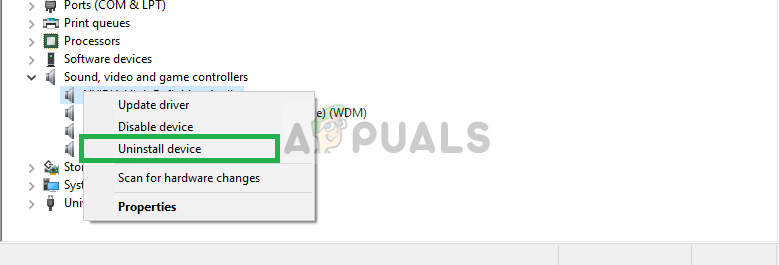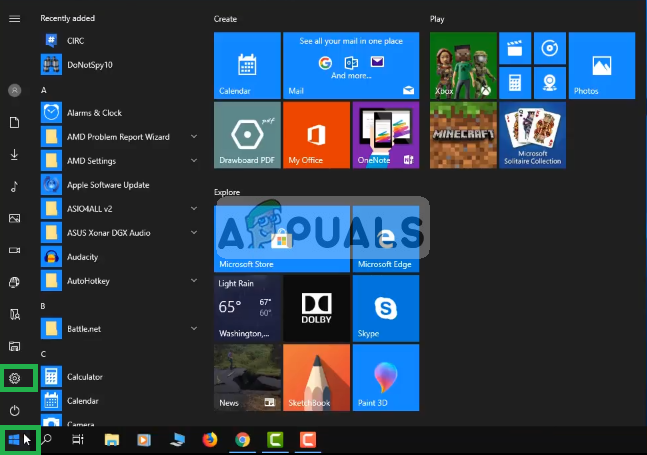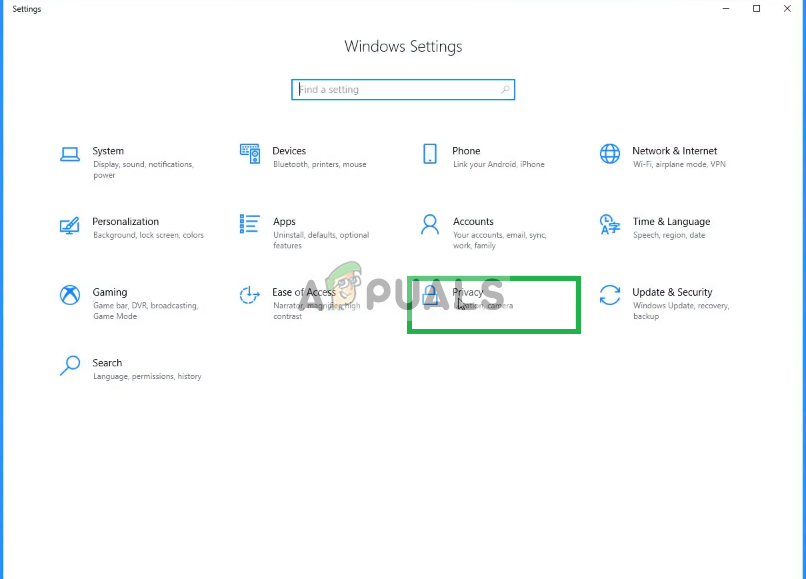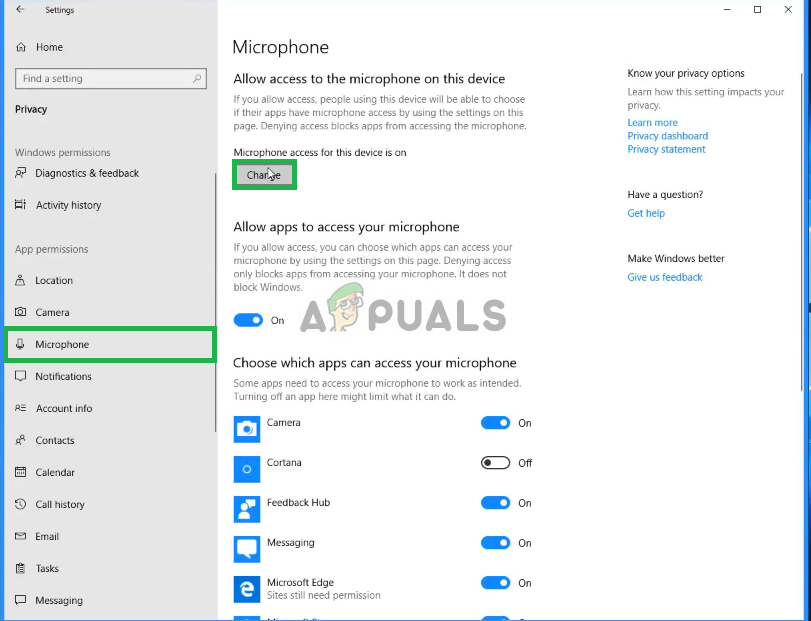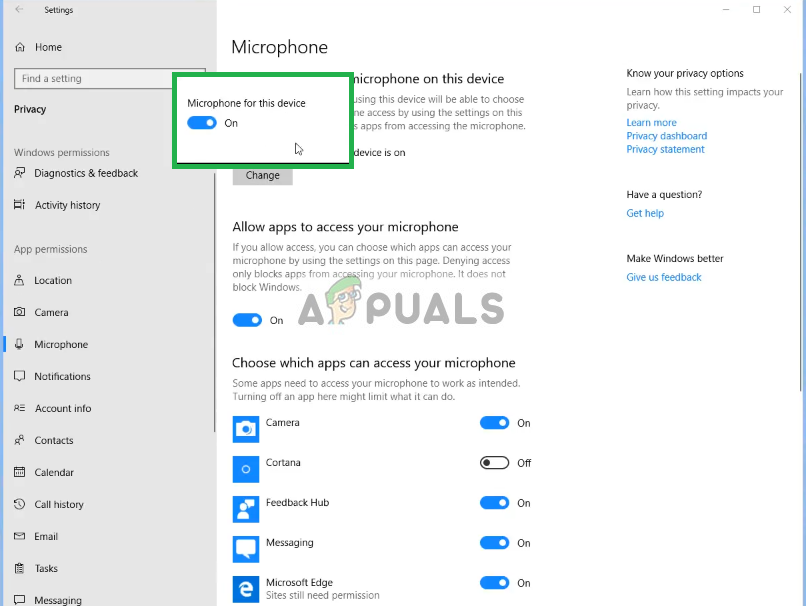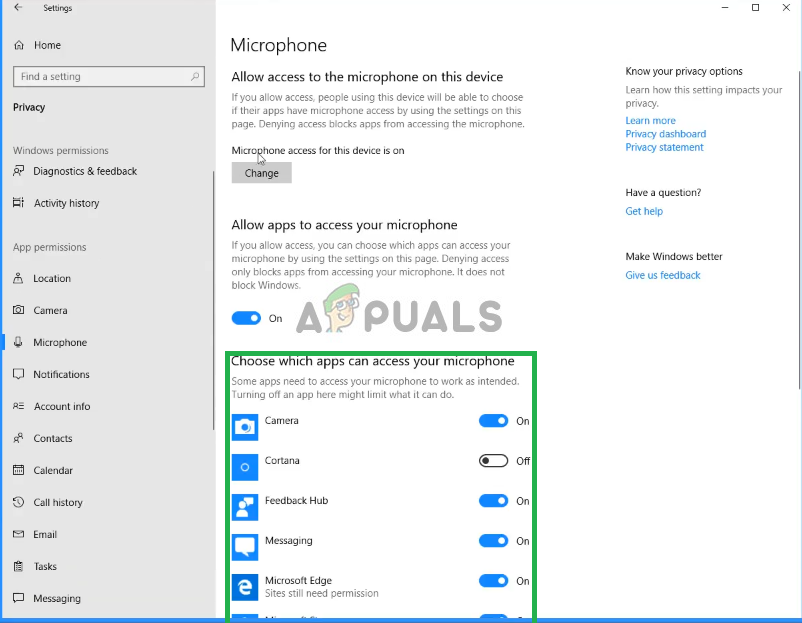There can be several different reasons why the microphone fails to work properly in Windows 10 ranging from some configuration settings to some issues with the drivers themselves in this article we will try to solve all those issues without much hassle.
What causes the issue with the BLUE SNOWBALL microphone?
The issue has been persistent with many users after an update on Windows 10 although there are many causes to the problem itself, some of them are
Solution 1: Reinstalling the Device Drivers
Before we start configuring the settings, you can try reinstalling Blue Snowball’s device drivers. This step will make sure you don’t have any issues with the drivers or the plugging in of your device since there are numerous cases where because of improper drivers, Windows is unable to detect or recognize the device.
Solution 2: Changing Windows Privacy Settings
After an update on Windows 10, the Privacy settings were automatically changed and some apps were not allowed to use the microphone, while in some cases the microphone was disabled entirely. We will be changing those settings in the following process. If the issue was due to the privacy settings it should be solved by now.
Fix: Blue Yeti Not RecognizedFix: INACCESSIBLE_BOOT_DEVICE Blue Screen on Windows 7, 8 or 10How to Fix Memory_Management Error (Blue Screen of Death) on WindowsFix: DRIVER VERIFIER DETECTED VIOLATION Blue Screen on Windows 10