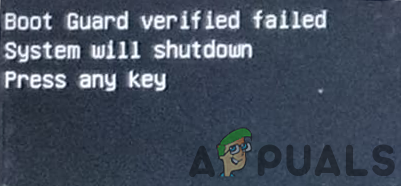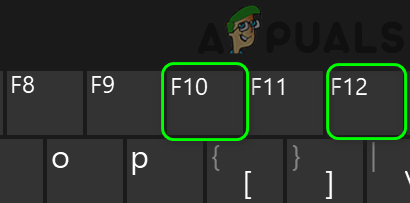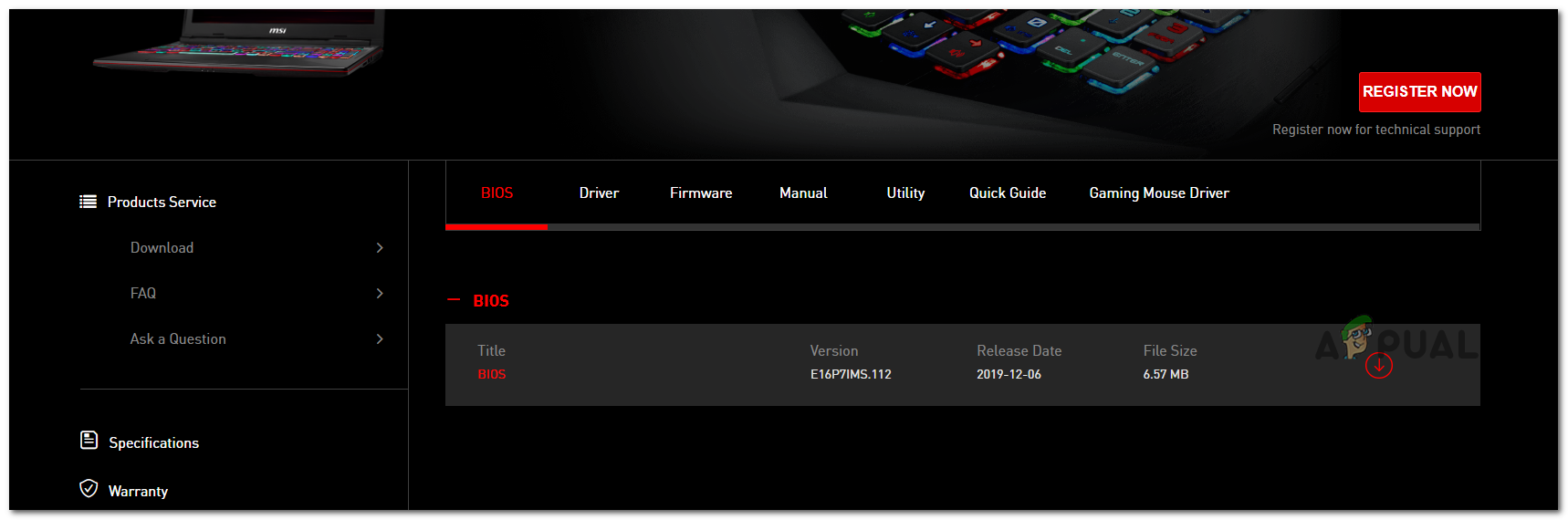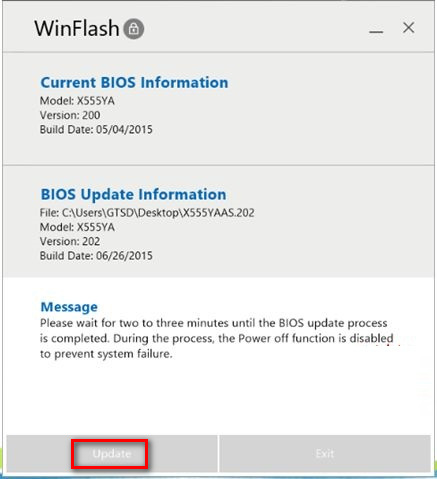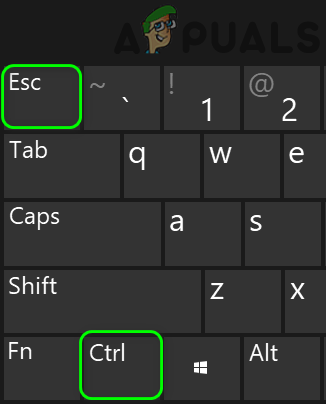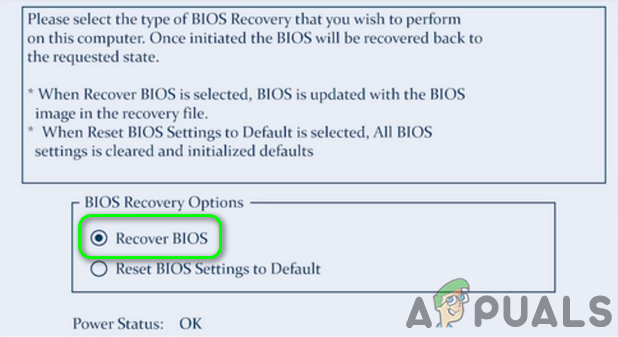Warning: Proceed at your own risk as you may brick your system and cause non-recoverable damage to your PC if you do not have the required expertise to troubleshoot a BIOS issue. Before moving on with the solutions, strip your system to bare minimum and try to clear CMOS.
Solution 1: Update BIOS of Your System to the Latest Build
BIOS is updated to keep pace with the technological advancements and patch are known bugs. You may encounter the error under discussion if you are using an outdated version of BIOS. In this context, updating BIOS to the latest build may solve the problem.
Solution 2: Try the BIOS Recovery Tool
If you cannot Boot the system to update the BIOS, then it is best to try the BIOS recovery tool (if supported by your system). The tool is designed to recover a corrupt BIOS. The tool can be used to recover BIOS by using a recovery file from the hard disk of your system or a USB device. For elucidation, we will discuss the process for Dell. If nothing has helped you so far, then check if your system is using multi-BIOS (Dual BIOS). If so, then make sure both BIOS are updated to the same software version. If you are still encountering the issue, then the issue is the result of a corrupt BIOS or damaged motherboard and you may have to visit a PC repair shop. Note: If none of the above methods work, you can try consulting the official Dell website for the process to recover the BIOS in Dell computers.
Fix: VMware Workstation and Device/Credential Guard are not CompatibleMicrosoft Windows Defender System Guard Will Now Protect System Integrity At The…How to Use Steam Guard Mobile AuthenticatorFix: Windows 11 Won’t Boot After Enabling Secure Boot