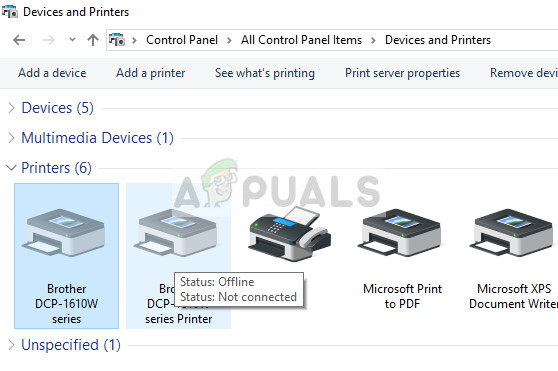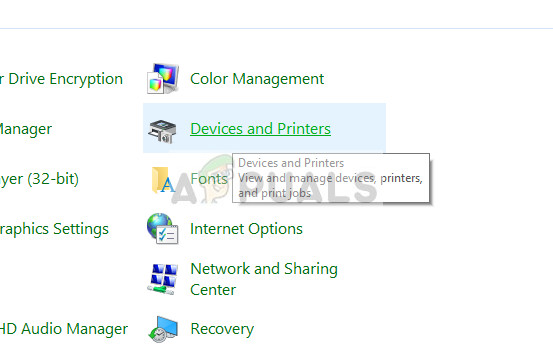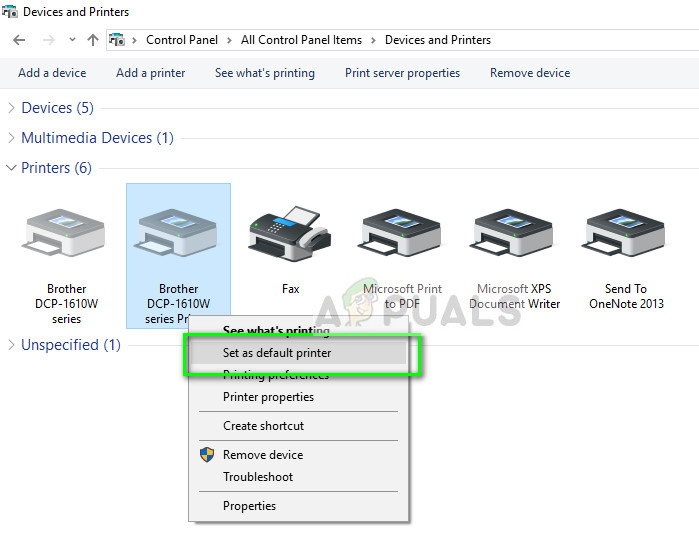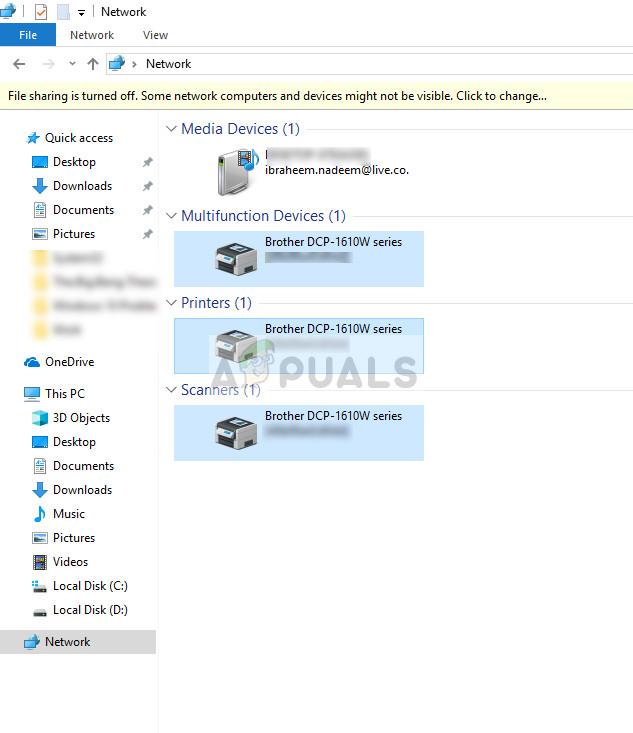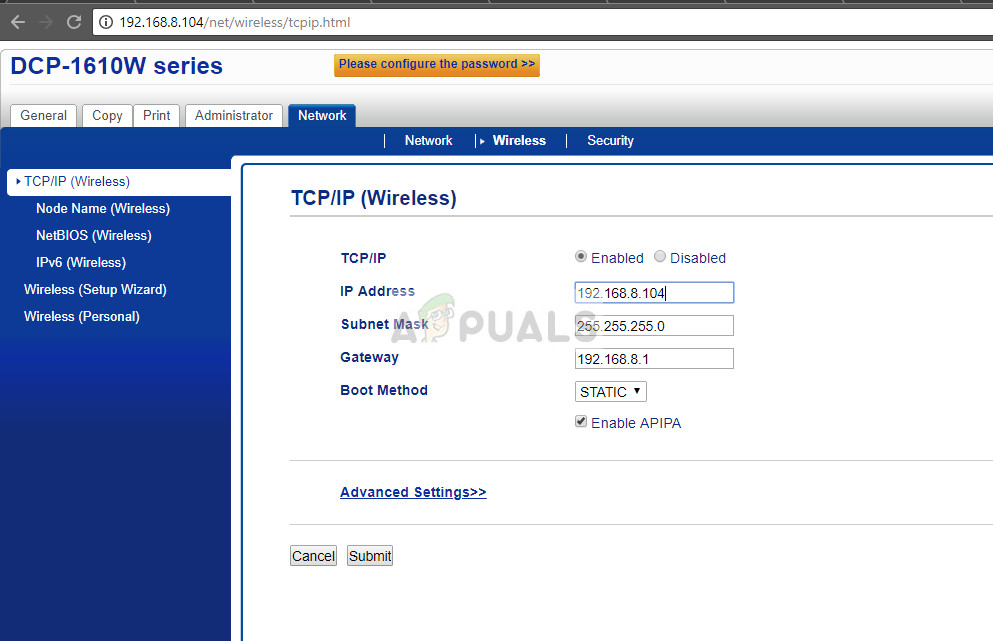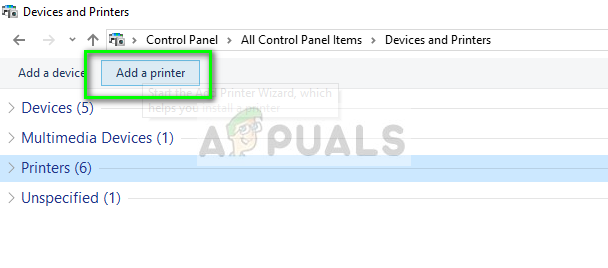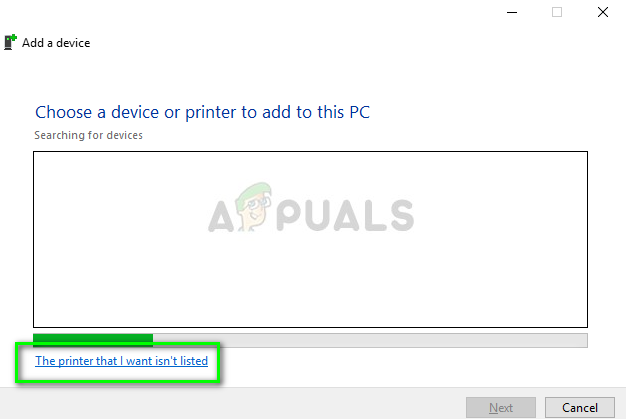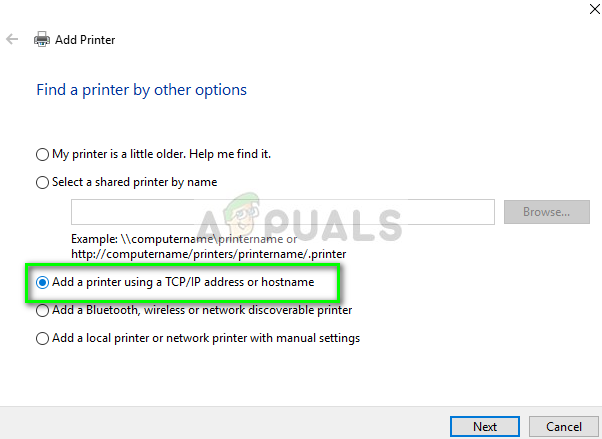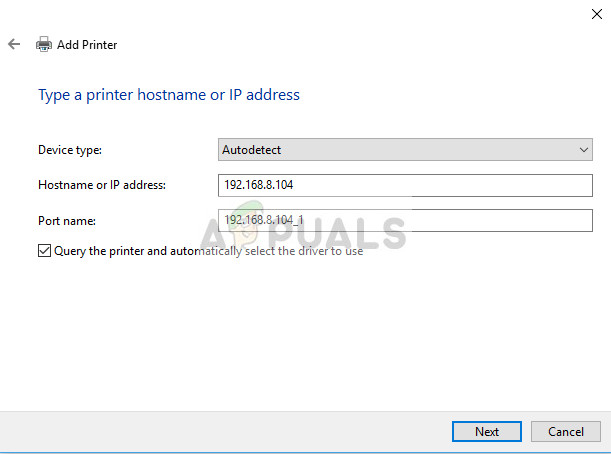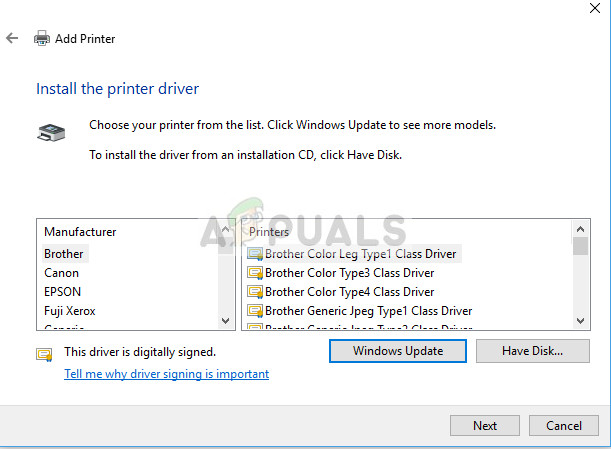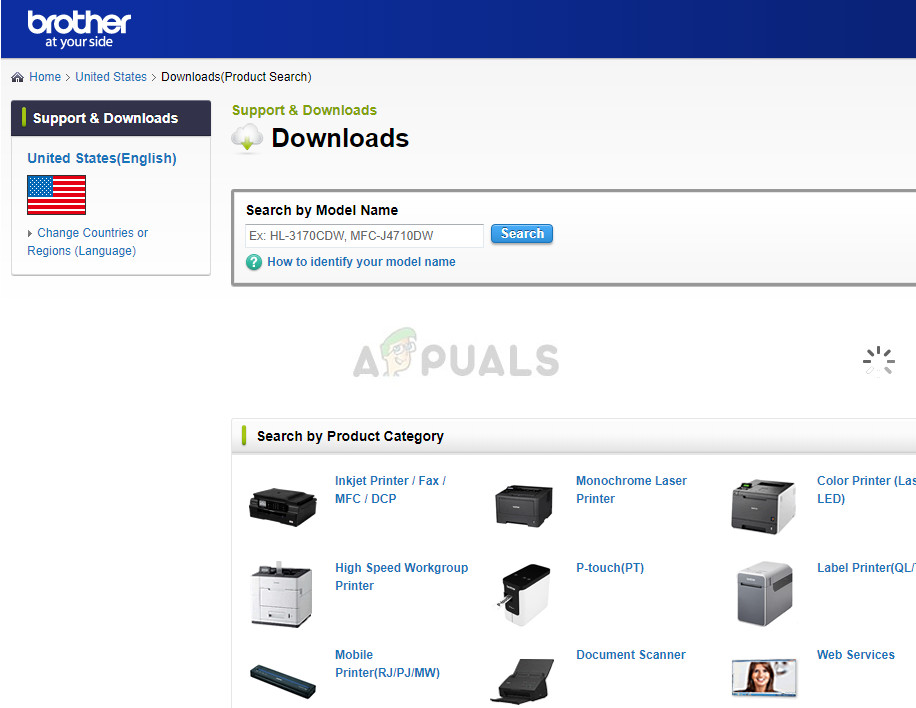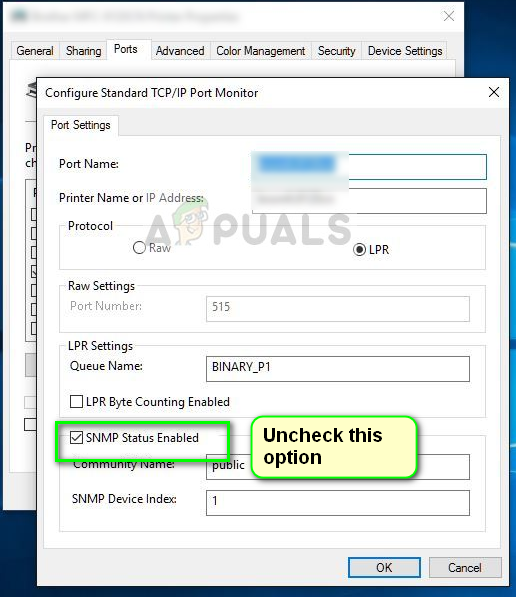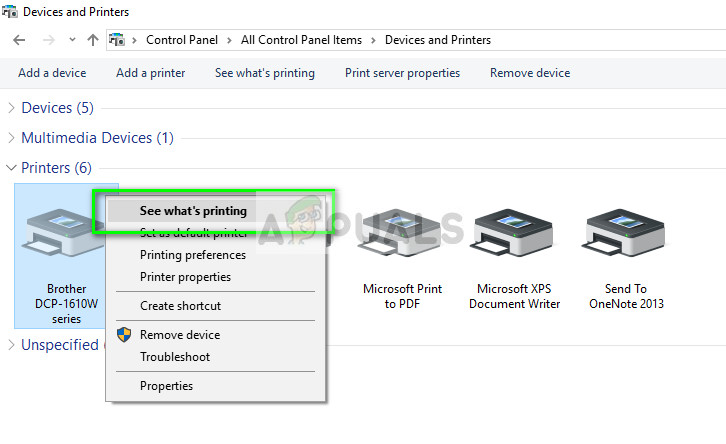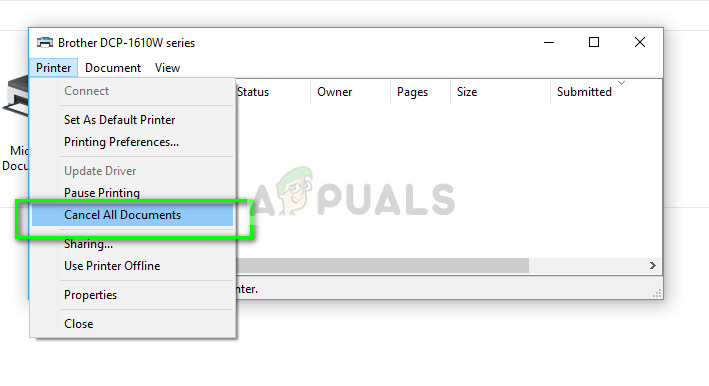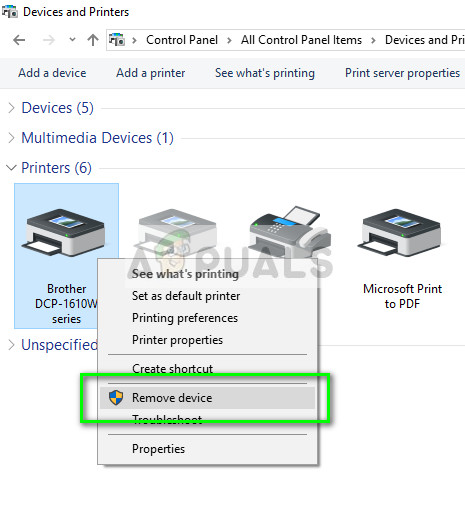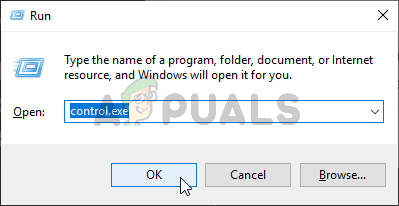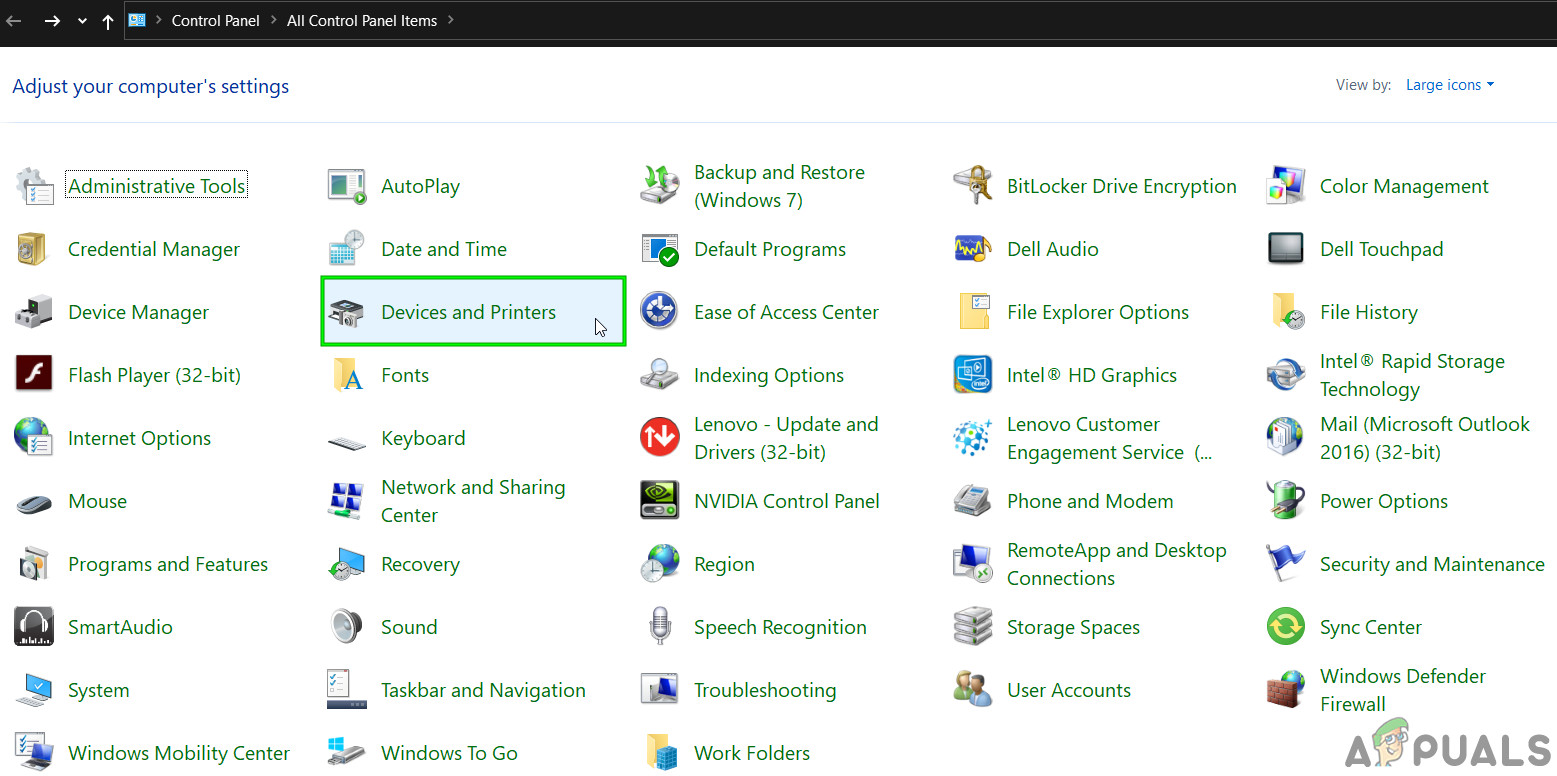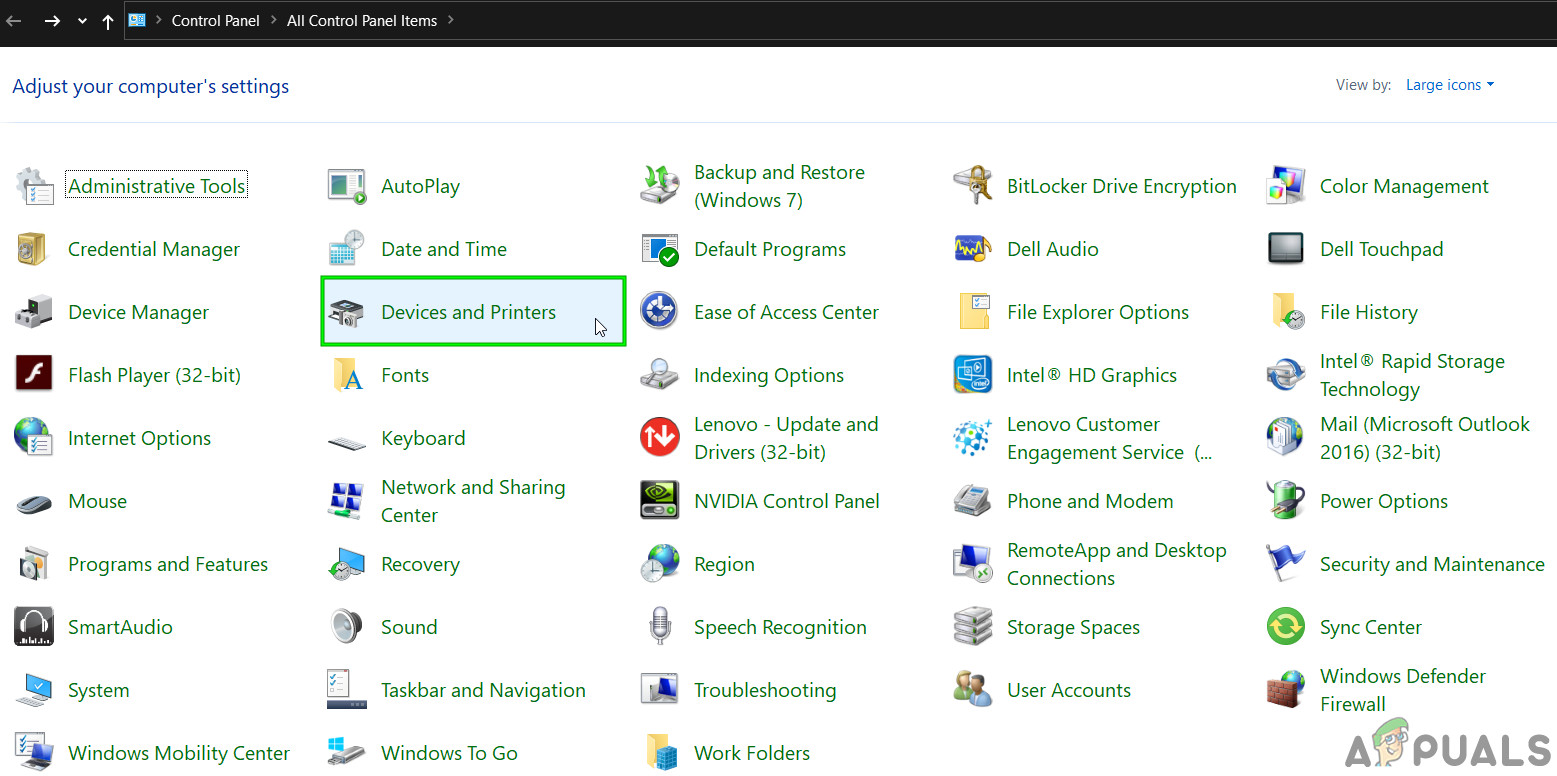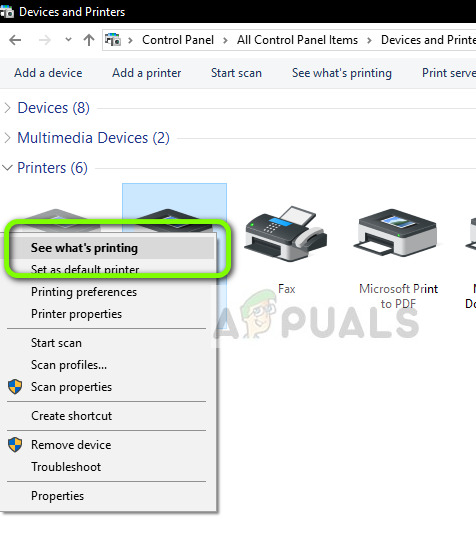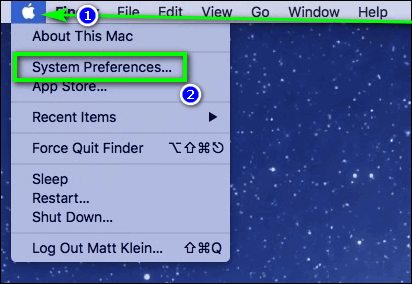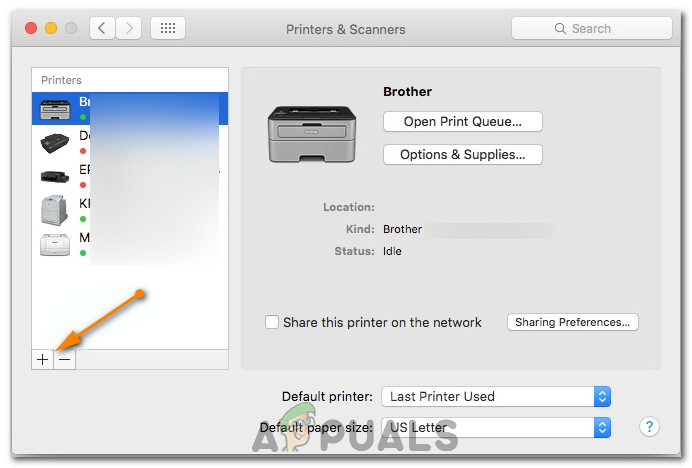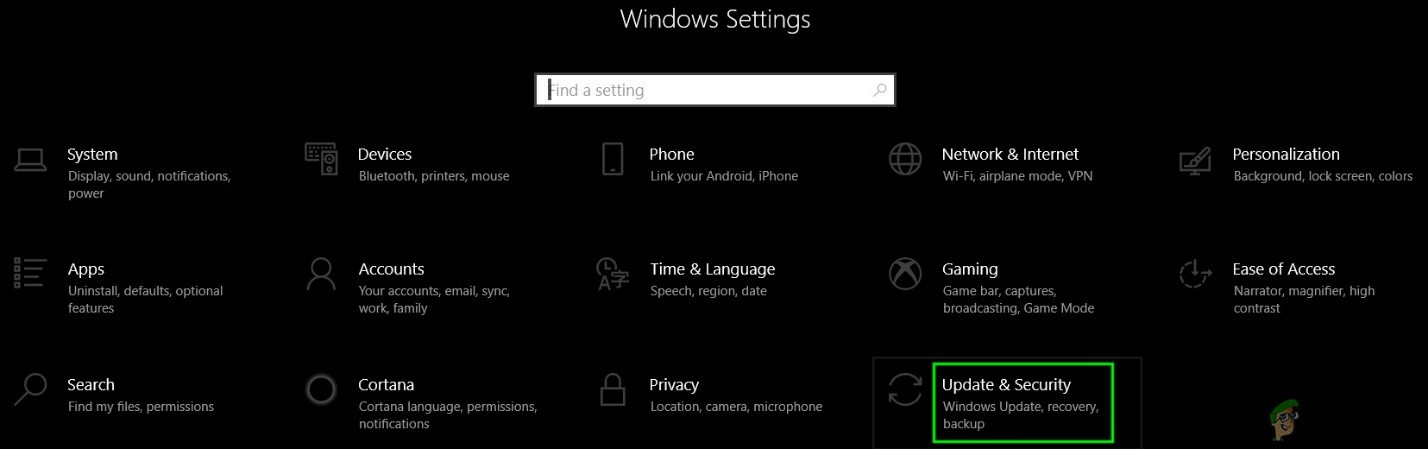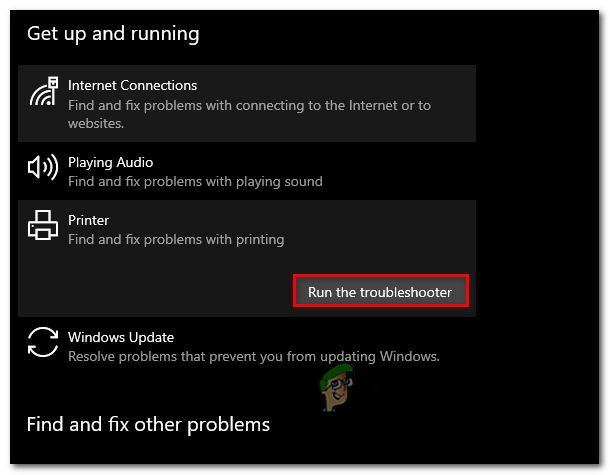Brother Printers have also been well-known for their offline problems. The printer seems to be working fine but appears offline or doesn’t respond on your computer even though it is connected with the network. This might particularly happen after the printer is connected to the network or is set idle for some time. We have listed down a number of different solutions to this problem. Take a look.
Solution 1: Setting as Default Printer
One of the simplest workarounds for the problem is setting the printer as default. A printer flagged as a ‘default printer’ is the one where the computer sends all of its jobs automatically without having you to select. According to official Brother Documentation and numerous reports by users, setting the printer as a ‘Default’ printer fixes the problem.
Solution 2: Setting IP address and installing the latest firmware
If the printer is set as default but still giving problems, it probably means that the IP address assigned to the printer is wrong or the latest firmware isn’t installed. The latest firmware should in all cases be installed on your printer as it contains bug fixes and support for a later operating system of Windows.
Note: You should delete the existing printer so we can add it again using the IP address.
If the firmware isn’t updated automatically, navigate to the official Brother website, locate your printer and install the software required.
Solution 3: Disabling SNMP Settings
Brother Printer also uses the SNMP protocol (Simple Network Management Protocol) for its operations similar to other printers. It is used to implement more security and additional functionalities in the connection. There are many indications that showed that disabling this protocol fixes the problem. Let’s have a look.
Solution 4: Uninstalling antivirus and third-party software
Antivirus software is known to cause problems for printers to communicate wirelessly with the computer. They add an extra layer on Windows primarily firewall and monitor all the incoming and outgoing data. This antivirus software is known to cause problems with the printer. We can try to disable your antivirus and see if this does the trick. Some noticeable products which are known to cause problems with the printer are BitDefender, Avira, and Avast. Disable these specifically and try connecting your printer again.
Solution 5: Cancelling all print jobs and reinstalling the printer
Another workaround is canceling all print jobs which are submitted to the printer and then uninstalling the printer from the system. Once the printer is uninstalled, you can reinstall it using the IP Address method which we just covered above.
Solution 6: Selecting the Right Printer
In some cases, there might be multiple printers connected to your computer due to which it might be unable to properly recognize your brother printer. Therefore, in this step, we will be selecting the proper printer from the list of printers connected to our computer.
Solution 7: Un-Pausing Printer
In certain situations, your printer might be paused or it might be configured to run in offline mode. This can sometimes prevent the proper functioning of the Brother printer and show it offline. Therefore, in this step, we will be removing both of these restrictions from the printer.
Solution 8: Select Appropriate Printer on macOS
It is also possible that the appropriate printer hasn’t been selected on your macOS due to which this issue is being triggered. Therefore, in this step, we will be selecting the correct printer driver from the printer configuration panel.
Solution 9: Troubleshooting Issues
Sometimes the issue might lie within the Windows’ configuration of the printer on your computer. Therefore, it is best to let the Windows’ default troubleshooter figure out the issues with your printer. In order to do that, follow the guide below. In addition to the above solutions, you can also try:
Power-cycling your computer system entirely. This is known to solve problems where instead of the printer, the computer is at fault.Checking network settings for a timeout Many routers have a timeout period where they close a port if it isn’t used for some time. Disable that setting.Reset your Network settings and set up the WLAN connection again. This should fix this issue on some routers.Check the network connection of your printer again and again. This is responsible for most of the problems. It is also advised that you connect the printer with your computer using a USB
Fix: Brother Printer keeps going OfflineFIX: Brother Printer Not Detected in Control CenterSOLVED: Brother Printer USB Composite Device (Error Code 10)Fix: Canon Printer Offline