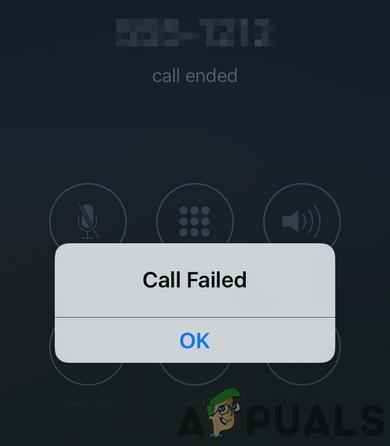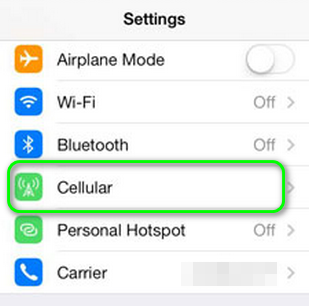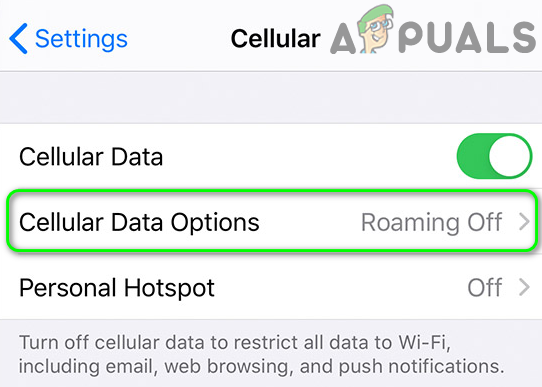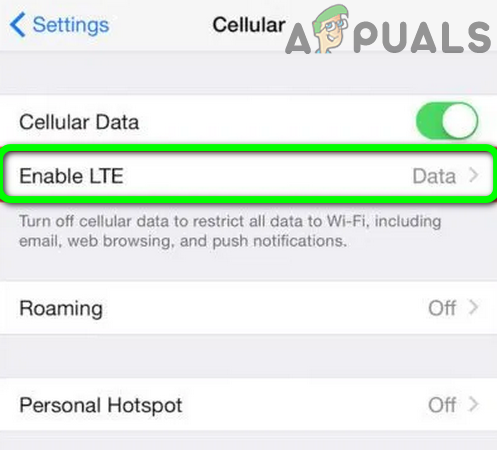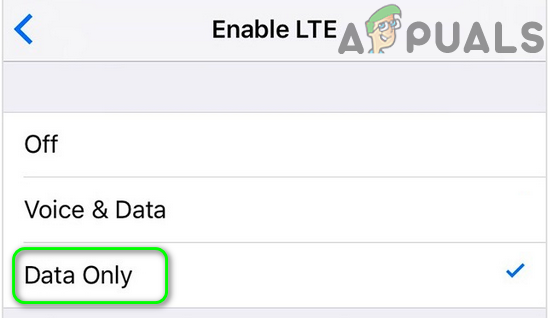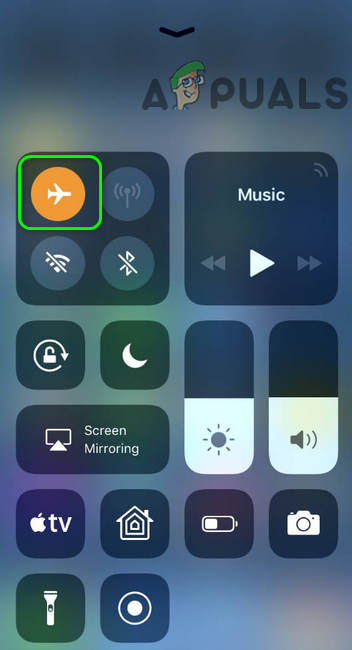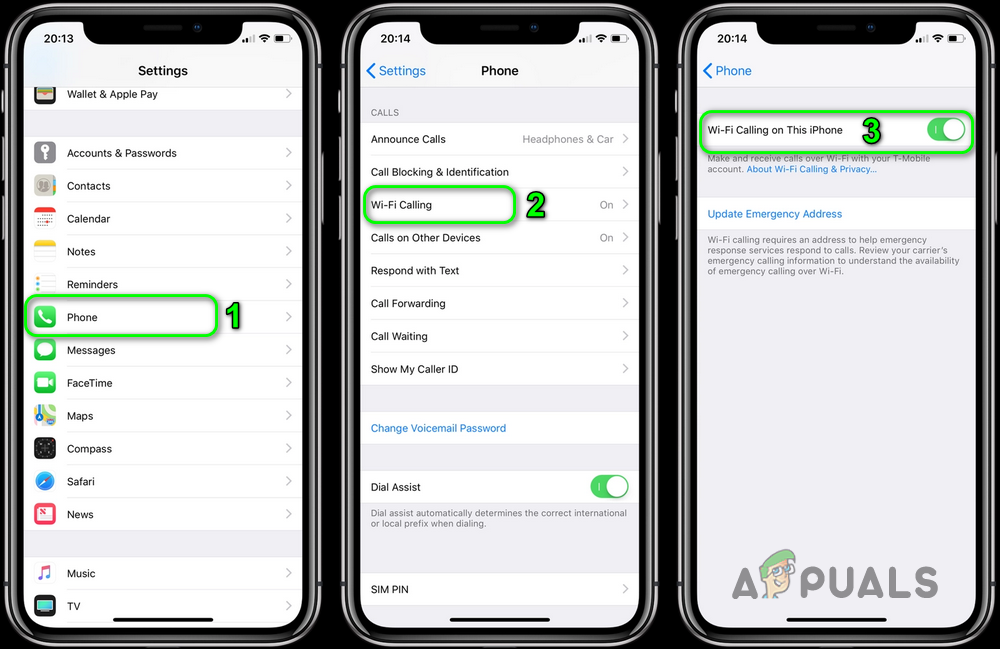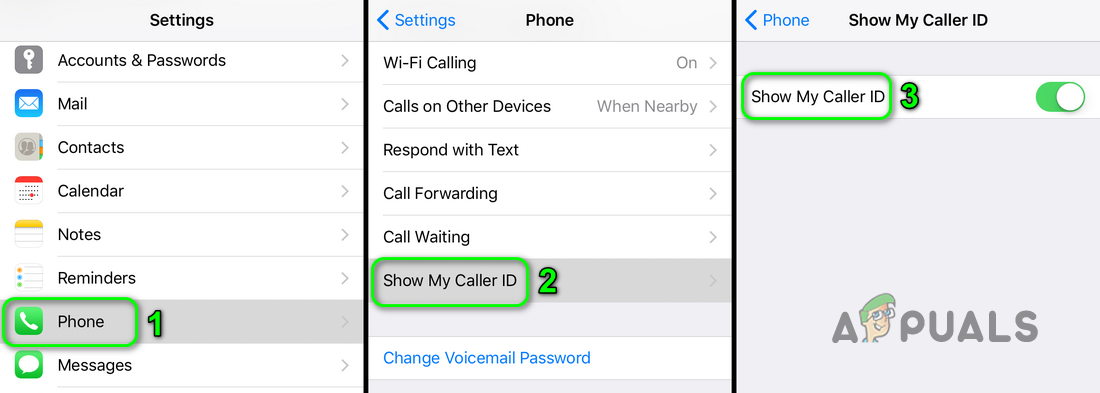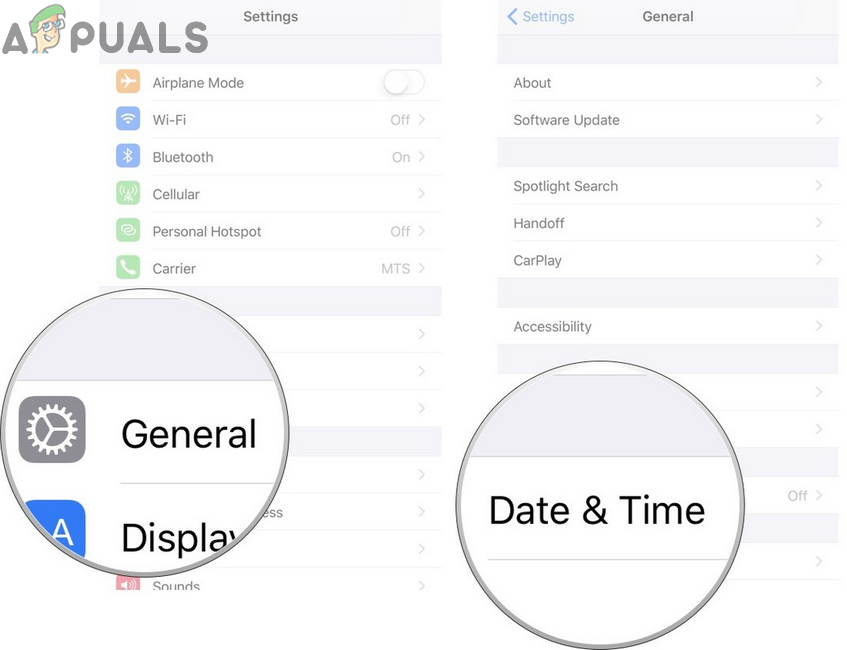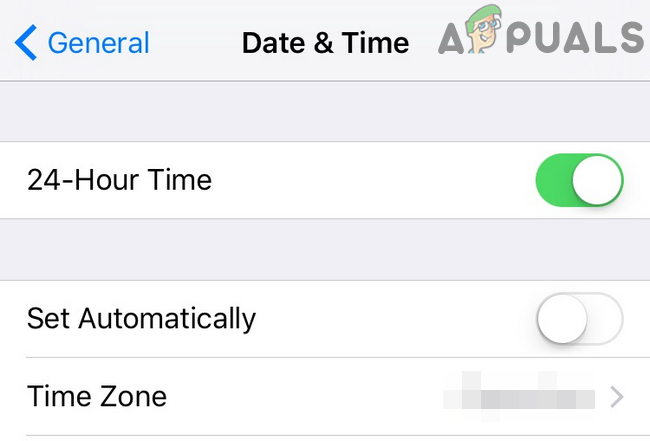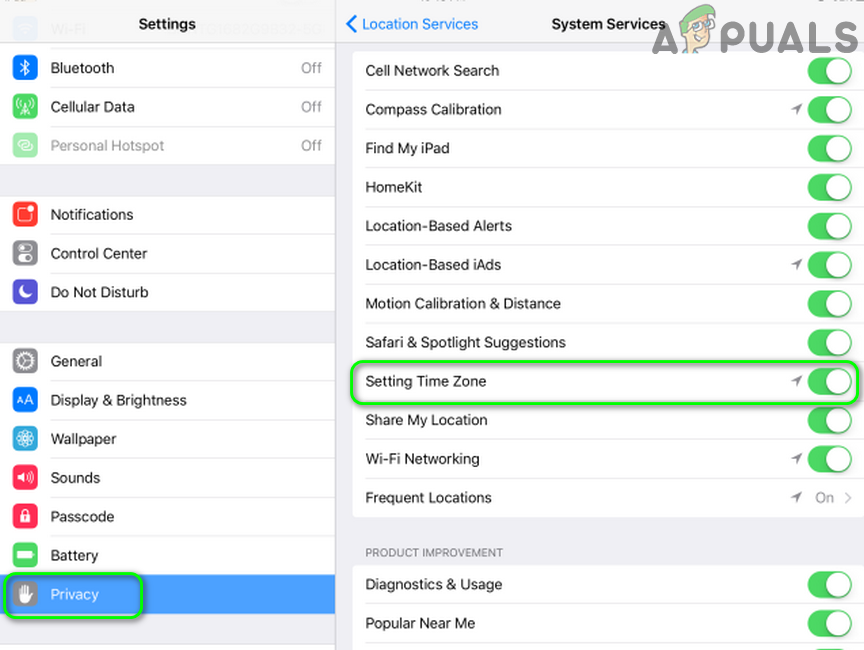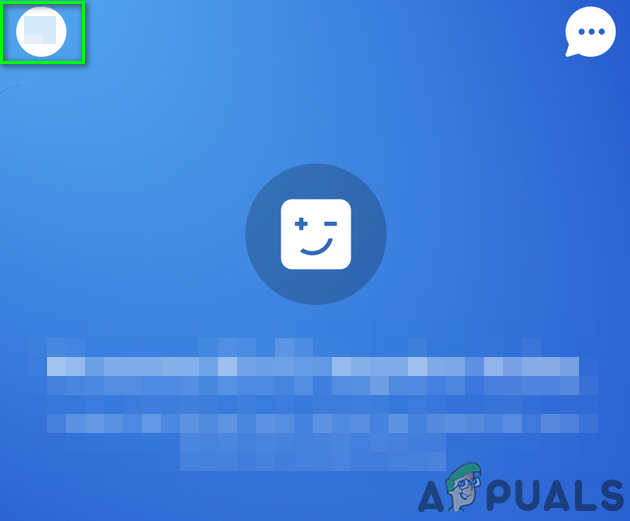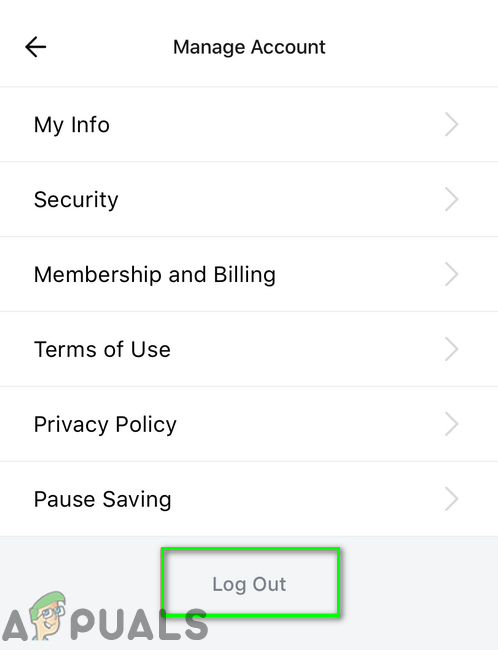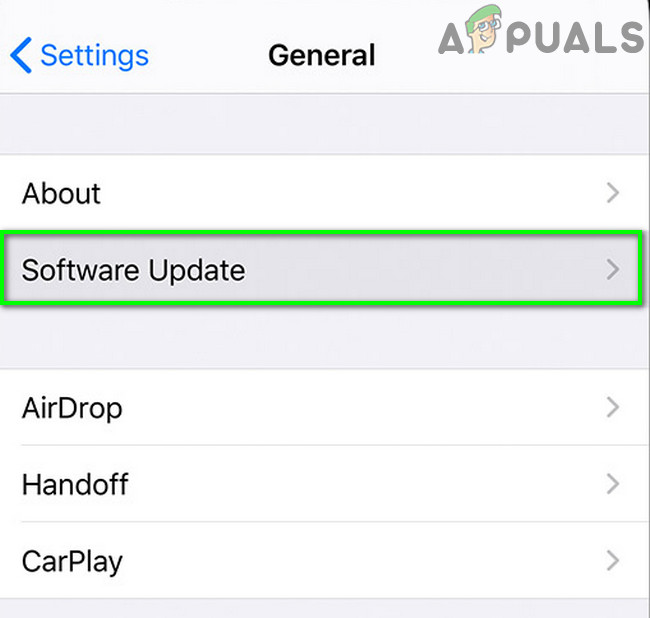In the case of incoming calls, some users were able to connect on the second call from the same caller. Also, in some cases, the incoming call is forwarded to voicemail with a half ring on the actual phone. In case of outgoing calls, when the call is picked up by the recipient, the call continues for 15-20 seconds (just silence), and then the call is disconnected with the error. In some rare cases, the user encounters the error during ongoing calls. The error is not carrier or country-specific. Also, the problem is not limited to a particular model of the iPhone. The issue occurs on a physical sim as well as E-sim. Before proceeding with the troubleshooting process to fix Call failed on iPhone, perform a simple restart of your device (or in Apple’s terms: soft reset). Also, remove the sim card and if there is any dust/debris on the sim, then clear it and reinsert the sim card. Moreover, the issue could be a result of a bad sim card, so, either try a new sim card in the problematic device or try the problematic sim card in another phone. Furthermore, try to use the phone in a different place especially outdoor. Additionally, make sure there is no cellular service outage. If you are having issues with outgoing calls, make sure you have an active connection (for prepaid users, check if balance is available). Moreover, if you are having issues with international calls, then make sure your number/plan supports international calling.
Solution 1: Disable VOLTE or Use Data Only Option
Your iPhone supports the LTE (Data Only) and VOLTE (Voice and Data) options (if supported by your telecom carrier). You may encounter the error under discussion if VOLTE is enabled and signal strength is not good in your area. In this case, enabling the LTE (Data only) option may solve the problem.
Solution 2: Enable/Disable the Airplane Mode
The issue could be a result of a temporary network/communication glitch. In this context, simply enabling/disabling airplane mode will disable all the connectivity of the device and thus may solve the problem when they get reinitialized.
Solution 3: Enable/Disable Wi-Fi Calling Option
If Wi-Fi Calling on your device is enabled, then you can make/receive voice/video calls over a Wi-Fi network (instead of your cellular connection). In some cases, disabled Wi-Fi calling was the root cause of the issue, whereas in other cases, enabling Wi-Fi calling solved the issue.
Solution 4: Enable Caller ID of Your Phone
Caller ID is the feature of your phone that displays the caller’s number on the phone of the recipient. Nearly every phone out there supports Caller ID. You may encounter the error under discussion if your Caller ID is disabled (this can especially happen frequently with the international traveler, who is in habit of using sims of different countries).
Solution 5: Disable Dial Assist in iPhone’s Settings
Dial Assist will automatically add the correct international or local prefix when you dial a number. But as helpful it is, it sometimes can be the root cause of the issue if the added prefix is not correct. In this scenario, disabling Dial Assist may solve the problem.
Solution 6: Change Date and Time Settings of Your Phone
You may encounter the error at hand if the date and time settings of your phone are not correct. Moreover, if the location-based Time Zone in the phone’s settings is not enabled, then you may also face the error. In this context, correcting the date and time and enabling the location-based Time Zone may solve the problem.
Solution 7: Logout of Digits App (T-Mobile Only)
Digits app by T-Mobile can be used to access all your numbers on a single device and you can call/text by using one device. You may encounter the error under discussion if the Digits app is interfering with your iPhone modules. In this scenario, logging out of the Digits application may solve the problem.
Solution 8: Reset Network Settings to Default
The Network Settings of your iPhone determines how the iPhone uses the network. You may encounter the error under discussion if the Network Settings of your iPhone are not properly configured. In this scenario, resetting the Network Settings to default may solve the problem. Wi-Fi networks and their password, cellular settings, VPN, and APN will reset to their defaults, but no data will be harmed.
Solution 9: Update iOS to the Latest Build
iOS is updated regularly to satiate ever-evolving technological advancements and patch the known bugs. You may encounter the error under discussion if you are using an outdated version of iOS. In this context, updating iOS of your device to the latest build may solve the problem.
Solution 10: Restore iPhone to the Factory Settings
If nothing has helped you so far, then most probably the iOS of your device is corrupt and is the root cause of the issue. In this context, restoring your iPhone to the factory settings may solve the problem. If you are still having issues with your phone, then try to use a headphone in the call (a solution reported by some users). Maybe the root cause of the issue is a hardware problem and you have to buy a new one (use your insurance, if possible) or a replacement (if under warranty). Keep screenshots of call failed with you when visiting the Apple store.
Fix: Explorer.exe Error System Call FailedFix: DISM error 1726 “The remote procedure call failed"How Do You Fix Call Failed on Apple Watch?How to Fix ‘Script Call Failed’ Error in The Sims 4