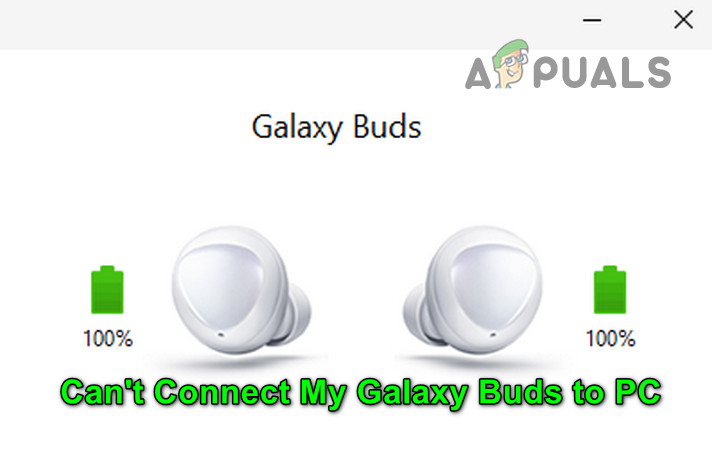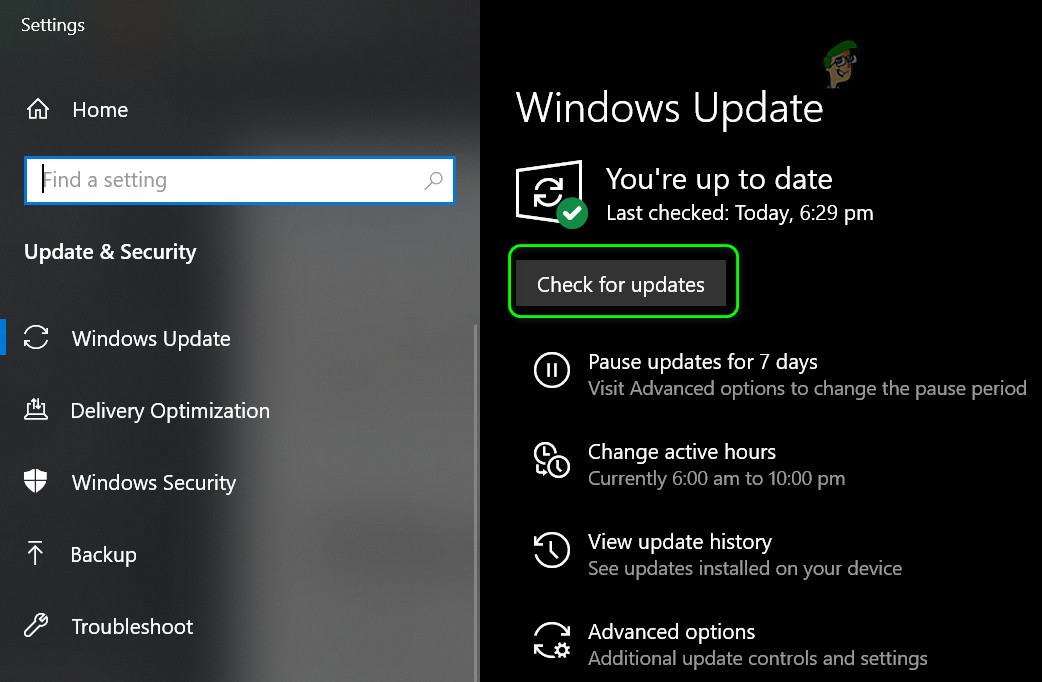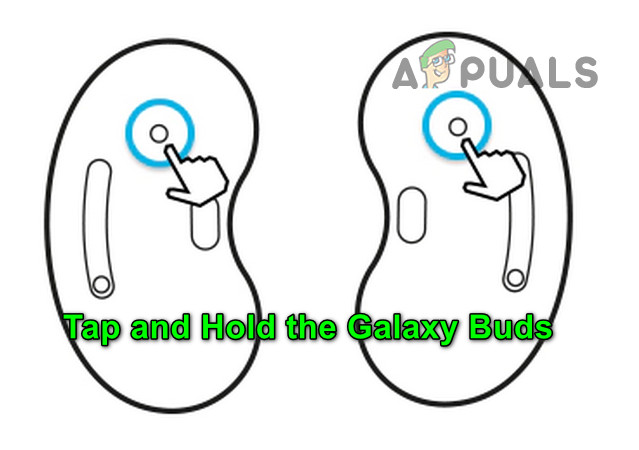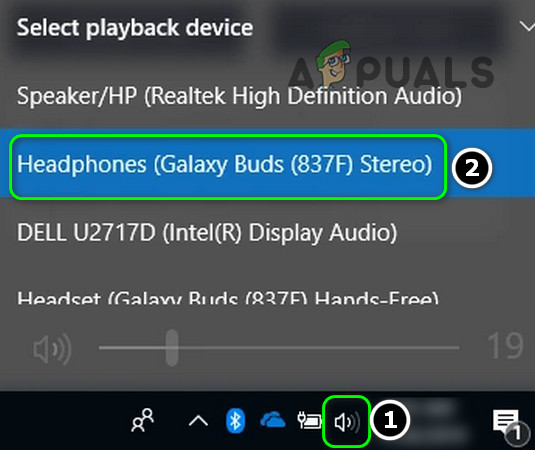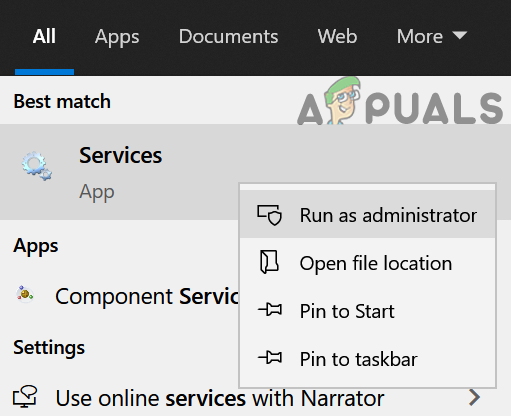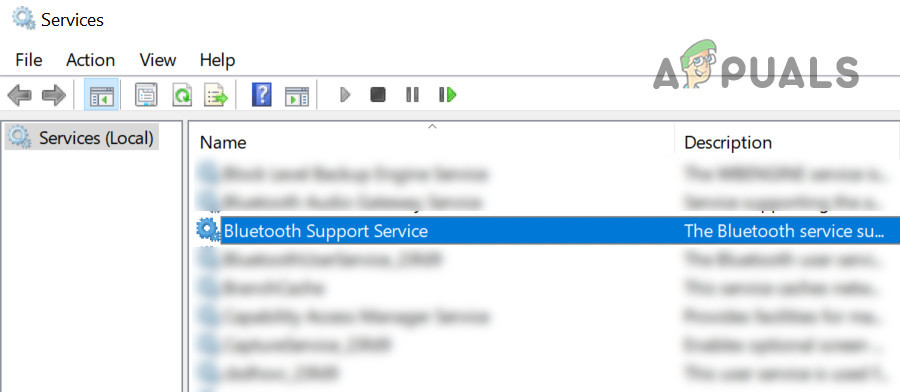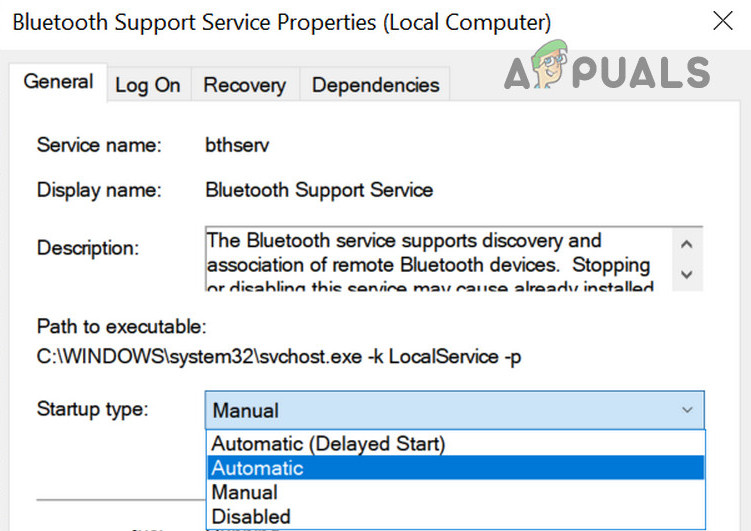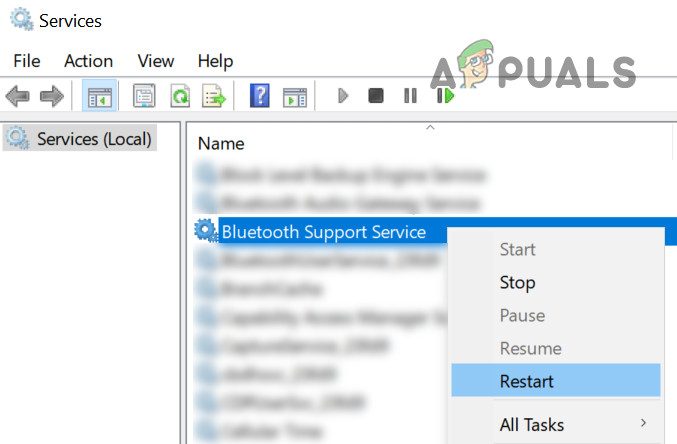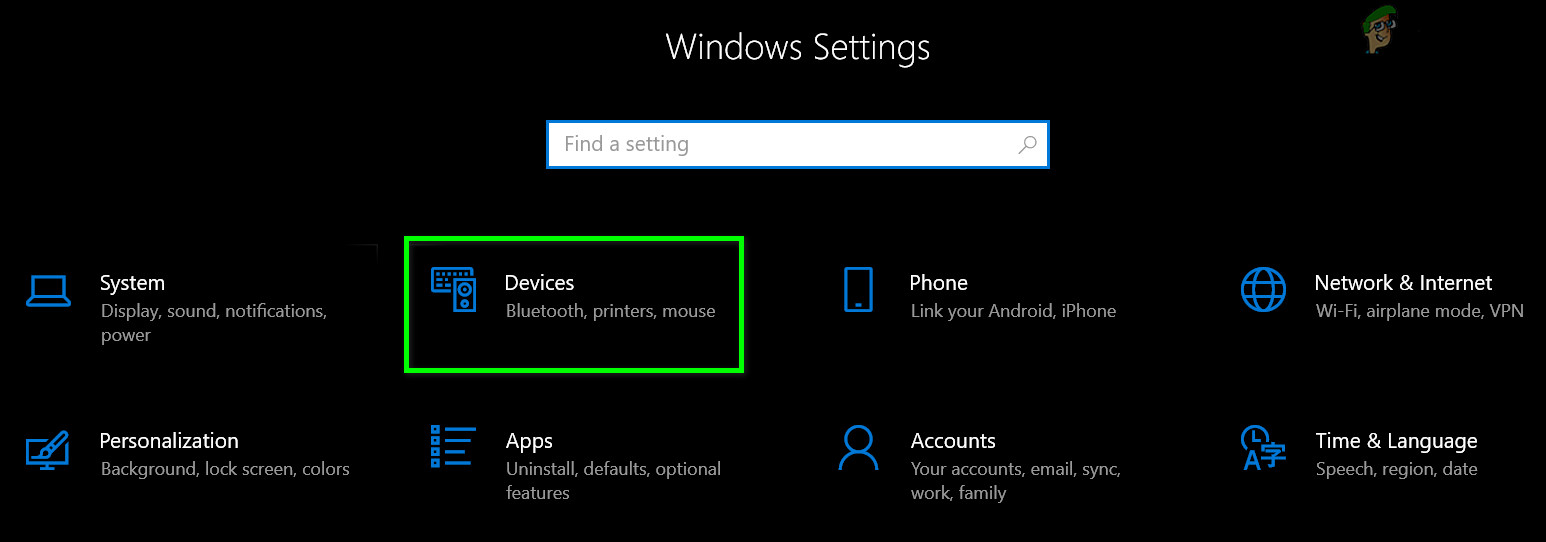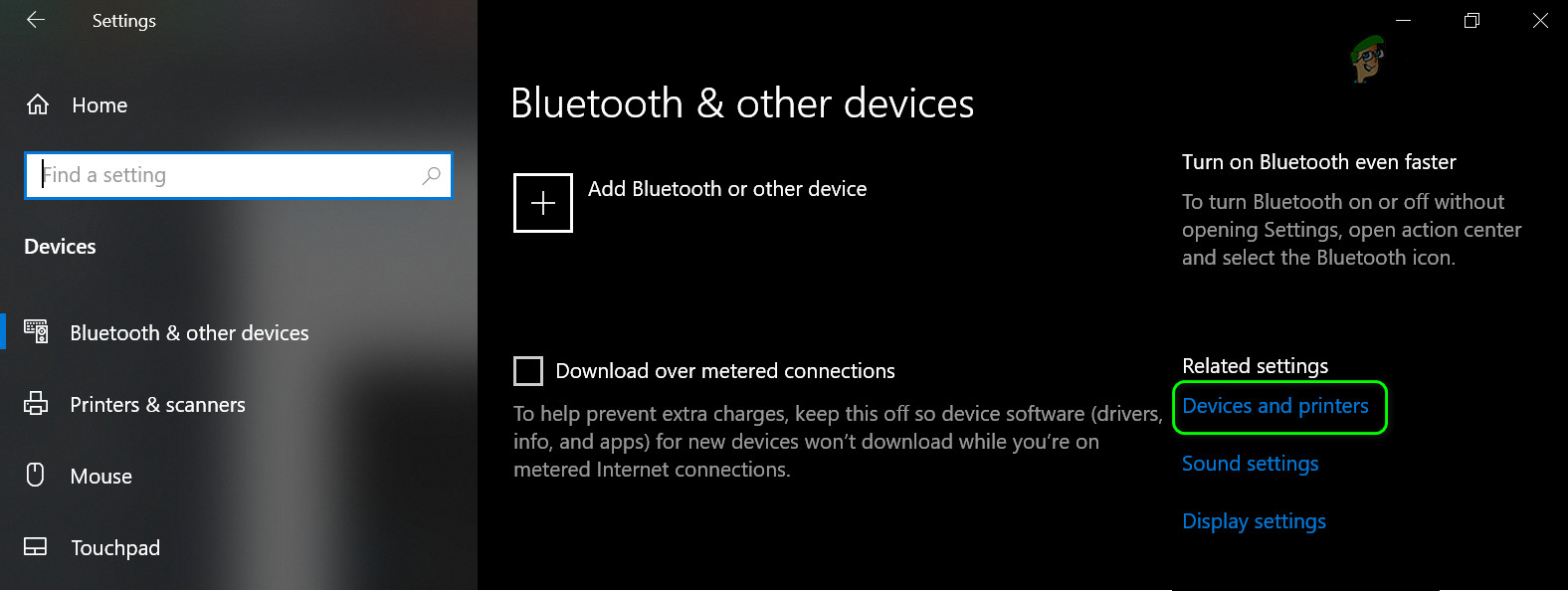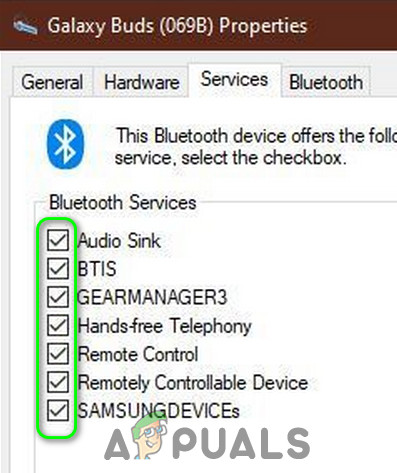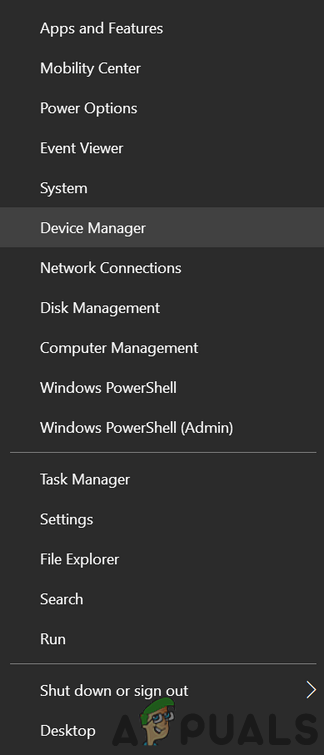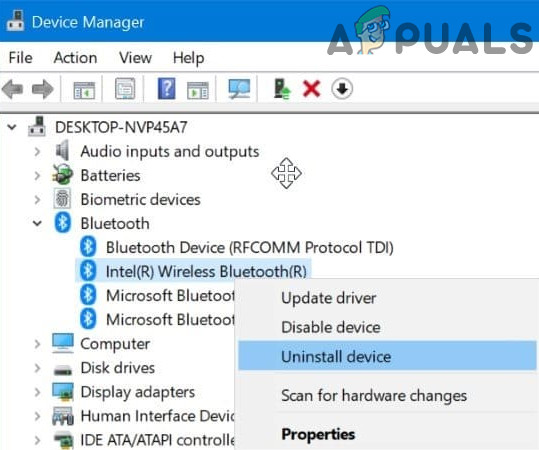The user encounters the issue when he tries to connect the Galaxy Buds with his PC but fails to do so (although some users were successfully connecting before). In some cases, the user’s PC fails to find the buds, whereas, in other cases, the pairing was successful but no sound from the buds. The issue is not limited to a specific version of the Galaxy Buds. Before moving on with the solutions to connect your Galaxy buds to your PC, check the Galaxy Buds and your PC can connect to other Bluetooth devices without issues. Moreover, the Galaxy Buds are known to have issues if used with a device that is using a Bluetooth 5.0 protocol, so try to use the buds with a compatible device (if possible). Last but not least, make sure no other device is causing any type of Bluetooth interference for the PC or buds (especially, your phone).
Solution 1: Update Windows and Device Drivers
Microsoft and 3rd party vendors keep on updating their products to pace with the latest technological advancements and patch known bugs. You may fail to connect the Galaxy Buds to your PC if the Windows and system drivers are outdated as it can create incompatibility between the devices. In this scenario, updating Windows and device drivers to the latest build may solve the problem.
Solution 2: Re-Pair the Galaxy Buds
The issue at hand could be a result of a temporary glitch in the Bluetooth modules. The glitch can be cleared by re-pairing the buds.
Solution 3: Select the Galaxy Buds as a Playback Device
You may fail to connect the Galaxy Buds to your PC if the playback device is not set to the buds. In this context, setting the buds as the playback device may solve the problem.
Solution 4: Set Startup Type of Bluetooth Support Service to Automatic
The Bluetooth Support Service is essential for the completion of the operation of the Galaxy buds and if it is not configured properly, it may cause the error at hand. In this context, setting the startup type of the Bluetooth Support Service to Automatic may solve the problem.
Solution 5: Enable the Audio Sink Service for The Galaxy Buds
The Galaxy Buds fail to connect to your system if the Audio Sink service (required for the proper operation of the buds) is not enabled. In this case, enabling the Audio Sink Service may solve the problem.
Solution 6: Reinstall the Bluetooth Drivers
You may encounter the issue at hand if the Bluetooth drivers of your system are corrupt or not properly configured. In this case, reinstalling the Bluetooth drivers may solve the problem. Before proceeding, make sure to download the latest version of the Bluetooth drivers (either internal or external) of your system. If the issue persists, then check if using a 3rd party utility (like Galaxy Buds Manager) resolves the issue. If not, then get your buds checked for any hardware issue (if possible, replace under warranty) or buy another Bluetooth dongle (having BT 5.0).