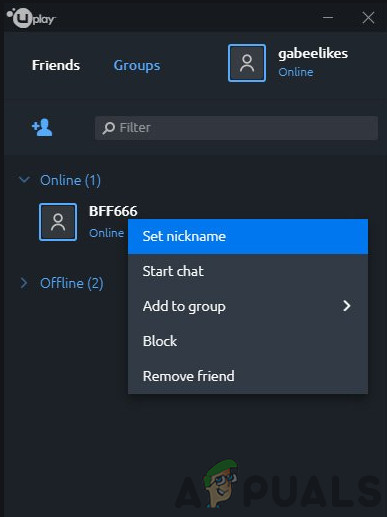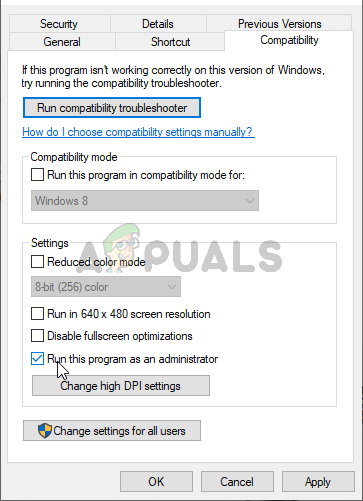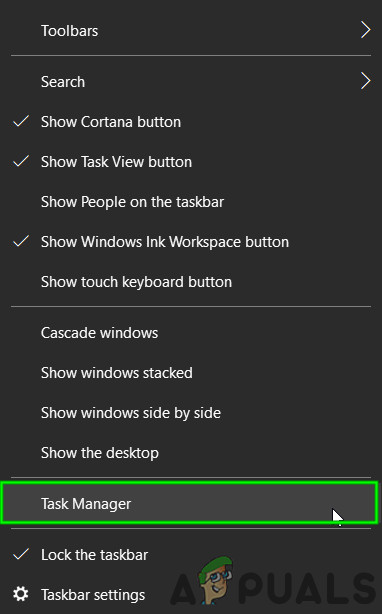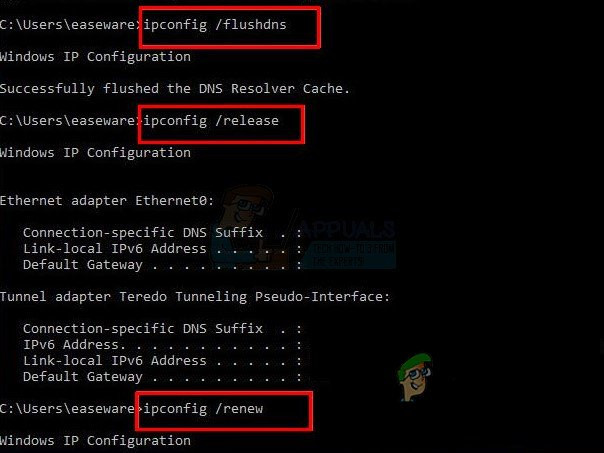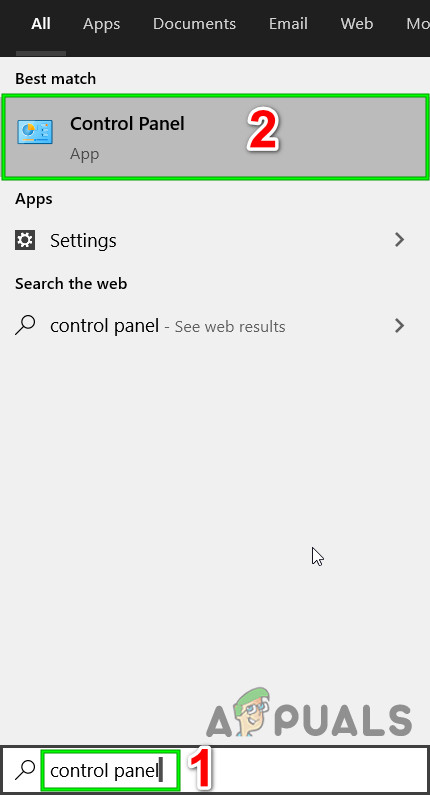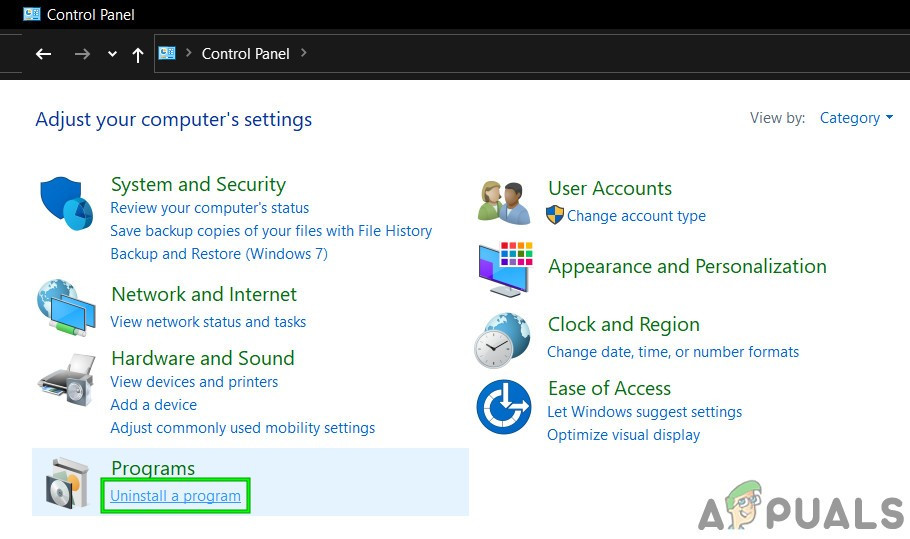The friends’ list will either keep on loading or if shown, friends are shown offline while they are online. Even the user can send private messages to “those offline friends”.
Solution 1: Launching Uplay With Administrator Privileges
Uplay needs certain elevated privileges to perform certain actions. And if it is not running with administrative privileges, then it may fail to load the friend’s list. In that case, Launching Uplay with administrative privileges may solve the problem.
Solution 2: Reinitializing Online Status
A communication glitch between the Uplay server and the PC client can cause the friends’ list not to show all the online friends even though it shows you as online or causes issues when adding new ones. In that case, switching the PC client offline and then back online may solve the problem.
Solution 3: Relogging in Uplay/Steam
Communication issues/runtime errors in Steam and Uplay can cause the friend’s list not to show. In that case, signing out, closing both services, and then re-launching may solve the problem. This process will reset all the background logging services and discrepancies will be removed.
Solution 4: Disable or Uninstall FPS Overlay Application
Conflicting applications especially FPS overlay programs can force the friend’s list not to load or problems with addition. One of such applications known to create this issue is Fraps. If you have any of these applications, uninstalling/disabling them may solve the problem. To find out conflicting applications, either clean boot Windows or boot your system in safe mode and then launch Uplay and check if it is working fine. If it is working fine then try to find the conflicting application and either disable that conflicting application or remove it.
Solution 5: Flush the DNS Cache
Friend’s not adding in Uplay can be caused by corrupted/outdated cached DNS as well. DNS caching is used to reduce the burden on DNS servers. All content requests will be answered through these cached files (till they are valid) without going through the DNS server. In that case, flushing the DNS may solve the problem.
Solution 6: Change Steam Account’s Privacy to Public
If your Steam account’s privacy setting is not set to public, then it can cause the friend’s list issue in Uplay. In that case, changing the privacy setting to public will solve the problem.
Solution 7: Unlink and Relink Uplay and Steam Account
Communication issues between Steam and Uplay can cause failure to add friends. In that case, unlinking and relinking the accounts may solve the problem.
Solution 8: Reinstalling Uplay
Corrupted installation of Uplay can numerous issues with the friend’s list in Uplay. If the very installation files are somehow corrupt or are missing modules, issues are bound to happen. In that case, uninstalling Uplay and then reinstalling it may solve the problem. If nothing has helped you so far, then try to add/load friends list through the Uplay website or Uplay Desktop (not through the overlay). You can use the Club website as long as all your friends have their accounts linked to the Club website.
Fix: Uplay has detected an unrecoverable error and must shut downHow to Fix Uplay Google Authenticator not WorkingHow to Fix the ‘Uplay Is Unable to Start Your Download’ Error on Windows?Fix: Uplay Failed to Synchronize Achievements