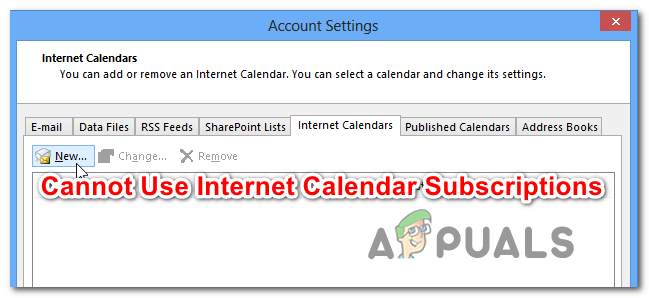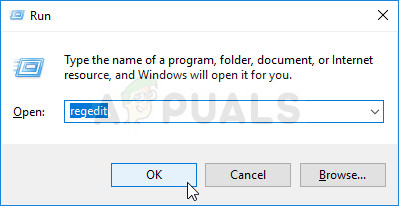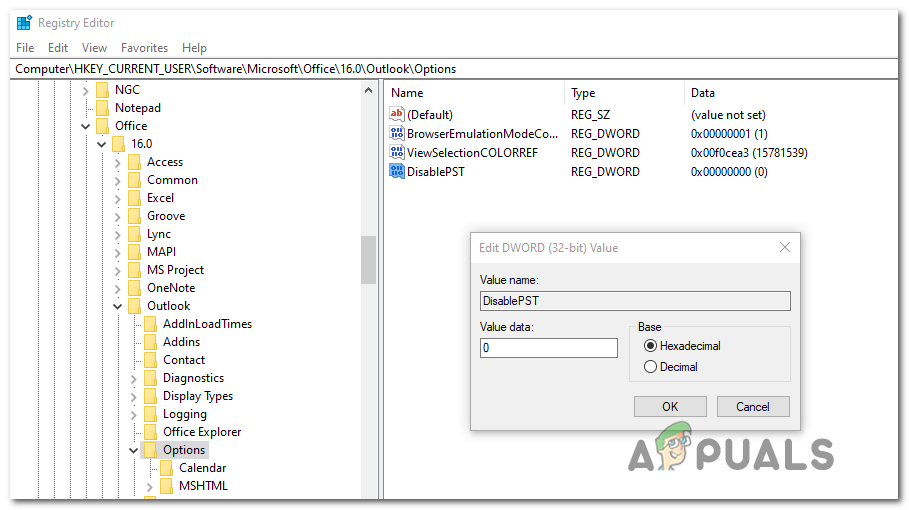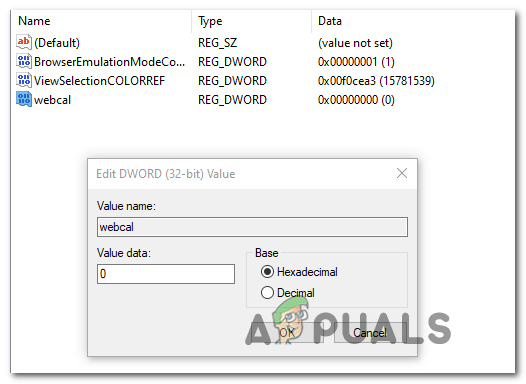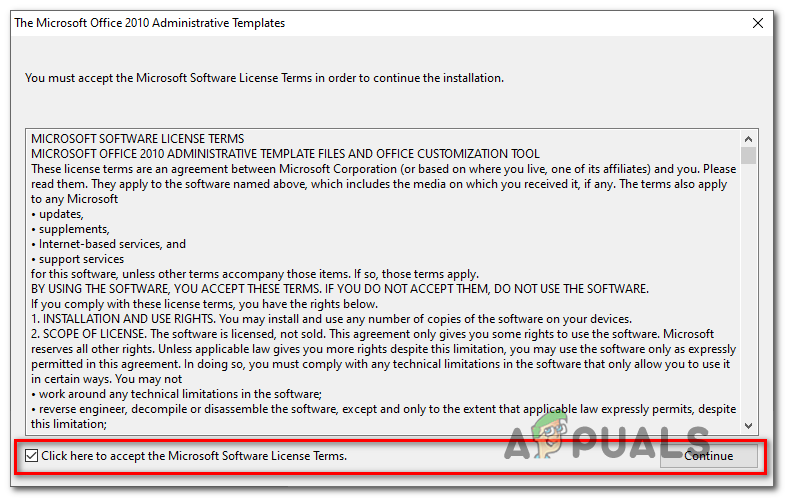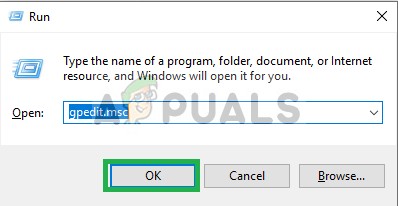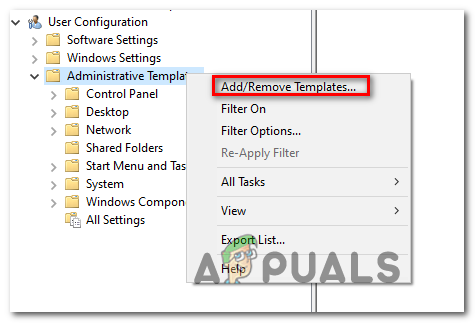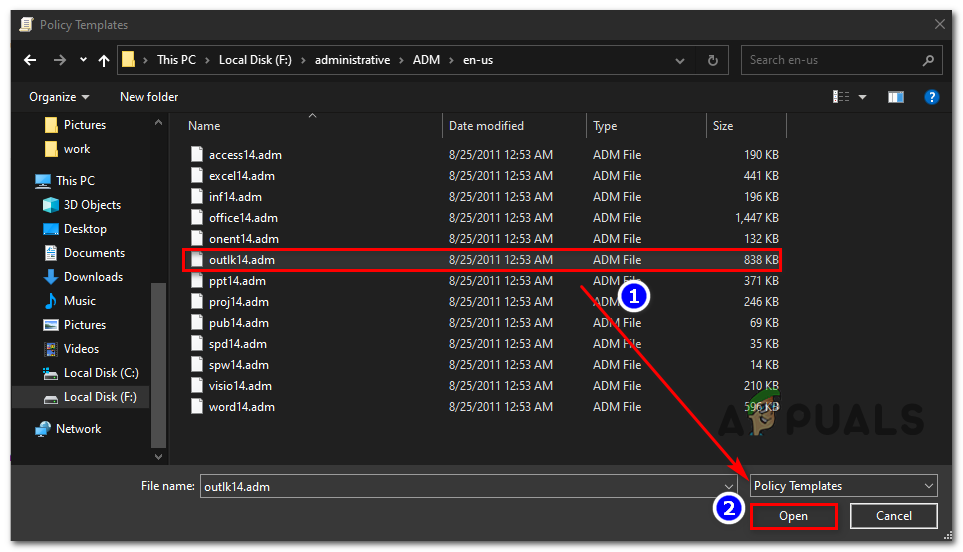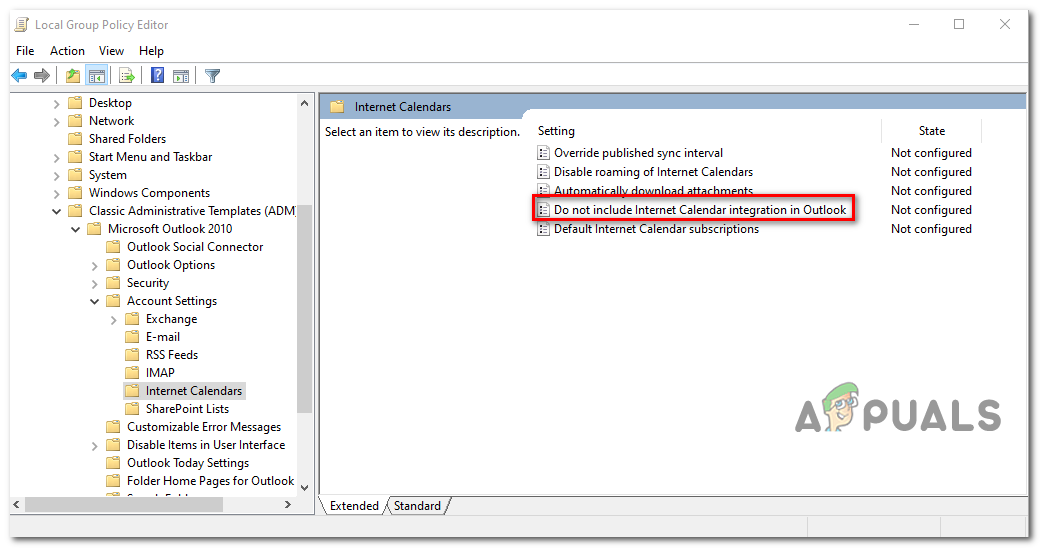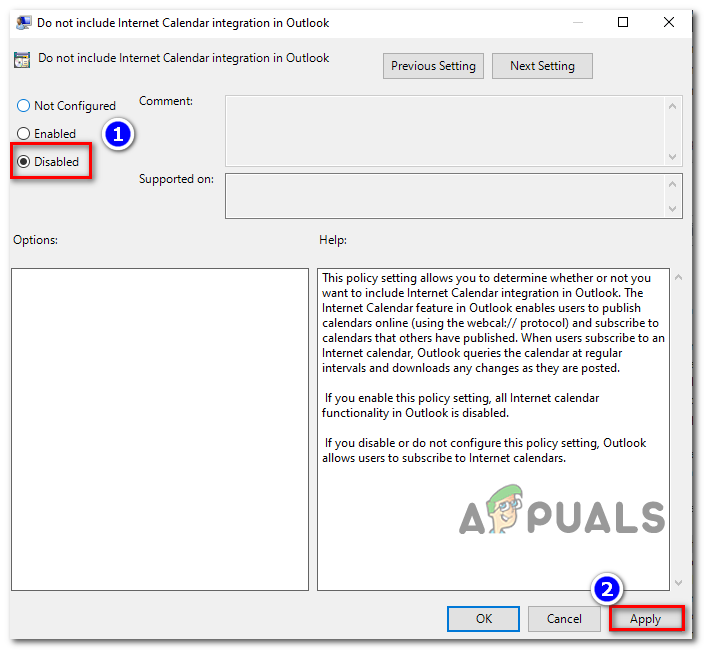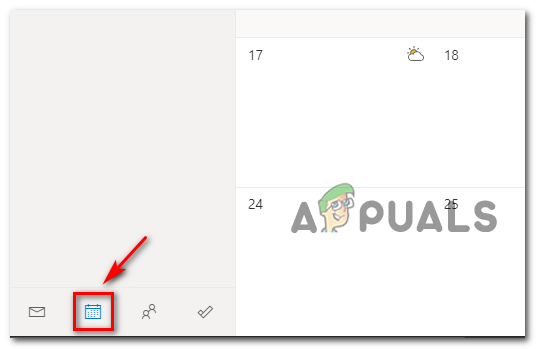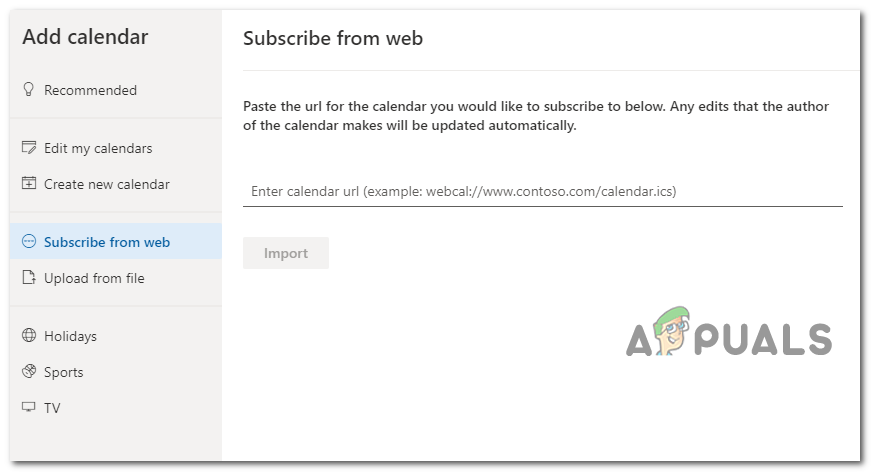If you’re encountering this issue on Windows 10, there’s a high chance that the issue is being caused by two distinct policies that are enabled in your Registry – DisablePST and webcal. To fix the issue in this case, you’ll need to change the value of these keys to 0 in order to disable then. In case you are using Microsoft Outlook 2010 when you are encountering this issue, the problem is most likely caused by the missing of an essential system admin template. You can fix the issue in this case by downloading the collection of Office 2010 Administrative Templates manually and importing the outlk14.adm template manually before configuring it. However, if you’re unable to import any calendar data into your desktop version of Outlook but you don’t get an error message, it’s most likely due to the newest authentication server method that Outlook 2016, Outlook 2019 and Office365 use. The most efficient way to import the calendar data, in this case, is to use the OWA (Outlook Web App).
Method 1: Modifying Registry keys linked with .ICS Files
As it turns out, there are 2 different policies enforced through Registry Editor that could end up creating the “You cannot use Internet Calendar Subscriptions.” error. DisablePST and webcal are two policies that aren’t found on Windows 8.1. Several affected users have reported that they managed to fix the issue by changing the values of these two policies two 0 in order to ensure that they are not producing effects. After doing these modifications and restarting the computer, most affected users have confirmed that they no longer encountered the error while trying to add an Internet Calendar file into Outlook. Here’s a quick guide on modifying the values of DisablePST and webcal in order to fix the ‘You cannot use Internet Calendar Subscriptions’ Error: In case the same problem is still persisting, move down to the next potential fix below.
Method 2: Installing System Admin templates (if applicable)
As it turns out, this issue is often reported to occur due to one particular missing Office Admin template (outlk14.adm). This is only encountered to occur with Office 2010 or older since newer versions will automatically install this template during the initial setup. If this method is applicable, you can get the issue resolved by downloading the entire collection of Office system admin templates and then using the Gpedit (Local Group Policy Editor) to add and disable the policy associated with ‘Do not include Internet Calendar Integration in Outlook’. Note: Keep in mind that depending on which Windows 10 version you’re using, the Local Group Policy Editor might not be available on your computer. If you’re using Windows 10 home, follow this article to enable gpedit utility. Here are the step by step instructions to fixing the issue by adding the outlk14.adm template and configuring it via Local Group Policy Editor: In case the same “You cannot use Internet Calendar Subscriptions.” error is still occurring, move down to the final potential fix below.
Method 3: Using the Outlook Web app instead
In case you are unable to add an Internet Calendar in Outlook 2016, Outlook 2019 or Office365 but you don’t really receive an error message, the issue is most likely occurring due to a modern authentication server containing the calendar than only newer Outlook versions use. While in most cases the server responds by supporting this modern authentication method, some servers end up considering this to be an invalid client request, thus forcing the Outlook client to cancel the attempt to add to the calendar. If this scenario is applicable, you should be able to work around this issue by using the Outlook Web APP (OWA). As opposed to the desktop versions of Outlook, the OWA equivalent doesn’t have the same authentication header behavior, so you should no longer encounter this problem. Here’s a quick guide on using the Outlook Web App to add the calendar:
If You’re Still Running These Older Versions, It’s Time To Upgrade To Windows 10…How to Get Android 8.0 ‘PiP’ on Older Android VersionsWindows 10 OS Users On Older Versions Being Served With KB4023057 Again To Undo…FIX: The Linked Image Cannot Be Displayed in Outlook 2010